How To Install IPTV Smarters Pro on Firestick
In this article, I will be teaching you how to install IPTV Smarters Pro on Firestick so, if you are interested then please keep reading this article till the end.
IPTV services are currently in the boom, we have seen lots of new IPTV services that are coming and providing the best features at very affordable prices, a few years back there was no awareness about IPTV services but now people are understanding and they are cutting the cord and adopting the IPTV services because it is cheaper and features loaded service.
I have been also using IPTV service, in past, I have tried several IPTV services like Sportz TV IPTV, Sapphire Secure IPTV, Eternal TV, Area 51, etc however, to use IPTV services on firestick you must have to install a good IPTV media player like IPTV Smarters Pro. I am currently using IPTV Smarters Pro on firestick and believe me it is one of my favorite media players.
I have tried lots of media player like Duplex IPTV, So Player, etc but mind you the features of the IPTV smarter pro is really good and the best thing is it is available for free to use. There are some IPTV media players that demand a subscription but that’s not the case with this one, you can use IPTV Smarters on firestick without paying any penny from your pocket.
I have seen lots of firestick users struggle in installing IPTV Smarters Pro on firestick, don’t worry today I am here to help you out. I will be teaching all firestick users how to install IPTV Smarters Pro on Firestick very easily.
Now before I begin to tell you how to install IPTV Smarter on firestick, let’s first discuss what is IPTV Smarters Pro in detail.
What is IPTV Smarters Pro?
IPTV Smarters Pro is basically an IPTV media player or you can say it is a video media player. Purchasing the IPTV services isn’t only enough, after you made your purchase you need to find yourself a good quality media player because a media player will decide all the features and other good things.
IPTV Smarters Pro is a pretty popular media player that you can install on your Android running smartphone, Android TV, or even on firestick. One thing that I want to make clear is that IPTV Smarters Pro doesn’t provide any service itself, you have to use the IPTV service that you purchased with the IPTV Smarters pro to watch live TV channels, movies, TV series, etc.
The best thing about IPTV Smarters is that, unlike some other IPTV media players, this one is completely free to use. Also, it is quite easy to use, all you need to do is enter your IPTV service URL along with your username and password and you are done.
Now let’s see how to install IPTV Smarters Pro on firestick. The very first thing that we need to do is make some changes in the settings of the firestick.
Configure Firestick to Install IPTV Smarters Pro
If you don’t know then let me tell you, IPTV Smarters Pro on firestick can not be installed directly from the Amazon app store, since this app is not available on the Amazon app store you need to sideload it manually, and before we do that you need to enable Apps from unknown sources on firestick.
If you don’t know how to enable it then don’t worry I have written all steps below.
- First of all, you need to open your FireStick device.

- Now go to settings of your firestick and click on the My Fire TV option.

- Now you need to click on Developer options.

- Now you need to click on Apps from Unknown sources to enable it. After that it will show you some warning kind of message, simply ignore it and click Ok.

How to Install IPTV Smarters Pro on Firestick via Downloader
As I already said above IPTV Smarters Pro is not available on the Amazon app store, so the only way of installing this app on your firestick is by sideloading it. And whenever it comes to sideloading apps on firestick, the only app that we use is “Downloader”.
So, the very first thing that we need to do is install the Downloader app on firestick, you can easily install it from the App Store, if you don’t know how to install apps from the Amazon app store then don’t worry, I have written all the required steps below. Please read them carefully.
- Open your firestick home screen and search for ‘downloader’.

- Click on the install button to start the downloading and installing process.

- Once the app is installed you can click on the open button to open it.

Now we are all set to install IPTV Smarters on firestick. Follow the below steps to know how to use the Downloader app to sideload IPTV Smarters Pro.
Step 1) First of all, open the ‘Downloader’ application that you installed earlier.
Step 2) Click on ‘Allow’ whenever it asks to grant all the required permissions. You can also change the permission afterward by going to Settings >> Applications >> Manage Installed Applications >> Downloader > Permissions.


Step 4) Now here you need to enter the URL of IPTV Smarters Pro APK, you don’t need to find the URL yourself, I have already done that part for you, just type this URL firestickwiki.com/smarters and make sure that you are typing the URL correctly.

Step 5) Once the URL is written, you need to click on the “Go” button and then the Downloader app will start doing its job. If the URL is correctly entered then your download will start in no time.
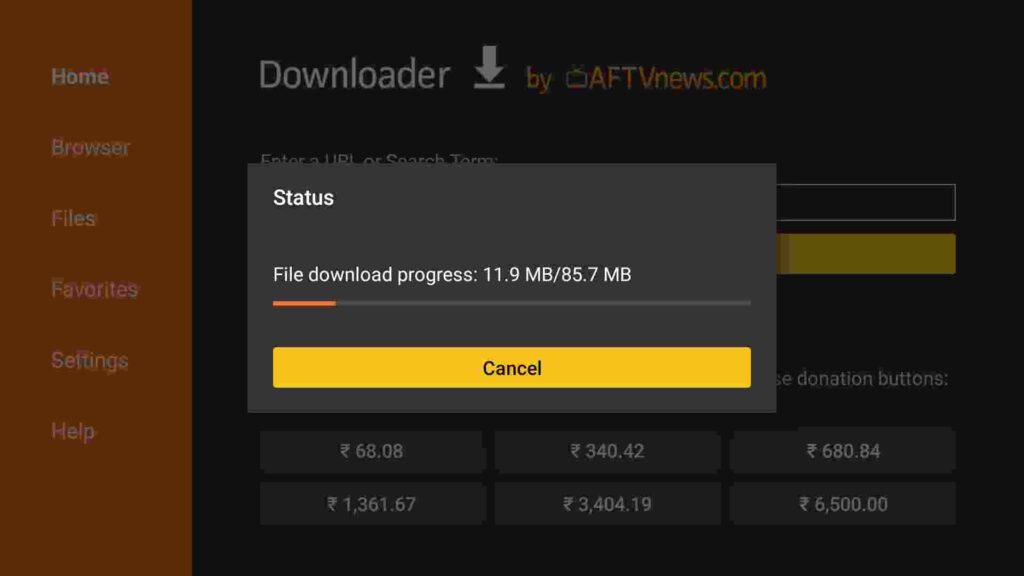
Step 6) Once the APK of IPTV Smarters Pro is downloaded, click on the “Install” button.
Step 7) Wait for a few seconds and you will see that the app is now installed.

Step 8) Click on the “Done” button once the app is installed successfully.
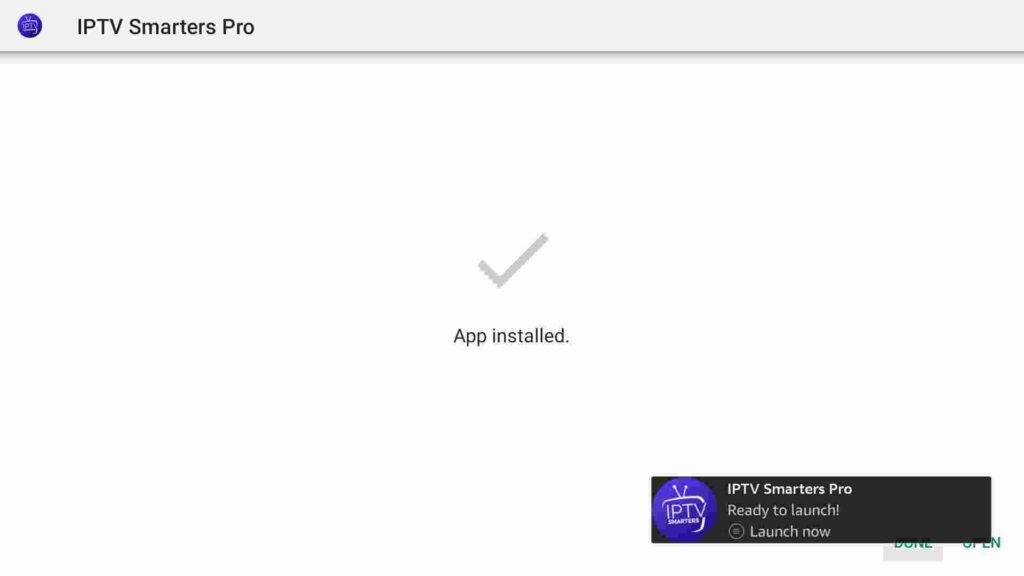
Step 9) Since we are done with installing IPTV Smarters Pro on firestick, the APK that we downloaded in step 6 is now of no use and it is sensible to delete it now, so just go back to the Downloader screen and click on the “Delete” button.

Step 10) If it is asking for confirmation then again simply click on the ‘Delete’ button.

Now the IPTV Smarters Pro is completely installed on your firestick. You are now all set to use it now on your firestick. If you don’t know how to use it then don’t worry below I have explained everything in detail. So, if you are new to IPTV Smarters Pro then I highly recommend you to read the below section to get the basic knowledge about IPTV Smarters Pro.
Always use ExpressVPN on firestick to avoid legal issues
We know using IPTV is banned in the United States and other parts of the world, but don’t worry you can still use IPTV, and already millions of people are using IPTV without any trouble. All you need to do is use ExpressVPN to hide your IP address. It is very important to hide your identity using a VPN while streaming through IPTV, so I highly suggest you use ExpressVPN to be able to access full content everywhere you go. ExpressVPN is the fastest and most secure VPN available. Not only is it easy to install on any device, it comes with a risk-free 30-day money-back guarantee. Plus, if you’re not 100% satisfied, you can always get a refund. ExpressVPN is currently also offering a whopping 3 extra months free on their annual plan!
Follow the below steps to know how you can install ExpressVPN on your FireStick.
- First of all, go to your FireStick home screen.

- Now go to the search option and type ‘ExpressVPN‘

- Now the app will appear right in front of your screen.

- Click on the Get button to start the downloading process.

- Now visit the ExpressVPN website and place your order.
- Enter your Login ID and Password.

- After signing in click the Power icon to connect to a VPN server. That’s all. Your connection is now secure with the fastest and best VPN for FireStick.

How to Use IPTV Smarters Pro
Now after you have installed IPTV Smarters Pro on firestick, I suggest you move the application to your firestick’s home screen. To do so all you need to do is go to your Apps & Games section and scroll down until you see IPTV Smarters Pro, highlight it and press the “Option” button on the fire tv remote and then click on the Move option, now you can drag the app wherever you want.
After that launch the IPTV Smarters Pro and when you launch the application for the first time, it will show you some terms and conditions which you don’t need to read. So simply scroll down and then click on “Accept”.

After that you will see the screen like this:
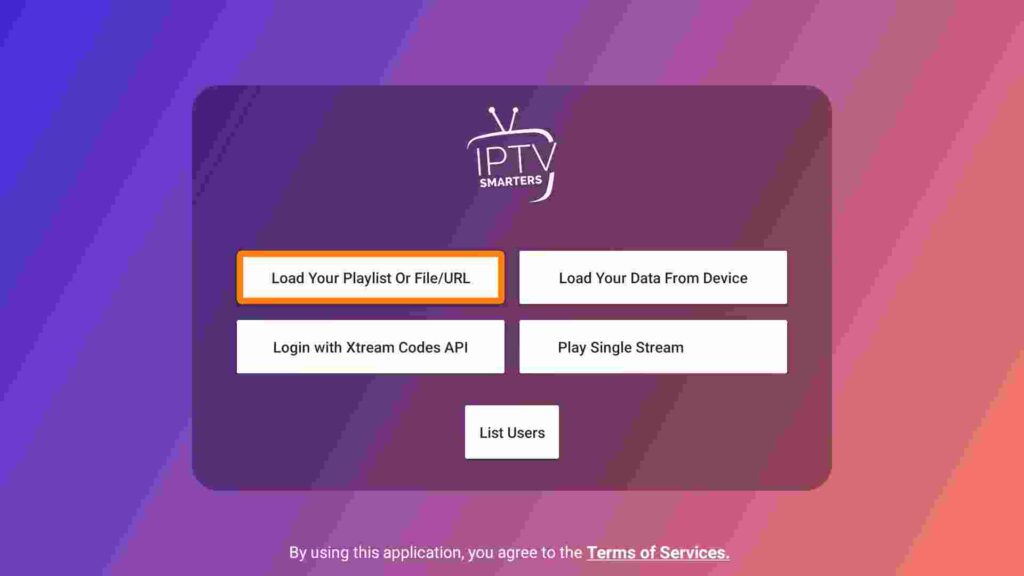
Now if you want to load your playlist then you need to copy the URL of the file or playlist and then you need to enter it here. To do so, copy the URL and then click on the first option that “Load Your Playlist of File/URL”.
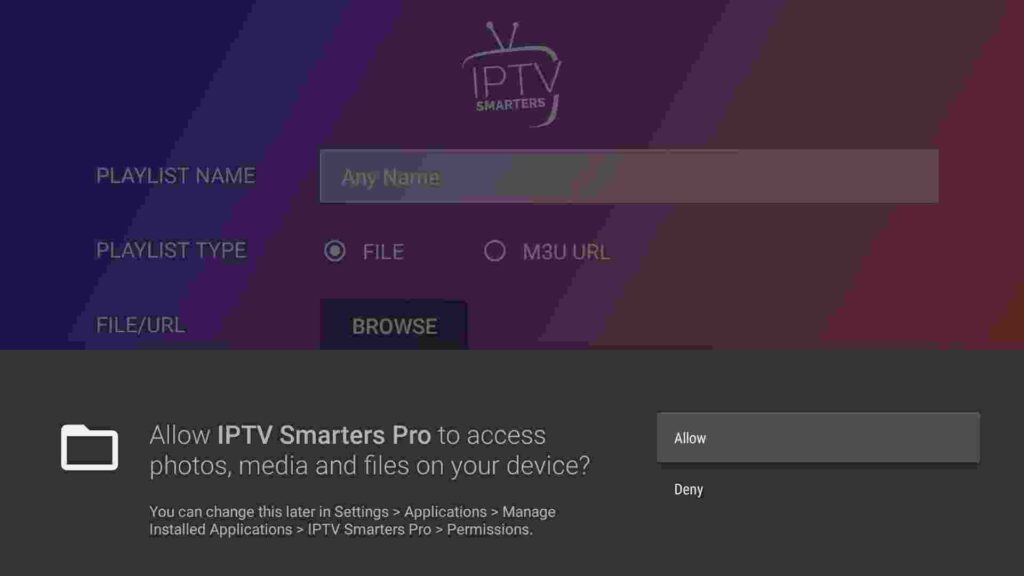
After you do that it will ask you to enter the Playlist Name, so here you can type any name of your choice. Then you need to select Playlist type whether it is file or M3U URL. Then at last you need to click on “Add User”.

Now if you click on Login with Xtram codes API then here you need to enter the name and then the username and password of your IPTV service and then you need to click on “Add User”.
How to Record Screen with IPTV Smarters
Many of you guys were asking me whether you can record your screen with IPTV Smarters and the answer to this question is Hell YES! you can easily record your screen with IPTV Smarters. It has the in-built feature of a recording screen, so if you want to record your favorite TV show, movies, or any episode of live TV then you can do that very easily.
You can’t do that with the stock player of IPTV Smarters but you can do it with MX Player very easily.
Follow the below steps to know how to do it.
- First of all, go to Settings.
- You will see different options now, all you need to do is click on Player selection.
- Now on the next screen, you will see the option of “Add player” at the top right corner.
- If you have VLC or MX Player installed then select any of your favorite ones and then click on Add.
- After the MX Player is selected.
- Go back to the main screen and stream anything that you wish to record. You can now record it with the help of an MX Player or VLC media player.
Highlights of IPTV Smarters Pro
- One of the best IPTV media players with tons of features.
- Unlike other IPTV media players, IPTV Smarters is completely free to use, however, it does have a paid version but you don’t need to buy it until and unless you require high-end features. All the basic features are available in the free version.
- It has the feature of recording your screen which is indeed a very helpful and useful feature.
- You can enjoy your favorite TV show, movie, or any live TV channel with subtitles.
- Enjoy a high-quality streaming experience.
Frequently Asked Questions – IPTV Smarters
Question) Is IPTV Smarters free to use?
Yes, Absolutely. IPTV Smarters is completely free to download and use. You don’t have to pay a single penny from your pocket to use IPTV Smarters on firestick. However, IPTV Smarters does have a paid version but you don’t need to worry about that since all the basic features are available in the free version.
Question) What is IPTV Smarters?
Well, IPTV Smarters is an IPTV media player, it is not an IPTV service, people get confused thinking that IPTV Smarters provides an IPTV service which is not true at all. IPTV Smarters Pro doesn’t host any content itself, instead, it let you stream the content of other IPTV services. So, if you have already purchased an IPTV subscription then you need to use IPTV Smarters to load your playlist.
Question) Is IPTV Smarters legal to use?
Yes IPTV Smarters is legal and safe to use unless you are not streaming any copyrighted content. As long as you are not violating any copyright laws you are good to go. But if you wish to stream copyrighted content then I must suggest you take the help of ExpressVPN and hide your identity so that you can stream anonymously.
Also Read:
How to Watch Free Movies on Firestick
How to Install Apollo Group TV on Firestick
How to Stop Buffering on Firestick
Conclusion
Well, that’s it guys for this article. Here in this article, I explained everything related to IPTV Smarters on firestick, I shared the steps of how to get IPTV Smarters Pro on firestick and how to use it. In last I would like to say IPTV Smarters is indeed a very good media player and I myself using this media player for a very long time and till now I am using it and I have no complaints. I highly suggest you go with this IPTV player without thinking twice.
If you have any doubts or if you are stuck at any step then do let me know, I will try to solve your query as soon as possible.


![How to Block Ads on Firestick and Youtube App [Dec. 2022]](https://firestickwiki.com/wp-content/uploads/2021/10/Screenshot-2021-10-10-at-1-compressed-8-768x423.jpg)
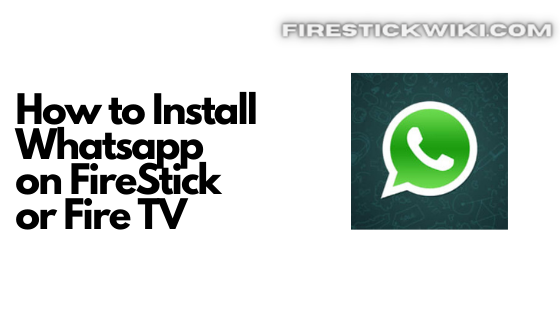
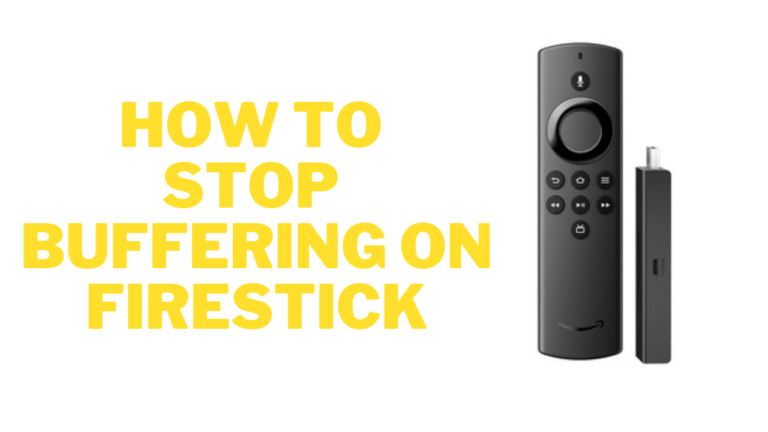
![How to Watch AFL on FireStick or Fire TV [September 2022]](https://firestickwiki.com/wp-content/uploads/2020/12/Download-Asus-Flash-TOol-10.png)

