How to Install and Use Whatsapp on FireStick or Fire TV
In this guide, we will be teaching you How to Install Whatsapp on FireStick. So, if you are interested in installing Whatsapp on FireStick or Fire TV then keep reading this article. Here we have explained the easiest way to use Whatsapp on FireStick.
Whatsapp is a popular chatting application and it is used by millions of users every day. It is the perfect app for texting, video calling, etc. This app has evolved a lot in recent years, if you remember there was a time when Whatsapp was only used for texting and if you wanted to use video calling then you had to use different apps like Skype but now we can do Video calling, texting, add stories, etc on Whatsapp and that’s why it is number #1 messenger.
Whatsapp is available for both iOS and Android platforms but sadly you can not directly install Whatsapp on FireStick as it is not available on the Amazon App store and that’s the reason why you are landed on this article to find the way to install and use Whatsapp App on FireStick, right? Well, you don’t have to worry we got you covered here. There are two ways to install Whatsapp on Fire TV, one is by using a 3rd party application called ‘Downloader’ and another one is by using ‘ES File Explorer’. We have written both the ways down in this article, you can follow any of the ways but I recommend you to go with the ‘Downloader’ method as it is easier.
Features of Whatsapp on FireStick
- You can chat with your friends, family members, classmates, etc.
- You can also do a video call to your loved ones free of cost.
- Just like Snapchat, you can add stories also on your Whatsapp.
- You can create a family, friends, classmates, etc group and can add up to 256 members.
- You can apply the dark theme that was announced recently for Whatsapp.
- In a recent update, Whatsapp has also introduced the payment option. You can send and request payment on Whatsapp.
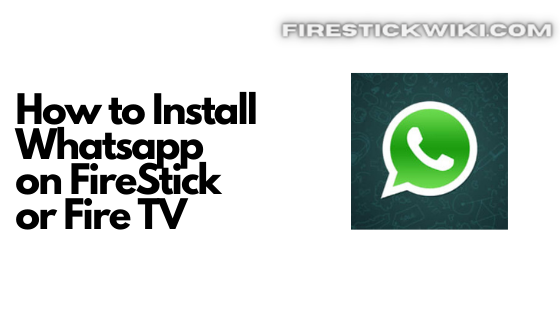
How to Easily Install Whatsapp on FireStick? [Updated May]
Well, as I already told you there are two ways to install Whatsapp on FireStick. You can follow any of the ways that are more convenient for you. Below is the first method is by using the Downloader app to install Whatsapp. To make the task even easier you can use the mouse toggle app on your firestick.
Method 1) Install Whatsapp on FireStick via Downloader App
So, if you want to use the Downloader app to install Whatsapp then the very first step you need to follow is to download the download application on firestick. If you have the downloader app already installed on FireStick then you can skip the below steps and those who don’t have Downloader app installed can follow the steps to first install Downloader on FireStick.
Steps to install Downloader App on FireStick
- First of all, go to Amazon App Store and search there ‘Downloader’ and download it.

- Now, wait until it gets downloaded and installed.
- Once it is installed, go to Settings >> ‘My Fire TV’ >> Developer Options.
- Now enable both ADB Debugging and Apps from unknown sources.

- Now you are all set to download the Whatsapp app and install it on your Firestick.
Now you can open the Downloader app on FireStick and start using it.
Steps to Install Whatsapp on FireStick via Downloader App
Step 1) First of all, open the ‘Downloader’ application that you installed earlier.
Step 2) Click on ‘Allow’ whenever it asks to grant all the required permissions.
Step 3) Now when the Downloader application is opened you need to enter the path of Whatsapp APK, we have already done that part for you, we grabbed the download link of the Whatsapp App from the internet and shorten the URL. You just need to type the URL exactly as it is written below.
shorturl.at/ajpJR

Step 4) Click on the Go Button now.
Step 5) Now downloader will do its job, it will download the APK within a few minutes depending upon the speed of your internet connectivity.
Step 6) When Whatsapp is downloaded successfully, a new installation screen will open.
Step 7) Now you need to just follow the on-screen instruction to install the Whatsapp on your Firestick/Fire TV.
So, now the Whatsapp App is installed on your Firestick you can start using Whatsapp and can do chat with your friends and even video call if your TV has a camera setup. Below is another way is written and if you are facing any issue in the above method then you can follow the below one.
Method 2) Install Whatsapp on FireStick via Es File Explorer App
For this method, you need to have the ES FIle Explorer app installed on your FireStick. So, if you don’t have ES File Explorer installed then you can follow the below steps to first install ES file explorer.
Steps to install Es File Explorer on FireStick
- Go to your FireStick home screen.
- Now click on the search option and search their ‘ES File Explorer’ and hit the ok button.
- Now the app information will be showing on your TV screen.
- You need to click on the ‘Get’ button to start the downloading process.
- Once the app is downloaded it will start installing itself.
- Wait until the process gets completed and once you are done with the installation part you can follow the below steps to install Whatsapp via Es file explorer on FireStick.
Steps to install Whatsapp App via ES File Explorer
- First of all, open the Es File Explorer app on Firestick.
- Now on the home screen, you will see different options, you need to click on the ‘Downloader’ icon.
- On the next screen, you need to click on the ‘Add’ option located at the bottom of the screen.
- Now a box will open asking you to enter Path and Name.
- Enter the below URL exactly in the patch section and enter Whatsapp in the name section.
shorturl.at/ajpJR - Now click on the ‘Download Now’ button.
- It will now start downloading the APK.
- Once the app is downloaded and installed you can launch it.
That was it for today’s guide. You can follow any of the above methods to install Whatsapp on FireStick very easily.
Also Read:
- How to Install Airtel Xtream on FireStick
- How to Install and Watch Univision on FireStick
- How to Stream Facebook Live on FireStick
- How to Block Ads on Firestick and YouTube App
Wrapping Up
This was our article on How to Install Whatsapp on FireStick or Fire TV. Here in this article, we shared two working ways to install the Whatsapp app on your TV. I hope this article helped you in installing Whatsapp. If you are stuck at any part or you are facing any issue then you can comment below and I will try to solve your problem asap.


![How to Install Strix APK on Firestick / Fire TV [July 2022]](https://firestickwiki.com/wp-content/uploads/2021/09/Screenshot-2021-09-11-at-10-compressed-6-768x435.jpg)
![How to Watch Tokyo Olympics on Firestick / Fire TV [August]](https://firestickwiki.com/wp-content/uploads/2021/07/pHmN9jdCG5e3JbMT4nKpP6-768x466.jpeg)
![How to Enable Apps from Unknown Sources on Firestick [Feb. 2023]](https://firestickwiki.com/wp-content/uploads/2021/10/filename4-compressed-768x432.jpeg)
![How to Install and Watch Univision on FireStick / Fire TV [July 2022]](https://firestickwiki.com/wp-content/uploads/2020/12/Download-Asus-Flash-TOol-14.png)


This approach fails at step 7 for Fire Stick and Cube, and I suspect for Fire TV as well. While Whatsapp downloads and installs, one cannot complete the setup procedure which requires you to click on the Agree and Continue button, which cannot be clicked using the remote or keyboard. So one ends up with an installed but unusable Whatsapp application. Could you elaborate on how you completed step 7 please?
The URL took me to an Airbnb ad with no way to exit out.