How to Install Youtube Vanced on Firestick [Enjoy Ad-Free Youtube]
This step-by-step guide will teach you how to install Youtube Vanced on firestick so if you are interested then please keep reading this article till the end.
Most of the firestick users like me, use their firestick device to stream videos on youtube and Netflix, talking about myself, I personally use Youtube on firestick a lot, and I bet there are many users like me who use Youtube on firestick most of time to stream videos.
For users like us who use youtube a lot, we often get disturbed and irritated by the ads that come in between Youtube videos and I know you guys are also annoyed because of youtube ads. However, there is an application known as Youtube Vanced that is pretty popular among Android smartphone users.
With the help of Youtube Vanced on firestick, you can start streaming all youtube videos ad-free on firestick. Youtube Vanced is an amazing substitute for the official youtube app, you can install Youtube Vanced on firestick to stream any youtube videos without ads.
I have been using Youtube Vanced on my firestick for a very long time and I must have to admit the fact that I am addicted to Youtube Vanced. I have received lots of questions from you guys that how to install Youtube Vanced on firestick, so finally today I am writing this guide so that I can help everyone out there in installing the Youtube Vanced app on firestick.
I know most of you know about Youtube Vanced already but for those who don’t know what exactly is Youtube Vanced, they can read the below paragraph.
What is Youtube Vanced?
Well, Youtube Vanced is the modded version of the official Youtube application, however, no one really knows who developed this app, but whoever invented Youtube Vanced, kudos to him/her.
This application is only available for Android users, and when Youtube Vanced was released it gained popularity pretty fast. Youtube Vanced allows you to watch Youtube videos ad-free and it also allows you to add lots of free themes and also provides other amazing features.
The best part about Youtube Vanced is that it can be installed on firestick, so if you really wanna install Youtube Vanced on firestick then don’t worry you can do that pretty easily. This guide will teach you all the steps that are required to install Youtube Vanced APK on firestick or fire tv.
Features of Youtube Vanced
- With the help of Youtube Vanced, you can stream all youtube videos without any ads.
- Youtube Vanced is completely free to use, so you don’t have to spend any money from your pocket to use Youtube Vanced.
- Youtube Vanced allows you to change your Youtube theme.
- It has an AMOLED black theme that prevents strain on your eyes.
- It allows you to play Youtube videos in the background.
- It also has the feature of Auto-repeat and that is indeed very helpful.
How to Install Youtube Vanced on Firestick
Now here comes the main part of this article, now I will be showing you all the steps that are required to install Youtube Vanced on firestick. Now before you can install Youtube Vanced APK on firestick, there are some tasks that you need to do and the very first task that you need to do is enable apps from unknown sources on firestick, below are the steps to do so.
- First of all, you need to open your FireStick device.

- Now go to settings of your firestick and click on the My Fire TV option.

- Now you need to click on Developer options.

- Now you need to click on Apps from Unknown sources to enable it. After that it will show you some warning kind of message, simply ignore it and click Ok.

Once this option is enabled, the next step is to install the Downloader app on firestick. Below are the steps to install the downloader app on firestick.
Install Downloader app on firestick
Now the reason why we are installing the downloader app on firestick is that Youtube Vanced app is a third-party application and it is not available on the Amazon app store to download directly.
So, in order to install Youtube Vanced on firestick, we need to sideload it and whenever it comes to sideloading apps on a firestick we take the help of the Downloader app. You can install the downloader app directly from the Amazon app store, if you don’t know how to do it then don’t worry just follow the below steps.
- Open FireTV home screen and search for ‘downloader’.

- Click on the install button to start the downloading and installing process.

- Once the app is installed you can click on the open button to open it.

Once the downloader app is installed on firestick, we are all set to install Youtube Vanced application on firestick.
Steps to Install Youtube Vanced on firestick via Downloader
Step 1) First of all, open the ‘Downloader’ application that you installed earlier.
Step 2) Click on ‘Allow’ whenever it asks to grant all the required permissions. You can also change the permission afterward by going to Settings >> Applications >> Manage Installed Applications >> Downloader > Permissions.


Step 4) Here you need to enter the source URL, don’t worry we have already fetched the URL to download Youtube Vanced APK, all you need to do is type this URL bit.ly/3LcnhcT carefully and after typing the URL, you need to click on the “Go” button.

Step 5) Downloader application will start doing its job as soon as you click on the Go button. So for now you need to just wait until the Youtube Vanced APK is being downloaded.
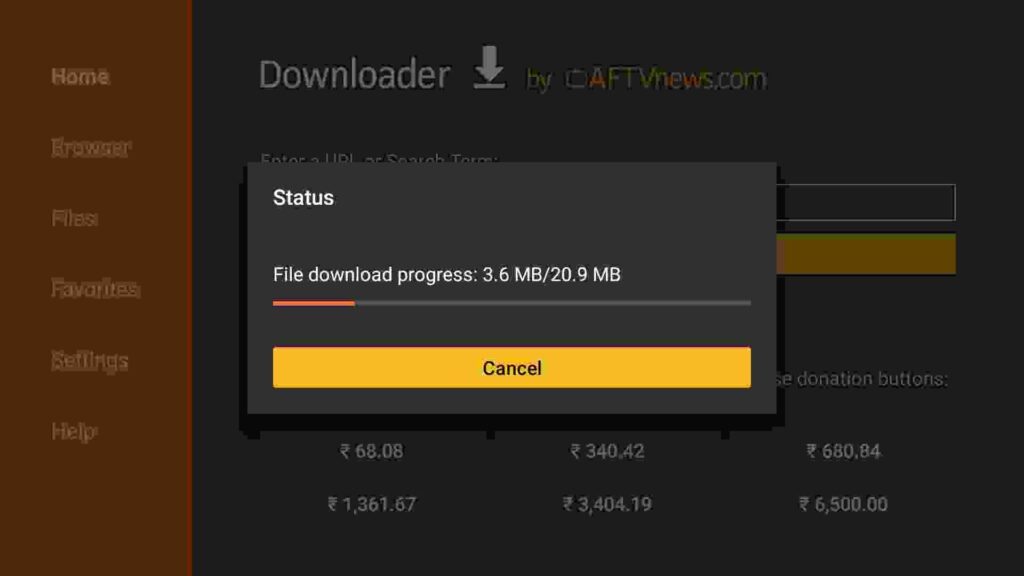
Step 6) Click on the Install button as soon as the APK of Youtube Vanced is downloaded.

Step 7) Youtube Vanced will now start installing on your firestick, it will not take more than a minute.
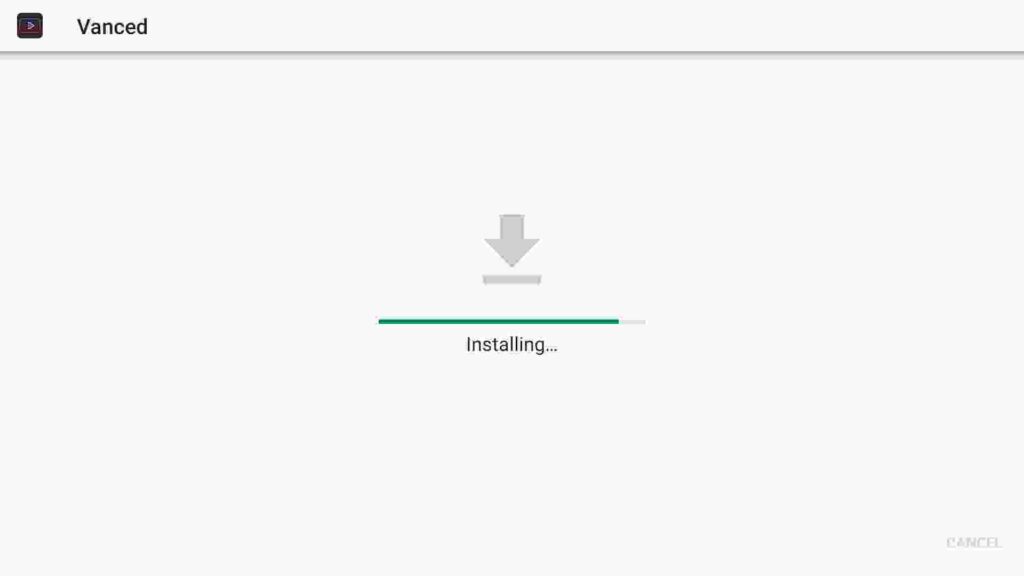
Step 8) After everything is done, all you need to do is simply click on the Done button.
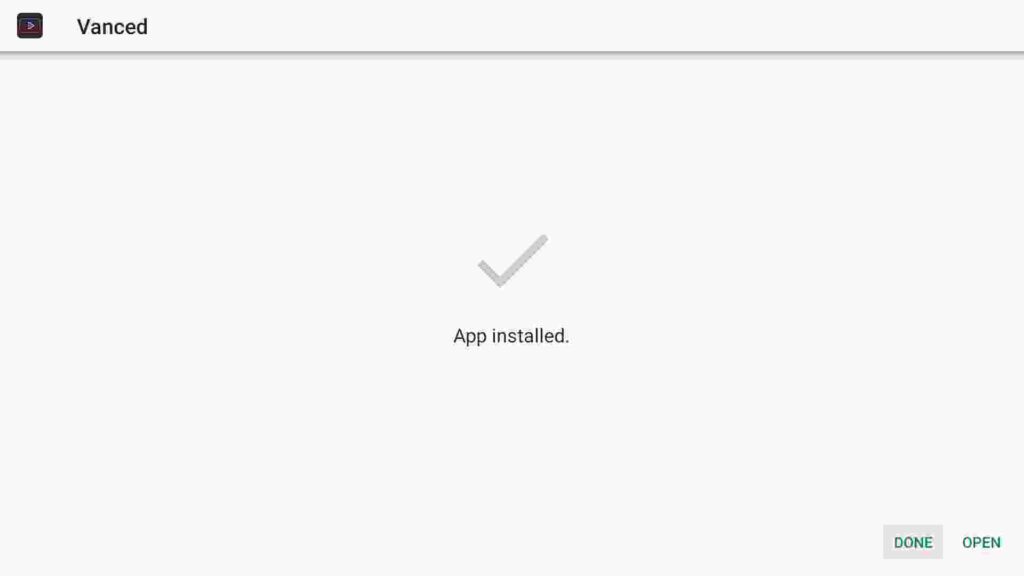
Step 9) Youtube Vanced APK is now installed successfully on firestick, and now we can delete the APK of it because it is of no use now.
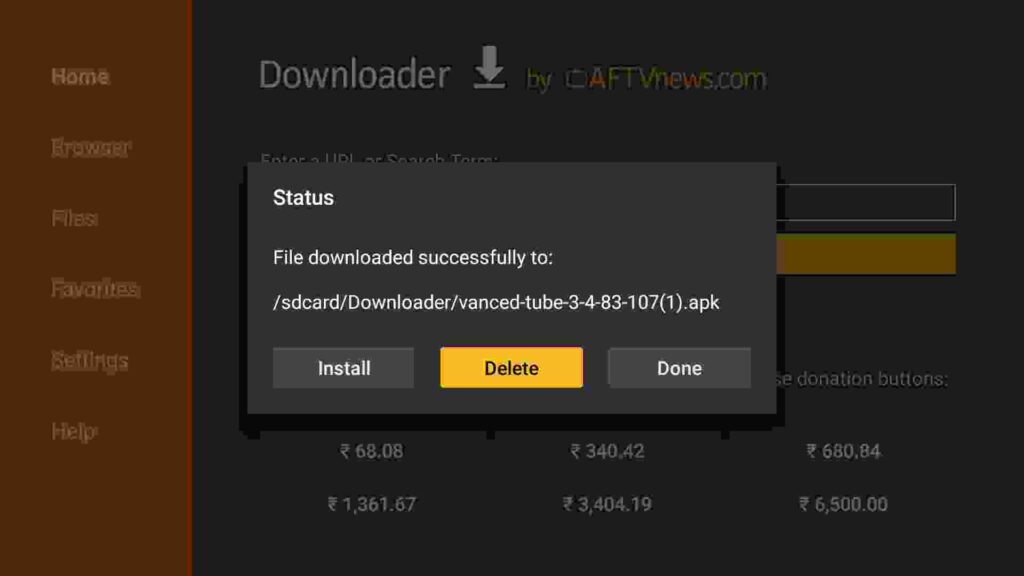
Step 10) If it is asking for confirmation then again simply click on the ‘ Delete’ button.

Now there is one more method that you can follow to install Youtube Vanced on firestick and that method is by using ES File Explorer on Firestick.
Method 2) Steps to install Youtube Vanced APK on FireStick via ES File Explorer
Now so for whatsoever reason you don’t want to follow the downloader method to install Youtube Vanced on fire tv, you can use the Es File method to install Youtube Vanced. ES File Explorer is an amazing application that you can use as a file manager for your firestick as well as you can use it to sideload apps on firestick.
To Install ES File Explorer on firestick, refer to the guide:
After you have installed ES File Explorer on firestick, you can follow the below steps to install Youtube Vanced via Es File Explorer on your firestick.
- First of all, you need to open the Es File Explorer app on Firestick.
- Now on the home screen, you will see different options, you need to click on the ‘Downloader’ icon.

- On the next screen, you need to click on the ‘Add’ or ‘+’ option located at the bottom of the screen.

- Now a download box will open asking you to enter the Path and Name of the app that you wish to download.

- Now in the respective field, you need to enter the details, enter this URL bit.ly/3LcnhcT in the place of the path and enter the name as Youtube Vanced in the place of Name.
- Click on the Download Now button after filling up all the details.
- Wait until the application is being downloaded.
- After the Youtube Vanced app is downloaded, click on the “Open Folder” option.
- Now click on the Install button.
- Now it will open the installation page of Google chrome.
- Simply click on the Install button.
- Now click on the Done.
How to Use Youtube Vanced App on Firestick
Using Youtube Vanced App on firestick is very easy, just like you install any other apps on firestick and use it on firestick, the same way you have to do with Youtube Vanced. Now I have written below all the steps regarding how to use Youtube Vanced for those who are beginners.
Step 1) The very first thing that I suggest to everyone straight after installing the Youtube Vanced APK on firestick, move the app to your firestick’s home screen.
Step 2) To do so, all you need to do is go to your Apps & Games section and then scroll down until you see the Vanced App. Now highlight the app and press the options button on your fire tv remote, now click on the Move option and now you can move the Vanced app to anywhere you want.

Step 3) Now after that, you are all set to launch the Youtube Vanced application on your firestick.
Step 4) Launch the application, and as soon as you launch it you will see all videos are listed there, you can now click on any video that you like to watch and it will stream without any ads.
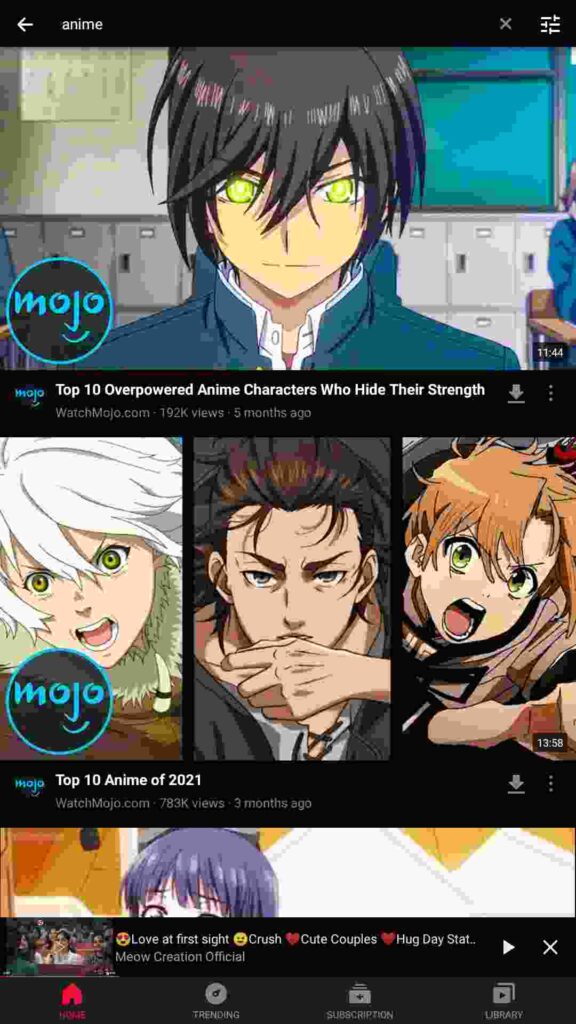
Step 5) If you see on the top right corner, you will see the magnifying glass option and if you click on it you will be able to search the Youtube video that you are interested in watching.
Step 6) Connect your Google account and sync it with Youtube Vanced to enjoy a better experience.
Always Use VPN on Firestick
Since streaming copyrighted content on firestick is strictly prohibited, I recommend everyone out there to install a good VPN like ExpressVPN.
If your ISP caught you streaming illegal content via illegal apps then you may end up in trouble. So I highly suggest you use working and trusted VPN, there are so many VPNs available but I highly recommend you to use ExpressVPN.
if you ask me, I suggest you use ExpressVPN.You can hide your IP and your online activities by using a VPN.
Follow the below steps to know how you can install ExpressVPN on your FireStick.
- First of all, go to your FireStick home screen.

- Now go to the search option and type ‘ExpressVPN‘

- Now the app will appear right in front of your screen.

- Click on the Get button to start the downloading process.

- Now visit the ExpressVPN website and place your order.
- Enter your Login ID and Password.

- After signing in click the Power icon to connect to a VPN server. That’s all. Your connection is now secure with the fastest and best VPN for FireStick.

Frequently Asked Questions
Question 1) Is Youtube Vanced Discontinued?
Well, sadly yes, I just got this news a few days back and it is very disheartening to admit the fact that Youtube Vanced has been discontinued. But don’t worry if you have the Vanced app already installed then you can still use it but from now onwards the app will not receive any updates.
Question 2) Is Youtube Vanced on firestick free to use?
Absolutely Yes, Youtube Vanced is completely free to use, you don’t have to spend your hard-earned money on buying its subscription or anything like that. Just simply download it on your firestick device and start using it without any worries.
Question 3) Is it safe to use Youtube Vanced?
Answer) Yes completely, I have been using Youtube Vanced for almost 2 years now and till now I haven’t faced any problems or issues. It is 100% safe to use and there is no harm in using this application.
Question 4) Do you need to jailbreak firestick to install Youtube Vanced?
Answer) Yes, you need to jailbreak firestick but don’t worry it is not complicated, just follow all the steps that I have written above and that’s it. You don’t have to do anything extra.
Also Read:
- How to Stop Buffering on Firestick
- How to Block Ads on Firestick
- How to Install IPTV Smarters Pro on Firestick
- How to Block Ads on Firestick and YouTube App
- How to Install and Use Whatsapp on FireStick
Conclusion
So, that’s it guys, in this guide, I explained everything related to Youtube Vanced on firestick, I explained how to install Youtube Vanced and safely use it on firestick. In last I would only say that Youtube Vanced is undoubtedly an amazing application if you want to enjoy an ad-free streaming experience on youtube without spending a penny from your pocket.
If you have any doubts or if you are stuck at any step of this guide then do let me know, I will try my best to solve your query as soon as possible.
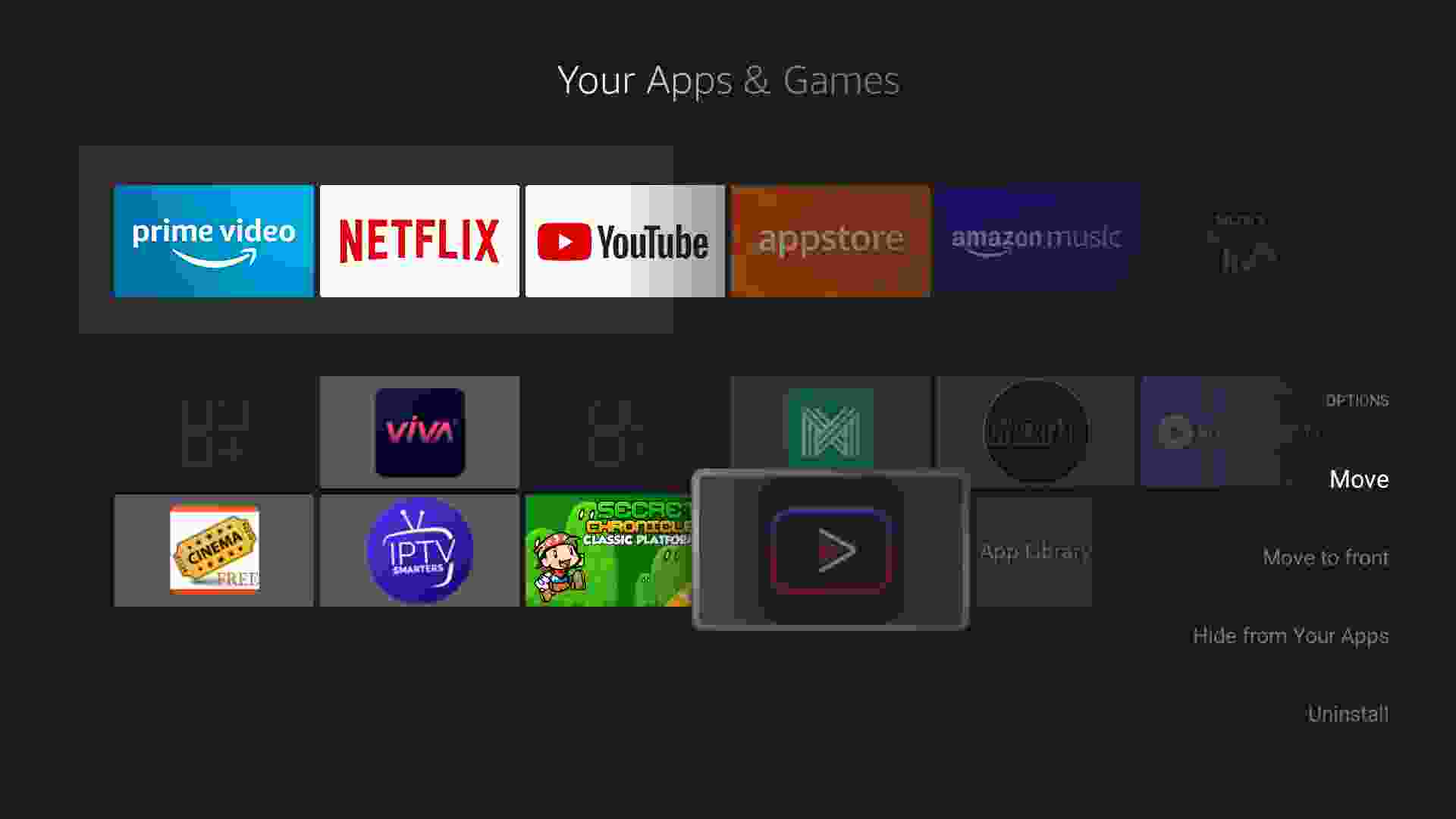

![How to Install BBC iPlayer on Firestick [July 2022]](https://firestickwiki.com/wp-content/uploads/2021/07/screenshot25-compressed-768x432.jpg)


![How to Install Apollo Group TV IPTV on FireStick [July]](https://firestickwiki.com/wp-content/uploads/2022/01/Screenshot-2022-01-17-at-12-compressed-768x382.jpg)

