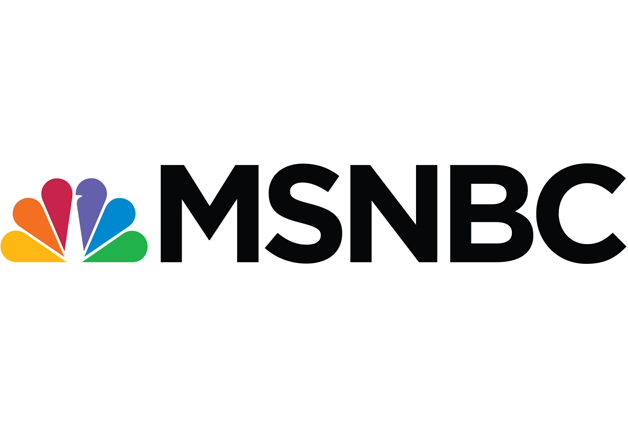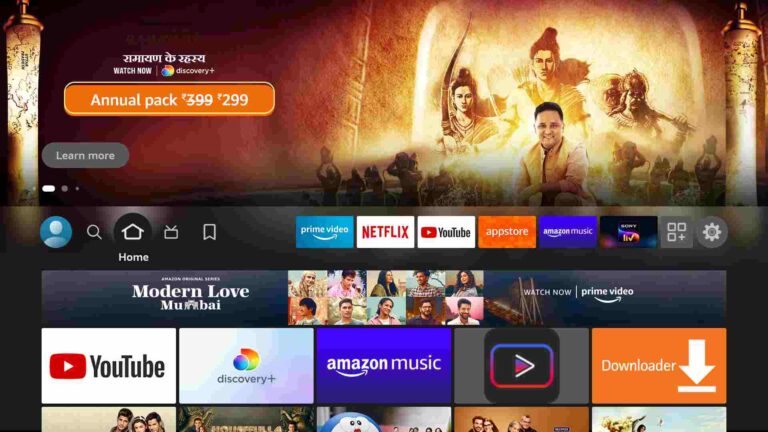How to Jailbreak FireStick in Few Seconds
Last Updated on September 5, 2023 by Andrew White
The following detailed guide will teach you how to jailbreak firestick or fire tv. The method that we have shared below in this guide is the latest method to jailbreak any firestick. So, if you are interested keep reading this article till the end.
Back in 2019 when I decided to purchase a Firestick, I visited some online firestick selling websites and I come across some sellers who were selling Jailbroken firesticks, At that time I didn’t really know what is jailbroken firestick so I ignored it and purchased a normal firestick for myself.
After using firestick for more than 4 months I decided to jailbreak it, I read some trusted websites, and what I found was that meaning of Jailbreak Firestick is nothing but sideloading apps or installing third-party apps on firestick.
Then I figured out some firestick seller uses Jailbroken term as a marketing strategy to attract more buyers. Newbies who don’t know much fall into their tactics and they spend $30-$40 extra in the name of jailbroken firestick. It is very easy to jailbreak any firestick device, even my own firestick is jailbroken.
One day I realized there are so many users who own firesticks and they want to jailbreak them so for such users I am finally creating this guide.

What is jailbreaking a firestick means?
Jailbreaking a firestick means that you can now install third-party applications on your firestick very easily. There are so many apps that are not available on the Amazon app store but they can be installed on firestick by sideloading.
And to be honest, jailbreaking is just a fancy name that some firestick resellers start using to attract more innocent buyers. Some consumers who don’t know much about jailbreak fall into their plan and they end up spending $20-$30 for nothing.
You can easily jailbreak your firestick if you follow this guide carefully. After you successfully jailbreak firestick you can install any third-party app of your choice. You can even install games that are not available on the Amazon app store.
You can watch free movies, free TV channels, TV shows, Series, etc once the firestick is jailbroken. And yes it is completely safe to jailbreak a firestick device.
Why you should jailbreak firestick?
Nowadays there are so many amazing applications that are available online. There are so many free live TV, free latest movies, and shows streaming apps but sadly none of these apps are available on the Amazon app store.
The only way to enjoy these apps is by jailbreaking the firestick. If you jailbreak firestick you can install thousands of third-party applications on your firestick and can save a hell of a lot of money that you spend on paid OTT and TV subscriptions.
There are some amazing applications that we suggested below in this article, your firestick will be eligible to install all those apps once it is jailbroken. And trust me there is no harm in jailbreaking a firestick, you can start enjoying your firestick device like never before.
Now we have talked enough, let’s get started with our guide on how to jailbreak a firestick in under two minutes. And believe me, the process is not gonna take more than 2 minutes.
How to Jailbreak FireStick
Below I have written everything that is required to jailbreak a firestick. You have to follow all the steps carefully otherwise you may end up messing things. So, read all the steps carefully.
Setting Up Firestick Settings to Jailbreak it
Now to jailbreak firestick, some important changes need to be made in the settings. As we all know by default Amazon keeps the ADB debugging and apps from unknown sources disabled and it is very important to enable both. If you don’t know how to enable these options from firestick’s settings then follow the below steps.
- First of all, you need to open your FireStick device.

- Now go to the settings of your FireStick.

- Now click on the ‘My Fire TV’ option

- Now go to the Developer options.

- Now you need to enable the Apps from unknown sources option.

- It will show some warning when you enable ‘Apps from unknown sources you can give it a read or simply ignore and click on the ‘Turn on’ button.

Now you have enabled both ADB debugging and Apps from unknown sources. Now we will install the Downloader app on firestick.
If you don’t know what is downloader app then read below.
What is Downloader App?
Downloader is basically an application created by AFTVNews, this application is very popular among the users of Fire TV stick, smart TV, and Android TV. With the help of this application, we can download and install any third-party application of our choice.
There are very few apps that let you download the third party or you can say sideload apps on firestick and Downloader app is one of those. It is currently the most used application when it comes to sideloading. The interface of this application is really good and it is very easy to use.
There is a built-in browser also in this application and believe me, Downloader’s browser comes in the list of best browsers for firestick. All in All, Downloader is a very useful app and without this app, you can not jailbreak firestick. Now I think I’ve cleared your all doubts now let’s see how we can get the downloader app on our firestick.
How to Install Downloader on Firestick
Now we already discussed above how important is downloader application for firestick and without the use of this application, you can not jailbreak your firestick. Now it is also very important to install this application on your firestick. Basically, the process of installing the downloader app is very straightforward. Follow the below steps to know more.
I recommend you to use the Mouse toggle on firestick so that you don’t need to use your remote every time. Using a mouse cursor on firestick really helps in speeding up the jailbreaking process.
Step 1) Open the firestick home screen and search for ‘downloader’.

Step 2) Click on the install button to start the downloading and installing process.

Step 3) Once the app is installed you can click on the open button to open it.

Step 4) First of all, open the ‘Downloader’ application that you installed earlier.
Step 5) Click on ‘Allow’ whenever it asks to grant all the required permissions. You can also change the permission afterward by going to Settings >> Applications >> Manage Installed Applications >> Downloader > Permissions.


Now you have successfully installed the downloader application on firestick. Now I will teach you how to install different third-party apps on firestick. Your firestick can now install Kodi, CinemaHD, IPTV, etc.
Now we start installing Kodi on our firestick. If you don’t know then let me tell you Kodi 18 is a very famous media application that can help you in streaming your favorite Live TV channels, Live Sports, Live movies/shows, etc on your firestick.
There are more than 10,000 add-ons available for Kodi that can help you to fulfill your everyday dose of entertainment.
And let me tell you Kodi is completely a legal application and you will not end up in trouble if you use Kodi on firestick but some addons that providing streaming of live tv channels and sports are not legal, so to be on the safer side you have to use VPN, I will tell you about VPN later on in this guide.
How to Install Kodi 18 on Firestick
Now to install Kodi on a firestick we need to take the help of the Downloader application that we just installed earlier on our firestick. I guess this is the first time for most of the viewers to install Kodi 18 on firestick. So, I highly suggest you follow all the steps very carefully.
Step 1) First of all, we obviously need to open the ‘Downloader’ application again on our firestick device. The home screen of the downloader app will look something like this:

Step 2) Now to download Kodi 18 on a firestick we need to enter the downloading URL of Kodi 18 APK. Now you have to be careful here, you don’t need to enter the URL of the website that is providing APK of Kodi, instead, you have to enter the URL of the file saved on the server.
You don’t have to do your own research to get the URL, we have already done that part for you. Here is the URL of Kodi 18 APK that you need to enter in the following box: https://bit.ly/3g69xCA

Step 4) Now the app will start doing its job. It will first validate the URL and only after that the downloading will start. The size of the application is not very big, it is only 63MB so it will hardly take few minutes to download the APK.

Step 5) Now once the APK is downloaded, you need to install it on your firestick device by click on the Install button.
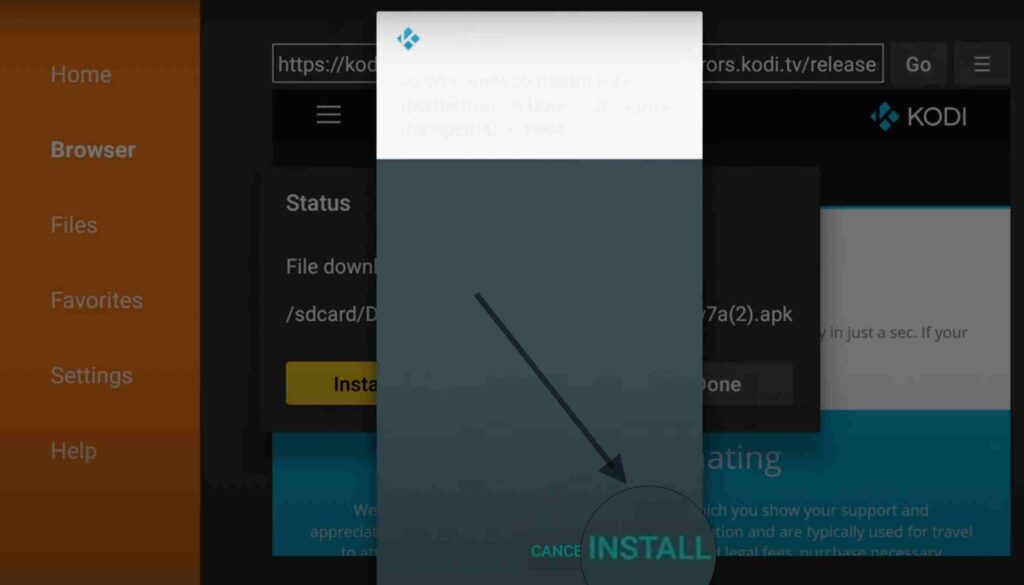
Step 6) Now the app will start installing on your firestick, you just need to wait for few minutes.

Step 7) Now after few minutews of waiting you will see the message, app is installed. You just need to click on Done button for now. We will open the app later.

Step 8) After successful installation, the downloader will ask you whether to keep the APK or not. Now it is sensible to delete the APK as it is of no use and only taking the unnecessary space on our firestick.
You just need to simply click on the “Delete Button”.

Step 9) If it asking for confirmation then again click on the “Delete” option.

Step 10) Now go to the Apps & Channels section and scroll down until you see the Kodi icon, highlight the icon and click on Option, now click on “Move” to get the Kodi icon on your home screen.
Step 11) Now launch Kodi. When you launch the Kodi for the first time you will see the screen like this:
You need to click on the Continue

Step 12) When you open the Kodi on firestick for the first time, it will ask you to Allow Kodi to access photos, media, and other files.. You simply need to click on the “Allow” button.

Step 13) Now Kodi will configure some settings itself, it will hardly take a minute.

Step 14) Once that is done you will see the home screen of Kodi.
Now we have installed the Kodi media application on firestick. Now is the time to tell you some advanced Kodi addons that you should use. After all, you finally got jailbreak firestick, it’s time to reveal some amazing Kodi addons that you can use to watch Free live TV channels, Movies & Series, and Live Sports.
List of Kodi Addons that you can install After Jailbreak firestick
There are more thousands of different Kodi addons that you can use. For different purposes, there are different kodi addons. But in every category of add-ons, there are only a few of them are working and the rest are crap.
If you search online to find a working Kodi addon then believe me it will take forever to get the addon that actually works. So, thinking about our viewers I finally giving you the working Kodi addons list. All the add-ons that are listed below are personally used and tested by me.
Best Kodi Addons for Movies
- Genesis Reborn
- Exodus Redux
- The Magic Dragon
- Popcornflix
- Freeform
- Crackle
Best Kodi Addons for Live Sports
- SportsDevil
- CCloud
- Project Mayhem
- MLB.TV
- Red Bull TV
- NBC Sports Live Extra
Best Kodi Addons for Live TV
- Selfless
- cCloud TV
- Chronos
- USTVNOW Plus
- Achilles TV
- Catch Up TV & More
Best Kodi Addons for Videos
- Youtube
- Twitch
- The Oath
- DejaV
- The Crew
- Tempest
How to Jailbreak firestick via ES File Explorer
In the above method, I showed the downloader method to jailbreak firestick. Now let me tell you a secret, there is one more method to jailbreak a firestick and that is by using an ES File Explorer.
Most of you must already be familiar with ES File Explorer, it is one of the best file managers available for both Android & firestick. However, in the case of firestick, Es File is not only limited to a file manager, you can use it to sideload apps as well. Below are the steps to do so.
For this method also, you need to enable USB debugging and Apps from unknown sources, you can enable it by going to Settings >> Developer Options >> Enable both.
- Go to your FireStick home screen.
- Now click on the search option and search their “ES File Explorer” and hit the ok button.

- Now the app information will be showing on your TV screen.

- You need to click on the ‘Get’ button to start the downloading process.
- Once the app is downloaded it will start installing itself.
- Now the ES File Explorer is installed on your device.
As the ES file explorer is installed on firestick, now let’s see how to jailbreak firestick with it.
- First of all, you need to open the Es File Explorer app on Firestick.
- Now on the home screen, you will see different options, you need to click on the ‘Downloader’ icon.

- On the next screen, you need to click on the ‘Add’ or ‘+’ option located at the bottom of the screen.

- Now a box will pop up asking for path and name.

- Enter the below URL exactly in the patch section and enter Kodi in the name section.
https://bit.ly/3g69xCA - Now click on the ‘Download Now’ button.
- You will see a download box in front of your screen.
- Once the app is downloaded, you need to click on ‘Open Folder‘.
- Now click on the Install button.
- Now it will open the installation page of Kodi.
- Now you need to simply click on Install.
- Now click on Done.
It was very easy to delete the APK after installing in the downloader method as it automatically asks you whether to delete the APK or not but in ES File explorer you need to manually delete the APK once it is installed on firestick,
To do that you need to click on Local located at the left sidebar >> Click on the second option >> Open Downloader folder >> Highlight Kodi APK >> Press the choose button on your firestick remote >> Click on Delete option.
Best Apps for jailbroken firestick
Now as the firestick is jailbroken you can do lots of cool things. You can watch free movies on Kodi by using addons but if you want to know a working app that lets you watch free movies and TV shows on your firestick then let me introduce you to some cool applications.
Apps like Cinema HD, CatMouse APK, FreeFlix HQ, CyberFlix, Terrarium TV, Modbro, etc can help you in streaming free movies and TV shows in high quality. Currently, there are two applications to watch free TV series and movies and that is FreeFlix HQ and Cinema HD.
FreeFlix HQ
FreeFlix HQ is my current one of the favorite apps to stream my favorite TV shows/series movies. I still remember when I jailbroke firestick the first app that I install was FreeFlix HQ because I was really interested in watching movies and shows for free.
I installed this app on my firestick a few months ago and since then I never faced any server problems or any other issues. If you want to know how to install Freeflix HQ on firestick then follow the below steps.
The first very step is to make sure that you have enabled USB debugging and apps from unknown sources, if it is not enabled then go ahead and enable it first. Once it is enabled you can follow the following steps.
Steps to download FreeFlix HQ on firestick
- Go to your firestick home screen and launch the downloader application.
- Once the downloader app is opened, you will see a screen asking for the URL.
- You need to click on the box and it will open the on-screen keyboard.
- With the help of an on-screen keyboard, you need to enter the following URL: https://bit.ly/3fQ2ZJz.
- After entering the URL you need to click on the Go button.
- Downloader app will now search for files and start downloading.
- The downloading process will not take more than few minutes.
- Once the APK is downloaded, the downloader will ask you whether to install the app now or later.
- You need to install the app now by click on the Install button.
- Now follow on-screen instructions to install the APK on a firestick.
- Once the APK is installed you can delete it as it of no use now.
Cinema HD V2.0
CinemaHD doesn’t need any introduction or does it? this app is very oldest and currently the most popular app when it comes to streaming movies and tv shows online. This app is downloaded by millions of users already and it can be downloaded on both Android and Firestick.
This app is one of those rare apps that are very old and still working to today’s date. This app has a very large library of content, you can watch different categories of TV shows and movies, it has all the latest releases, old classics, trending, and popular movies and TV shows.
Below are the steps to install Cinema HD on a firestick
Steps to install Cinema HD v2.0 on firestick
- First of go to your firestick’s settings.
- Click on the Developer options.
- Now enable Apps from unknown sources.
- Now go back to the home screen and launch the downloader app.
- The home screen of the app will look like this:

- You have to enter the URL of Cinema HD APK. You don’t need to search for the URL yourself, we already have it, simply enter this URL: https://bit.ly/34uGNOt

- After you enter the URL, the downloader app will start to download the APK.
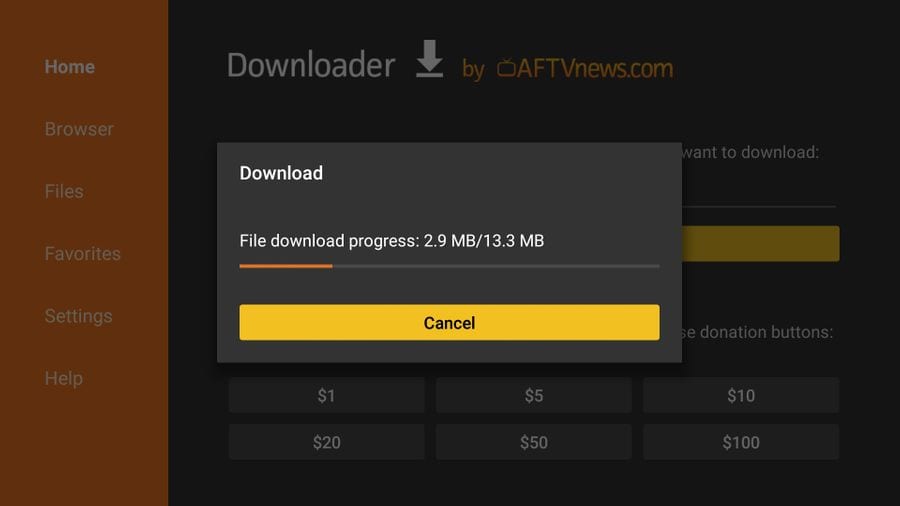
- After the APK is installed successfully, you will see a screen like this:

- After clicking on the install button you need to wait until you see the message “App Installed”.

- Deleting the APK is always a good choice as it saves our storage.
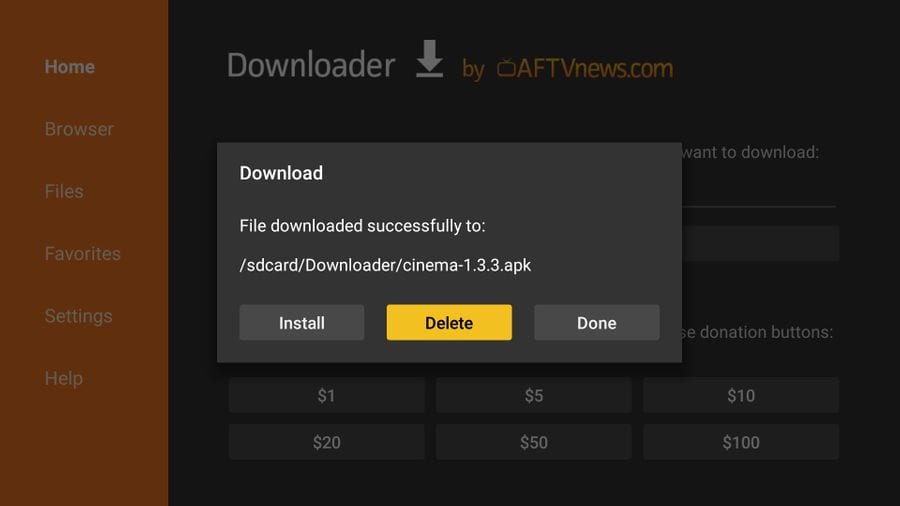
If you have a real-debrid account then I have good news for you, you can integrate a real-debrid account to CinemaHD as well as FreeFlix HQ. Below are the steps to do so.
Steps to do real-debrid integration
- Open up Cinema HD or FreeFlix HQ on your firestick.
- Click on the hamburger menu located at the top left corner.
- Scroll all the way down to Settings.
- Now scroll again until you see the Real Debrid option.
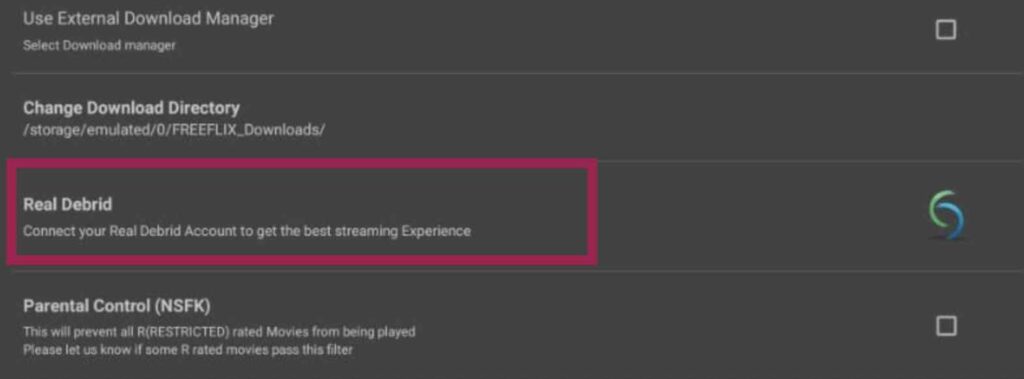
- It will show a unique code, you need to copy that code.
- Now using your firestick web browser or your smartphone browser you need to visit this URL: real-debrid.com/device
- Enter the code that you copied.

- Click on Continue.
- After entering the correct code it will show an “authorization complete” message.
- Close your current device and go back to your FireStick.
- You will now see that your account is logged in succesfully.
- Search for any movies or tv shows and you will see Real-Debrid streams.
- Now enjoy high-quality streams on your firestick.
Why you should VPN on Jailbreak FireTV
Using a VPN is very important when you jailbreak a firestick. Once you jailbreak your firestick, you start installing some illegal apps which are really not safe to use. Apps that let you stream movies and content are not legal as they don’t have the proper license for the content they are providing. Apps like Redbox TV, Live Net TV, or from IPTV services like Sapphire Secure or outer Limits.
If you keep using such applications then you may end up in trouble very soon, so to remain on the safer side I highly recommend you to use a VPN for your firestick. There are so many free VPN and paid VPN available for firestick that you can use but according to my personal experience, free VPN are not that effective. Spending money on VPN is really worth it because a good quality VPN can save you from big trouble. I highly suggest you use ExpressVPN to avoid getting into any legal trouble.
ExpressVPN is the fastest and most secure VPN available. Not only is it easy to install on any device, it comes with a risk-free 30-day money-back guarantee. Plus, if you’re not 100% satisfied, you can always get a refund. ExpressVPN is currently also offering a whopping 3 extra months free on their annual plan!
Follow the below steps to know how you can install ExpressVPN on your FireStick.
- First of all, go to your FireStick home screen.

- Now go to the search option and type ‘ExpressVPN‘

- Now the app will appear right in front of your screen.

- Click on the Get button to start the downloading process.

- Now visit the ExpressVPN website and place your order.
- Enter your Login ID and Password.

- After signing in click the Power icon to connect to a VPN server. That’s all. Your connection is now secure with the fastest and best VPN for FireStick.

How to Install Aptoide on Jailbroken Firestick
We all know the Amazon app store has very selected items, you can not install apps like Google Chrome, UC browser, Games, etc from the official app store.
However, there is a very popular app called Aptoide, if you install this app on your firestick, you can download whatever app you want for free. Aptoid has all those applications that are available on Google Play Store and also those apps that not available on the Google Play store.
If you want to download the latest movie streaming app then also you will find tons of related app on firestick. So, the question is how to get this new app store on my jailbroken firestick? well, it is super easy to get Aptoide store on firestick, just follow the below steps.
- First of all, enable “Apps from unknown sources”.
- Once that is done, you need to launch Downloader App on firestick.
- You need to enter this URL: https://bit.ly/3x3uepY

- Hit the go button and let the downloader app download Aptoide for you.
- Once the app is downloaded, you need to install it by click on the Install button.

- Now the application will start installing.

- Once the APK is done installing, click on the Done button.

- Delete the APK of Aptoide from firestick to free up some space.
- Go to Apps & Channels section and highlight Aptoid icon, click on the Option >> Move. Now the Aptoide icon is available on your fire tv home screen.
- Launch the Aptoide and start downloading your favorite application. The home screen of aptoide will look like this:

Get IPTV for Jailbroken Firestick
As now the firestick is jailbroken you can install whatever you want. Now I highly recommend you to cut the cord. The subscription that you guys pay for your TV and cable connection is way higher than an IPTV subscription. In the complete digital world, I recommend you start using IPTV services for your firestick.
IPTV is a more modern way to watch TV channels at a cheaper price. Also, it is very easy to set up and use. A generic IPTV service starts from $2 per month and at this price, you get thousands of live TV channels like Hallmark, ABC, AMC, FOX News, Sports, etc from all over the world.
Below are some IPTV services that I have personally tried and I recommend you as well to give it a shot.
You can use your favorite IPTV media players like Duplex to watch the playlist of these IPTV services.
How to unjailbreak your Firestick device
Now if you are thinking that your firestick is becoming slow or you are facing overheating issues then I think you should unjailbreak your firestick device. But make sure before jailbreaking firestick that if you perform this then you won’t be able to install any 3rd party apps on your firestick ever again.
It is very easy to unjailbreak your firestick, all you have to do is delete some APK and restore everything to factory settings, sounds complicated? well, it is not. Let’s see the steps to unjailbreak a firestick or fire tv stick.
- The very first step is to disable USB debugging and apps from unknown sources.
- Go to your firestick’s settings.
- Click on Developer options.
- Now you will see both options are enabled, simply click on each option to disable it.
- Once you disable both options, cross-verify it by visiting it again.
- Done!
Now we have to restore all the firestick settings to their default settings. Below are the steps to restore everything to default settings.
Caution: Once your reset everything to its factory default settings, all your downloaded content including images, apps, third-party apps, etc will be gone and you have to set up everything from starting, just like you did when you got the firestick for the very first time.
- Okay, so first of all open up your firestick device.
- Head over to Settings.
- Slide all way in the right direction until you see the My fire TV option.

- Now scroll down till the end, and click on Reset to Factory defaults.

- It will now show you some warning, you simply need to click on the Reset button.

- Now firestick device will start deleting all your downloaded content.

- Once that is done, your firestick will reboot automatically.

Now when your firestick will start again, you need to set up it by pairing your fire tv remote and entering all your accounts details.
Frequently Asked Questions
Now there must be so many thoughts in your mind related to jailbreak firestick, right? well, I received tons of questions every day in my comment section, so I know what are some common queries and some myths regarding firestick jailbreak. Below are the answer to some demanded questions.
Will my firestick warranty void if I jailbreak it?
I have answered this question so many times and let me clear it again, HELL NO! jailbreaking your firestick has no connection with your firestick warranty.
Jailbreaking a firestick is not like jailbreaking iPhones or Play stations, in the world of firestick, jailbreaking means sideloading apps on firestick only. So, yes it will not void your warranty. I hope I made it clear to you.
Is it legal to Jailbreak firestick?
Yes, it is completely legal to jailbreak a firestick. However, some streaming apps that you use after jailbreaking a firestick are not legal. And that’s why I always say to use a VPN whenever you use apps that promote piracy.
And apart from that, it is very safe to jailbreak a firestick but you have to be very careful while using apps on your firestick.
Is it easy to jailbreak my firestick device?
Yes, it is very easy to jailbreak any firestick device including firestick 2nd gen, firestick 4K, and Fire TV Cube. We have shared the complete method that you can follow to jailbreak your own firestick device. I personally have jailbreak firestick 4k and it is working pretty fine.
Can I unjailbreak the firestick?
Yes, you can do that very easily but keep in mind once you do that all your downloaded content including images, songs, videos, apps, etc will be erased. All the settings will get back to their factory default. So, think twice before unjailbreaking your firestick.
Will my firestick device become slow after jailbreaking?
No, jailbreaking your firestick will not make it slow, however, if you keep on installing so many apps on your firestick then it may result in making your firestick device slow. Also, some apps have malware and it can also slow down the performance of your firestick.
If you think your firestick device has become slow then you can clean and scan your firestick device anytime with the clean master. We have a separate guide on How to install clean master on firestick. You can check it out.
Wrapping Up
So, this was our article on How to jailbreak firestick, this was the most detailed guide that I have ever written on this blog. I spent a whole working day just writing this detailed guide for my all viewers so that you won’t face any issues while jailbreaking your firestick.
In this guide we explained everything, from starting, first, we explained how to configure the settings of firestick then we explained what is downloader app and how to use it to sideload apps on firestick.
Later on, we explained how to download and install Kodi on firestick, and then we shared some working and useful Kodi addons that you guys can install on Kodi to enjoy free content like Movies, shows, series, live sports, etc.
My own firestick is jailbroken and I never faced any issues regarding legal trouble or anything like that. It works like a charm for me and I am 100% sure it will work pretty fine for you as well. If you are getting any errors while jailbreaking your firestick then don’t feel shy to comment down below, I will do my best to help you out.








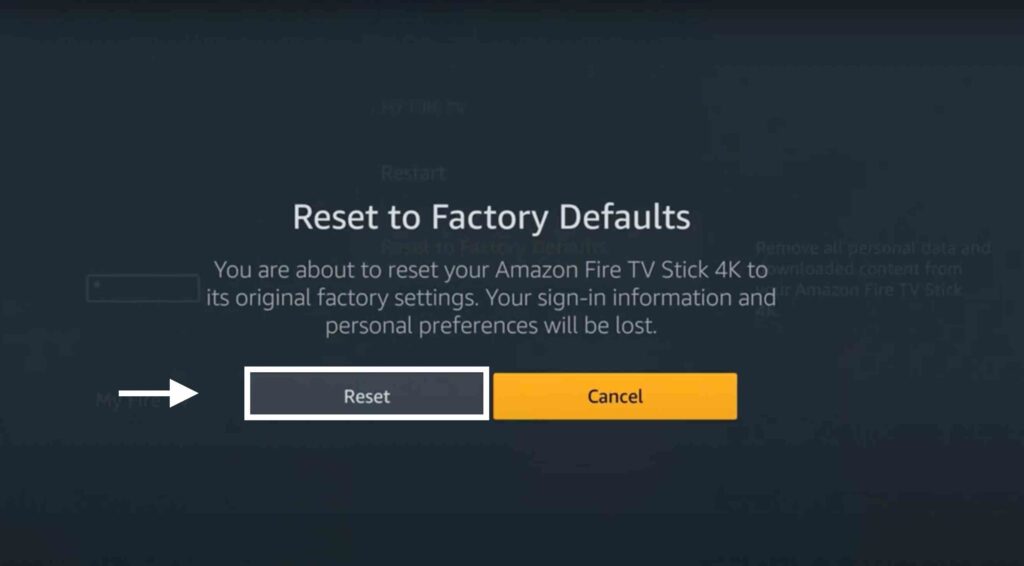


![How to Install Applinked on Firestick/FireTV 4K [Nov 2022]](https://firestickwiki.com/wp-content/uploads/2021/07/Screenshot-2021-07-05-at-1.35.17-AM-768x426.png)
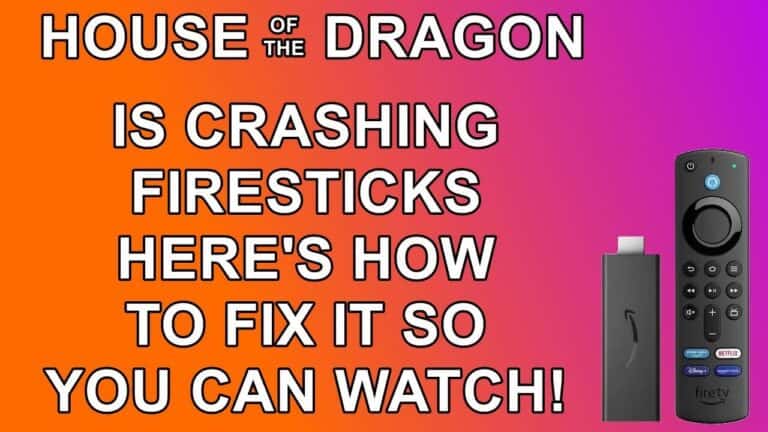
![How to Install Area 51 IPTV on FireStick and Kodi [June]](https://firestickwiki.com/wp-content/uploads/2021/05/Area-51-iptv-on-firestick.png)