Why is Firestick Running Slow? Here’s How to Speed Up Firestick
If your firestick is running slow and you want to speed up firestick then this article is completely for you. Today I will share my own tested method to speed up a slow firestick. So, if you are interested keep reading this article till the end.
I have been a loyal firestick user and I am using it for more than 2.5 years approx and after using it for this long time I can now say without any doubt that it is an amazing budget-friendly streaming device, and since it is a budget-friendly streaming device it is not that powerful in terms of specs and as result issues like firestick is lagging or firestick running slow is quite normal.
I have myself faced firestick slow performance quite a few times and I have fixed it almost all the time. Today I am going to share exactly what methods I followed to fix my slow firestick and increased its performance back to normal.
In the past few days, I am constantly getting questions from you guys related to “Why is my firestick so slow”, “how to speed up firestick”, etc I was also in the same shoe before and I know how does it feel when your firestick is performing slow to respond. Well, don’t worry since I am here to help you out, there are a few methods or ways that can help you in speeding up your firestick and make it back to its normal performance.
Before I start to tell you how to speed up a slow firestick, let’s first see what causes the firestick to perform slowly.
Why is my Firestick so slow?
As I already made it clear that firestick is not a very high-end device, the specs which we get with firestick are pretty average, that’s why your firestick is running slow, but don’t worry there are plenty of ways to fix it.
The biggest reason why your firestick is so slow is that you are using so many apps on it, firestick is not meant to use 100 apps, you should only use those apps that are needed in your day-to-day life. The amount of storage and RAM that we get on firestick is limited and not up to the mark so it is not really a good practice to install so many apps.
However, installing many apps alone is not the reason behind your slow firestick there are a few more reasons such as old firmware, so many apps running in the background, cache issues, etc.
Now let’s look at the solutions of how to speed up slow running firestick.
How to Speed Up Firestick | Fix Slow Firestick?
Now, this is the part all of you were waiting for, so as I promised I will be sharing my personal tested methods to fix slow-performing firestick. Follow the below methods if you want to speed up your firestick device.
1) Delete all unwanted Apps from firestick
I have also said in my many old articles that you should always install only those apps that you are interested in using it. Installing apps that you don’t really need will make your firestick run slow and it will also cause storage problems. Since we all know we get only 8GB of internal storage with our firestick device, it is very important to utilize that space accordingly.
If you think that your firestick has lots of apps that you don’t use anymore then it’s the high time to uninstall them from firestick right away. It is literally very easy to delete apps from firestick, below are the steps that you need to follow to delete apps from firestick.
- To delete apps from firestick, first of all, you need to open up your firestick device.

- Now you need to go to your firestick’s settings. Just press the settings button on your fire tv remote and you will land on the settings page.
- After going there click on the “Applications” option.



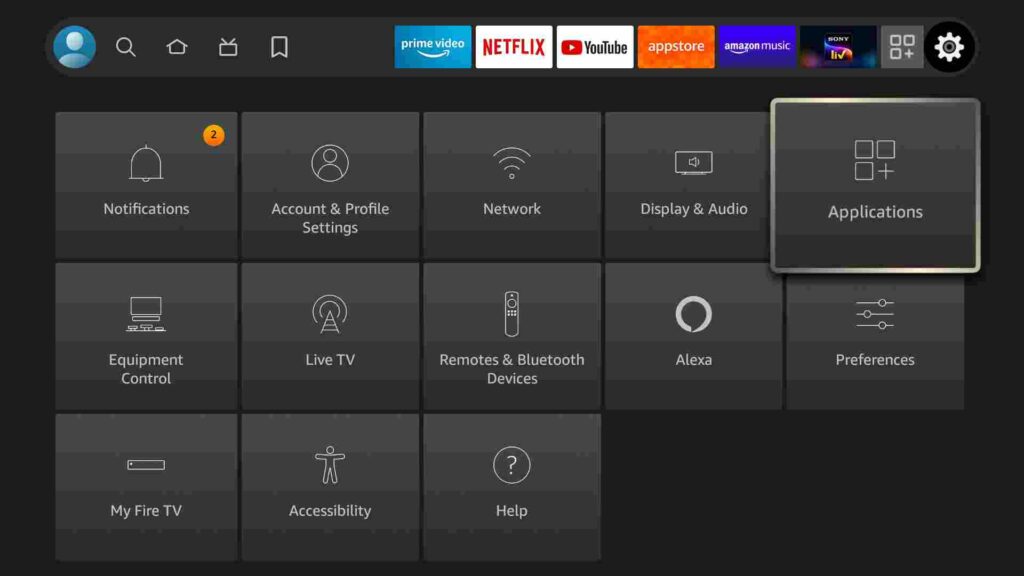
- Now simply click on the “Manage Installed Applications”.



- Firestick will now display all the apps that are currently installed on your fire tv stick.
- Select all those apps that you are not using anymore.
- After selecting the app, it will show different options. Let’s say I want to uninstall Applinked so I will simply select it.
- Firstly you need to force stop the application to make sure that the app is now closed from the background also.
- After that, you need to click on the “Uninstall” option to delete the app permanently from firestick.


Done! you have successfully uninstalled apps from firestick. Now let’s move over to the second solution to speed up firestick device.
2) Restart your firestick
Sometimes when you keep your firestick open for a day or so, it starts to perform slowly as compared to before. It is one of the easiest and safest methods to improve the slow performance of firestick. When you restart or reboot your firestick, it closes all the background running apps and eventually makes your firestick device run better than before.
I always recommend my readers to at least reboot their device once a day or so, it is really not a good thing to use firestick continuously without shutting it down or rebooting it. Anyways, let’s check out the steps to restart or reboot your firestick.
- First of all, open up your firestick device.








- Go to settings by pressing the settings button on your fire tv remote.
- Now go to the “My Fire TV” option.




- You need to scroll down a bit until you see the “Restart” option.


- Click on it.
- Now your firestick device will reboot.
Done! That’s it. That’s how you can reboot or restart to speed up your slow firestick.
3) Update your firestick firmware
Just like keeping ourselves up to date is important same implies to our firestick device as well, it is very important to have the latest firmware installed. Almost every other month Amazon rolls out a new update for firestick that includes bug fixes, better optimizations, new features, etc.
If you don’t install those latest updates then there are high chances that your firestick will not perform well and you may face lagging issues or low-performance issues. To check whether your firestick OS is up to date, simply follow the below steps.
- Open your firestick device.








- Go to the settings.
- Now click on the “My Fire TV” option.




- Now click on the “About” option.


- There you will see your firestick’s all information such as OS version, storage capacity, etc.
- Click on the “Check for Updates” option to check whether any update is available or not.
- If it shows no updates available then it means your firestick is already running on the latest version and you don’t have to do anything.
- If it is showing any latest update then go ahead and install the update.


4) Clear the cache of Apps
Apps that you have installed on your firestick device develop cache with time and if you don’t delete it regularly then those cache data will become very big in size and eventually result in poor performance of your firestick device. So, it is quite an important thing to delete the cache of apps. There are apps like Clean master that do the same job but don’t worry there is no need to install any third party apps to clear cache of apps you can clear the cache simply from firestick’s settings.
It is very easy to do so, it is not at all complicated, just follow the below steps to know how to clear the cache of apps.
- Open your firestick device.








- Go to the settings of it.
- Click on the “Applications” option.



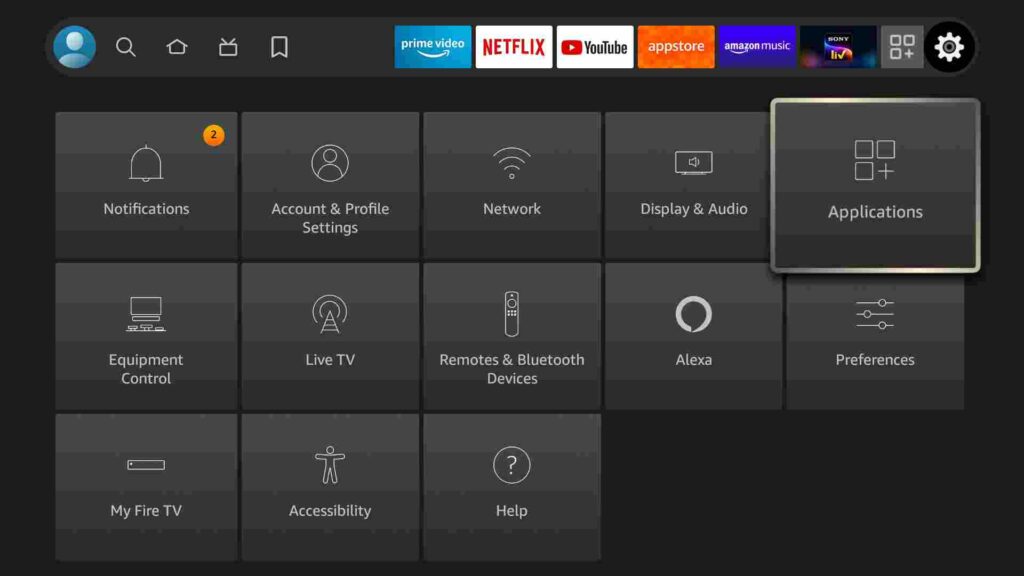
- Now click on the “Manage Applications” option.



- You need to now clear the cache of all the apps one by one.
- Just select any app that you want to clear the cache of. In case, you want to clear the cache of Cinema HD then simply select it.


- Now click on the “Clear Cache” option.


- Done! Follow the same steps for all the installed apps.
Note: Don’t click on the “Clear Data” option, it will not only clear the cache but also reset the app. All the login data, settings, etc associated with that app will be vanished so be careful.
5) Turn Off Data Monitoring
Data Monitoring is an amazing feature provided by firestick to save your internet data, but do you know data monitoring consumes your firestick’s resources and that may make your firestick run slow, also data monitoring doesn’t really make that much difference in saving your internet monthly data, so it’s better to turn it off.
After turning it off you will definitely notice that your firestick speed has been up. Follow the below steps to know how to turn off data monitoring in firestick.
- Open up your firestick and go to the home screen.








- Now go to the Settings.
- Click on the Preference option.



- Select the Data monitoring option.


- Now click on Turn Off.


- Done! You have turned off data monitoring in the firestick.
6) Turn Off Automatic Updates for Apps
Keeping apps up to date is a good thing but I always suggest you update manually when it comes to apps. I don’t really recommend turning on automatic updates for apps until and unless it is a very important app that you use daily in your life.
Automatic updates for apps consume firestick energy and it makes your firestick run slow, so to make your firestick performance better than before, I suggest you turn off this feature. Follow the below steps to know how to do it.
- Open Firestick.








- Go to Settings.
- Go to Applications.



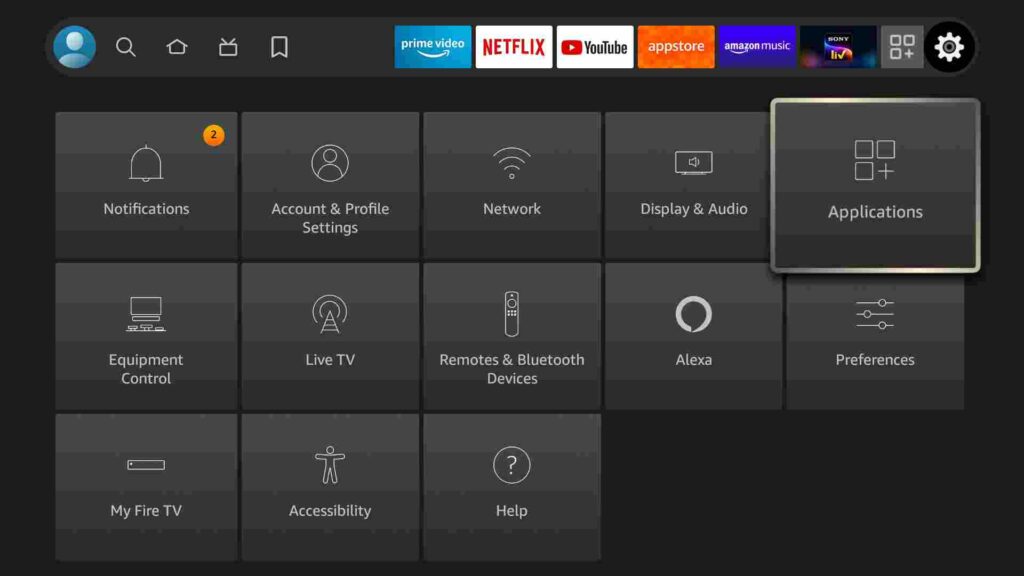
- Click on App Store.


- Click on Automatic Updates.

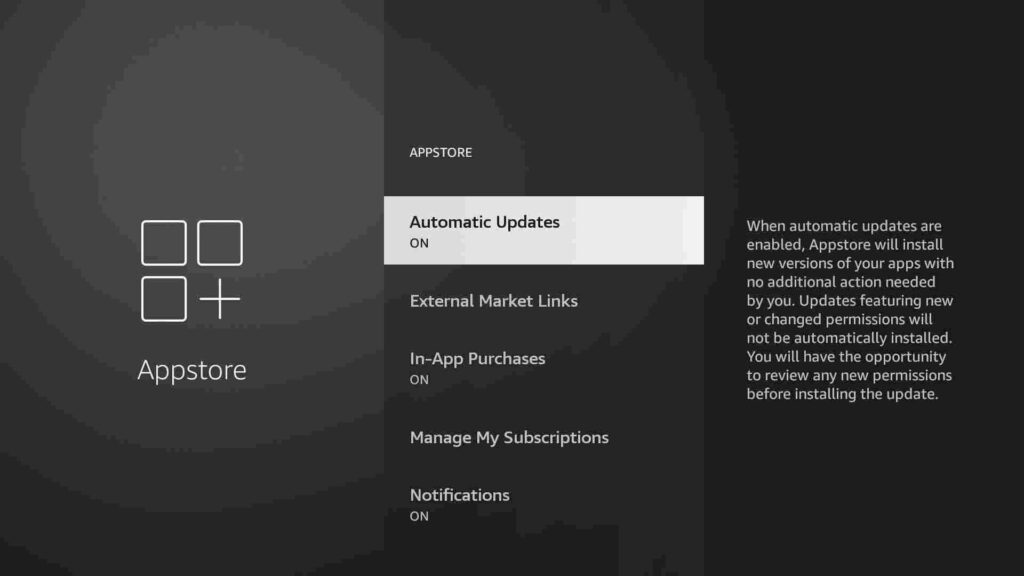
- Turn it off.
- Done!
Turning off automatic updates for apps on firestick is quite easy, right? now let’s move over to other solutions.
7) Turn Off App notifications
App notifications can result in slowing down your firestick performance so if you want to speed up firestick, I suggest you to turn off apps notification on firestick. Apps notifications are quite annoying and don’t do any good, so it’s better to turn them off.
Follow the below steps to turn off app notifications on firestick.
- Open your firestick home screen.








- Go to Settings.
- Go to preferences.



- Now select notification settings.


- Click on “Do not interrupt” to turn off app notifications.


- Done!
8) Reset your firestick
I strongly believe after following the above methods you will notice a change in the performance of firestick. I have followed the above methods and my firestick speed got increased. The above methods are really good to speed up your slow firestick but in case, even after following the above methods your firestick is still running slow then there is this one big solution and that is resetting your firestick.
You can reset your firestick to its default settings and after doing that all the installed apps and everything will be deleted and your firestick will restore to its factory settings. If you don’t know how to reset the firestick device then don’t worry just follow the below steps.
- Open your firestick device and go to the home screen.

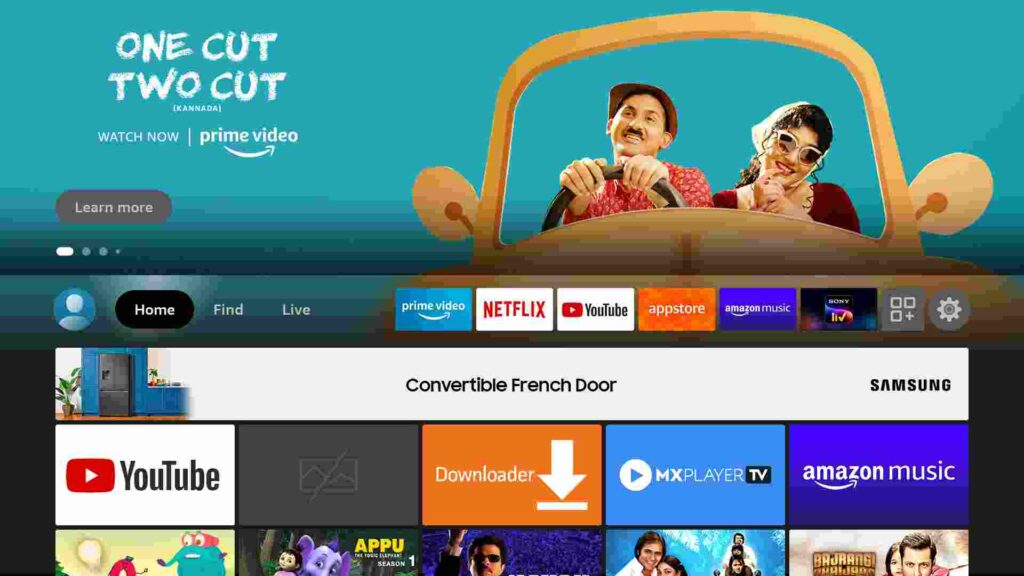
- Now click on Settings options.


- Click on the “My Fire TV” option.




- Now there you will see the option of “Reset to factory defaults”.


- So all you need to do is click on it.
- Firestick will now start performing its job.
The complete process will take around 10-15 minutes to complete. Your firestick will reboot automatically once the process of resetting is done.
After the firestick is restored to its factory settings then you will see a significant improvement in your firestick’s performance.
Frequently Asked Questions
Why is firestick slow to respond?
Well, there could be multiple reasons behind your firestick’s slow performance. We have discussed different reasons and shared solutions for each of them in the article. So go ahead and read all the solutions.
Why is my firestick running slow and freezing?
If your firestick is running slow and freezing then I recommend trying resetting your firestick to its default settings. Check out solution number 8 that we have discussed above.
Is it normal for firestick to perform slower with time?
Yes, it is quite normal, since firestick has average specifications, with time its performance starts to downgrade but don’t worry it can be fixed by following the above solutions that I have written.
Always use ExpressVPN on firestick to avoid legal issues
If you are someone who streams content from apps like Redbox TV, Live Net TV, or from IPTV services like Sapphire Secure or outer Limits then I highly suggest you use ExpressVPN to avoid getting into any legal trouble.
ExpressVPN is the fastest and most secure VPN available. Not only is it easy to install on any device, it comes with a risk-free 30-day money-back guarantee. Plus, if you’re not 100% satisfied, you can always get a refund. ExpressVPN is currently also offering a whopping 3 extra months free on their annual plan!
Click Here to Signup on to ExpressVPN and hide your identity.
Follow the below steps to know how you can install ExpressVPN on your FireStick.
- First of all, go to your FireStick home screen.

- Now go to the search option and type ‘ExpressVPN‘

- Now the app will appear right in front of your screen.

- Click on the Get button to start the downloading process.

- Now visit the ExpressVPN website and place your order.
- Enter your Login ID and Password.

- After signing in click the Power icon to connect to a VPN server. That’s all. Your connection is now secure with the fastest and best VPN for FireStick.


Related Articles:
- How to Stop Buffering on Firestick
- How to Change Location on Firestick
- How to Jailbreak Firestick
- How to Block Ads on Firestick
Conclusion
So, that’s it guys for this article, I hope all the solutions that I have shared with you guys will help you in speeding up your firestick. I have tested all solutions personally and all of them worked like a charm for me and I hope the same for you guys. In the last, I would like to say it is quite normal for firesticks to perform slowly with time so there is nothing serious about it. A firestick is a machine and every machine starts to show some problems with time.
If you have any doubts regarding this article then do tell me by dropping a comment below. I will try to look at your problem as soon as possible.
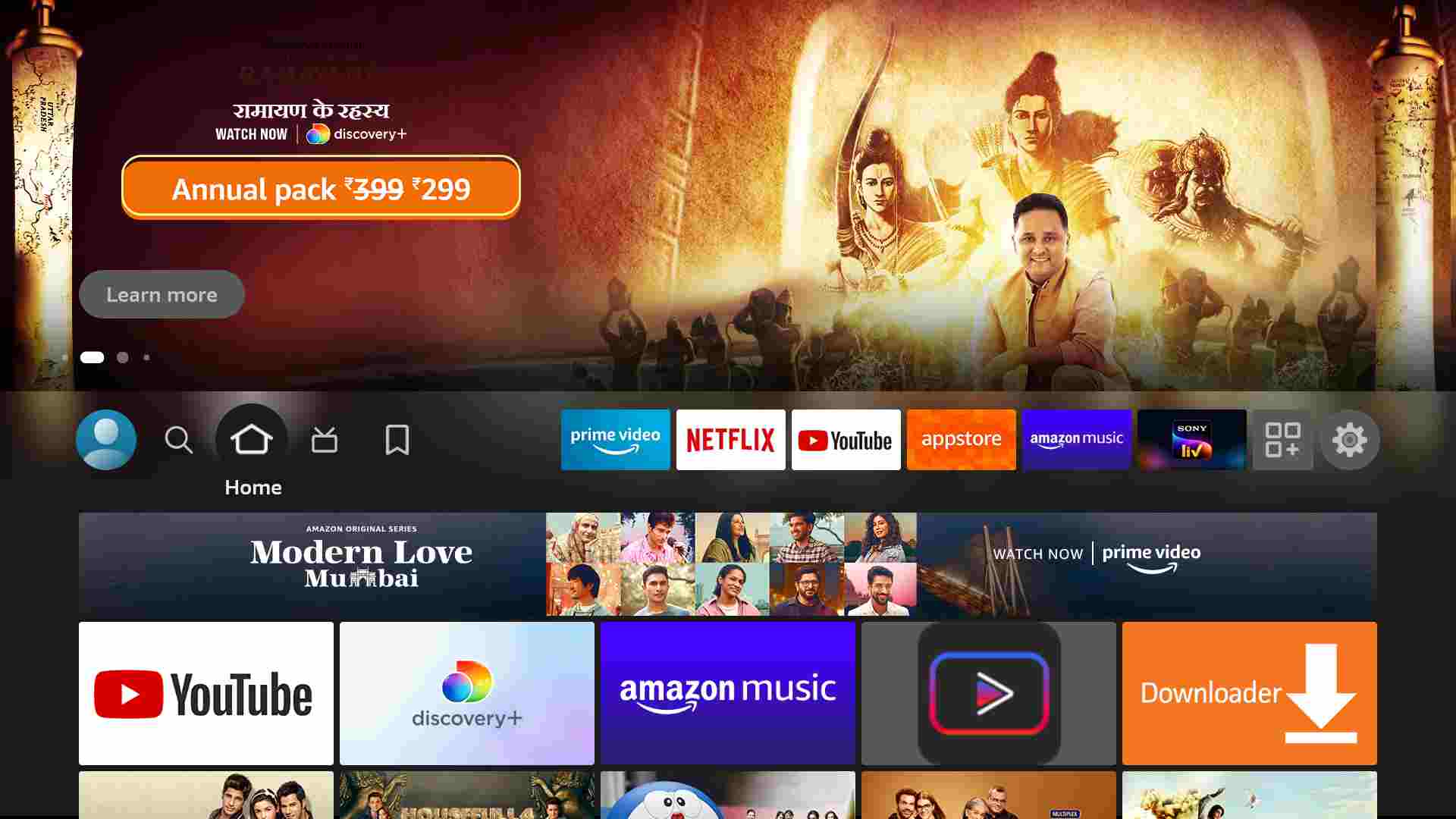

![How to Install Redbox TV APK on Firestick [Feb 2023]](https://firestickwiki.com/wp-content/uploads/2021/06/low-18-768x432.png)
![How to Install Sportz TV IPTV on FireStick [June 2022]](https://firestickwiki.com/wp-content/uploads/2021/05/install-sportz-tv-on-firestick-settings-35-768x432.jpeg)



![How to Install UnlockMyTV on FireStick Easily [2022]](https://firestickwiki.com/wp-content/uploads/2021/05/img-2-768x432.jpeg)