How to Install APKTime on Firestick
Last Updated on August 29, 2023 by Andrew White
In this guide, I will be teaching you how to APKTime on firestick. So, if you are also a firestick user and want to know the working way to install and use APKTime then keep reading this article till the end.
I still remember that time when I was very new to firestick and I didn’t know how to use it and how to download third-party apps on firestick but after taking the help of Google and some tutorials I learned a lot of things related to firestick and now I am using firestick for more than a 1.5 years and I know so many hidden features about firestick.
But the very important thing that you guys always ask me is how to easily download third-party apps on firestick, well, there is an application known as APKTime that can help us to download all those apps that are not available on the Amazon app store. Today I’ll tell you how to install APKTime on firestick and how to use APKTime to download and install apps on firestick.
APKTime is a very good application for those who always want to experience different apps on their firestick, we all know there are so many applications that are not officially available for Amazon fire tv but if we use APKTime on firestick then we can easily install all those apps.
If you use APKTime then you don’t have to sideload apps on firestick anymore because APKTime already has a huge library of different apps, all you have to do is just simply open the APKTime app and search for the app that you want to download on your firestick, most of the time you will get your searched application but in case application that you are searching for is not available then you have no option other than sideloading that app on firestick.
Now let’s know about APKTime in detail so that if anyone who is not familiar with this app can know a little about it.
What is APKTime?
APKTime is nothing but a store of Android applications, it has all those apps that are available and not available on the Google App store. People mostly use APKTime when they want to download the APK of any particular app or when they want to download and install the app that is not available on the Google Play store. Apps like Cinema HD, TeaTV, Redbox, Ola TV, etc are not usually available on the Google/Amazon play store but users can download the APK of these apps anytime via the APKTime.
APKTime has all the latest and apps available in their catalog and all of the apps are available free to download.
Now I think I have made your doubts clear about APKTime and now let’s see how we can install Apktime on firestick but before that, we have to make some changes in the settings of firestick, so first let’s do that.
Setting Up firestick to Install APKTime
Now before I show you how to install APKTime, I want you to enable one important setting on your firestick and that is “Install Unknown Apps” if you haven’t already enabled it then follow the below steps to do that first because if you keep it disabled then you won’t be able to install the APKTime APK on firestick.
- First of all, you need to open your FireStick device.

- Now go to settings of your firestick and click on the My Fire TV option.

- Now you need to click on Developer options.

- Now you need to click on Apps from Unknown sources to enable it. After that it will show you some warning kind of message, simply ignore it and click Ok.

Now you are set, let’s see what are the available ways to install APKtime on our fire tv.
Different ways to Install APKTime on firestick
Now for downloading the APKTime, we have two apps available, one is Downloader and another one is ES File Explorer. You can use either of the apps to download and install the APKTime apk on firestick, both apps are quite popular and is available for a very long time and used by millions of users.
Now it is up to you what method you want to go with, if you ask about my preference then I like to use the Downloader app over ES File explorer but that doesn’t mean ES File Explorer is any bad, it is equally good and is multipurpose app. You can use ES File as your firestick file manager as well.
Below I have shared both methods, you can choose any one of your favorite.
Method 1) How to Install APKTime on firestick via the Downloader
This is my favorite method to install 3rd party apps on firestick and if you also want to follow this method then firstly you need to download and install the downloader application on firestick, below are the steps to do that.
- Open your firestick home screen and search for ‘downloader’.

- Click on the install button to start the downloading and installing process.

- Once the app is installed you can click on the open button to open it.

Now you are eligible to download Instagram APK on firestick.
Step 1) Now open the Downloader app that you installed earlier on your firestick.
Step 2) Click on ‘Allow’ whenever it asks to grant all the required permissions. You can also change the permission afterward by going to Settings >> Applications >> Manage Installed Applications >> Downloader > Permissions.


Step 4) All you have to do is now enter this bit.ly/3tmj3ba URL inside the following box and the URL is case sensitive so make sure that you are typing it correctly.

Step 5) After entering the URL correctly, all you have to do is click on the Go button that is right below the box.
Step 6) Now the Downloader app will start downloading the APK of APKTime, just wait for few seconds.
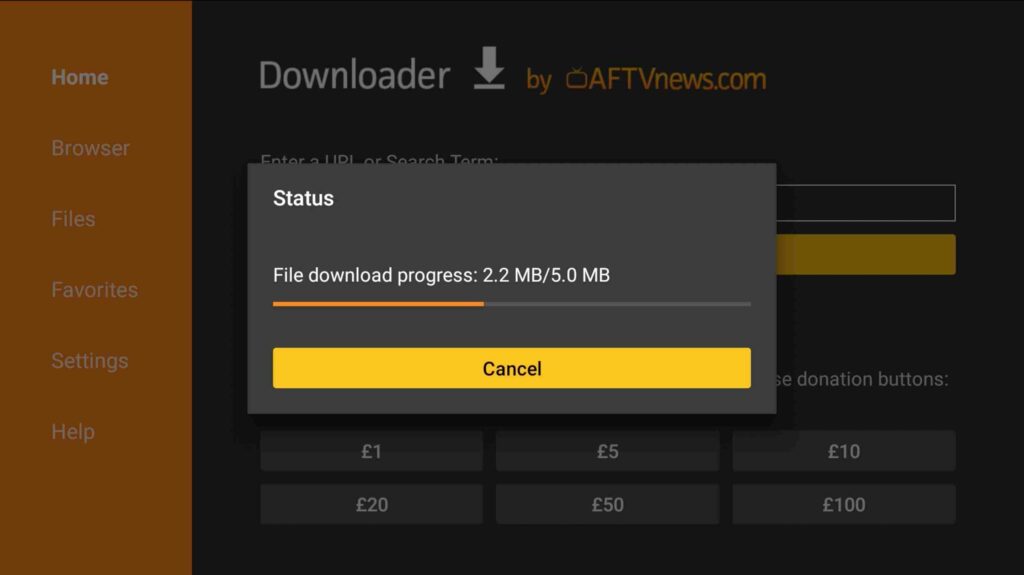
Step 7) After the APK is downloaded click on the Install button.

Step 8) Now the APKTime app will start installing on your firestick.

Step 9) Now just wait for a few seconds and once the App is installed, you need to click on the Done button.

Step 10) Now click on the Delete button to delete the media lounge apk from firestick.
Step 11) If it is asking for confirmation then again simply click on the ‘ Delete’ button.

So, above were the steps to download and install APKTime on firestick via the downloader method. Now below I am writing the steps to do the same but via the ES File Explorer.
Method 2) Install APKTime on FireStick via ES File Explorer
Just like we downloaded and installed the downloader app first on the above, the same we are going to do that here with the ES File Explorer if you already haven’t installed the ES FIle app on your firestick. Follow the below steps to get ES File on your firestick device installed and then you can use ES File to download and install APKTime on your fire tv.
- Go to your FireStick home screen.
- Now click on the search option and search their ‘ES File Explorer’ and hit the ok button.

- Now the app information will be showing on your TV screen.

- You need to click on the ‘Get’ button to start the downloading process.
- Once the app is downloaded it will start installing itself.
- Now the ES File Explorer is installed on your device.
Follow the below steps to install APKTime on FireStick using Es File Explorer.
- First of all, you need to open the Es File Explorer app on Firestick.
- Now on the home screen, you will see different options, you need to click on the ‘Downloader’ icon.

- On the next screen, you need to click on the ‘Add’ or ‘+’ option located at the bottom of the screen.

- Now a download box will open asking you to enter the Path and Name of app that you wish to download.

- Now enter this URL bit.ly/3tmj3ba in the place of the Path section and enter the name APKTime in the place of the Name section.
- Once that is done, simply click on the “Download Now”.
- Now the download process will start and it will hardly take few minutes to complete your download.
- Click on the Open Folder option once the download is done.
- After that click on the Install button.
- Now it will open the installation page of Google chrome.
- Simply click on the Install button.
- Now click on the Done.
So, that’s how you can download APKTime on your firestick via the ES File method. Now let’s see how we can use APKTime on firestick.
How to use APKTime on Firestick?
Okay, so now you have installed APKTime on your firestick device but you don’t know how to use it, right? well, don’t worry I am here to guide you. By the way, it is very easy to use this application as this is a very straightforward application but still, I have explained everything so keep reading.
The very first thing that you need to do is move the APKTime app to your firestick’s home screen, you can do that by going to the Apps & Games section or by pressing the Apps & games button on your fire tv remote, now after entering into the section, simply highlight the icon of the APKTime and press the options button on your fire tv remove and now click on Move button.
Once you dragged the APKTime icon to your home screen, simply launch the app. Now when you launch the app for the time very first time, the front interface of the app will look like this:
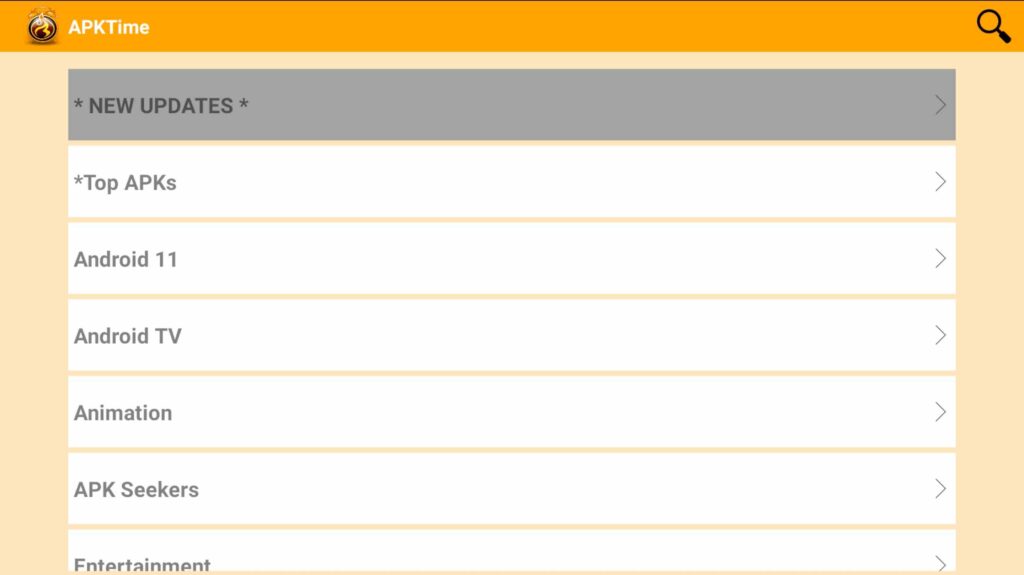
Now you will see different categories, if you click on the New Updates then the app will show all the apps that are updated most recently. You can get the latest version of the app from this category, and if you want to go back to the main screen then simply press the back button on your fire tv remote.

Right below the New Updates, you will see the Top APKs category and if you click on it, it will show all the trending and most downloaded apps. If you want to find out what app users are downloading the most nowadays then you can visit this category.

Just like this, there are different categories i.e Animation ( for those who love Anime can visit this category to get the latest and working app to watch free Anime shows and TV series ), Entertainment, Android 11, APK Seekers, Free VPN, etc.
If you look closely, you will see the magnifying glass on the top right corner of the app and if you click on it, the app will let you search for any app that you want.
Is APKTime safe to use?
Now most of you must be thinking about whether it is safe to download and use APKtime on firestick, well the answer to this question is both Yes and No, and let me explain to you why, downloading and using this app on firestick just to find out the name of new apps is safe but if you use this app to download apps like Cinema HD, Bee TV, or the modded version of apps like Spotify, Gaana, etc is not safe.
And why I am saying this is because if you use the free streaming website on your fire tv then you may end up in trouble and that’s why to recommend our visitors to always use a VPN. Now I am not saying use any VPN, always use a Good one. Below I have explained how to download and use a good VPN on firestick to remain safe.
Always use VPN on Firestick
I always recommend my visitors to use a good VPN like ExpressVPN whenever they use an unverified app like APKTime on firestick. You can hide your IP and your online activities by using a VPN. You can use any VPN of your choice but our recommendation is to use ExpressVPN.
If you are someone who streams content from apps like Redbox TV, Live Net TV, or from IPTV services like Sapphire Secure or outer Limits then I highly suggest you use ExpressVPN to avoid getting into any legal trouble.
ExpressVPN is the fastest and most secure VPN available. Not only is it easy to install on any device, it comes with a risk-free 30-day money-back guarantee. Plus, if you’re not 100% satisfied, you can always get a refund. ExpressVPN is currently also offering a whopping 3 extra months free on their annual plan!
Follow the below steps to know how you can install ExpressVPN on your FireStick.
- First of all, go to your FireStick home screen.

- Now go to the search option and type ‘ExpressVPN‘

- Now the app will appear right in front of your screen.

- Click on the Get button to start the downloading process.

- Now visit the ExpressVPN website and place your order.
- Enter your Login ID and Password.

- After signing in click the Power icon to connect to a VPN server. That’s all. Your connection is now secure with the fastest and best VPN for FireStick.

Frequently Asked Questions
Question1) Is it free to use APKTime?
Yes, definitely. It is 100% free to use APKTime and the best part about this app is that it has all the latest popular apps like BeeTV, Ola TV, Mobdro, etc. You don’t have to spend anything to download or use this app on your firestick device.
Question2) Is it legal to use APKTime?
Well, I am a little dicey about this because I don’t know if they have the proper license of the content that they have in their app. So I can not quote anything here but I still recommend you to use a VPN to be on the safer side.
Question3) Best Alternative of APKTime?
Right now the best alternative to APKTime is Applinked. Applinked is also somewhat similar to APKTime but here you need to enter the code of APK or Store to download your desired application.
Conclusion
So guys this was our article on How to install and use APKTime on firestick. Here in this article, I explained everything from downloading to using. I hope I made your all doubts clear in this article. However, if you still have some doubts or if you are stuck at any step then do let me know by dropping a comment below and I will try to help you out as soon as possible.
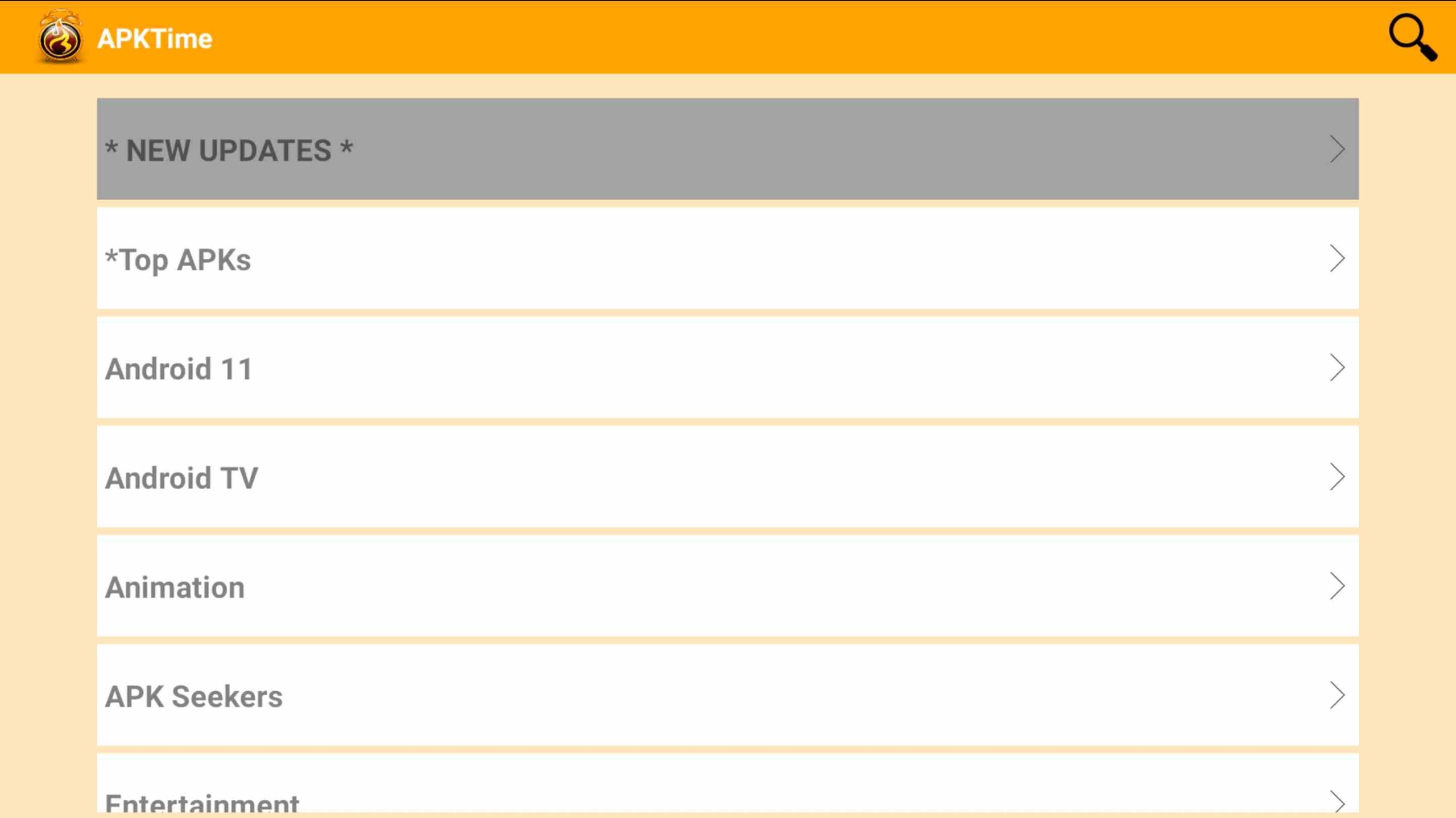

![How to Install Kodi Nexus 20 on Firestick [September 2022]](https://firestickwiki.com/wp-content/uploads/2022/07/Install-Kodi-Nexus-Firestick-768x576.webp)


![How to Block Ads on Firestick and Youtube App [Dec. 2022]](https://firestickwiki.com/wp-content/uploads/2021/10/Screenshot-2021-10-10-at-1-compressed-8-768x423.jpg)

![How to Install Outer Limits IPTV on FireStick [April 2023]](https://firestickwiki.com/wp-content/uploads/2020/12/Download-Asus-Flash-TOol-2.png)