How to Install Kodi Nexus 20 on Firestick [September 2022]
Just recently Kodi released its new version Kodi 20 and this new version is also known as Kodi Nexus. So, I decided it’s a great time to write about the topic of How to install Kodi 20 on firestick. So, if you want to know how to install Kodi Nexus 20 on firestick then keep reading this article till the very end.
I still remember the time when I purchased my very own firestick device and at that time I used to struggle with installing apps on it. At that time, the very first app that I wanted to install was Kodi on firestick, I quickly opened the Amazon app store on firestick and searched for it, but got no results (obviously, I wasn’t that smart earlier).
So, I searched online and I found that in order to install Kodi on firestick, I need to sideload it with the help of applications such as Downloader or Es File Explorer. Well, those were the struggling days but now I am a self-claimed firestick expert.
As I already said recently Kodi 20 got released so I decided why not create a guide on how to install Kodi 20 on firestick so that anyone who wants to install Kodi Nexus 20 on firestick can do it. Now before I being to share the steps to install Kodi, let’s first see what is Kodi and why we use it.
What is Kodi?
Well, Kodi is a very popular media player that helps users stream movies, TV shows, Anime, etc. Kodi is available on different platforms such as iOS, Android, Windows, Linux, etc. The reason why people use Kodi is that it has lots of addons and there are so many Kodi- addons developers who share Kodi addons publicly for free.
Kodi is an open-source project and that’s the reason why so many developments always go around Kodi, I am also a developer and I have contributed to the Kodi code base a hell lot of a time.
We can also install Kodi on firestick very easily and it is one of the most popular apps for firestick. It will open the door of entertainment for you. So, anyone who loves to watch TV shows or movies on firestick should install Kodi.
Now let’s see what are the ways available to install Kodi on fire tv.
Different Ways to Install Kodi on Firestick
Now as I already said Kodi is not officially available on the Amazon App store, therefore, you need to sideload it. Now if you don’t know what sideloading app means then let me tell you, in simple words, it is the process of installing those apps on firestick that are not available on the Amazon app store. So to install third-party apps you need to first turn on unknown apps on firestick.
It is very easy to Sideload apps on firestick. When it comes to sideloading, there are two apps that we often use.
- Downloader Application
- Es File Explorer Application
Both Downloader and Es File Explorer apps can help you in sideloading Kodi 20 on firestick. I have shared both methods to sideload Kodi on fire TV, so it’s up to you which method you want to follow. If you ask about my opinion then I would suggest you go with the Downloader method to install Kodi 20 on a Fire TV or Firestick.
How to Install Kodi 20 on Firestick via Downloader Method!
Now in order to use this method, your firestick device must have the Downloader app installed. So, if you don’t have this app installed on firestick already then go ahead and do it.
Since this app is already available on the Amazon app store for free, it won’t take much time to install and if you don’t know how to install apps from the Amazon app store then don’t worry simply follow the below steps.
- Go to the FireTV home screen and search for ‘downloader’.

- Click on the install button to start the downloading and installing process.

- Once the app is installed you can click on the open button to open it.

Now it’s time to install Kodi 20 on FireStick via the downloader application.
Step 1) First of all, open the ‘Downloader’ application that you installed earlier.
Step 2) Click on ‘Allow’ whenever it asks to grant all the required permissions.


Step 4) Type this https://bit.ly/3Ph08Im URL and make sure to not make any typing mistakes otherwise the download process will not begin.

Step 5) Soon after entering the URL, the downloader application will start downloading the Kodi 20 Apk on firestick.
Step 6) Soon after the Kodi APK is downloaded, click on the “Install” butotn.
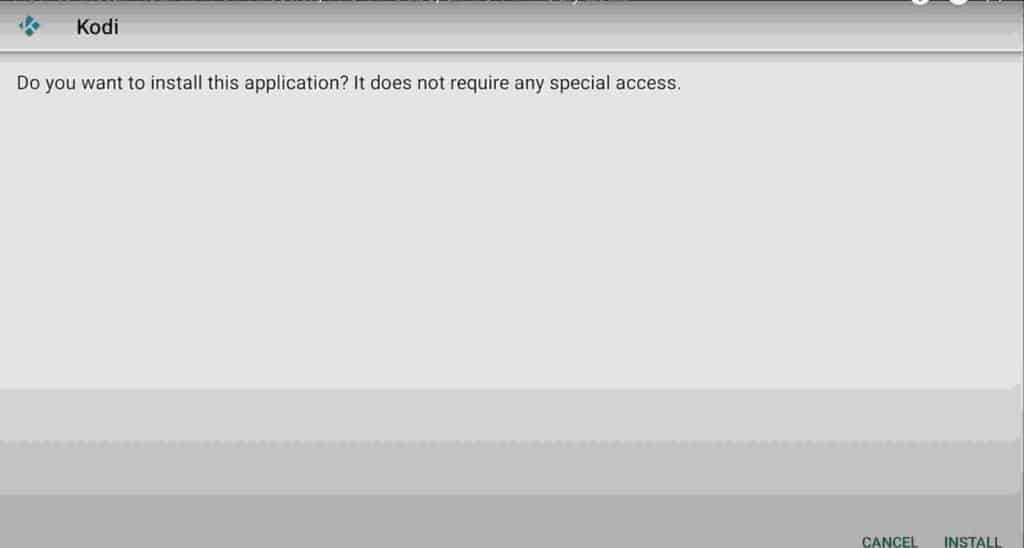
Step 7) Just wait for few seconds until the Kodi APK is being installed on firestick.

Step 8) Delete the Kodi APK on firestick to free up some space.
Step 9) If it is asking for confirmation then again simply click on the ‘ Delete’ button.
Method 2: Install Kodi using ES File Explorer
Just like I said I will be sharing both methods to install Kodi, so here is the second method. In order to install Kodi via this method, you need to first install ES File Explorer on Firestick.
- Go to your FireStick home screen.
- Now click on the search option and search their ‘ES File Explorer’ and hit the ok button.

- Now the app information will be showing on your TV screen.

- You need to click on the ‘Get’ button to start the downloading process.
- Once the app is downloaded it will start installing itself.
- Now the ES File Explorer is installed on your device.
Follow the below steps to install Kodi 20 APK on FireStick using Es File Explorer.
-
- First of all, you need to open the Es File Explorer app on Firestick.
- Now on the home screen, you will see different options, you need to click on the ‘Downloader’ icon.

- On the next screen, you need to click on the ‘Add’ or ‘+’ option located at the bottom of the screen.

- Now a download box will open asking you to enter the Path and Name of app that you wish to download.

- Type the below URL and enter the name “Kodi”.
https://bit.ly/3Ph08Im - Now click on the ‘Download Now’ button. It will now connect to the server
- You will see a download box in front of your screen. Wait until the download gets completed.
- Once the app is downloaded, you need to click on ‘Open Folder‘.
- Now click on the Install button.
- After the APK of Kodi is downloaded by Es File Explorer, you can click on the “Install” button to install it..
- Click on the “Done” button after the Kodi app is installed on firestick.
Use VPN while using Kodi media player on FireStick
Well, Kodi is 100% safe and legal to use on firestick but if you are interested in streaming copyrighted stuff such as using add-ons that let you stream movies and TV shows for free then in case I suggest you use a VPN.
Using VPN is mandatory and 100% recommended because your ISP is getting smart day by day and if they caught you streaming copyrighted content then you will end up in big legal trouble, so to get yourself safe from unnecessary trouble Always use a good VPN like Express VPN.
ExpressVPN is the fastest and most secure VPN available. Not only is it easy to install on any device, it comes with a risk-free 30-day money-back guarantee. Plus, if you’re not 100% satisfied, you can always get a refund. ExpressVPN is currently also offering a whopping 3 extra months free on their annual plan!
Click Here to Signup on to ExpressVPN and hide your identity.
Follow the below steps to know how you can install ExpressVPN on your FireStick.
- First of all, go to your FireStick home screen.

- Now go to the search option and type ‘ExpressVPN‘

- Now the app will appear right in front of your screen.

- Click on the Get button to start the downloading process.

- Now visit the ExpressVPN website and place your order.
- Enter your Login ID and Password.

- After signing in click the Power icon to connect to a VPN server. That’s all. Your connection is now secure with the fastest and best VPN for FireStick.

How to Use Kodi 20 on Firestick?
Now as the Kodi 20 on firestick is installed 100% safely and successfully, let’s now see how to use this app on firestick. So, the very first thing that I would like to suggest is to move the Kodi app to your firestick’s home screen so that it becomes easy to access Kodi.
To move an app on the home screen, all you need to do is go to the Apps & Game section, and then from there you need to highlight the app that you wish to move, and after highlighting the app, press the options button on your fire tv remote and then move the Kodi app to the home screen of your fire tv.

Now go ahead and launch Kodi 20 app on firestick and when you launch the app for the first time, Kodi will display some information and ask you the permission to access media files and photos, so all you need to do is click on the “Allow” button and grant all the permissions.
After that Kodi’s main interface will display on your screen and now you are all set to use Kodi on firestick. Now if you want to close the application then simply click on the Power icon that is in the top left corner.

Frequently Asked Questions
How to Update Kodi on Firestick?
Whenever a new update of Kodi is available, the app will start showing the message to update it right away and most of the time you can update Kodi within the app. In case, you want to update it manually then you need to first uninstall Kodi from firestick and then re-install it. Follow the below steps to know more.
- First of all, you need to go to Apps & Games section.
- Now highlight Kodi and press the options button on your fire TV remote.
- Click on the Uninstall button.
- Firestick will start uninstalling the app, it would take a few seconds.
- After that, you need to re-install it, and download the latest version of Kodi APK on firestick from this article (head over to the installation section of this guide).
- Follow the above installation instruction and then you are done.
Why is Kodi not working?
Well, if Kodi is not working on your firestick then it might be because of several reasons. The very first thing I would like to suggest is to copy the error that you are getting and google it the solution. If you didn’t find any solution online then simply restart your firestick and then try to open the app again. You can also clear the Cache data and to do so Go to fire tv Settings >> Manage Installed Apps >> Select Kodi >> Click on Cache and Data and then delete the cache.
If Kodi is still not working then simply uninstall the app and install the latest version of Kodi 20 Nexus on firestick.
What are some best Kodi addons?
There are so many Kodi Addons available online, but below I have listed some of my favorite Kodi addons that you guys can give a try.
- Icdrama
- Genesis Reborn
- Exodus Redux
Wrapping Up
I hope this article helped you in installing Kodi 20 on firestick. If you have any questions or if you are stuck at any steps that I shared above then comment down below or contact me by visiting our contact us page and I will try to solve your problem as soon as possible



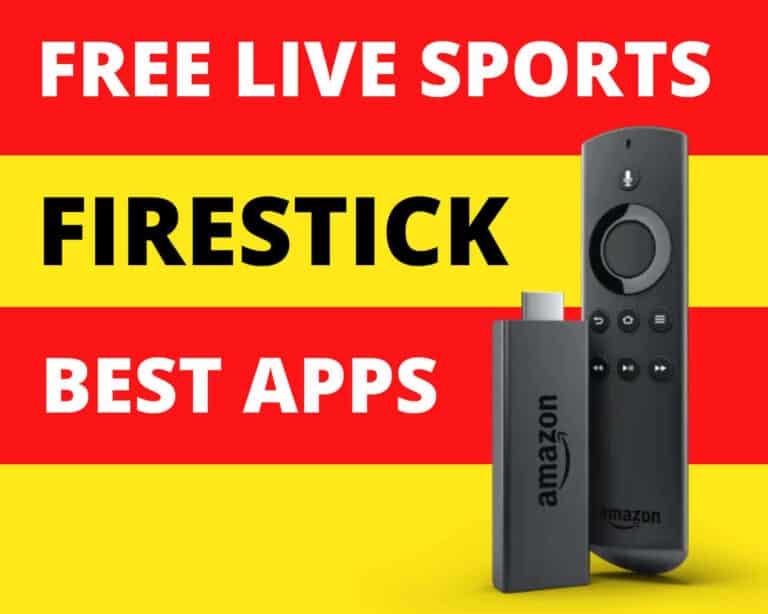

![How to Watch Live CNN on Firestick [Two Methods]](https://firestickwiki.com/wp-content/uploads/2022/04/cnn-firestick.jpeg)


![How to Install Youtube Vanced on Firestick [Enjoy Ad-Free Youtube]](https://firestickwiki.com/wp-content/uploads/2022/03/screenshot7-compressed-1-768x432.jpg)