How to Install Genesis Reborn Addon on Kodi {2022}
Last Updated on June 6, 2022 by Andrew White
In this guide, we will help you in downloading and installing Genesis Reborn Addon on Kodi. So, if you are a Kodi user and you want to know how you can install Genesis reborn Kodi addon then keep reading this article. Below we have shared the step by step guide to install Genesis Reborn on Kodi easily.
Kodi is used by millions of users and in Kodi, add-ons play an essential role. To stream videos on Kodi, there are so many add-ons available on the internet but Genesis Reborn is personally my favorite and maybe yours too. If you want to watch free movies, tv shows, cartoons, TV series, etc then you can do that all with the help of genesis reborn Kodi addon. The streaming experience with genesis reborn is way faster and smoother as compared to other addons.
This guide will help you to install Genesis Reborn Addon on Kodi but if you are new to this addon and don’t know much about it then read below we have explained what is genesis reborn and once you are done knowing about Genesis reborn you can scroll this guide to know its features and then you can scroll down to the download and installation part.
What is Genesis Reborn Kodi Addon?
Genesis Reborn is basically a Kodi addon that helps us to stream movies, TV shows, series, etc. It provides a good streaming quality experience and also it scraps the links way faster than other Kodi addons and I have tested this personally.
Earlier Genesis Reborn was known as Genesis video add-on but it was taken down because of some copyright issue. This addon was down for a good amount of time but now it is back and with an updated name and version.
Earlier this addon was pretty smooth and fast, people really like using this addon as their default video streaming addon on Kodi but now the performance is not like what it was before but still, it is better than other addons. The streaming experience is still good you will hardly face any buffering issue and that’s what makes this addon different from others.
Features of Genesis Reborn Kodi Addon?
- You can stream unlimited movies, tv shows, series, etc for free with the help of this addon.
- The interface of this addon is really very simple and easy to use.
- You get the best streaming experience with this add-on.
- You will hardly find any buffering issue on the Genesis Reborn add-on.
- It is available for free to download and install.
How to Install Genesis Reborn addon on Kodi?

So, now this is the part of the article most of you must be waiting for. So, if you are highly interested in downloading and installing the Genesis Reborn addon on Kodi then you have to follow the below steps very carefully. We have written all the steps in very easy language so that everyone can understand it. And don’t skip any step because if you do then you may face issues while using Genesis Reborn Kodi addon.
The first thing to do is enable ‘Unknown source’ on your firestick if you haven’t already. You can follow the below steps to do so. Those who have unknown source enabled can skip the below steps and jump to the main installation step.
- First of all, open Firestick and launch Kodi.

- Now on the left-hand side, you will see a setting icon. You need to click on it.

- Now on. the next page, you need to click on System Settings.

- Now on the left-hand side you will addons option, click on it.

- Now from here Enable unknown sources. It will show you some warning just ignore it and click on Yes.

Now you are set to install the Genesis Reborn add-on on Kodi. Follow the below steps to install the Genesis Reborn Kodi addon.
- Again open Kodi.

- Click on the Settings icon located on the left-hand side.

- Now you will see the ‘File Manager’ option, click on it.

- From here you will see an option called ‘Add source’ you need to click on it.

- A pop-up box will open on your screen and you have to select ‘None’.

- Now it will ask you for the source URL. Below is the URL, you need to enter the URL in that box.
http://jesusboxrepo.xyz/repo

- Now on the next screen, it will ask you to enter the source name. Simply enter anything you want and hit enter.

- After writing the name of media source, simply click on ‘Ok’.

- Now it’s time to go back to the Kodi home screen and click on Add-on option.

- Now on the top side menu click on the package icon located just before the settings icon.

- Now select the ‘Install from Zip File’ option.

- Again a box will open with some warning just ignore it and click on the ‘Yes’ button.

- Now you will see a list and now search for the source name there that you wrote earlier.

- Click on it and then a folder will open you need to select ‘repository-kodil-1.3.zip’.

- After a few seconds, you will receive a notification that kodil-1.3.zip repo has been installed.
- Now you need to select install From Repository.

- Now open the Kodi addon-on repository and click on Video addons.

- Now you will add-on, find the Video add-ons option from the list, and click on it.

- It will show all the video addons available. You just need to click on the ‘Genesis Reborn’
- On the next screen, you just need to click on the install button.

- Now, wait until the installation gets done.
Now once the addon is installed, you can start using it for watching your favorite movies, documentary, cartoons, shows, series, etc.
Here is the Video tutorial also that you can follow to know more about Genesis Reborn.
Also Read:
Wrapping Up
So, this was our article on How to install Genesis reborn addon on Kodi. Here we explained what is Genesis Reborn and why it was taken down earlier. We also listed some interesting features of Genesis Reborn. We tried our best to stay as straight forward as possible so that everyone can understand the step clearly. However, if you are still facing any issues then don’t hesitate to comment down below, we try to help everyone with their problems. Just drop your query below and we will try to solve it asap.


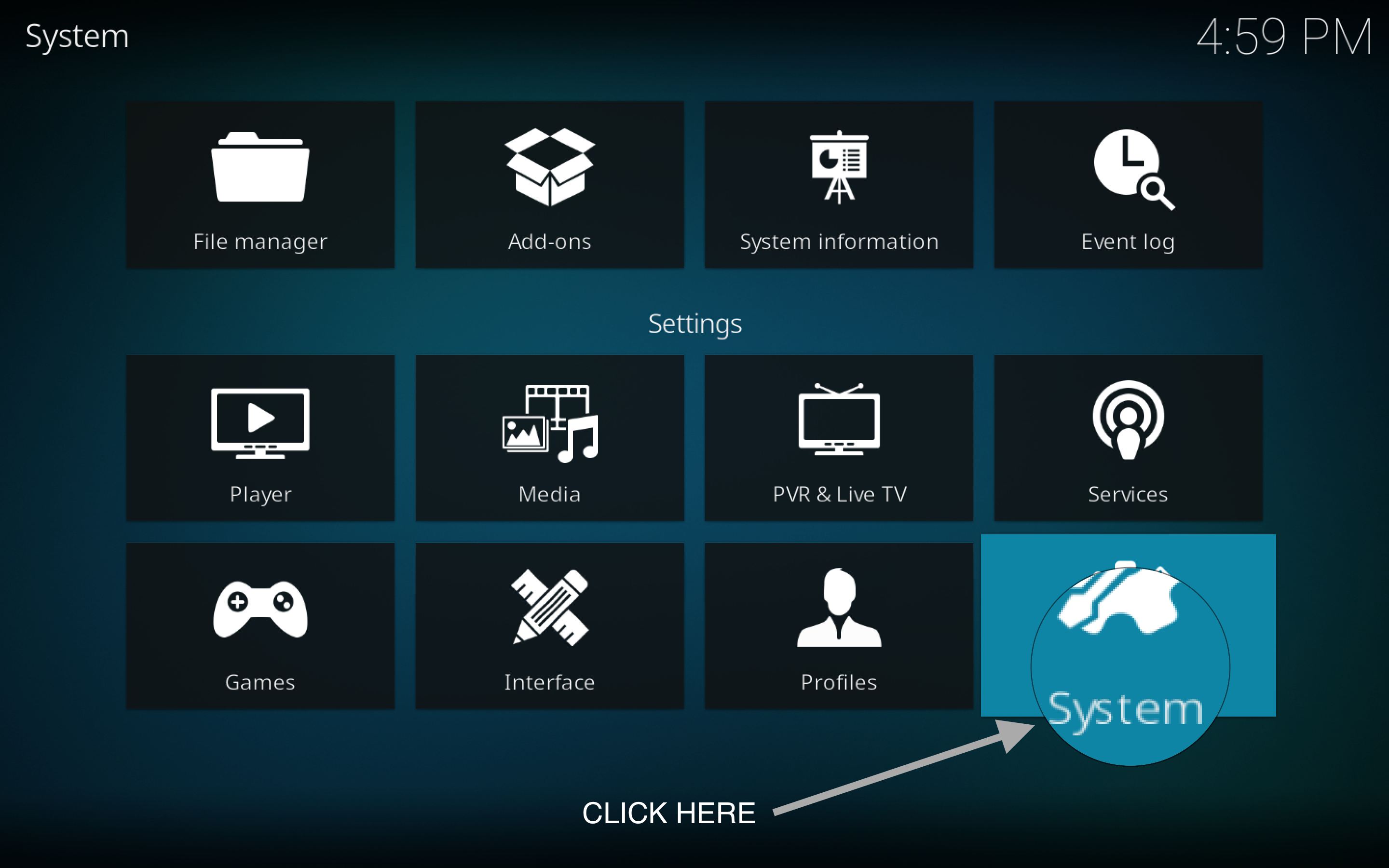



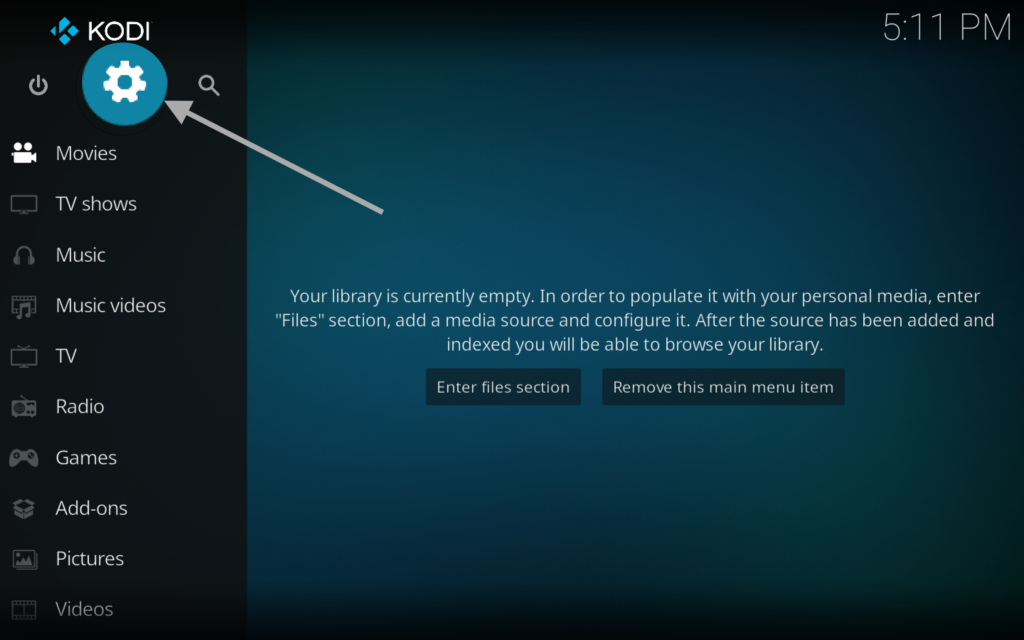
















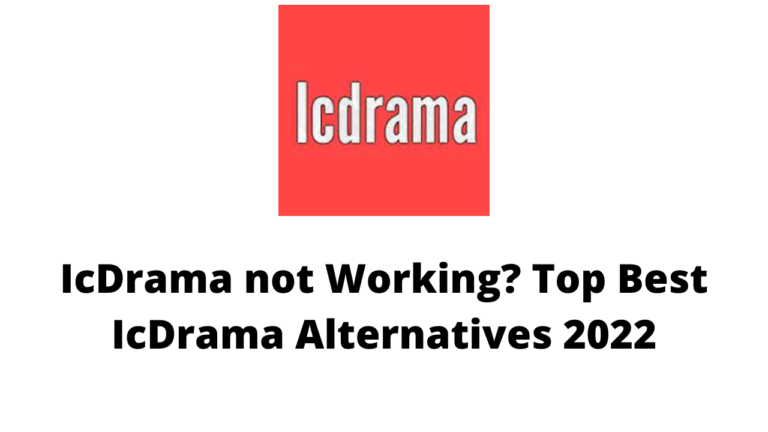
![How to Install Area 51 IPTV on FireStick and Kodi [June]](https://firestickwiki.com/wp-content/uploads/2021/05/Area-51-iptv-on-firestick.png)
![How to Fix http://vshare.eu/pair Error on Kodi [Perfect Guide]](https://firestickwiki.com/wp-content/uploads/2021/01/Download-Asus-Flash-TOol-1.png)
![How to Install Kodi Nexus 20 on Firestick [September 2022]](https://firestickwiki.com/wp-content/uploads/2022/07/Install-Kodi-Nexus-Firestick-768x576.webp)
![How to Install IcDrama Kodi Addon [ July 2022 ]](https://firestickwiki.com/wp-content/uploads/2021/05/icdrama.png)