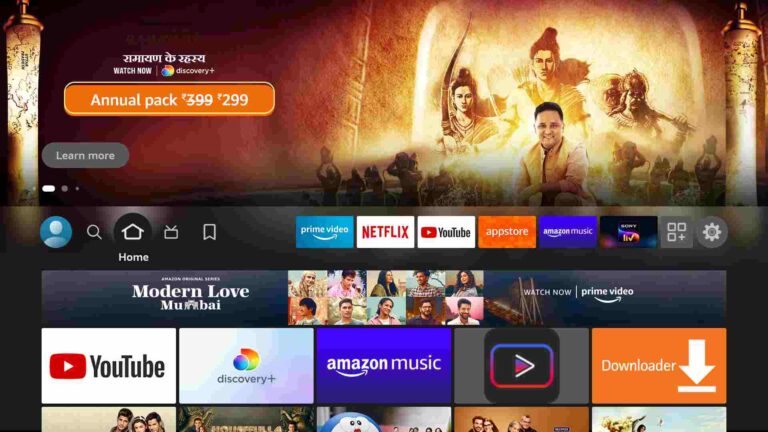How to Install Area 51 IPTV on FireStick and Kodi [June]
Last Updated on June 22, 2022 by Andrew White
This guide will help you installing Area 51 IPTV on Firestick and Kodi. So, if you are someone who wants to install Area 51 IPTV but doesn’t know how then keep reading this detailed guide till the end.
I still remember the time when I bought myself a firestick, the next thing that I searched for was the best IPTV service for my firestick. After researching a lot I found out about Area 51 IPTV, I read about it more and checked their plans, you guys won’t believe but their plan starts from $10 and this is something that got my attention. I purchased the subscription and start enjoying more than hundreds of live channels from all over the world. However, that was the old time when I purchased the subscription, now they have updated the price and added some benefits as well.
The reason why I am telling you this is because many firestick users don’t know what IPTV service they should go for and according to me Area 51 IPTV on FireStick is really a good and reliable option. I am still using Area 51 on my firestick and there is no single issue I faced ever. The channels provided by Area 51 are of different categories like Entertainment, Kids, Movies, Lifestyle, Sports, News Fashion, etc. You can also run Area 51 on your favorite IPTV media player.
You will also find famous channels of the United States like Hallmark, ABC, AMC, Weather Channel, BBC, Fox, etc. So basically we can say that Area 51 is perfect for those who have a limited budget and even if you have a good budget then also Area 51 is a good option for you as you can buy their top plan as well which is also very valuable for money.
Now if you are someone who already bought the subscription and you want to know about the installation steps that are required to install Area 51 on Firestick or Kodi then directly go to the installation section of this guide. For those who don’t know much about Area 51, I suggest you read below the brief introduction of Area 51 and some of its features.
What is Area 51 IPTV?
It is basically an IPTV service for those who are bored with their old cable or satellite tv connections. If you are someone who wants to cut the cord then IPTV services are the best option for you as they are more affordable than any live tv streaming services or cable tv connections. IPTV apps like Area 51 are compatible with Firestick, Android, iOS, Kodi, ChromeOS, Linux, etc.
Talking about Area 51, their plan starts from only $10 and they provide more than 100 channels from the United States, Canada, the U.K, Australia, etc. Also, the streaming quality of Area 51 is top-notch, you will be able to stream in 1080p most of the time.
If we talk about the interface of Area 51 on FireStick, It is damn good and the clean UI gives a good vibe all time. Area 51 IPTV app works pretty well on firestick. The whole app is user-friendly and easy to navigate even for those who are using it for the very first time.
Below we have shared plans of Area 51 IPTV along with steps to sign up for Area 51 IPTV.
How to Signup for Area 51 IPTV
Now it is very important to have an active subscription to Area 51 IPTV then only you can use it on your FireStick device or Kodi.

Basically, there are 4 plans available. Now it is up to you what plan you want to get. Before purchasing any plan you should first look at your requirements. Talking about the basic plan that starts from $12 per month, this plan is good for almost everyone who is looking for individuals or family. You will get more than 100+ channels of almost all categories.
Area 51 IPTV also providing a free 48 hour trial period, so if you are someone who is unsure whether to buy it or not then I suggest you get their 48-hour trial and then decide yourself if Area 51 is the one for you.
However, there are long-term plans also available, if you want to get 3 months then you need to pay $25, for 6 months plan you need to pay $42, and for those who are looking for a complete year then you need to pay $65.
If you are an old Area 51 user then you will see they have updated their pricing. If I talk about earlier they were not providing any discount even if you purchase the yearly subscription but now they are providing massive discounts. Earlier they were charging $120 for a yearly plan but now they have reduced it to almost half.
Talked enough about plans now let’s see how we can signup for Area 51 IPTV on Firestick.
To make the purchase and register yourself on Area 51 IPTV you need to visit their website https://area51iptv.site/pricing-plan/ now you will see all their current plans. You need to select your favorite plan that suits you best.
After selecting your favorite plan simply click on the ‘Order Now’ button located below. Fill out the form that appears on your screen and then click on ‘Get 48 Hour Free Now’.

You will receive a confirmation mail. Now you will enter into the payment portal, fill out the billing form and make the payment. You will get 48 hours free which is really very good thing.
Now you have an active subscription to Area 51 IPTV. Now let’s jump to the guide on how to install Area 51 IPTV on Firestick and Kodi.
To get going we need to make some changes to our firestick settings first then only we can install Area 51 IPTV app on firestick. As we all know Area 51 app is not available on the Amazon app store so in order to install a third-party application we need to make some changes first. Read below to know more.
Configure Firestick to Install Area 51 IPTV
To install any 3rd party app on Firestick we need to enable Unknown sources from our Firestick settings. Basically, Amazon keeps this setting disabled by default for security purposes, and without enabling this you can not install any 3rd party app on your Firestick so it is very important to enable it first. Read below to know how you can enable unknown sources on your firestick.
- First of all, you need to open your FireStick device.

- Now go to the settings of your FireStick.

- Now click on the ‘My Fire TV’ option

- Now go to the Developer options.

- Now you need to enable Apps from unknown sources option.

- It will show some warning when you enable ‘Apps from unknown sources you can give it a read or simply ignore and click on the ‘Turn on’ button.

Now we all are set to install Area 51 on FireStick.
How to Install Area 51 IPTV on FireStick
It is obvious that IPTV apps are not available on the Amazon app store. The same case is with this Area 51 IPTV, the only way to get this app installed is by sideloading it on firestick. Basically, two applications are available that lets us sideload the third-party app on firestick.
- Es File Explorer
- Downloader Application
Now you can use any of the above applications to install Area 51 APK on Fire TV. Both applications are equally good and my personal favorite. I have explained both methods to install Area 51 IPTV. You can follow any of your favorite methods.
Method 1) Steps to Install Area 51 IPTV on FireStick via Downloader
To get started we need to first get the downloader app installed on firestick. If you have a downloader app installed then skip the below steps otherwise follow the below steps to learn how you can install the downloader on firestick.
- Open FireTV home screen and search for ‘downloader’.

- Click on the install button to start the downloading and installing process.

- Once the app is installed you can click on the open button to open it.

Now it’s time to install Area 51 on FireStick via the downloader application.
Step 1) First of all, open the ‘Downloader’ application that you installed earlier.
Step 2) Click on ‘Allow’ whenever it asks to grant all the required permissions.


Step 4) Inside the box you need to type this URL https://bit.ly/34szBmg make sure to type as it is and then hit the Go button.

Step 5) Now downloader application will start downloading the APK of Area 51 on FireStick.

Step 6) Once the downloading is done, you need to click on the Install button.

Step 7) Now wait another few minutes so that the app gets installed on your FireStick successfully. Click on the Done button.

Step 8) Now the Area 51 IPTV is installed on our firestick. After installing the APK you can delete the apk file of Area 51 as it is of no use now.
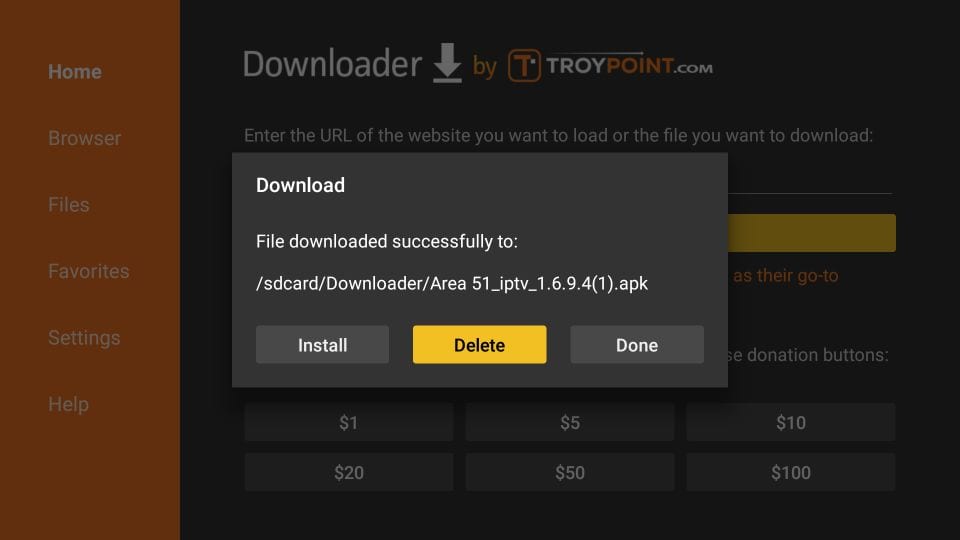
Step 9) If it is asking for confirmation then again simply click on the ‘ Delete’ button.
Method 2) Install USTV on FireStick via ES File Explorer
You need to have ES File Explorer already installed on firestick. If it is not then read the below steps to first install ES file explorer on firestick.
- Go to your FireStick home screen.
- Now click on the search option and search their ‘ES File Explorer’ and hit the ok button.

- Now the app information will be showing on your TV screen.

- You need to click on the ‘Get’ button to start the downloading process.
- Once the app is downloaded it will start installing itself.
- Now the ES File Explorer is installed on your device.
Follow the below steps to install Area 51 IPTV APK on FireStick using Es File Explorer.
- First of all, you need to open the Es File Explorer app on Firestick.
- Now on the home screen, you will see different options, you need to click on the ‘Downloader’ icon.

- On the next screen, you need to click on the ‘Add’ or ‘+’ option located at the bottom of the screen.

- Now a download box will open asking you to enter the Path and Name of the app that you wish to download. In this case, we will name it Area 51.

- Enter the below URL as it is in the Path section. Make sure to not make any typo mistakes.
https://bit.ly/34szBmg - Now click on the ‘Download Now’ button. It will now connect to the server.
- You will see a download box in front of your screen.
- Once the app is downloaded, you need to click on ‘Open Folder‘.
- Now click on the Install button.
- Now again you need to click on the Install Button to start installing USTV APK on Amazon FireTV.

- You just need to wait for a minute or two. Once the installation is done, simply click on the Done button.

Now you have successfully installed Area 51 IPTV on your Firestick device.
Now for those who want to know how they can install Area 51 IPTV on Kodi. Read the below instructions to learn the easiest way to install Area 51 IPTV on Kodi.
How to Install Area 51 IPTV on Kodi Easily
Now, this part is for those users who are interested to install Area 51 IPTV on Kodi. So, before we begin we need to first enable unknown sources on Kodi just like we did on firestick. If you don’t know how to do it then do follow the below steps.
Enable Unknown Sources on Kodi
Step 1) The first step is to launch Kodi on your Firestick or on any device where you are using Kodi.
Step 2) Now after Kodi is opened Click on the ‘Setting’ icon located at the top left corner.
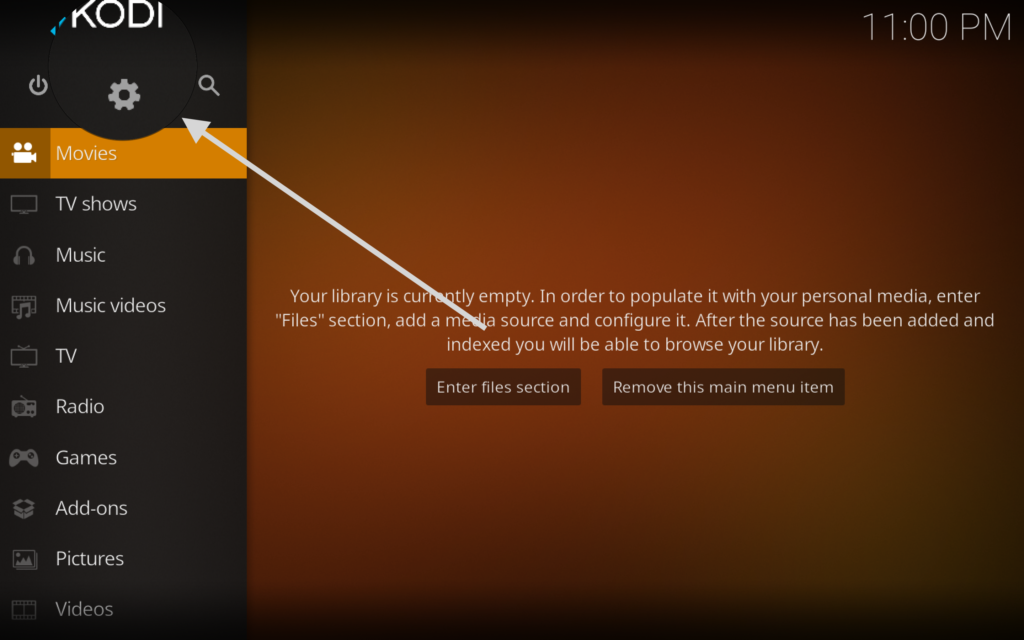
Step 3) On the next screen you need to click on the System Setting located at the bottom right.

Step 4) Now after reaching System settings, you need to click on the Add-ons option as shown in the below image.
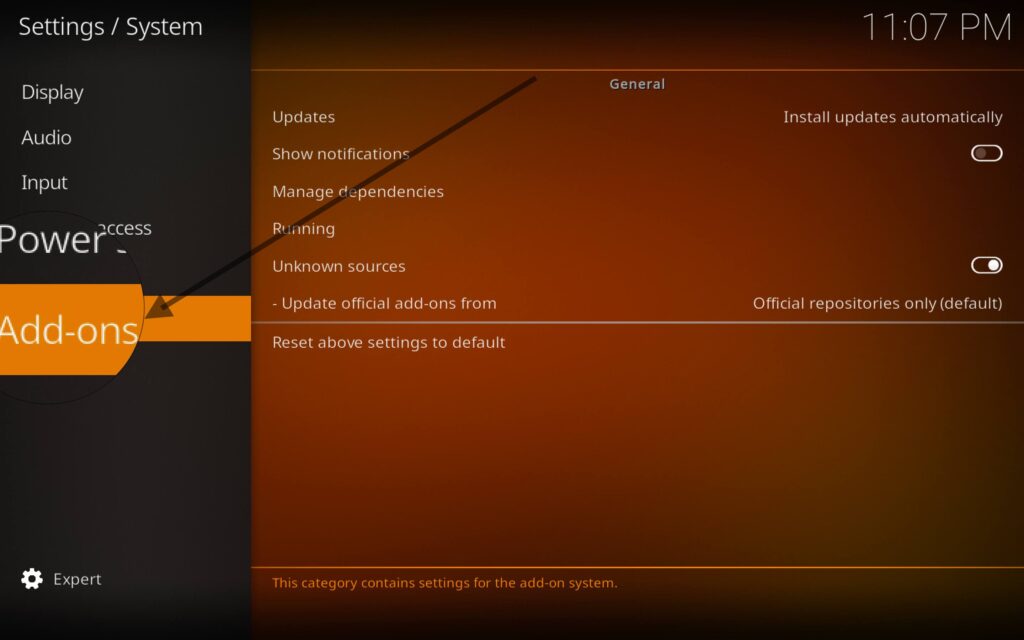
Step 5) Now enable unknown sources. (it will show some warning message simply ignore and click on the ‘Yes’ Button).
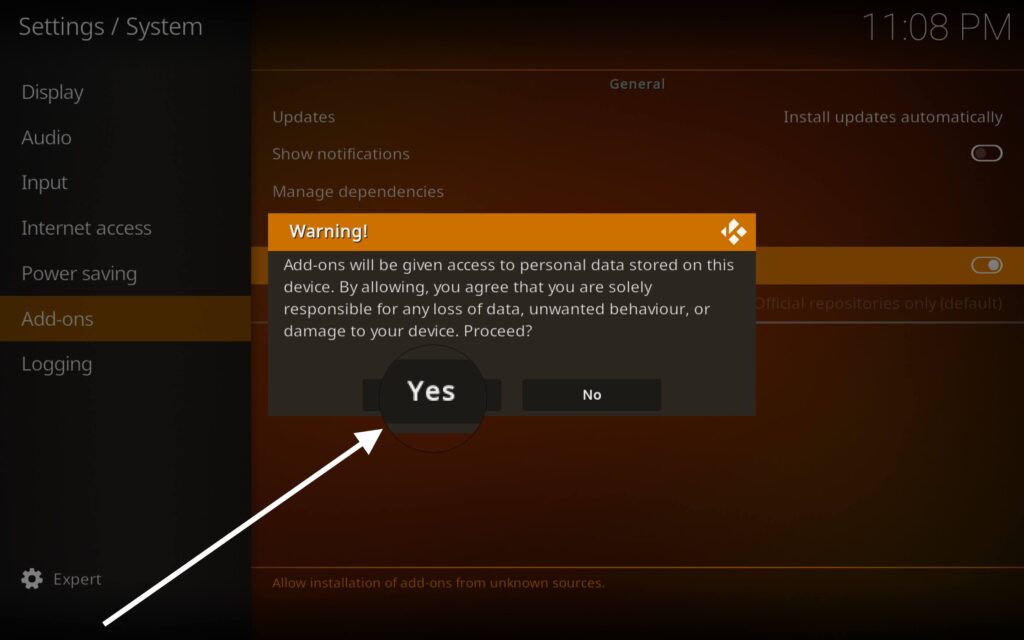
Now you have enabled the unknown sources successfully on Kodi. Now follow the actual step to install Area 51 Repository on Kodi.
Install Area 51 Repository on Kodi
Step 1) Again go to your home screen and click on the ‘Setting Icon’.
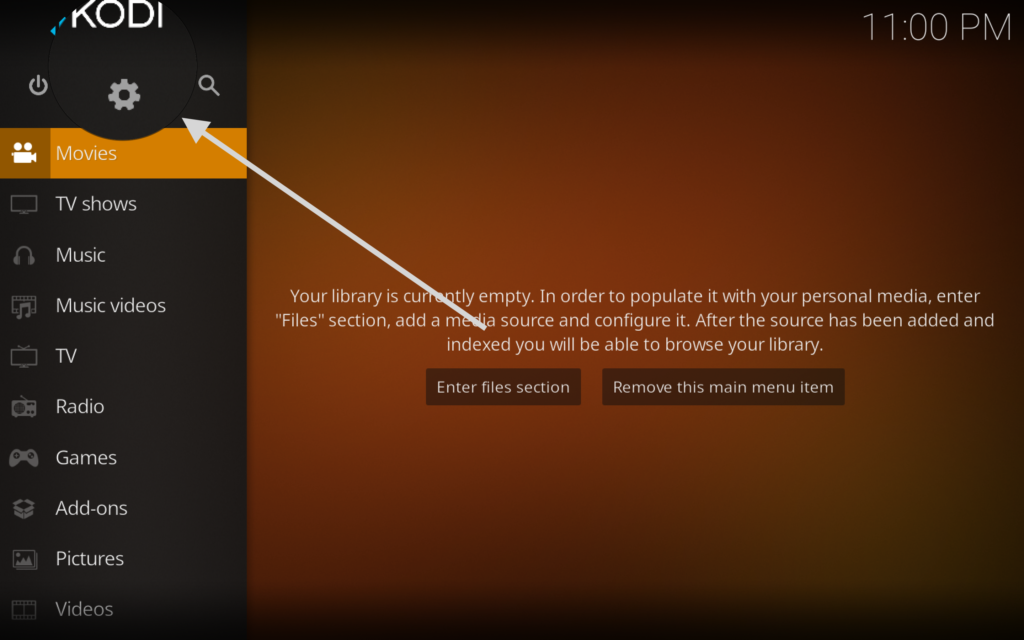
Step 2) Now, you need to click on the ‘File Manager’ option located at the extreme top left.

Step 3) Now when you reach the next screen, you need to click on the ‘Add Source’ option.

Step 4) Now at the place of Enter path you will see none written, simply click on it.

Step 5) Now you need to type this source URL: http://theuforepo.us/repo and then click ‘Ok’.

Step 6) Now you need to enter the name of your media source. At the place of name, you need to enter ‘Area 51’.

Step 7) Now you will see the name that you entered is displaying on either side.

Step 8) Now it’s time to go back to our Kodi home screen again and click on the ‘Addons’ option.

Step 9) Now on the top left you will see a package installer icon simply click on it.
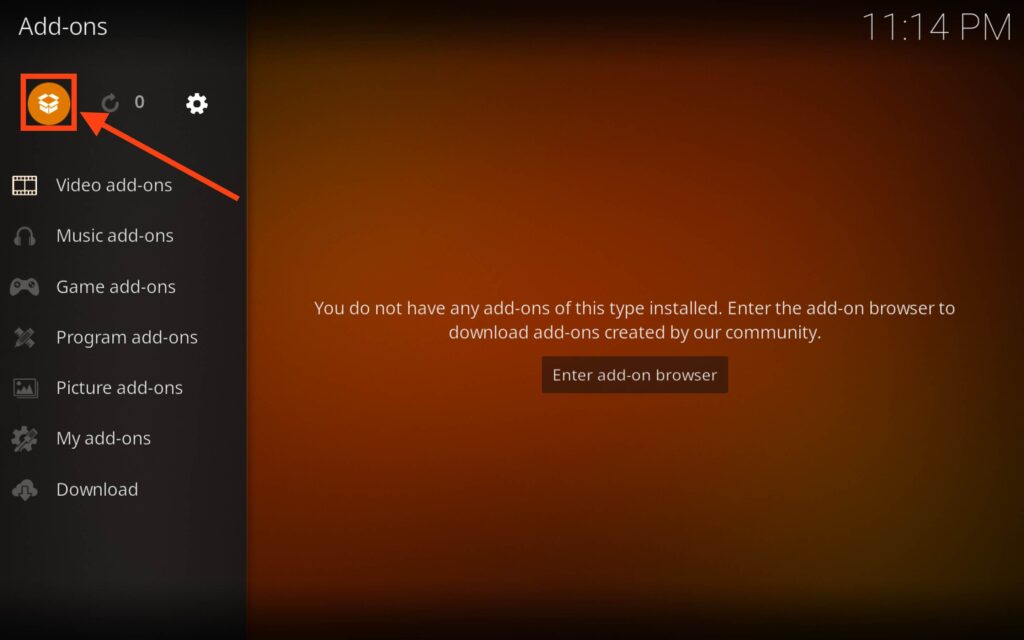
Step 10) Now on the next screen, you will see 4 options, you have to click on ‘Install from Zip File‘.

Step 11) When you click on it, it will show some warning simply ignore it and click on the ‘yes’ button.

Step 12) Now a window will appear, select the name that you entered earlier. i.e Area 51 IPTV.
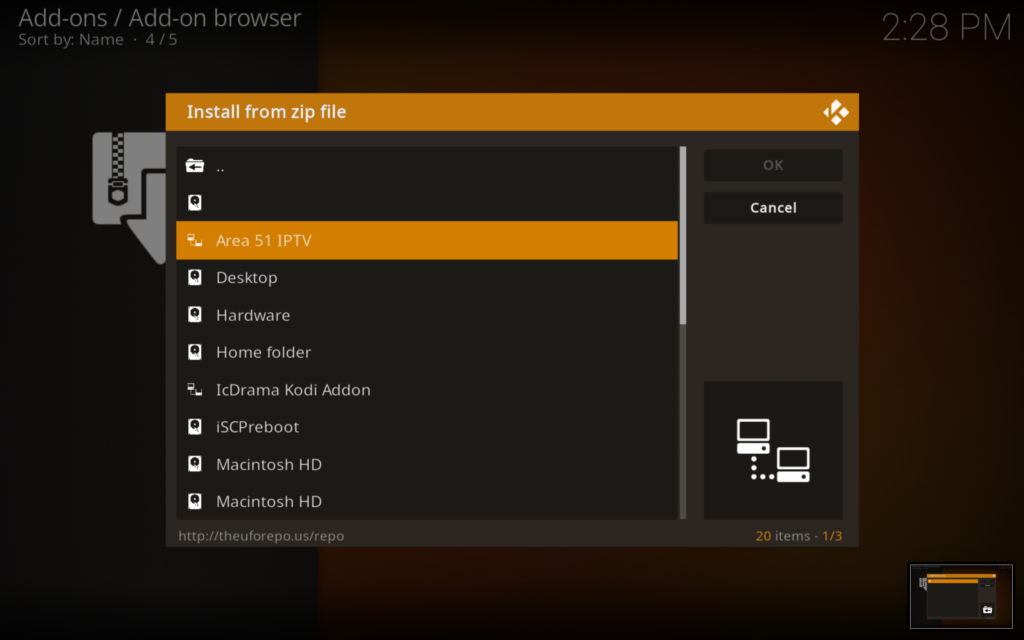
Step 13) Hit the enter button. You will see 2 zip files inside the folder.
Step 14) You need to click on repository.ufo-repo-1.000.000.zip
Step 15) Now wait for few minutes until the repository is installed completely on Kodi.
Step 16) Go back and click on Install from Repository.
Step 17) Now you need to click on “UFO Repository”
Step 18) Now go to Video Addons >> Area 51 IPTV.
Step 19) Click on the Install button.

Step 20) Now wait until Area 51 gets installed on your Kodi.
Now you can start watching live TV channels on Kodi easily.
Area 51 IPTV: Features and Highlights
- You can enjoy 100+ live TV channels from all over the world.
- Their basic plan starts from $12 which is really cheap if compared to other IPTV services.
- The interface of Area 51 is really very user-friendly and easy to navigate.
- Streaming quality is really very good, you can easily stream in 1080p without any lag or buffer.
- Almost all your favorite channels are available.
- Different categories of channels are available like Kids, Entertainment, Sports, News, Knowledge, Spiritual, etc.
- Paypal is supported as a payment method.
- No hidden charges.
- Customer support is really good and responsive.
Related Topic:
How to Install Sportz TV IPTV on FireStick
How to Install Eternal TV IPTV on FireStick
How to Install Sapphire Secure IPTV
Wrapping Up
This was our article on How to Install Area 51 on FireStick and Kodi. We explained everything in detail. In last, I want to conclude Area 51 IPTV for firestick and Kodi is really a good option for those who have a limited budget. If you have any doubts regarding their service then you can surely contact them by visiting their website’s contact page.
If you have any doubts or issue while following the steps provided in this guide then do comment below we will try our best to solve your query and give you a solution.




![How to Block Ads on Firestick and Youtube App [Dec. 2022]](https://firestickwiki.com/wp-content/uploads/2021/10/Screenshot-2021-10-10-at-1-compressed-8-768x423.jpg)