How to Install and Use Instagram on Firestick
Last Updated on August 30, 2023 by Andrew White
I still remember that day when I purchased the firestick and soon after setting it up, I looked forward to installing Instagram on the firestick. I searched Instagram on the Amazon app store and I didn’t find it there because the Instagram app is not made for firestick. That time I really became very sad because I always wanted to install Instagram on firestick to watch reels on a bigger screen.
Now after being a firestick user for more than a year, I figured out different ways to install and use Instagram on firestick or fire tv. I realized there are so many users like me who are Instagram users and want to enjoy Instagram on their TV screens and that’s why I am writing this guide today so that I can help all those fellow firestick users who want to install and use the Instagram app on firestick.
Instagram is one of the most highly used and popular social media platforms right now. In recent years, Instagram has really evolved a lot, earlier Instagram was only used to upload photos but now you can add stories, reels, IGTV, etc. You can even chat with your friends and family members.
The best feature of Instagram that I really love is its reels section, there are so many creators who are uploading unique and entertaining reels, and imagine watching your favorite creator reels on the TV screen. The fun of watching reels on the bigger TV screen is unmatchable. Now I guess we have talked enough now let’s see what are the ways to install Insta on firestick.
Setting Up firestick to install Instagram
We all know that by default Amazon keep the app from unknown sources disabled for security reason because they don’t want you to install any third-party app. Instagram is not available on the Amazon app store so to get the app installed on firestick, it is very important to first enable apps from unknown sources.
Below are the steps to enable apps from unknown sources.
- First of all, you need to open your FireStick device.

- Now go to settings of your firestick and click on the My Fire TV option.

- Now you need to click on Developer options.

- Now you need to click on Apps from Unknown sources to enable it. After that it will show you some warning kind of message, simply ignore it and click Ok.

Now after turning on this setting we are all set to install Instagram on firestick.
Two Methods to Install Instagram on Firestick?
As we all know Instagram is not available on the Amazon app store that means if you go to your firestick’s app store and if you search Instagram on it then you will find no results. So, to get the app installed on a firestick we need to take the help of either of these applications.
- Downloader App
- ES File Explorer App
Whenever we download any third-party app on a firestick we either use the Downloader or Es File Explorer app. Both of these apps are very famous and will give the same result. You can use any of these two apps to install Instagram on firestick as both the apps are equally good.
If I talk about my personal preference then I use the downloader app the most because I am more comfortable with it but that doesn’t mean the Es file is any bad.
Below I have written both methods you can follow any methods of your choice.
How to Install Instagram on Firestick via Downloader
Obviously, you need to have a downloader app installed on your firestick device first to use this method. Don’t know how to install the downloader app? well, then follow the below steps first to install Downloader on firestick, and then you will be able to download Instagram via downloader on firestick.
- Open your firestick home screen and search for ‘downloader’.

- Click on the install button to start the downloading and installing process.

- Once the app is installed you can click on the open button to open it.

Now you are eligible to download Instagram APK on firestick.
Step 1) Now open the Downloader app that you installed earlier on your firestick.
Step 2) Click on ‘Allow’ whenever it asks to grant all the required permissions. You can also change the permission afterward by going to Settings >> Applications >> Manage Installed Applications >> Downloader > Permissions.


Step 4) You need to enter this URL https://bit.ly/2THiMBP inside the box using your on-screen keyboard. Note: the URL is case sensitive so you have to make sure that you are typing it correctly.
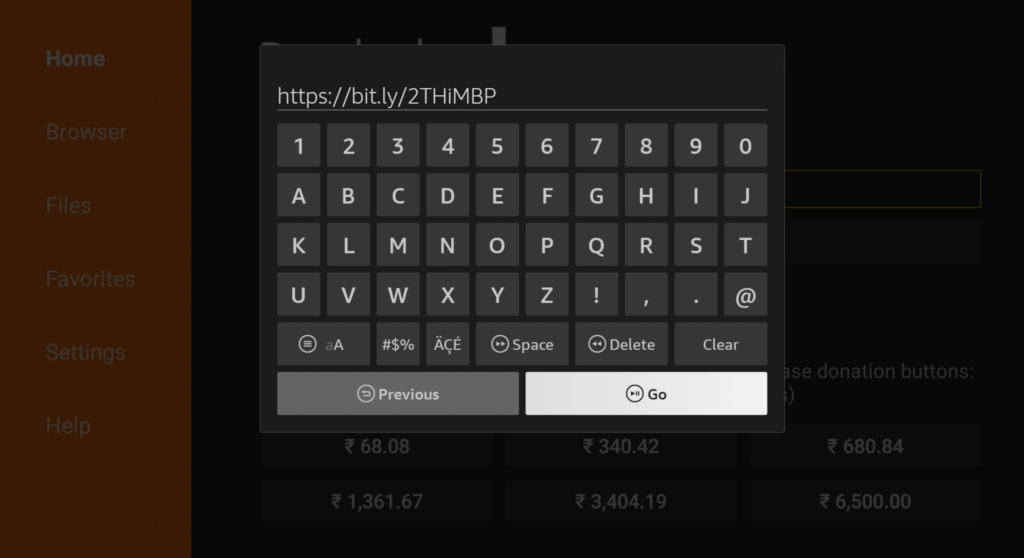
Step 5) Once you wrote the URL, you need to click on the Go button. The downloader app will now connect to the server and it will start downloading the Instagram apk. The size of the app is only 34 MB so it won’t take much time to download.

Step 6) Click on the Install button after the download is done.

Step 7) Now the Instagram app will start installing on firestick.

Step 8) Once the app is installed, click on the Done button.
Step 9) Now to free up some space from firestick, we will delete the Instagram APK because it of no use now.

Step 10) If it is asking for confirmation then again simply click on the ‘ Delete’ button.
So, that was the steps needed to install Instagram via the Downloader app, now if you want to install Instagram on firestick via Es File then follow the below steps.
Method 2) Install Telegram on FireStick via ES File Explorer
Just like we downloaded the downloader app first to install Instagram, the same way we will first install Es File Explorer on our firestick first.
- Go to your FireStick home screen.
- Now click on the search option and search their ‘ES File Explorer’ and hit the ok button.

- Now the app information will be showing on your TV screen.

- Now click on the ‘Get’ button.
- Es file will start installing itself once the APK is downloaded.
- Once the es file is downloaded and installed, you can move the app to your home screen by going to the apps & channels section.
Follow the below steps to install Instagram on firestick via ES File Explorer.
- First of all, you need to open the Es File Explorer app on Firestick.
- Now on the home screen, you will see different options, you need to click on the ‘Downloader’ icon.

- On the next screen, you need to click on the ‘Add’ or ‘+’ option located at the bottom of the screen.

- Now a download box will open asking you to enter the Path and Name of the app that you wish to download.

- Now to start the download, you need to enter the source URL in the path section and name of the app in the name section.
Path: https://bit.ly/2THiMBP
Name: Telegram - After filling up the URL and name click on Download Now button.
- It will now start connecting to the server.
- After the downloading is done click on ‘Open Folder‘.
- Click on the Install button now.
- Now it will open the installation page of Tik Tok.
- Again click on the Install button.
- After everything is done click on Done.
How to cast Instagram on Firestick?
Now if the above methods are not working for you then there is one alternate method that can help you to use Instagram on firestick. Basically, in this method we will cast Instgram from our Android or Apple smartphone to the firstick via an app known as AirScreen.
Below are the steps to cast Instagram on firestick.
- First of all, go to the search option on your firestick.
- Now you need to search for the AirScreen app, simply type the name of the app and hit the go button.
- It will now open the app store, click on the yellow-colored Get button.
- After clicking on it, it will start the downloading process.
- Within few seconds the app will be installed on firestick.
- Now open the app to cast Instagram on firestick via the AirScreen app.
- Go to the Settings and enable Airplay if you have an iOS device and enable Google cast if you have an Android device.
- After doing that connect your smartphone and firestick to the same Wi-Fi network.
- Open the notification center on your smartphone and click on Cast.
- You will now see the name of your TV, click on it.
- Your smartphone is cast to your firestick now.
- You can now open Instagram and enjoy it on the bigger TV screen.
Features of Instagram
- You can chat with your friends, family members, etc.
- You can even video chat with your friends.
- Instagram also allows you to create groups.
- You can add stories/upload photos and videos.
- For creators, this is really a good app to showcase your talent.
- You can follow your favorite celebrities on Instagram.
Always Use VPN on Firestick
Since streaming copyrighted content on firestick is strictly prohibited, I recommend everyone out there to install a good VPN like ExpressVPN.
If your ISP caught you streaming illegal content via illegal apps then you may end up in trouble. So I highly suggest you use working and trusted VPN, there are so many VPNs available but I highly recommend you to use ExpressVPN. if you ask me, I suggest you use ExpressVPN.You can hide your IP and your online activities by using a VPN.
Follow the below steps to know how you can install ExpressVPN on your FireStick.
- First of all, go to your FireStick home screen.

- Now go to the search option and type ‘ExpressVPN‘

- Now the app will appear right in front of your screen.

- Click on the Get button to start the downloading process.

- Now visit the ExpressVPN website and place your order.
- Enter your Login ID and Password.

- After signing in click the Power icon to connect to a VPN server. That’s all. Your connection is now secure with the fastest and best VPN for FireStick.

Also Read:
How to Install Telegram on Firestick
How to Install Clean Master on Firestick
How to Install WhatsApp on Firestick
How to Install YouTube Vanced on Firestick
Conclusion
So, this was our article on How to Install Instagram on firestick. In this guide, I showed the working methods to install Instagram and along with that I also shared one Alternative way to get Instagram on firestick. I hope after following the above steps you can install it easily on your firestick.
If you are stuck at any step or if you have any queries related to firestick then you can drop it down either in the comment section below or you can directly message us from our Contact Us page.


![How to Install TeaTV on Firestick / Fire TV 4K [Nov 2022]](https://firestickwiki.com/wp-content/uploads/2021/06/Screenshot-2021-06-22-at-1.01.17-AM-min-1-1-768x429.png)
![How to Install UnlockMyTV on FireStick Easily [2022]](https://firestickwiki.com/wp-content/uploads/2021/05/img-2-768x432.jpeg)


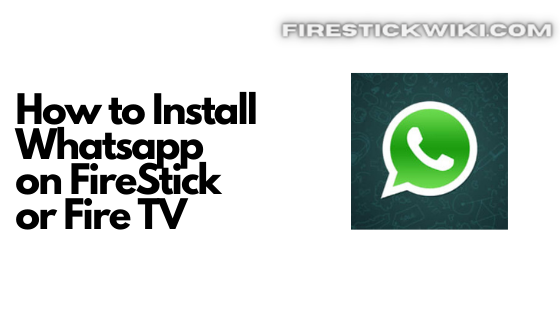
![How to Install Duplex IPTV on FireStick or Fire TV [Oct. 2022]](https://firestickwiki.com/wp-content/uploads/2021/05/1602147959.duplexiptv-mod-apk-768x354.jpg)