How to Install Telegram on Firestick / Fire TV
Last Updated on September 1, 2023 by Andrew White
When I first purchased my firestick device I really had so many misconceptions in my mind. And one of the biggest misconceptions that I had was installing any application that is available on Android. I still remember that day when I installed firestick on my TV and soon after, I tried installing Telegram on Firestick from the Amazon app store.
But unfortunately, Telegram was not available at that time on Firestick and even in today’s time, you can not download Telegram from the amazon app store. But now after using firestick for more than a year I know how to make things work. Today, I will show you how to install Telegram Messenger on a Firestick device.
In recent years, Telegram has gained some serious popularity among users and as a result people now want to install telegram on Firestick. I myself use Telegram even more than I use Whatsapp because in Whatsapp you have lots of restrictions like you can not create a group of more than 200+ members but that’s not the case with Telegram, in Telegram you can even create a channel of millions of members.
You can even get the link to the latest movies and TV shows from telegram channels and that’s why people now prefer using telegram to watch the latest TV shows and series. There are so many channels on telegram that provide the link of the latest Movies/TV shows in high quality. Even if you look for highly rare movies or TV shows you will definitely find them on telegram.
Now I think we have talked enough, right? let’s now jump to the actual guide on installing Telegram on Firestick.
Configure Firestick settings to Install Telegram
Now before we proceed with the installation part, it is highly important to enable apps from unknown sources. Amazon by default keep this setting disabled for security reason but don’t worry enabling this setting will not cause any trouble to your Firestick.
If you don’t know how to enable it then refer to the below steps.
- First of all, you need to open your FireStick device.

- Now go to settings of your firestick and click on the My Fire TV option.

- Now you need to click on Developer options.

- Now you need to click on Apps from Unknown sources to enable it. After that it will show you some warning kind of message, simply ignore it and click Ok.

Now after turning on this setting we are all set to install Telegram on firestick.
How to Install Telegram on Firestick [ Two Methods ]
Now there are two ways to install Telegram messenger on firestick, one method is by using the Downloader app and another method is by using Es File Explorer.
Both methods are equally good and will give you the same result. However, I personally prefer the Downloader app just because I am more comfortable with it. But that doesn’t mean Es File is any bad. Es File Explorer is also a very good application that can be used as a file manager for your firestick as well as for sideloading apps.
Steps to Install Telegram on Firestick via Downloader
Now to install telegram via the downloader app, you need to first get the downloader app installed on your firestick. Don’t know how to do that? well, follow the below steps.
- Open your firestick home screen and search for ‘downloader’.

- Click on the install button to start the downloading and installing process.

- Once the app is installed you can click on the open button to open it.

Now it’s time to install the Telegram apk on FireStick via the downloader application.
Step 1) First of all, open the ‘Downloader’ application that you installed earlier.
Step 2) Click on ‘Allow’ whenever it asks to grant all the required permissions. You can also change the permission afterward by going to Settings >> Applications >> Manage Installed Applications >> Downloader > Permissions.


Step 4) Now enter this URL: https://bit.ly/3gzzdYM. This URL is case-sensitive, make sure to enter the URL as it is.

Step 5) After entering the URL click on the Go button. Make sure that the URL entered by you is correct because if you make any typing mistake then the downloader app will fail to download the Telegram apk.

Step 6) After the downloading thing is done click on Install Button.
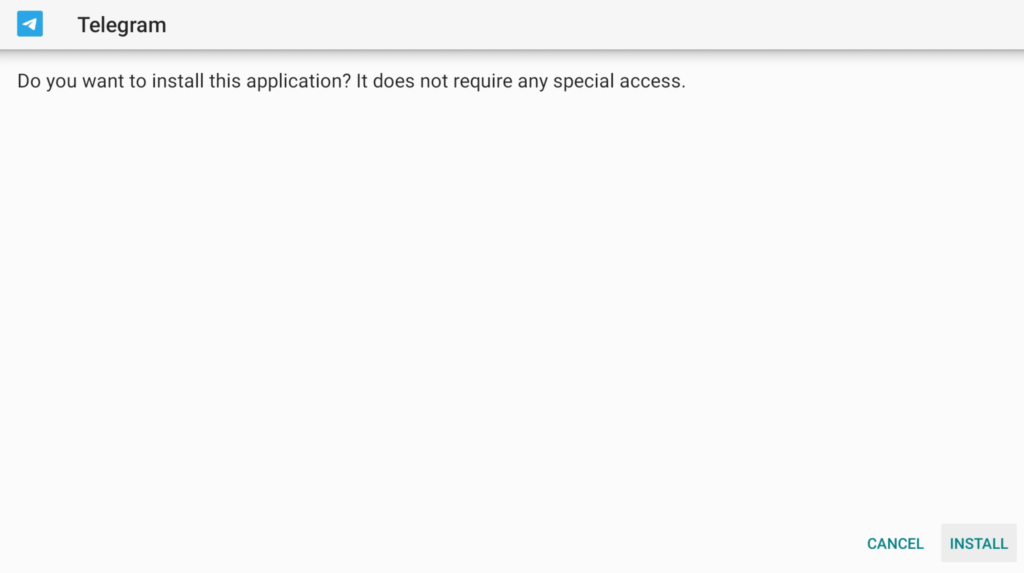
Step 7) Now the Telegram app will start installing on firestick.
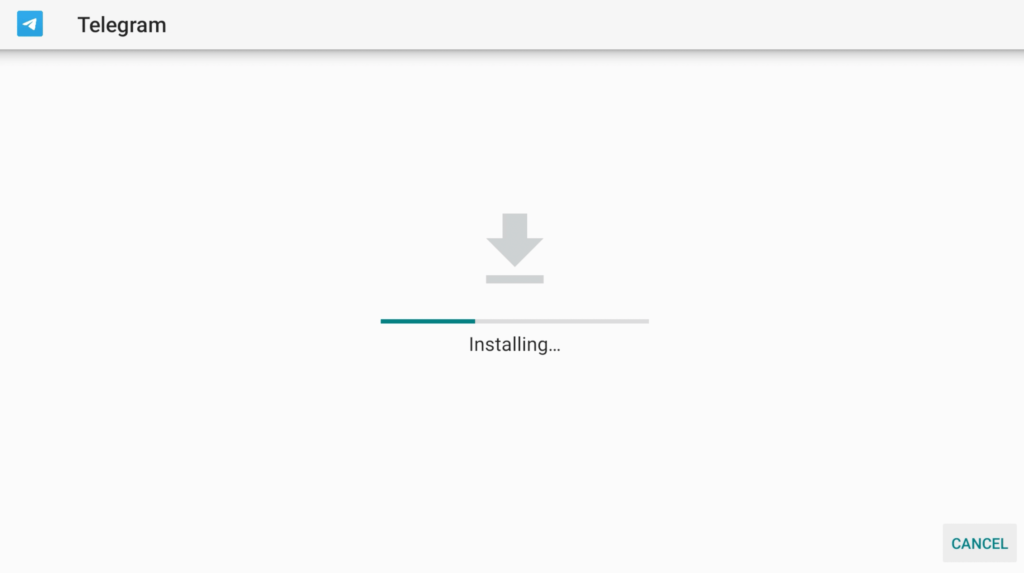
Step 8) After the app is installed succesfully, click on the Done button.

Step 9) Once the Telegram is installed on firestick, the APK is of no use now so we will delete it by click on the Delete button.

Step 10) If it is asking for confirmation then again simply click on the ‘Delete’ button.
That’s how you download and install Telegram on firestick via the Downloader app. Now let’s see how to do the same with Es File Explorer.
Method 2) Install Telegram on FireStick via ES File Explorer
Make sure that Es File Explorer is installed on firestick otherwise, you won’t be able to download and install Telegram. So, if the Es File is not installed then first follow the below steps to get the Es file app installed on firestick.
- Go to your FireStick home screen.
- Now click on the search option and search their ‘ES File Explorer’ and hit the ok button.

- Now the app information will be showing on your TV screen.

- Now click on the ‘Get’ button.
- Es file will start installing itself once the APK is downloaded.
- Once the es file is downloaded and installed, you can move the app to your home screen by going to the apps & channels section.
Follow the below steps to install Telegram on firestick via ES File Explorer.
- First of all, you need to open the Es File Explorer app on Firestick.
- Now on the home screen, you will see different options, you need to click on the ‘Downloader’ icon.

- On the next screen, you need to click on the ‘Add’ or ‘+’ option located at the bottom of the screen.

- Now a download box will open asking you to enter the Path and Name of the app that you wish to download.

- Now you need to enter the below source URL.
Path: https://bit.ly/3gzzdYM
Name: Telegram - Click on Download Now.
- It will now start connecting to the server.
- After the downloading is done click on ‘Open Folder‘.
- Click on the Install button now.
- Now it will open the installation page of Google Chrome.
- Again click on the Install button.
- After everything is done click on Done.
So, that’s how you can install Telegram on firestick via ES File Explorer App. It was quite simple, right?
Highlights of the Telegram app on firestick
- You can chat with your friends, family members, and colleagues.
- You can create a channel and can add millions of members to it.
- If you are smart then you can also use it as a streaming app.
- You can easily watch the latest movies and TV shows for free.
- Very easy-to-use application.
- It is compact in size and will hardly take any space in the firestick.
FAQs:
Can I get Telegram on Amazon Fire Stick?
Yes, you can get Telegram on your Amazon Fire Stick. Telegram has an official app available for Fire TV devices, making it easy to chat and share content on your TV.
How do I install third-party apps on Fire TV?
To install third-party apps on Fire TV, go to “Settings,” select “My Fire TV,” choose “Developer Options,” and enable “Apps from Unknown Sources.” Then, use the Downloader app or a file manager to download and install the APK file of the third-party app you want.
How much is the Telegram app?
The Telegram app is free to download and use. It doesn’t require any subscription fees or upfront payments, making it accessible to everyone.
Is Telegram’s secret chat safe to use?
Yes, Telegram’s secret chat feature is designed with a high level of security. It offers end-to-end encryption, self-destructing messages, and screenshot notifications, providing a secure and private messaging experience.
What devices are compatible with Telegram?
Telegram is compatible with a wide range of devices, including smartphones, tablets, desktop computers, and smart TVs like Amazon Fire Stick. You can use Telegram on various platforms, ensuring seamless communication across devices.
Why can’t I install Telegram?
If you’re facing issues installing Telegram on your Fire Stick, ensure that your device is connected to the internet and has sufficient storage space. Also, check for any system updates and try downloading Telegram from the official Amazon Appstore to avoid compatibility problems.
Also Check:
How to Install WhatsApp on Firestick
How to Install Instagram on Firestick
How to Install YouTube Vancced on Firestick
How to Install Google Photos on firestick
How to Install Google Chrome on Firestick
Conclusion
So, this was our article on How to install and use Telegram on Firestick. I hope after following the steps that I provided above you can easily install the telegram. You can use telegram as a messenger as well as a movie or TV show streaming platform. There are millions of interesting channels available on Telegram that you can join after installing the app. You can use your existing Telegram account to log in.
If you have any queries or if you are stuck at any part then please let me know in the comment section and I will try my best to help you out as soon as possible.

![How to Watch NASCAR on FireStick [LIVE] July 2022](https://firestickwiki.com/wp-content/uploads/2021/01/NASCAR-FOR-WEB-768x432.jpeg)
![How to Watch Free Movies on Firestick [August 2022]](https://firestickwiki.com/wp-content/uploads/2021/09/Download-Asus-Flash-TOol-14.png)
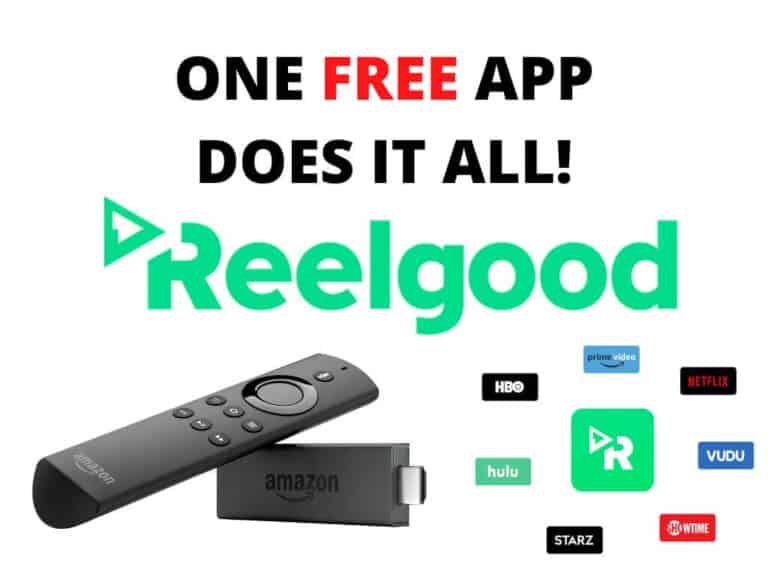
![How to Install Kodi Nexus 20 on Firestick [September 2022]](https://firestickwiki.com/wp-content/uploads/2022/07/Install-Kodi-Nexus-Firestick-768x576.webp)


Super bro made my day
Is there any virus risk ?
No not all.
“Have installed telegram. But
when I open its stuck in a
window showing “Start
Messaging’. Can you please tell
how to proceed?”
I have installed telegram. But when I open its stuck in a window showing “Start Messaging ‘. Can you please tell how to proceed?
I am facing same problem
I’m having the same issue
I have the same issue
Same issue as well. Please respond. It looks like a few of us are having this problem
Same, i guess it needs a mouse. It won’t go on start messaging with the fire stick remote
Really amazing and it’s work same as in my phone 😍
Issues to watch my videos on firestick tv , my channels appear empty. Please help, I really enjoy this app.
Thanks
Same problem.
“Have installed telegram. But
when I open its stuck in a
window showing “Start
Messaging’. Can you please tell
how to proceed?”
Is there even a workaround?
For you have not addressed this issue even after so many requests.