How to Install CyberFlix TV on Firestick / Fire TV
Last Updated on August 30, 2023 by Andrew White
Ever since I started writing tutorials about firestick on this site, one of the most famous questions that I receive every time is can we install CyberFlix on firestick? most of the time I try to answer the question in the comment section only but as the number of requests about the same question is increasing day by day, I decided to write an article on How to install CyberFlix TV on firestick.
If you are a firestick user and you want to watch free movies on firestick then I highly suggest you use the Cyberflix app. I have personally tried lots of apps to stream movies and TV shows for free on firestick and to be honest, the quality that I get on Cyberflix TV is really unmatchable.
If you search on the internet about free streaming apps then you will come across thousands of apps but hardly any of them works anymore, there are few apps available right now that actually work and Cyberflix is one of those apps that are working in today’s time.
I am using Cyberflix on firestick or fire tv for more than 1 year and this app is working 100% fine and the best thing about Cyberflix is that this app receives new updates almost every other month. If you are looking for alternatives to apps like Cinema HD, Catmouse, Media Lounge, Viva TV, etc then Cyberflix is the app you should go for.
Now before I begin to show you how to install Cyberflix APK on firestick, let’s first discuss what exactly is CyberFlix and some of its features.
What is Cyberflix?
CyberFlix is basically an Android-based application that lets users stream movies, TV shows, Anime, etc on their device for free. Just like other free movies/TV shows streaming apps Cyberflix also itself doesn’t host any content but instead this app scraps the link from the internet and then it provides to you.
To let you understand, even more, you can say that Cyberflix acts as a link scrapper, when you search for a movie or a TV show then this app starts searching for the streaming link and then it displays all the available links to you. As I just said that I have tried this app personally, I can admit that the quality of the link is really top-notch.
Cyberflix was initially developed for Android-based smartphones but afterwords this app was made compatible with Android-based TVs as well. So, in short, we can say Cyberflix TV on firestick works pretty well and it is highly optimized for fire tv. Now let’s see some amazing features of Cyberflix.
Some features of Cyberflix
- Cyberflix is well known for its big library of movies and TV shows, this app has almost all newly released as well as an old classic collection of movies and TV shows.
- The interface of the app is really user-friendly and quite straightforward to use.
- The UI is really clean and really gives a good vibe while using.
- This app has the support of external subtitles as well.
- Users who have a real debrid account can also connect it to the Cyberflix app to enjoy high-quality streams.
- Cyberflix has very less ads if we compare it to some other apps of this category.
Now, that was some highlights of the Cyberflix app, now let’s discuss different ways to install Cyberflix app on firestick.
Different ways to Install Cyberflix APK on firestick
Now to install Cyberflix on firestick, there are 3 ways, basically, you can not directly go to the Amazon app store and download Cyberflix from there, since Cyberflix is a third-party application, you need to sideload Cyberflix on firestick.
To sideload apps on firestick, we mostly take the help of an application known as “Downloader” if you have this application installed then you can install almost any third-party app on firestick. Another app that we use to sideload third-party apps on firestick is “Es File Explorer”. You can use Es File as a file manager on your firestick as well and along with that, it can be used to install apps on firestick.
If you don’t want to use either of the above apps then there is one more way of installing the Cyberflix App on firestick and that is by using Applinked on firestick.
Don’t worry I have explained all these three methods to install Cyberflix on firestick. Now before installing Cyberflix we have to make some changes in the settings of firestick.
Configuring Firestick to Install Cyberflix
Before installing the app, we have to enable apps from unknown sources from the settings of firestick. We know by default firestick doesn’t allow us to install third-party apps, according to Amazon, installing third-party apps can cause problems to your firestick, and if you ask me that is not true until and unless you don’t install any random apps from the internet.
If you don’t enable this option then you can not install the Cyberflix TV APK on firestick. To know about how to enable “install unknown apps” settings please refer to this guide: How to Enable apps from unknown sources on firestick
Once you have enabled the settings, you can follow the below steps to install cyberflix on firestick or fire tv easily.
How to Install Cyberflix TV on Firestick via Downloader
If you are interested in installing Cyberflix on firestick via the downloader method then the very first thing that you need to do is download and install the downloader app on your firestick device.
You can download the Downloader app directly from the Amazon app store, if you don’t know how to do it then don’t worry, have a look at the below steps. You can also mouse toggle on firestick to make the process a little easier.
- Open FireTV home screen and search for ‘downloader’.

- Click on the install button to start the downloading and installing process.

- Once the app is installed you can click on the open button to open it.

Now it’s time to install the Cyberflix apk on FireStick via the downloader application.
Step 1) First of all, open the ‘Downloader’ application that you installed earlier.
Step 2) Click on ‘Allow’ whenever it asks to grant all the required permissions. You can also change the permission afterward by going to Settings >> Applications >> Manage Installed Applications >> Downloader > Permissions.


Step 4) Now you will see it is asking for a URL, so simply enter the following URL firestickwiki.com/cyberflix-2 correctly. Since the URL is case sensitive you have to be pretty sure about not making any typing mistakes.

Step 5) Once the URL is entered, you have to click on the Go button and then the downloader app will connect to the server. The size of the APK isn’t that big so it won’t take much time to download.

Step 6) Once the Cyberflix TV APK is downloaded, you need to click on the “Install” button to start installing the app.
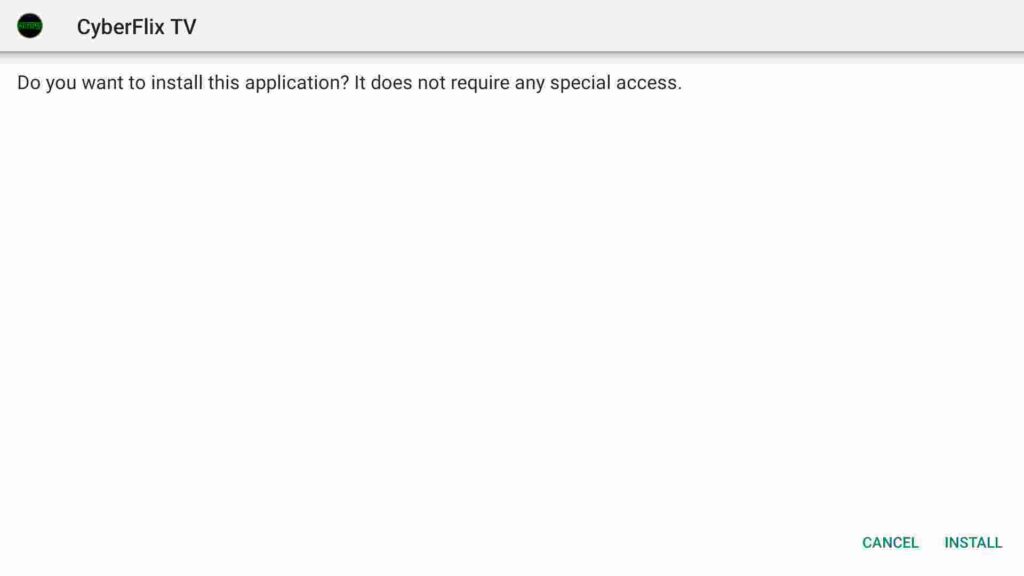
Step 7) Wait until the app is installed, it will hardly take a minute to install Cyberflix TV on firestick.
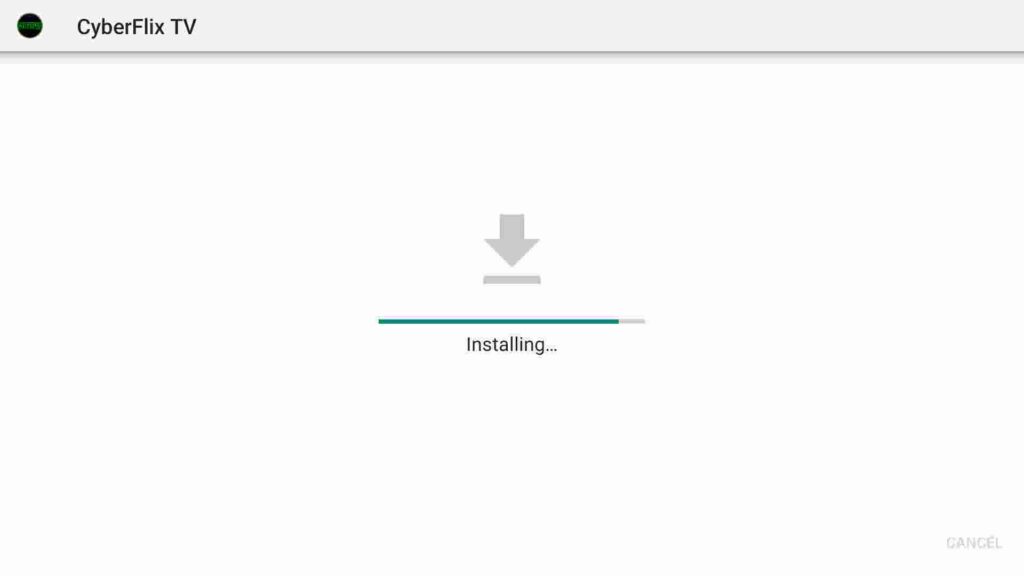
Step 8) Once Cyberflix is installed on firestick successfully, click on the Done button.

Step 9) Since the app is installed now we don’t need to keep the APK of Cyberflix anymore, so simply click on the Delete button.

Step 10) If it is asking for confirmation then again simply click on the ‘ Delete’ button.
That’s it. You have successfully installed Cyberflix on fire TV, now if you are having some issue in the above method then don’t worry there is one more method available and that is by using Es File Explorer.
Install Cyberflix on Firestick Via ES File Explorer
Es File Explorer is also an amazing application to sideload apps, it not only works as a side loader but also act as a file manager for your firestick. So, to use Es File to install Cyberflix, you obviously need to first install Es File Explorer, below are the steps to do so.
- Go to your FireStick home screen.
- Now click on the search option and search their ‘ES File Explorer’ and hit the ok button.

- Now the app information will be showing on your TV screen.

- You need to click on the ‘Get’ button to start the downloading process.
- Once the app is downloaded it will start installing itself.
- Now the ES File Explorer is installed on your device.
- First of all, you need to open the Es File Explorer app on Firestick.
- Now on the home screen, you will see different options, you need to click on the ‘Downloader’ icon.

- On the next screen, you need to click on the ‘Add’ or ‘+’ option located at the bottom of the screen.

- Now a download box will open asking you to enter the Path and Name of the app that you wish to download.

- Now at the place of the path you need to enter the following URL firestickwiki.com/cyberflix-2 and at the place of a name you can enter any name of your choice as it doesn’t really matter.
- After filling up the respective field, simply click on the button that says “Download Now”.
- ES File Explorer will now start downloading the CyberFlix TV on firestick for you.
- After the Cyberflix TV APK is downloaded
- Now click on the Install button.
- Simply click on the Install button.
- Now click on the Done.
To delete the Cyberflix APK from firestick you need to go to Local located at the left sidebar >> Click on the second option >> Open Downloader folder >> Highlight Cyberflix APK >> Press the choose button on your firestick remote >> Click on Delete option.
How to Install Cyberflix APK on Firestick via Applinked
There is one more method to install Cyberflix and that is by using the Applinked, if your firestick has applinked installed then you can easily Cyberflix on firestick. Since Applinked is itself a third-party app, so in case you don’t have it installed already then refer to this guide first: How to Install Applinked on Firestick
After installing Applinked on firestick, you can follow the below steps to use Applinked to install Cyberflix TV on firestick.
- First of all, open the Applinked app on your firestick.
- Now you will see the screen like this:
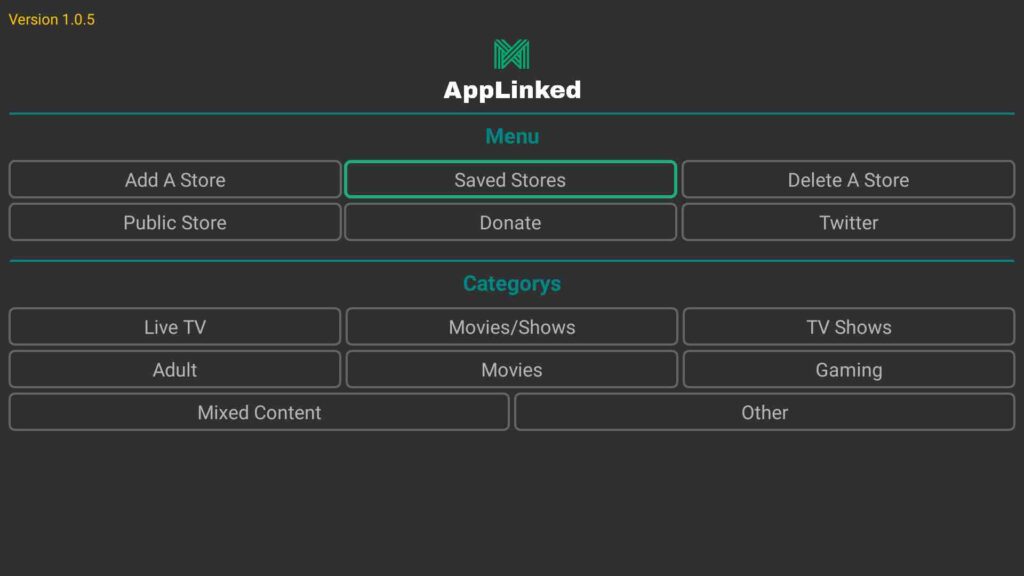
- Click on the Add Store option.

- It will now ask you to enter the code, so simply enter this 6464 code with the help of the on-screen keyboard and then click on “Submit“. There are so many different applinked codes available that provide different categories of apps.
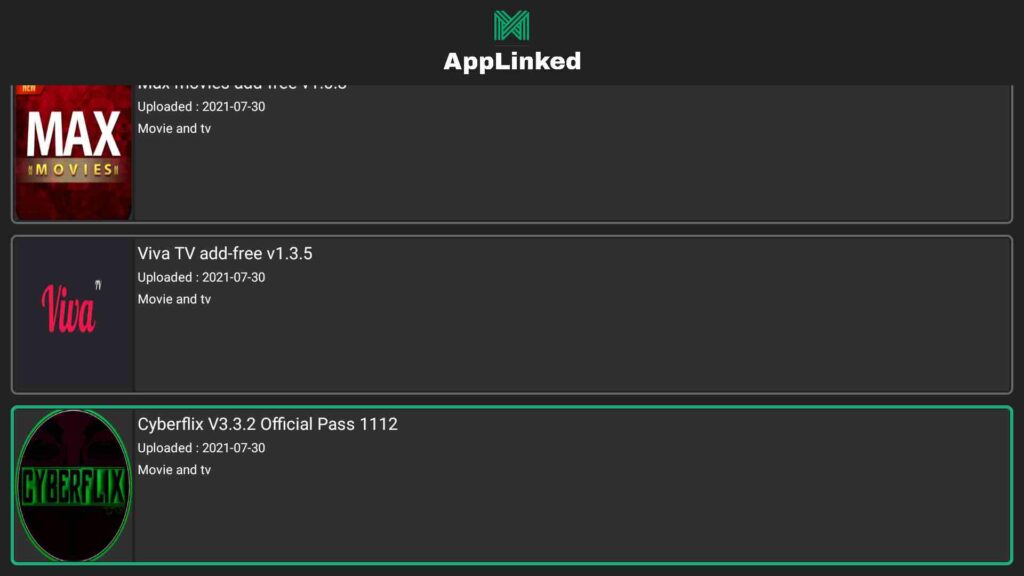
- Now the code is saved, to check the content of the code, go back and click on the “Saved Stores” option.
- Select your entered code and open it.
- It will now display all the apps that are available inside the code.
- Scroll down until you see “CyberFlix“.
- Click on Cyberflix and then click on the Download button.
- Wait until the Cyberflix APK is downloaded.
- Once the download is complete, click on the install button.
- Wait until the app is installed and once it is installed you can launch it.
How to Use Cyberflix TV on Firestick
Although it is very easy to Cyberflix on firestick still if you are someone who has never used a streaming app before then let me guide you.
As soon as the application is installed on your device, I recommend you to move the Application icon to your home screen and you can do that by going to Apps & Games section >> Scroll down until you see CyberFlix >> Highlight the app >> press the options button on your remote >> Click on Move and now drag the icon to the home screen.

After that simply launch the Cyberflix app on firestick and when you open the app for the first time it will ask you to allow apps & media access so don’t think twice and click on the “Allow button”.

Now it will show all the changes that have been made in the current version of Cyberflix, you can give it a read if you want or simply ignore it and click on the Ok button.

It will now ask you to select your media player, by default Cyberflix TV has its own media player but in case you want to use your favorite one then you can select it, and then the app will use that selected media player to stream content. After selecting the media player the app will display the disclaimer which you can ignore.
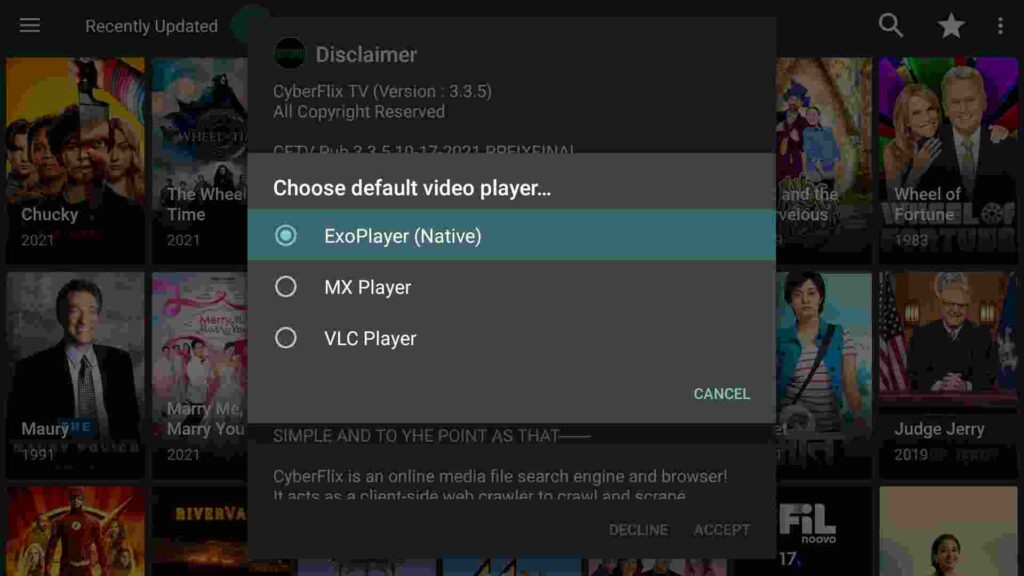
Now you will see the main interface of Cyberflix on firestick, on the home screen you will see mixed content. If you want to watch then you can simply select the movie or a TV show that you are interested in watching. On the top right side, you will also see the Magnifying icon, you can use it to search for any particular movie that you are interested in watching.

On the top left side there is a hamburger menu and if you click on it will show options and TV shows, if you want to just explore specifically the movie section then you can click on the Movie option.
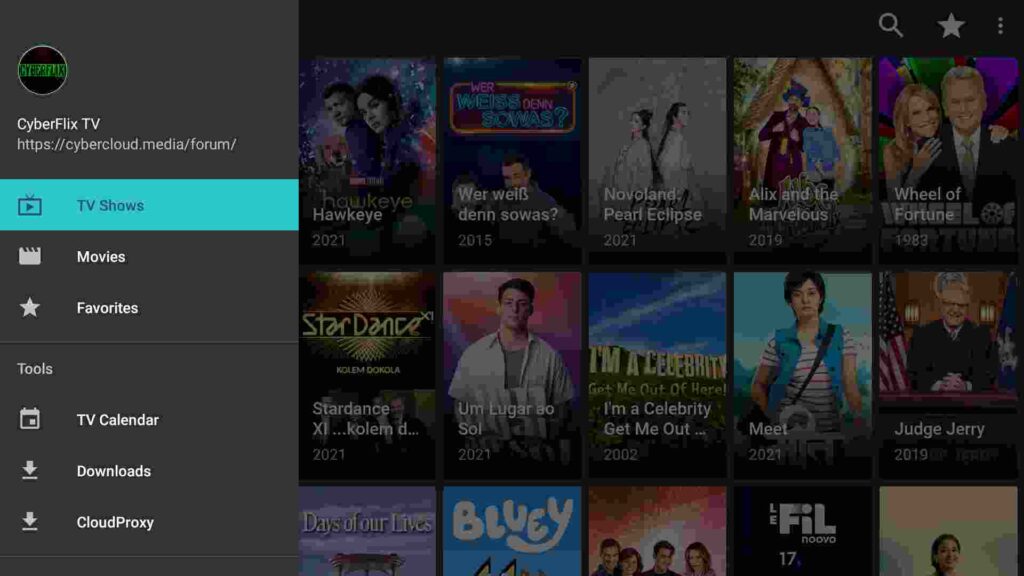
If you scroll down a little, you will see the Settings option and if you click on it will display all the settings like Clear cache, change media player, login to real-debrid, etc.
How to do Cyberflix real Debrid Integration
As I already stated above that if you have a real debrid account then you can easily integrate it to the Cyberflix app and then you can enjoy high-quality streams. So, if you already have a real debrid account and want to know how to integrate it with Cyberflix TV on firestick then please follow the below steps.
- First of all, launch Cyberflix on firestick.
- Now on the top left corner, you will see Hamburger menu simply click on it.
- Scroll down until you see the Settings option.

- Again scroll down a little and then click on Login to Real Debrid.

- You will see a unique code on your screen, copy that code.
- Now take out your mobile device and visit this URL: real-debrid.com/device
- Enter the code that you copied earlier from Cyberflix.

- Click on the Continue button.
- Once the code is entered and submitted you will see the “authorization complete” message.
- Close your current device and go back to your FireStick.
- Open Cyberflix on firestick and you will see your account is now logged in.
- Search for any movies or tv shows and you will see Real-Debrid streams.
- Enjoy streaming high-quality movies and TV shows.
Use ExpressVPN while using Cyberflix
It is very important to use a working VPN while using Cyberflix app because it is not really legal to use Cyberflix and if you ISP caught you doing this then you may end up in trouble so to be on a safer side I suggest my viewers to always use a good VPN. If you are someone who streams content from apps like Redbox TV, Live Net TV, or from IPTV services like Sapphire Secure or outer Limits then I highly suggest you use ExpressVPN to avoid getting into any legal trouble.
ExpressVPN is the fastest and most secure VPN available. Not only is it easy to install on any device, it comes with a risk-free 30-day money-back guarantee. Plus, if you’re not 100% satisfied, you can always get a refund. ExpressVPN is currently also offering a whopping 3 extra months free on their annual plan!
Follow the below steps to know how you can install ExpressVPN on your FireStick.
- First of all, go to your FireStick home screen.

- Now go to the search option and type ‘ExpressVPN‘

- Now the app will appear right in front of your screen.

- Click on the Get button to start the downloading process.

- Now visit the ExpressVPN website and place your order.
- Enter your Login ID and Password.

- After signing in click the Power icon to connect to a VPN server. That’s all. Your connection is now secure with the fastest and best VPN for FireStick.

Conclusion
So, that’s it guys for this article, I hope this article helped you in installing Cyberflix on firestick. I am myself using Cyberflix and so far it is one of my favorite apps when it comes to streaming content online. Don’t think twice just get this app installed, I tried my best to explain each and every step to you in the best possible way.
However, if you still got some doubts then do let me know in the comment section below and I will try to solve your query as soon as possible.




![How to Watch German Channels on Firestick [ Latest Method ]](https://firestickwiki.com/wp-content/uploads/2021/07/Cinematic-3-768x432.png)
![How to Install TeaTV on Firestick / Fire TV 4K [Nov 2022]](https://firestickwiki.com/wp-content/uploads/2021/06/Screenshot-2021-06-22-at-1.01.17-AM-min-1-1-768x429.png)

![How to Watch NASCAR on FireStick [LIVE] July 2022](https://firestickwiki.com/wp-content/uploads/2021/01/NASCAR-FOR-WEB-768x432.jpeg)
![How to Install Viva TV APK on Firestick / Android TV [June]](https://firestickwiki.com/wp-content/uploads/2021/09/eg12-compressed-768x432.jpg)
![How to Install and Use TikTok on Firestick [June 2022]](https://firestickwiki.com/wp-content/uploads/2021/07/TikTok-768x403.png)