How to Install and Use TikTok on Firestick [June 2022]
Last Updated on June 1, 2022 by Andrew White
In this guide, I will be showing you the 3 working methods to use TikTok on firestick. So, if you are interested then keep reading this article till the end.
There are so many applications that are not available on the Amazon app store and one of such applications is TikTok. If you are a TikTok user or love watching TikTok videos to kill your free time, watching TikTok on the bigger TV screen would be a cool thing right?
Many TikTok users were requesting me to create a guide on how to install TikTok on firestick and finally, I decided to write this article so that I can help all those users who want to install TikTok on their firestick device.
Most of the users think that they can not install applications that are not available on the Amazon app store but that’s not true. I am a firestick user for more than 2 years and I know how to make things work in firestick. You can easily install any app that is not available on the Amazon App store.
TikTok is also not available on the Amazon app store maybe because TikTok is not completely compatible with TVs but you can install it anyway, the experience of using TikTok on TV may not be the best because some features may not work with your fire tv remote.
Now let’s see what are the methods to use TikTok on firestick but before that, we need to make some changes in the setting of our firestick.
Setting Up firestick device to Install TikTok
Now to install the application on firestick that is not available on the Amazon app store, we need to take enable apps from unknown sources from firestick settings. This is very important to enable otherwise we will not be able to install the TikTok APK on firestick.
Amazon keeps this setting disabled by default, so we have to enable it manually. Don’t know how to do it? don’t worry read the below steps.
- First of all, you need to open your FireStick device.

- Now go to settings of your firestick and click on the My Fire TV option.

- Now you need to click on Developer options.

- Now you need to click on Apps from Unknown sources to enable it. After that it will show you some warning kind of message, simply ignore it and click Ok.

Now after turning on this setting we are all set to install TIKTOK on firestick.
What are the methods to Install the TIKTOK app on firestick?
Well, to install TikTok on a firestick we have two options, either to use the Downloader app or ES File Explorer app. Both these apps are used to sideload applications on firestick, you can choose any of your favorite apps.
If you ask about my personal opinion then I am more comfortable using the Downloader app than Es File Explorer but that doesn’t mean Es File Explorer is any bad, it is also a very good application that can not only let you install third-party apps on firestick but it will also act as a file manager for your firestick device.
Below we have explained both the methods to install TikTok App on a firestick device.
How to Install TikTok on firestick via Downloader app
So, if you want to install TikTok on firestick via the downloader application then first you need to download the Downloader app on firestick, don’t know how to do that? well, follow the below steps. After the downloader app is installed on firestick you can then install the TikTok on firestick.
- Open your firestick home screen and search for ‘downloader’.

- Click on the install button to start the downloading and installing process.

- Once the app is installed you can click on the open button to open it.

Now you are eligible to download Instagram APK on firestick.
Step 1) Now open the Downloader app that you installed earlier on your firestick.
Step 2) Click on ‘Allow’ whenever it asks to grant all the required permissions. You can also change the permission afterward by going to Settings >> Applications >> Manage Installed Applications >> Downloader > Permissions.


Step 4) Now you need to enter this URL https://bit.ly/3AY4hL8 inside the box. The given URL is case sensitive that means you have to be careful while typing the URL, if you make any typing mistake then the download will not start.
Step 5) After typing the correct URL, you need to click on the Go button and when you click on the Go button the downloaded app will connect to the server and the download will begin instantly.

Step 6) Once the APK of TikTok is downloaded, you need to click on the Install button.

Step 7) Now the TikTok app will start installing on your firestick device.

Step 8) Simply click on the Done button after the application is installed successfully on your firestick device.
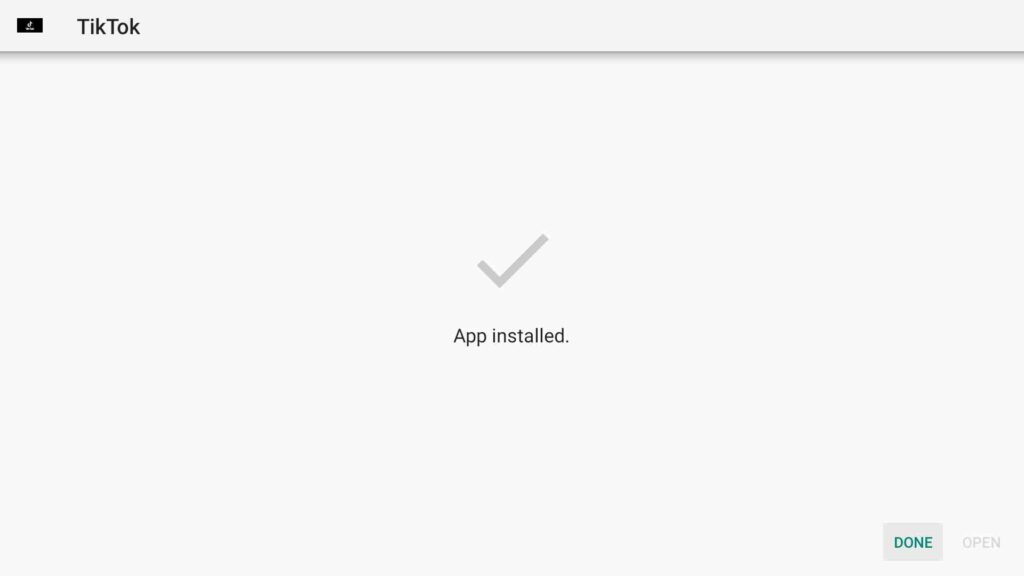
Step 9) Downloader will now ask you whether to keep the APK of TikTok or not, simply click on the Delete button to free up some space on your firestick. Deleting the APK will not cause any problem, so it is sensible to delete the APK.
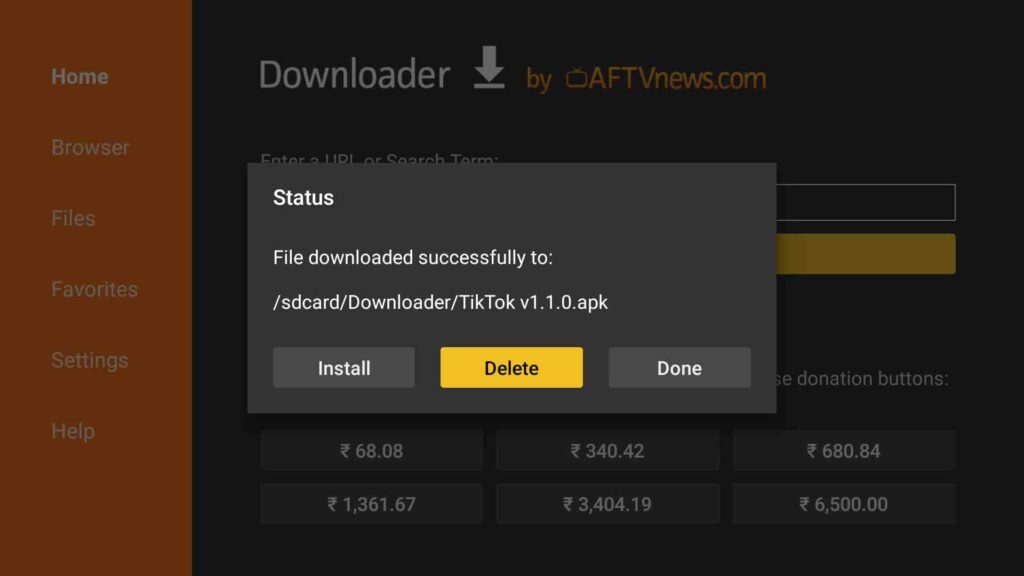
Step 10) If it is asking for confirmation, simply click on the ‘ Delete’ button.

So, these were the steps required to install TikTok on firestick via the downloader app now, if you want to install TikTok on firestick via the Es File Explorer then you need to follow the below steps.
How to Install TikTok APK on firestick via the Es File Explorer
Now if you prefer using Es File Explorer then you first need to download the Es File Explorer app on your firestick device then only you can install the TikTok App on firestick via the Es File Explorer application. Below are the steps to install Es File on the firestick device.
- Simply go to the find option and then click on Search.
- Now in the search box, you need to type Es File Explorer, it will start giving the suggestion itself when you type the starting words.
- After typing, simply click on the Go button.
- Now it will show the Es File Explorer app on your screen, simply click on the Download button to start the download process.
- Wait until the Es File Explorer app is installed on your firestick.
Now the App is installed on your firestick device, you can now easily install TikTok via ES File Explorer on your firestick device. Follow the below instructions.
- First of all, go to the Apps & Games section and launch the Es File Explorer app.
- On the home screen of Es File Explorer you will see the Download icon, simply click on it.
- Now you will see the “+” option on the bottom of the app, simply click on it.
- Now a download box will open asking you to enter the Path and Name of the app that you wish to download.

- Now as we can see it is asking for the path URL, so simply type in the source URL of TikTok APK, and the name section types the name of the app, in this case, TikTok.
Path: https://bit.ly/3AY4hL8
Name: TikTok - Click on the Download Now button once you are done entering the path and name of the app that you want to download.
- Es File Explorer will now start fetching the APK.
- After the downloading is done click on ‘Open Folder‘.
- Click on the Install button now.
- Now it will open the installation page of TikTok.
- Again click on the Install button.
- After everything is done click on Done.
Method 2) Watch TikTok on Firestick via the Browser
Now if for any reason the above method is not working on your firestick then don’t worry you can still use and watch TikTok on firestick. And this time we don’t need to install any apps, all we need is the web browser and that’s it.
You can use any of your favorite web browsers, but I recommend you use Silk browser as it is one of the best firestick web browsers that you can use.
- First of all, open the web browser on your firestick device.
- Now in the web address bar, type in TikTok.com
- Now login to your account and you are done.
- You can now easily use and watch Tiktok on firestick.
Method 3) Cast your smartphone screen to the firestick
Now in this method, we will cast the screen of our smartphone to the firestick. To do this, we need to use an application known as AirScreen.
You have to first download this app on your firestick device if you haven’t already. Below are the instructions to download the AirScreen app on firestick and use it to cast your smartphone screen.
- Again go to the home screen of your firestick and then click on the Find >> Search option.
- In the search box, type in AirScreen.
- Now click on the first search result.
- Click on the download button to download Airscreen app on your firestick device.
- Once the app is installed, launch it on your firestick device.
- Now make sure that your firestick and smartphone device is connected to the same Wi-Fi connection.
- Go to the Settings and enable Airplay if you have an iOS device and enable Google cast if you have an Android device.
- Open the notification center on your smartphone and click on Cast.
- It will now show the name of your fire tv, simply click on it.
- Now your smartphone device will get casted to your TV screen.
- Now open the TikTok app on your smartphone and it will now casted on your firestick device.
Related Articles
Conclusion
So, this was our article where we shared different methods to Install and use TikTok on firestick. Here I tried my best to show you the working methods. All the methods that I have shared above are working and I have tested all the methods personally on my own firestick device. You can use any of the above methods to use and watch TikTok.
If you are stuck at any steps or if you have some doubts then do comment down and I will try my best to solve your problem as soon as possible.


![How to Install Kodi Nexus 20 on Firestick [September 2022]](https://firestickwiki.com/wp-content/uploads/2022/07/Install-Kodi-Nexus-Firestick-768x576.webp)

![How to Fix Applinked Not Working on Firestick/Android in 2023 [Easy Solutions]](https://firestickwiki.com/wp-content/uploads/2021/11/logo-large-632x295-1.png)
![How to Install Google Photos on FireStick [July 2022]](https://firestickwiki.com/wp-content/uploads/2020/12/Download-Asus-Flash-TOol-5.png)
![How to Install and Watch Hallmark Channel on Firestick [August]](https://firestickwiki.com/wp-content/uploads/2020/12/Download-Asus-Flash-TOol-1.png)