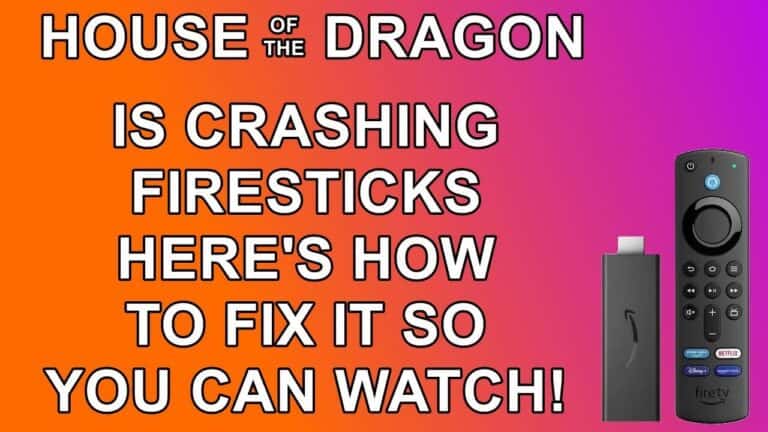How to Fix Applinked Not Working on Firestick/Android in 2023 [Easy Solutions]
Last Updated on March 5, 2023 by Andrew White
In this article, I will be telling you how to Applinked Not Working so if you have any Applinked problems then read this article till the end.
Applinked is undoubtedly currently my favorite app to download apps on a firestick or Android device. Earlier I used to use Filelinked to download third-party apps on firestick but after the discontinuation of Filelinked, I have to only rely on Applinked, and actually, I am liking Applinked even more than Filelinked.
Most people also considered Applinked as the newer version of Filelinked and that is somewhat true. However, in recent days I had received a lot of requests regarding Applinked not working, even today when I was using applinked on firestick I was also getting some weird errors, however, after dealing with the error I finally fixed it, so I thought why not create a guide to help users in fixing Applinked not working on firestick problem.
Before I begin to tell the solutions to Applinked not working, let’s see why is Applinked not working, let’s gather all the reasons, and then I will tell you how to deal with it.

Why is Applinked not Working?
Well, Applinked is currently the trendiest app for firestick and Android, however, I and some other users are facing issues like Applinked codes not working, Applinked saved store is not working, etc while running the Applinked app on Android or fire tv.
Sometimes because of internet connectivity issues, applinked stopped working. Your firestick must be connected with a stable internet connection to load stores and to download the apps from stores. Also, we know Applinked provides apps like Cinema HD, TeaTV, etc that are not really legal to use and because of this sometimes Applinked has to face downtime but it’s all temporary problem.
There are some common solutions to some common applinked problems that users face. I have tried my best to explain the solutions to fix applinked not working.
Fix Applinked Not Workings (Applinked Codes, Stores, Apps, etc)
Now after researching a lot I finally found out solutions to some common Applinked errors/problems. I have provided the solutions below and I hope it will help you in Fixing your applinked not working problem.
Applinked Codes not Working
If you are facing Applinked codes not working or loading issues then it might be because of several reasons and two of the major reasons are 1) Maybe the code is taken down because of illegal apps 2) Your internet connection is poor.
So, the question is how to fix applinked codes not working, right? well below are some solutions to fix this problem.
- If the particular code that you are trying to search on Applinked is not working then there are high chance that the code is taken down, so if that’s the case you can try any alternative applinked codes, we have a list of working Applinked you can check it: Top Best Applinked Codes List
- If none of the codes are working then in this case, there are high chance that your internet connection is not working properly. Try changing your Wi-Fi from firestick’s settings and then try again and see if the problem is there or not.
Applinked Keeps Crashing
If the applinked applications keep crashing on your device then don’t worry this is one of the most common Applinked problems and probably the easiest problem to fix. I have also faced this problem several times and all the time I always fixed it by clearing the cache, so let’s see how to do it.
To clear the Applinked cache on an Android smartphone then simply go to the Android device’s Settings >> Apps Section >> Select Applinked App >> Clean Storage Cache and then click on Clear Cache.
To clear Applinked cache on firestick, Go to Settings > Applications > Manage Installed Applications, select Applinked, then you need to click on Clear cache.
Applinked Saved Stores not working
I have personally faced this problem several times, I faced so many stores on firestick and most of the stores do not work now, so what’s the reason behind it? well, the reason is simple, the person who created the store simply decided to remove it.
So, if the applinked Store is not working on your firestick device then it might be because of two reasons either the store owner removed it permanently or maybe the store is geo-restricted.
So, if the reason is first then in that case, you can’t do anything but if the Applinked store is not working because of geo-restriction then don’t worry you can fix it by using a working VPN, below in this article we have suggested you guys which VPN to use and why.
Applinked is not updating on firestick
It always feels good to use the updated version of the app but what if the app is not updating on firestick, it must be frustrating to use an outdated app, right? well, if that’s the same case with Applinked, if applinked is not updating then don’t worry there are a few solutions to fix the Applinked not updating problem.
- If applinked is not updating then the most common reason is your internet connection, make sure that you are connected to a stable wi-fi network, and if not then try connecting to Wi-fi with high speed and then try again.
If the problem is still there after changing the Wi-Fi network then do one thing uninstall the current version of applinked from your firestick or Android device and then again download the latest Applinked APK and reinstall it.
Fix Applinked Black/White Screen or Blank Screen Issue
If you are facing an Applinked black screen issue then you don’t have to worry, it is a common issue that we face with almost every app. To fix this issue, you can try the below solutions.
- Try clearing the Applinked app from your recent tabs section, to do so simply open the recent tabs on your device and now simply swipe up to close the application. Now try again to open the app.
- If the problem is still there then try rebooting your device, simply restart your device or power it off, and then again power it on.
- If Applinked is still not working even after trying the above two solutions then try to uninstall the device and re-install it, most probably it will now work.
Try alternative apps in the meantime
If none of the above solutions work then there are high chance that there is a problem in the backend of the app and in that case, you can’t do any other thing than wait. But I suggest you do not wait, you can try the alternatives to Applinked. Below are some apps that you can try in the meantime.
- Aptoide
- APKTime
- Downloader
Always use ExpressVPN with Applinked
It is very important to use a trusted VPN like ExpressVPN to avoid any legal issues.
It is highly advisable to install and use any of your favorite VPN so that you always remain safe. There are hundreds of VPN available online you can use any of your choices.
if you ask me, I suggest you use ExpressVPN. The reason why I recommend you to use ExpressVPN is that I have tested this VPN personally and out of all available VPNs this one is by far the best one. Not only is it easy to install on any device, it comes with a risk-free 30-day money-back guarantee. Plus, if you’re not 100% satisfied, you can always get a refund. ExpressVPN is currently also offering a whopping 3 extra months free on their annual plan!.
Follow the below steps to know how you can install ExpressVPN on your FireStick.
- First of all, go to your FireStick home screen.

- Now go to the search option and type ‘ExpressVPN‘

- Now the app will appear right in front of your screen.

- Click on the Get button to start the downloading process.

- Now visit the ExpressVPN website and place your order.
- Enter your Login ID and Password.

- After signing in click the Power icon to connect to a VPN server. That’s all. Your connection is now secure with the fastest and best VPN for FireStick.

Wrapping Up
So, this was the guide on How to Fix Applinked not working on Firestick and Android devices. I hope this article will help you in fixing your Applinked problems. I tried my best to explain to you each and every step but still, if you have some doubts then do tell me I will clear it.
If you are stuck at any steps or want to report some problem regarding applinked then you are free to drop a comment below and I will look at your query.


![How to Install Live Net TV on Firestick / Fire TV [Aug. 2022]](https://firestickwiki.com/wp-content/uploads/2021/06/Screenshot-2021-06-12-at-8-compressed-8-768x419.jpg)
![How to Fix http://vshare.eu/pair Error on Kodi [Perfect Guide]](https://firestickwiki.com/wp-content/uploads/2021/01/Download-Asus-Flash-TOol-1.png)