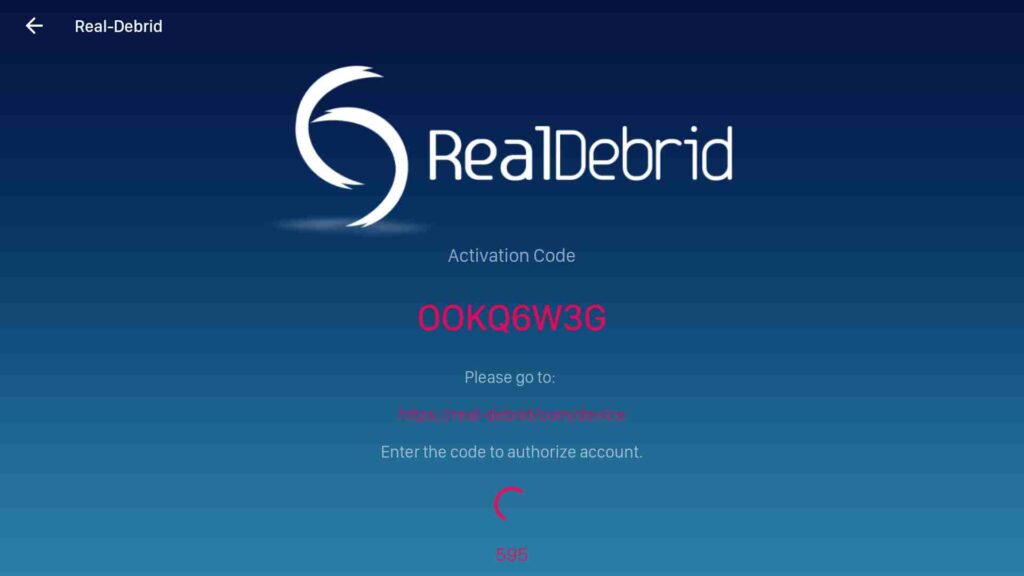How to Install Viva TV APK on Firestick / Android TV [June]
Last Updated on June 17, 2022 by Andrew White
In this article, I will be showing you How to install Viva TV on firestick or Android TV. If you are interested then keep reading this article till the end.
Nowadays there are only a few free streaming apps available and one of such apps is Viva TV. Most of you were asking me to tell you an app that can help you in streaming movies and TV shows for free and finally I found an app known as Viva TV and this app is currently working fine and has lots of the latest TV shows and movies available.
In today’s time, there are hardly any apps available that let you stream the latest movies or TV shows for free, so when I first came across Viva TV I was very skeptical but when I installed Viva TV APK on my firestick and android device I became really impressed by its clean and user-friendly UI and a huge library of movies and TV shows.
I first installed Viva TV APK on my Android device and it worked like a charm but then I decided to install Viva TV on firestick and hopefully, this app even worked there pretty fine. I had a bad experience with some apps that work pretty well on Android smartphones but when we install it on Android TV or Fire TV it doesn’t work properly. But that’s not the case with Viva TV, this app is well customized for both Android smartphones and firestick.
Today in this article, I will be guiding you on how to install Viva TV on firestick as well as on Android devices. Now before we begin the actual steps, let’s first discuss what is Viva TV and what are its features.
What is Viva TV?
Well, just like any other movies and TV show streaming apps, Viva TV is also a streaming app that lets you stream the latest movies/TV shows for free. This app is basically considered as the alternative to Cinema HD because you will notice somewhat a similar UI in both these apps. However, Viva TV has a really big library of movies, TV shows, and some Anime too.
Viva TV is one of the best alternatives to Netflix but the only thing is Viva TV is not available on Amazon as well as on the Android app store. So, in order to install Viva TV on firestick, we have to sideload it. Don’t worry below we have shared the detailed steps of doing it.
Features of Viva TV
- Viva TV has the biggest advantage in that it has a clean UI which makes it easier for users to navigate.
- All the latest and old movies or TV shows are available.
- All the content is free to use and share.
- You can enjoy watching your favorite content in very high quality.
- You don’t have to spend any money to buy its subscription.
- Viva TV is well customized for Android as well as for firestick.
- Compared to other apps Viva TV has very few ads.
Setting Up firestick to install Viva TV APK
Now before I tell you how to install Viva TV APK on firestick, you first need to make a few changes in the setting of firestick. You have to enable Install Unknown apps option, by default that option is disabled so that you can not install any third-party apps on firestick.
So, in order to install third-party apps on firestick, you need to enable the Apps from unknown sources option. If you don’t know how to do it then don’t worry below I have written all the steps to do so.
- First of all, you need to open your FireStick device.

- Now go to settings of your firestick and click on the My Fire TV option.

- Now you need to click on Developer options.

- Now you need to click on Apps from Unknown sources to enable it. After that it will show you some warning kind of message, simply ignore it and click Ok.

We are all set and now let’s look at the available methods to install Viva TV on a firestick device.
Two Different Methods to Install Viva TV on Firestick
As we all know that Viva TV is not available on the Amazon app store, so the only option that we are left with is by sideloading the app via Downloader or ES File Explorer.
Now to install Viva TV on firestick we have two methods, the first method is by using the Downloader app and another method is by using ES File Explorer. Now you can choose any method of your choice, both methods work pretty well and both these methods are my favorite.
Now it is up to you which method suits you the best. Below in this article, I have written both the methods to install Viva TV on firestick or fire tv.
How to Install Viva TV APK on Firestick via the Downloader Method
If you want to follow the downloader method to install Viva TV APK then first you need to install the downloader app on firestick. If you haven’t already installed the app then please follow the below steps and install the downloader app and then proceed further.
- Open FireTV home screen and search for ‘downloader’.

- Click on the install button to start the downloading and installing process.

- Once the app is installed you can click on the open button to open it.

Now it’s time to install the Ola TV apk on FireStick via the downloader application.
Step 1) First of all, open the ‘Downloader’ application that you installed earlier.
Step 2) Click on ‘Allow’ whenever it asks to grant all the required permissions. You can also change the permission afterward by going to Settings >> Applications >> Manage Installed Applications >> Downloader > Permissions.


Step 4) Enter this https://bit.ly/3EYVvhO URL in the following box and make sure that the URL that you are typing is correct and there is no typing mistake.

Step 5) After entering the URL the downloader will start downloading the APK, the size of the APK is not very large so it will not take much time. Just wait for few seconds or a minute.

Step 6) After the downloader app is done with downloading the Viva TV APK, simply click on the Install button.

Step 7) Once you click on the Install button, the app will start installing on your firestick device.

Step 8) After the Viva TV app is installed successfully on firestick, click on the Done button.
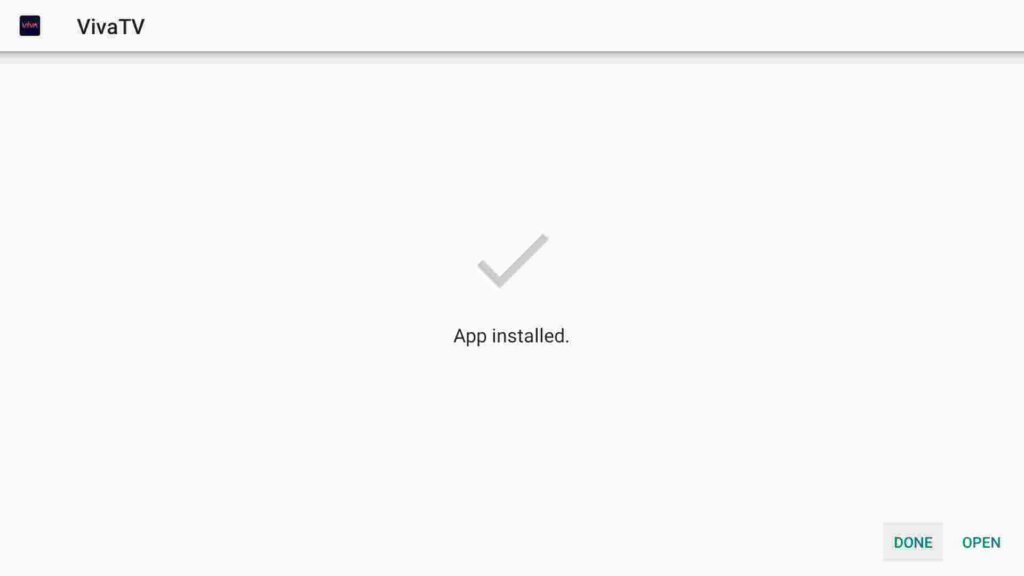
Step 9) Go back to the Downloader app and click on the Delete button to delete the APK of Viva TV from your firestick.

Step 10) If it is asking for confirmation then again simply click on the ‘ Delete’ button.
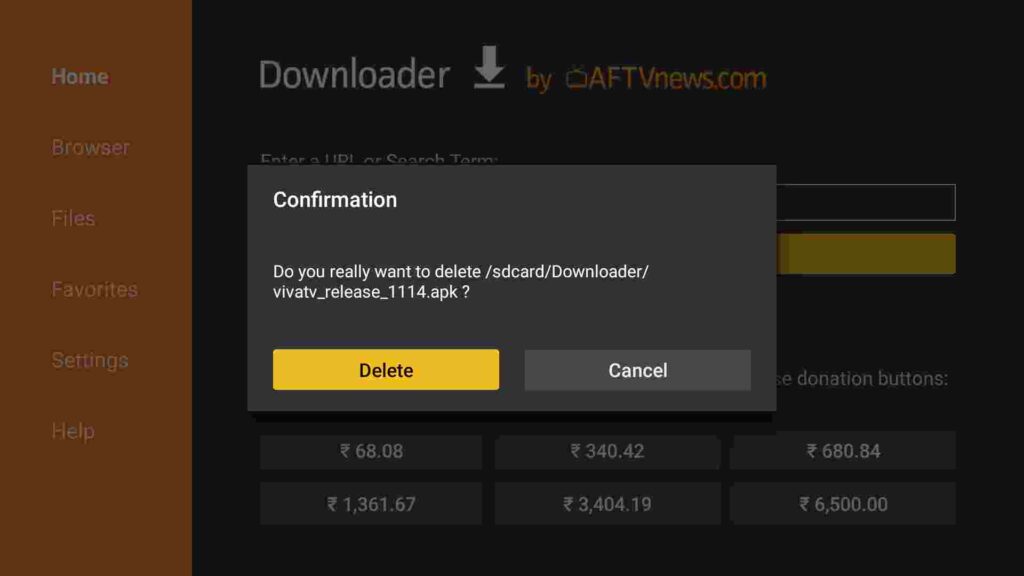
So, that’s how you can download and install Viva TV on firestick via the downloaded method. Now for those who are facing any error or difficulty in the above method can follow the below second method to install Viva TV.
Install Viva TV on Firestick via ES File Explorer
In this method, we will take the help of the Es File app to install the Viva TV app, now if your firestick doesn’t have ES File Explorer installed already then go ahead and install it first. Below are the steps to do so.
- Go to your FireStick home screen.
- Now click on the search option and search their ‘ES File Explorer’ and hit the ok button.

- Now the app information will be showing on your TV screen.

- You need to click on the ‘Get’ button to start the downloading process.
- Once the app is downloaded it will start installing itself.
- Now the ES File Explorer is installed on your device.
- First of all, you need to open the Es File Explorer app on Firestick.
- Now on the home screen, you will see different options, you need to click on the ‘Downloader’ icon.

- On the next screen, you need to click on the ‘Add’ or ‘+’ option located at the bottom of the screen.

- Now a download box will open asking you to enter the Path and Name of the app that you wish to download.

- Now you need to enter the required information in the respective field:
Path: bit.ly/3EYVvhO
Name: Viva TV APK - After entering all the information correctly, click on the Download Now button.
- ES File Explorer will now start downloading the app for you.
- After the APK is downloaded
- Now click on the Install button.
- Simply click on the Install button.
- Now click on the Done.
Now to delete the Viva TV APK simply follow these steps, go to Local located at the left sidebar >> Click on the second option >> Open Downloader folder >> Highlight Viva TV APK >> Press the choose button on your firestick remote >> Click on Delete option.
Now that’s how you can install the Viva TV app via the Es File Explorer. Now if you want to download the app on your Android smartphone then follow the below steps.
How to Use Viva TV on Firestick/Android TV
Once the application is installed successfully, the first thing I recommend you do is move the Viva TV to your home screen. To do so, go to the Apps & Games section and then highlight the Viva TV icon, now press the options button on your fire TV remote and click on the Move button. Now drag the Viva TV to your firestick home screen.
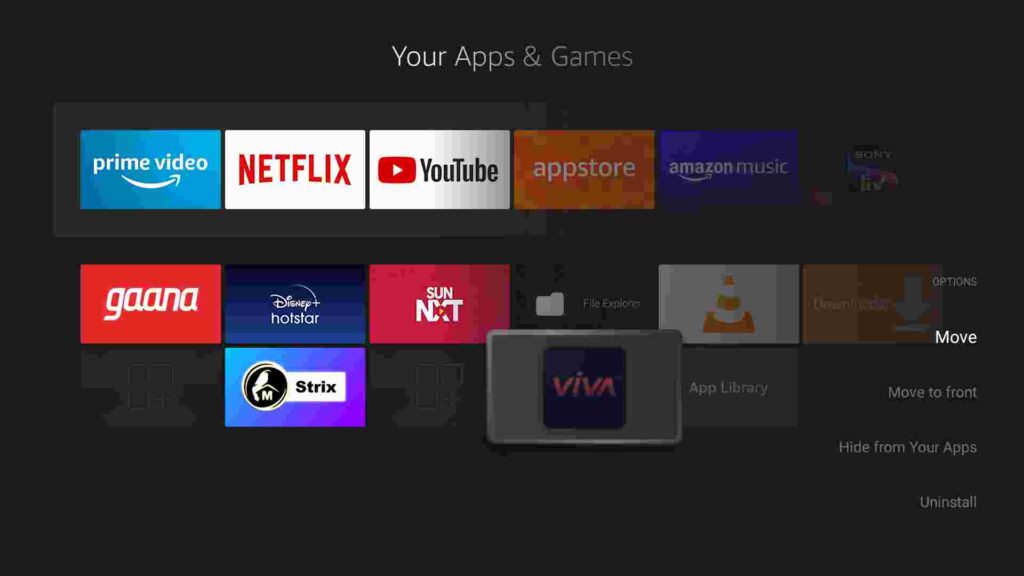
Now you will see Viva TV is on your home screen, click on the Viva TV icon to launch it. When you open the app for the first time it will ask you to allow media, photos, etc so simply click on the Allow button.

After that Viva TV will ask you to choose the subtitle language, choose your desired language and click on the Ok button.

After the app will show a disclaimer which you can read if you want otherwise ignore. After all that, you will enter into the home screen of Viva TV. The main interface of the app will look like this:

If you look at the top center you will see different menus like Discover, Movies, TV Shows, Watchlist, Search, and Settings.
On the top left corner you will see the hamburger menu, click on it and you will see different options like HD Releases, Calendar, Category, Update, etc.

If you click on HD releases, it will show all the movies and TV shows combined that are released recently and available in HD quality.
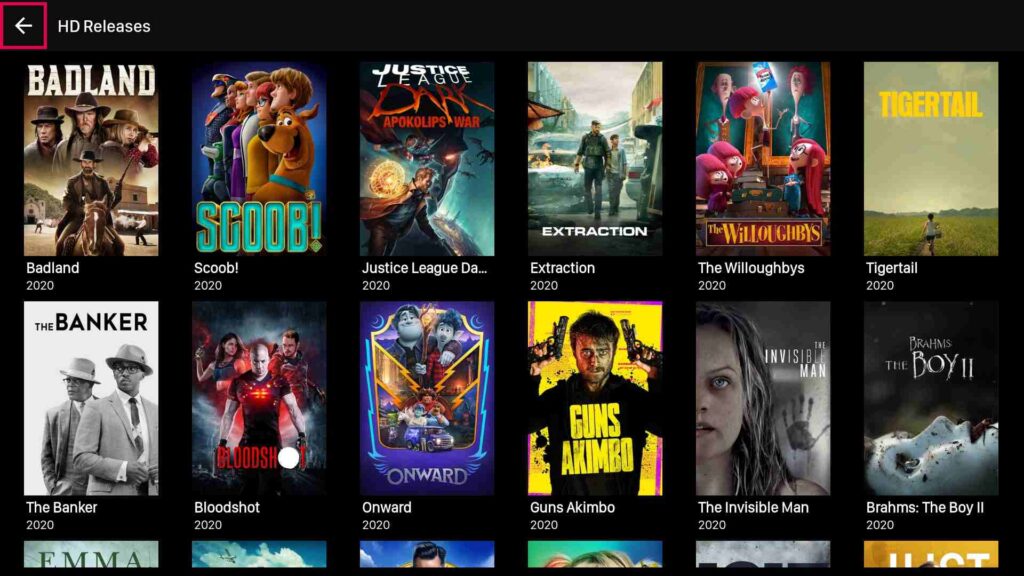
If you click on the Settings you will see different options and if you scroll down a little you will see the player option and if you click on it the app will allow you to change the default player and choose your favorite media player. So, if you don’t like the Viva TV media player then you can always choose your own favorite.
How to Integrate Real-Debrid to Viva TV
If you have a real-debrid account and you want to connect it to Viva TV then you can do that easily. By doing so you can enjoy high-quality streams on your firestick. The steps of doing so are very simple, below I have written all the steps that are required to integrate real-debrid.
- First of all, go to the main screen of Viva TV.
- Now on the top, you will see different menus, right? if you see clearly you will see also see the Settings. Simply click on it.
- Now scroll down and under the account section, you will see the Real-Debrid option. Click on
login to Real-debrid.
- Now a unique code will appear on your TV screen. Copy that code and visit the URL that is displaying on your screen. (You can visit the URL either on your mobile or laptop/computer)

- Enter the code (that you copied earlier) inside the box.

- Click on Continue.
- Now if the code entered by you is correct, it will show an “authorization complete” message.
- Close your current device and go back to your FireStick.
- Open Viva TV APK and you will see your account is now log in.
- Search for your favorite movies/shows and you will see Real-Debrid streams.
- That’s It.
Use VPN while using Viva TV APK
Now it is not really safe to use Viva TV without a VPN because the app provides pirated content and if you keep streaming those without a VPN then you may end up in trouble. So, I highly recommend my viewers use a good and working VPN. There are hundreds of VPN available online but I highly recommend you to use ExpressVPN.
if you ask me, I suggest you use ExpressVPN.You can hide your IP and your online activities by using a VPN.
Click Here to Signup on to ExpressVPN and hide your identity.
Follow the below steps to know how you can install ExpressVPN on your FireStick.
- First of all, go to your FireStick home screen.

- Now go to the search option and type ‘ExpressVPN‘

- Now the app will appear right in front of your screen.

- Click on the Get button to start the downloading process.

- Now visit the ExpressVPN website and place your order.
- Enter your Login ID and Password.

- After sign in you can start using VPN.
Alternatives of Viva TV
- Mobdro TV
- Cinema HD
- FreeFlix HQ
- Cyberflix
- Catmouse APK
Conclusion
Here in this article, I explained everything related to Viva TV. I hope all the doubts of yours are cleared, I tried my best to update each and every piece of information about this app. From installing Viva TV on firestick to using it on firestick, I explained everything. If you ask me then I will highly suggest you use Viva TV as it provides thousands of the latest movies and TV shows for free.
If you are stuck at any step or if you have some query then please tell me by dropping a comment down below. Also, share this article with your friend so that they can also take the advantage of Viva TV.