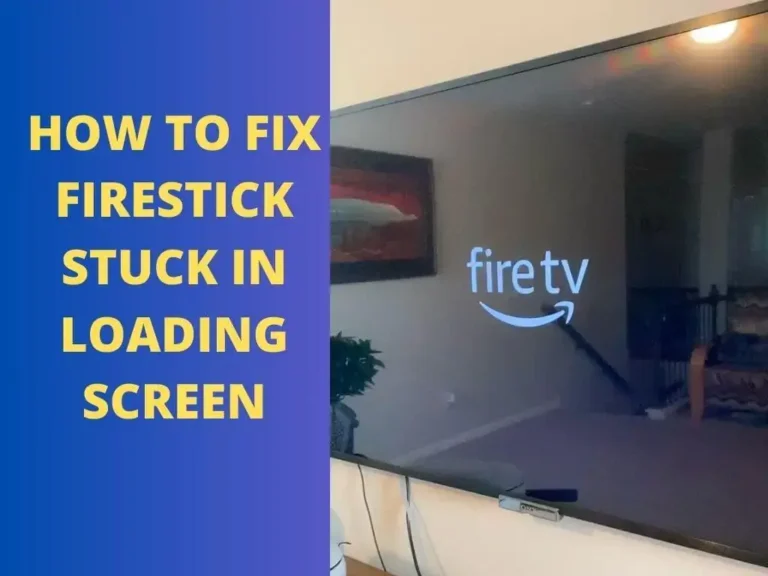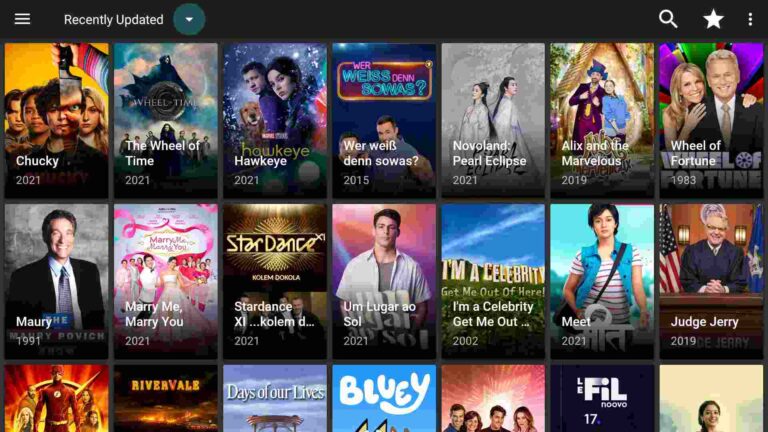How To Log Out Of Netflix On Roku
Last Updated on September 15, 2023 by Andrew White
If you’ve ever found yourself scratching your head and wondering, “How do I log out of Netflix on Roku?” – don’t worry; you’re not alone. Navigating the ins and outs of streaming services can sometimes be a bit tricky. Fortunately, we’re here to make things crystal clear for you. In this guide, we’ll walk you through the process of logging out of Netflix on Roku, step by step. Say goodbye to any confusion and hello to a seamless streaming experience.
How To Log Out Of Netflix On Roku
Let’s dive right into it. Here’s how you can log out of your Netflix account on your Roku device:
The first thing you’ll want to do is grab your Roku remote and press the ‘Home’ button. This will take you to the Roku home screen. From there, use the arrow keys to navigate to the Netflix app. Once you’ve highlighted it, press the ‘OK’ button to open the app.
Step 2: Access the Netflix Menu
Within the Netflix app, you’ll need to access the menu. To do this, use your remote to move the cursor to the left-hand side of the screen. This will reveal the Netflix menu.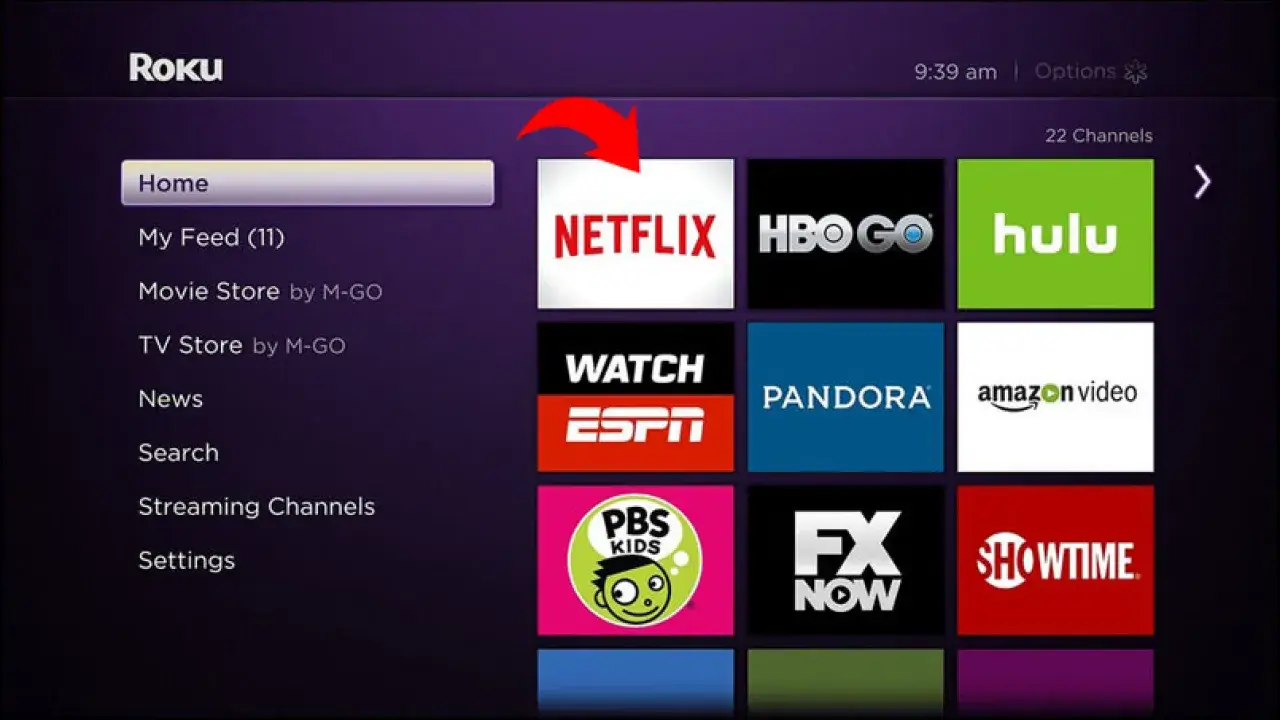
Step 3: Select ‘Settings’
Scroll down the menu until you find the ‘Settings’ option. Highlight it and press ‘OK’ to enter the settings menu.
Step 4: Sign Out
In the settings menu, you’ll see various options. Look for the ‘Sign out’ or ‘Log out’ option. Once you’ve found it, select it and confirm your choice. You may need to enter your Netflix login credentials to complete the process.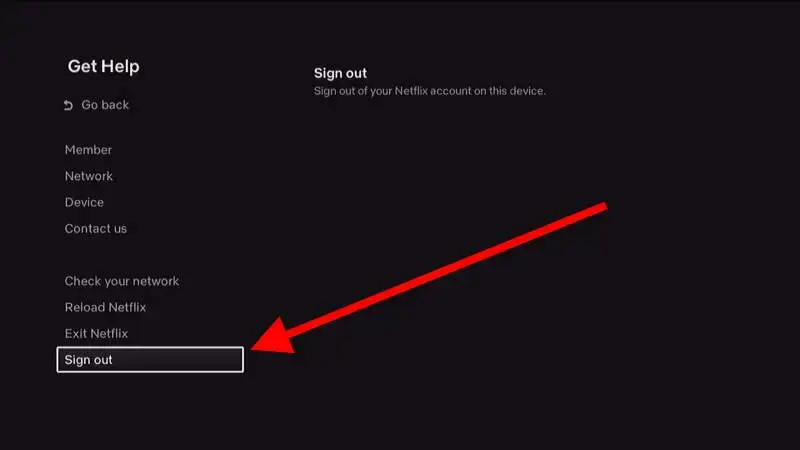
Congratulations! You’ve successfully logged out of your Netflix account on Roku. This is especially handy if you share your Roku device with others and want to keep your account secure.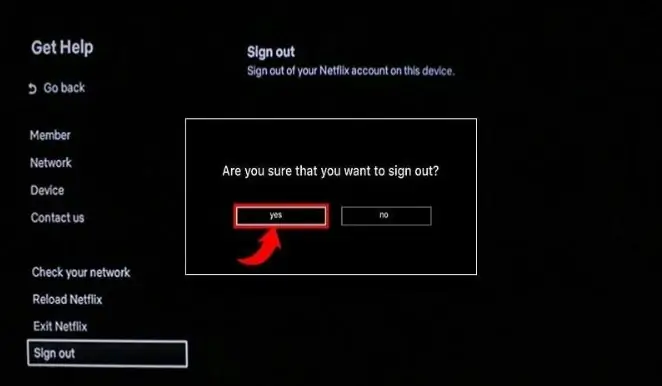
Frequently Asked Questions
How do I switch Netflix profiles on Roku?
To switch Netflix profiles on Roku, follow these steps:
- Open the Netflix app on Roku.
- Navigate to the left-hand menu.
- Select ‘Switch Profiles.’
- Choose the profile you want to switch to.
- Enter the profile’s PIN if required.
- You’re now using a different Netflix profile.
Can I log out of Netflix on all devices at once?
Yes, you can log out of Netflix on all devices at once. Here’s how:
- Go to the Netflix website on a computer.
- Sign in to your Netflix account.
- Click on your profile picture in the top-right corner.
- Select ‘Account.’
- In the ‘Settings’ section, find and click on ‘Sign out of all devices.’
- Confirm your choice, and you’ll be logged out of Netflix on all devices.
What should I do if I forgot my Netflix password?
If you forgot your Netflix password, don’t worry; you can easily reset it:
- Visit the Netflix login page.
- Click on ‘Forgot your email or password?’
- Enter your email address.
- Follow the instructions sent to your email to reset your password.
How do I log out of my Netflix account on Roku?
To log out of your Netflix account on Roku, follow these steps:
- Navigate to the Netflix app on Roku.
- Highlight the app and press the ‘Options’ (*) button on your remote.
- Select ‘Remove channel’ and confirm.
- Reinstall the Netflix channel.
- Sign in with different credentials or choose ‘Sign in later.’
How do you log out of an account on Roku?
To log out of any account on Roku:
- Navigate to the account you want to log out of.
- Highlight it and press the ‘Options’ (*) button on your remote.
- Select ‘Remove’ and confirm.
- To sign in with a different account, reinstall the respective app.
How do I log my TV out of Netflix?
To log your TV out of Netflix, follow these general steps:
- Open the Netflix app on your TV.
- Go to the ‘Settings’ or ‘Account’ menu.
- Look for ‘Sign out’ or ‘Log out.’
- Confirm your choice to log out.
How do I change my Netflix account on my TCL TV?
To change your Netflix account on a TCL TV:
- Open the Netflix app.
- Go to the ‘Settings’ or ‘Account’ menu.
- Select ‘Sign out’ or ‘Log out.’
- Reopen Netflix and sign in with the new account.
Can I use my existing Netflix account on Roku?
Yes, you can use your existing Netflix account on Roku. Simply install the Netflix app, sign in with your existing credentials, and start streaming.
How do I sign out of Netflix on my LG Smart TV?
To sign out of Netflix on an LG Smart TV:
- Open the Netflix app.
- Navigate to the ‘Settings’ or ‘Account’ section.
- Select ‘Sign out’ or ‘Log out.’
- Confirm your choice to log out.
How to log out of Netflix on Samsung TV?
To log out of Netflix on a Samsung TV:
- Launch the Netflix app.
- Access the ‘Settings’ or ‘Account’ menu.
- Choose ‘Sign out’ or ‘Log out.’
- Confirm to log out.
How to log out of Netflix on Xbox?
To log out of Netflix on an Xbox:
- Open the Netflix app.
- Navigate to the ‘Settings’ or ‘Account’ menu.
- Select ‘Sign out’ or ‘Log out.’
- Confirm your choice to log out.
How to log out of Netflix on PS4?
To log out of Netflix on a PS4:
- Open the Netflix app.
- Go to ‘Settings’ or ‘Account.’
- Choose ‘Sign out’ or ‘Log out.’
- Confirm your decision to log out.
How to cancel Netflix account?
To cancel your Netflix account:
- Sign in to Netflix on a web browser.
- Go to the ‘Account’ section.
- Under ‘Membership & Billing,’ select ‘Cancel Membership.’
- Follow the prompts to confirm the cancellation.
These steps should help you easily manage your Netflix account and log out when needed.
Also Read:
Conclusion
Logging out of Netflix on Roku is a straightforward process, and now you have the knowledge to do it effortlessly. Whether you want to secure your account or switch to a different profile, these steps will help you navigate Netflix on your Roku device like a pro.
Remember, technology should make our lives easier, not more confusing. With this guide, you’ll be able to enjoy your Netflix binge-watching sessions without any hassle. Happy streaming!

![How to Watch Live CNN on Firestick [Two Methods]](https://firestickwiki.com/wp-content/uploads/2022/04/cnn-firestick.jpeg)