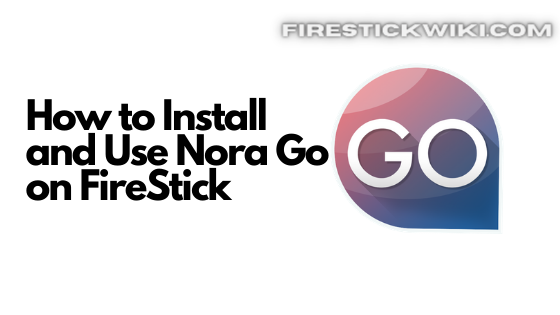How to Install Sportz TV IPTV on FireStick [June 2022]
Last Updated on June 21, 2022 by Andrew White
In this article, we will teach you How to install and use Sportz TV IPTV on FireStick. So if you are interested in installing Sportz TV IPTV then keep reading this article till the end.
From the past few years, IPTV services are in a boom, people are now understanding that IPTV is a more budget-friendly and easy-to-use service if compared to old satellite TV connections.
Old cable TV connections are way costlier than IPTVs and this is the reason why people are shifting towards IPTV. When we talk about IPTV service, Sportz TV IPTV is everyone’s favorite. If you are new to IPTV and you don’t know which one to go with then I highly recommend trying Sportz TV IPTV on FireStick.
Sportz TV IPTV is a very old and popular IPTV service available in the market. The main reason why people prefer this IPTV is because of its affordable pricing and tons of features. Even talking about add-ons, with Sportz TV IPTV you get lots of different add-ons that you can use on your FireStick device.
With Sportz TV IPTV you can watch your favorite shows from your favorite channels, they provide live tv as well as on-demand video content so that all the users remain entertained. Currently, Sportz TV has more than 60000+ channels which is really a big number for an IPTV service. The only thing that I wish they could add is their application on the Amazon app store, like other IPTV services, to get Sportz TV IPTV on FireStick you need to take the help of a third-party application called ‘Downloader’ or ‘Es File Explorer.
Now before we move further in this guide, let’s discuss What is Sportz TV IPTV in brief so that users who are new to this IPTV can understand what Sportz TV is all about.
Note: Before we start this guide, I want to inform all my viewers that I am not partnered with Sportz TV IPTV in any way. The main purpose of writing this guide is to help my fellow firestick users to use Sportz TV IPTV on the firestick. If you want to enquire about IPTV plans or if you need any customer support then you must visit their homepage or contact page
What is Sportz TV IPTV
Sportz TV is basically a very popular IPTV service available in the United States, Canada, UK, and other popular countries. This IPTV service is the number one choice of many users mainly because of its low price and High-quality streaming experience. Sportz TV IPV lets you access more than 6000+ live satellite channels from all around the world like United States, UK, Canada, etc along with On-demand video content. Sportz TV is the oldest and trusted IPTV service that is available in the market right now.
Below we have listed some top features of Sportz TV IPTV.
Sportz TV IPTV Features
User-Friendly Interface: When it comes to using any IPTV, the app must be easy to use. Many IPTV apps are built very badly but Thankfully, that’s not the case with Sportz TV, they have built their application really nicely and it is very easy to use their app. The interface of the app is really clean and the UI is really responsive.
Budget-Friendly: Sportz TV monthly plans start from $9.95 with 2 screen usage. And I think this is a very good price for such a good IPTV service. This is the reason why Sportz TV IPTV is ahead of its competitors as they are providing quality at a really affordable price.
6000+ channels: With Sportz TV IPTV you get access to more than 6000 channels and this is really a huge number. You can watch different channels from all over the world.
High-Quality Streaming: There are so many IPTV services in the market that don’t let you stream the content in high quality and this really makes the overall experience bad. Thankfully, with Sportz TV IPTV you can stream up to 1080p resolution without any lag.
Multi-Screen: With Sportz TV IPTV, you can enjoy the multi-screen feature also. Those who don’t know what this feature is then let me tell with this feature you can watch different channels at the same time on one screen.
EPG: Sportz TV lets you install and use EPG as well which is really a good thing about this IPTV.
How to Install Sportz TV IPTV on FireStick
As I already told you installing Sportz TV IPTV on FireStick is not really simple, you can not directly download the application from the Amazon app store. To get Sportz TV on FireStick, you need to first download an application called ‘Downloader’. However, there is one more application that lets us download an external app is ‘Es File Explorer.
Steps to install Downloader App on FireStick
Before we install any external app in our firestick it is recommended to first enable ADB debugging and apps from unknown sources. Below are the steps to do that, follow all steps carefully.
- First of all, you need to open your FireStick device.

- Now go to settings of your FireStick.

- Now click on the ‘My Fire TV’ option

- Now go to the Developer options.

- Now enable both ADB Debugging and Apps from unknown sources.

- Now you are all set to download the ‘Downloader’ application on your firestick.
- Go back to your FireTV home screen and search for ‘downloader’.

- Click on the install button to start the downloading and installing process.

- Once the app is installed you can click on the open button to open it.

Now it’s time to install Sportz TV APK on FireStick via the downloader application.
Steps to Install Sportz TV IPTV on FireStick via Downloader
Step 1) First of all, open the ‘Downloader’ application that you installed earlier.
Step 2) Click on ‘Allow’ whenever it asks to grant all the required permissions.


Step 4) Now you need to type the URL https://cutt.ly/CbXTL61 inside the box click on the Go button. Make sure to type the URL as it is.

Step 5) Now downloader application will start downloading APK of Sportz TV IPTV, you just need to wait for a minute or two.

Step 6) Once the downloading is done, you need to install the application.

Step 7) Now just wait for another few minutes and your Sportz TV IPTV will be installed successfully on FireStick. Just wait until you see the screen like below.

Step 8) Now as the Sportz TV IPTV apk is installed on our firestick, we can delete the APK as it is of no use now.
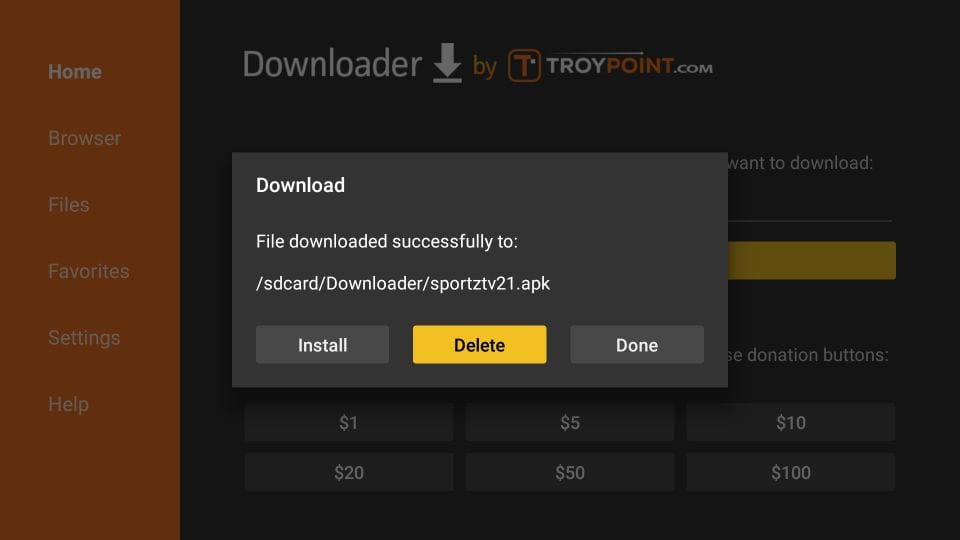
Step 9) If it is asking for confirmation then again simply click on the ‘ Delete’ button.
Now Sportz TV IPTV is installed on FireStick successfully but if there is someone who is getting error or issue while using the downloader application to download Sportz TV IPTV on FireStick then such users follow the below method.
Install Sportz TV IPTV on FireStick via ES File Explorer App
For this method, you need to have the ES FIle Explorer app installed on your FireStick. So, if you don’t have ES File Explorer installed then you can follow the below steps to first install ES file explorer.
Steps to install Es File Explorer on FireStick
- Go to your FireStick home screen.
- Now click on the search option and search their ‘ES File Explorer’ and hit the ok button.

- Now the app information will be showing on your TV screen.

- You need to click on the ‘Get’ button to start the downloading process.
- Once the app is downloaded it will start installing itself.
- Now the ES File Explorer is installed on your device. Follow the following steps to install Sportz TV on FireStick via Es File Explorer.
Steps to install Sportz TV APK on Firestick via ES File Explorer
- First of all, open the Es File Explorer app on Firestick.
- Now on the home screen, you will see different options, you need to click on the ‘Downloader’ icon.
- On the next screen, you need to click on the ‘Add’ option located at the bottom of the screen.
- Now a box will open asking you to enter Path and Name.
- Enter the below URL exactly in the patch section and enter Sportz TV in the name section.
cutt.ly/CbXTL61 - Now click on the ‘Download Now’ button. It will now connect to the server.
- You will see a download box in front of your screen. Wait until the download gets completed.
- Once the app is downloaded and installed you can launch Sportz TV IPTV on FireStick.
Now you have successfully installed Sportz TV IPTV on FireStick. Now if you already have a subscription to Sportz TV then skip the below steps and jump directly to the How to use section but if you are the one who doesn’t have a subscription to the Sportz TV IPTV then follow the below steps to know How to signup Sportz TV IPTV.
How to Signup for Sportz TV IPTV
Now before we tell you how to signup, first let’s discuss the plans of Sportz TV and which plan should you get.
You will receive two separate emails for 2 different login details. Keep the emails safe. I even have provided more information about the Sportz TV login details within the next section
Now open the Sportz TV IPTV pricing page, you will see different plans listed there. You need to select any one plan of your choice.
Currently, Sportz TV IPTV is offering 3 monthly plans, basic plan starts from $9.95 per month. Below are the monthly plan details of Sportz TV.
- $9.96: 2 Screens
- $14.96: 3 Screens
- $19.96: 4 Screens

Now if you already purchased a plan and now you want to increase the screen numbers then you can do that too by paying an additional $5 per month. If you want a family plan for yourself then I highly recommend you to get the $19.96 plan as it has more screens and more channels to watch.
If you want to first get a free trial then you can do that by first registering and then go to your dashboard and request a free trial from there. One thing to be noted, free trials are not available on weekends. So, make sure to apply on weekdays.
Okay now once you have selected your favorite plan, simply click on the ‘Subscribe’ button. Now a prompt will pop up with their terms and conditions, you can read it if you want or you can skip reading it directly click on I understand, proceed with subscription.

On the next screen you have to register for an account, simply enter your desired username, email id, and password.
Now it will ask you to choose the device where you want to use Sportz TV IPTV, in our case we are going to use Sportz TV IPTV on FireStick.

Now once you are done with entering all your correct information and details. Now click on the ‘Get Subscription’ button located at the bottom left.
As of now, you can make the payment only through your working Debit or Credit card. Currently, they only have these two payment options available. Once you are done with making payment, you will get a confirmation mail in your registered email id.
Important Sportz TV IPTV Login Information
Now when you successfully make the payment, you will receive Two login credentials.
Website Login details: The 1st mail that you will receive will contain your Sprotz TV website login details. With this login credential, you can only access the website and makes changes to your Dashboard. You can not use it to watch Sportz TV IPTV, for that you will receive a separate email.
App Login Details: Now you will receive a separate mail that will have your login details of the app. With this login credential, you can watch Sportz TV IPTV.
How to Use Sportz TV IPTV on FireStick
Now as you have succesfully purchased the subscription and installed the Sportz TV APK on Firestick. It’s time to learn how to use this app efficiently on FireStick.
- Start your FireStick device.
- Go to the home screen and click on the 3 dots option.
- It will show all the installed app on your Firestick.
- Find the Sportz TV IPTV app and simply open it.

- Now as soon as you open the app for the very first time, you will see a screen asking for your Name, Username, and Password. All you have to do is enter your name, username, and password ( make sure to use your App login details that you receive)

- The first login usually takes some time as the app is setting up everything that you need. You have to wait for few more minutes until the app is done with downloading channels, movies, and series.

- Now after few minutes, you will see a home screen of your Sportz TV IPTV on FireStick.

How to use Sportz TV Multi Screen Feature
This is my favorite feature of Sportz TV IPTV, it comes really handy when you want to watch different channels at the same time. If you are new to this feature and don’t know how to use it then follow the below steps.
- Open the Sportz TV app on FireStick.
- Click on the ‘Multi Screen’ option.

- Now that’s how the Multi-Screen window will look:

- To start watching different channels in each block, you have to just click on the ‘+’ button and add the channel that you are interested to watch.
Why you should use VPN while using Sportz TV IPTV
Your ISP keeps its eyes on your online activities and it is not very safe to use IPTV. So, we highly recommend you use a VPN whenever you open Sportz TV IPTV application on FireStick. You can hide your IP and your online activities by using a VPN. You can use any VPN of your choice but our recommendation is to use ExpressVPN.
Follow the below steps to know how you can install ExpressVPN on your FireStick.
- First of all, go to your FireStick home screen.

- Now go to the search option and type ‘ExpressVPN‘

- Now the app will appear right in front of your screen.

- Click on the Get button to start the downloading process.

- Now visit the ExpressVPN website and place your order.
- Enter your Login ID and Password.

- After sign in you can start using VPN.
Related Guide:
How to Install Sapphire Secure IPTV on FireStick
How to Install and Use Nitro TV IPTV on FireStick
Watch Outer Limits IPTV on FireStick
Wrapping Up
So, this was our article on How you can install and use Sportz TV IPTV on FireStick or Fire TV. Here in this article, we tried to explain and everything related to Sportz TV. Our main aim was to cover every piece of information that you need before using Sportz TV on FireStick. If you are facing any issue or you are stuck at any step then feel free to comment down below we will be happy to help you out.











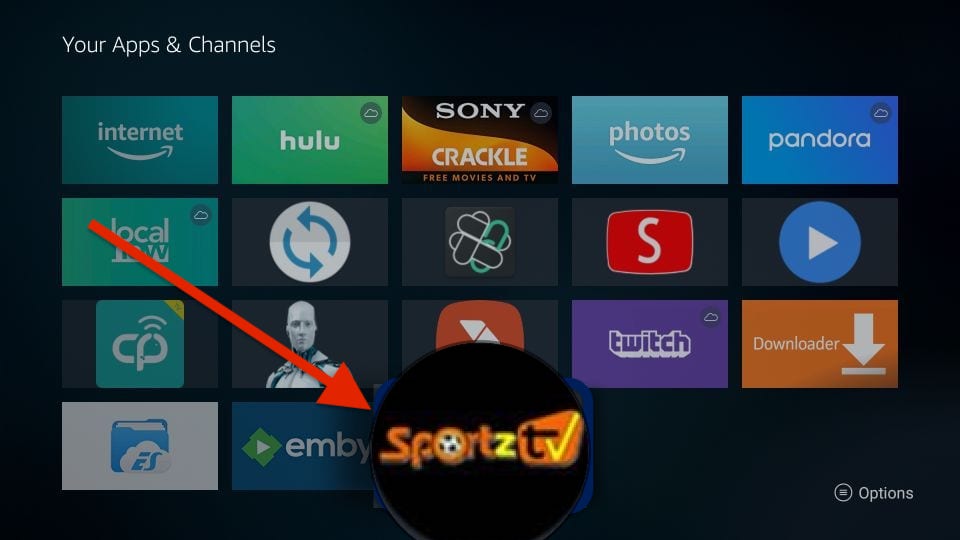








![How to Watch Tokyo Olympics on Firestick / Fire TV [August]](https://firestickwiki.com/wp-content/uploads/2021/07/pHmN9jdCG5e3JbMT4nKpP6-768x466.jpeg)
![How to Install Redbox TV APK on Firestick [Feb 2023]](https://firestickwiki.com/wp-content/uploads/2021/06/low-18-768x432.png)
![How to Watch NFL on Firestick / Fire TV [September 2022]](https://firestickwiki.com/wp-content/uploads/2021/09/Screenshot-2021-10-01-at-2-compressed-768x367.jpg)
![How to Install Outer Limits IPTV on FireStick [April 2023]](https://firestickwiki.com/wp-content/uploads/2020/12/Download-Asus-Flash-TOol-2.png)