How to Enable Apps from Unknown Sources on Firestick [Feb. 2023]
Last Updated on February 8, 2023 by Andrew White
This guide will help you in enabling apps from unknown sources on firestick, so if you are confused and don’t know how to do it then do read this guide carefully.
I have to admit that firestick is currently the most affordable and feature-loaded streaming device. You won’t believe but the amount of customization options that firestick provides is literally more than what other streaming devices like Roku, Chromecast, etc provide.
I still remembered when I first bought myself a firestick, I used to do a lot of experiments like installing different apps on it from the Amazon app store but sooner I realized that there are lots of apps that are not available on the Amazon app store, so the only option to get more useful apps I need to download them online from the internet but before we do that we have to enable apps from Unknown source.
So, once you enable the install unknown apps option on your firestick then you are good to go and after that, you can install so many third-party apps on firestick without any issue at all. But for those who just go their firestick device and they don’t know much about it, they might face problems in finding the option to enable apps from an unknown source.
Even if I talk about myself when I just got my firestick, I was also not able to figure out how to enable apps from unknown sources on firestick but then after experimenting a little and opening different options I finally found the option to enable it.
Today I realized that there are many users who just recently purchased firestick and they don’t know how to enable install unknown apps on it, so I am writing this easy-to-follow guide so that everyone who wants to know how to enable this option can get their answer.
Before I begin to tell you all the steps let’s see why is it important and why it is needed to enable Apps from unknown sources on firestick.
Why there is a need to enable the Apps from Unkown sources option?
Downloading third-party apps on firestick is fun, right? well, do you know you can only able to download and install third-party apps on firestick when you have enabled the Install unknown apps option on your firestick? if you don’t know then let me tell you, it is a security option that is disabled by Amazon default.
So, if someone wants to install third-party apps like Google Chrome, Clean master, or any other apps then they have to first enable this option then only you can install the app of your choice.
I hope now you guys got the point of enabling apps from unknown sources on firestick, now let’s see the detailed step to enable this option.
How to Enable Apps from Unknown Sources on Firestick
To be honest, it is very easy to enable apps from unknown sources on firestick, you don’t need to do anything out of the box.
There are simple and basic steps that you have to follow, I have written all the steps with attached images so that those who don’t understand English can get ideas by looking at the images. Now without wasting any more time, let’s jump to the steps.
These steps will work on all the firestick devices including Firestick lite, Firestick, Firestick 4K, fire TV cube, etc.
Step 1) First of all, open up your firestick device, and now if you have an updated version of firestick then your firestick home screen will look like this:
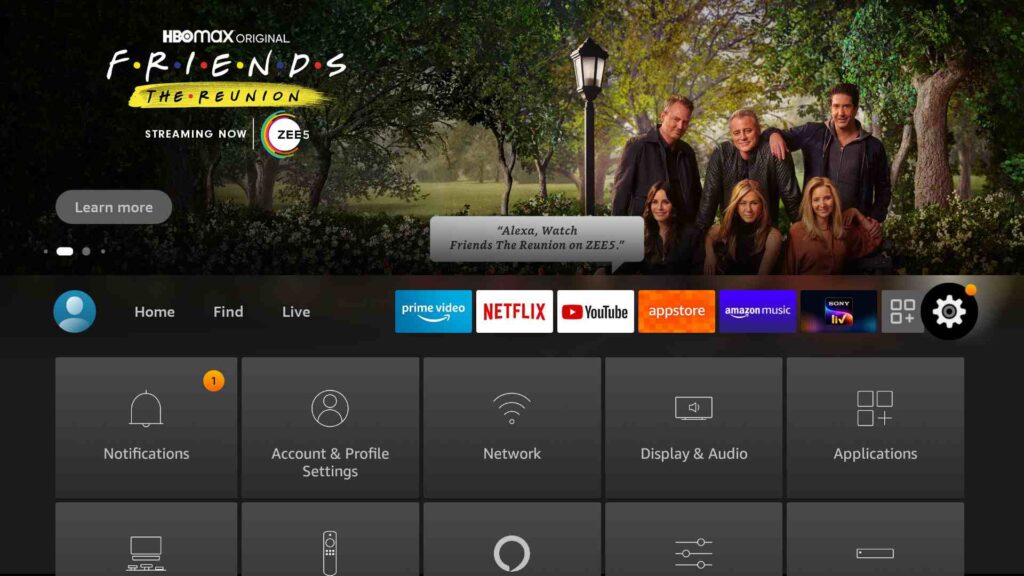
Step 2) Now you need to go to the Settings, you can also use Alexa command to open the Settings, in case you don’t want to use your remote.

Step 3) Now once you are into the settings of firestick, you will see different options, simply go to the My Fire TV option and open it.
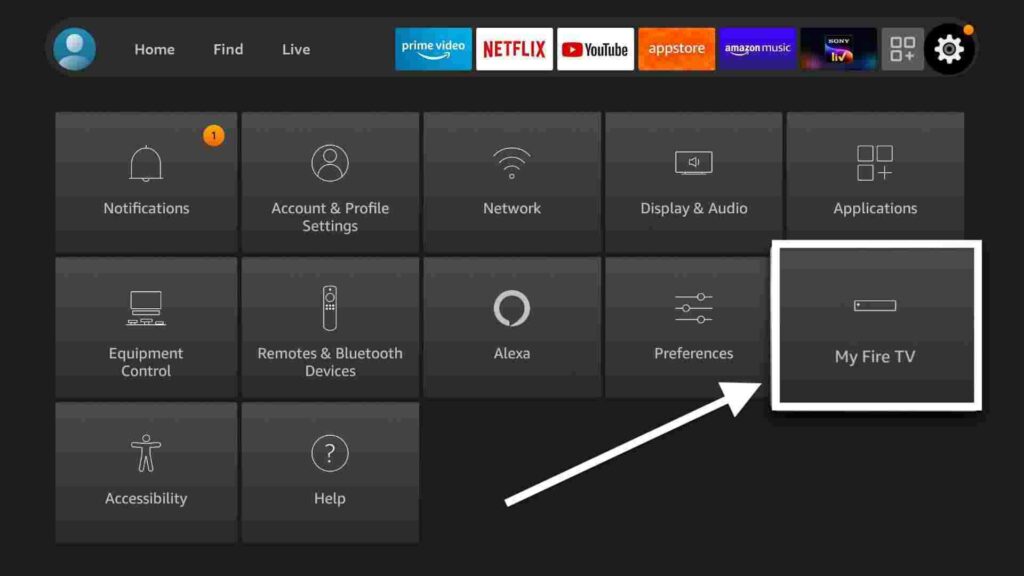
Step 4) When you are into My Fire TV option, you will see a Developer Option, simply go ahead and click on it.

Step 5) Now here you will see two options only ADB Debugging and App from unknown sources, so all you have to do is click on the Apps from unknown sources option.
Step 6) When you click on it, firestick will show you a warning kind of message, simply ignore that and click on Ok.
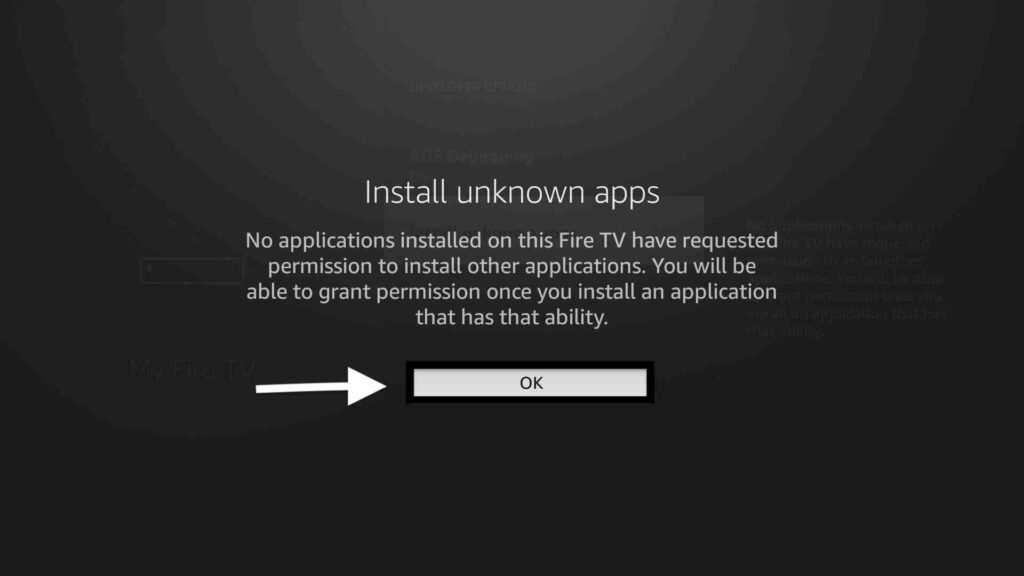
Important Note: In the recent firestick OS update, you may not see the developer options under settings, so in order to become a developer now, go to Settings >> My Fire TV >> Now press the “Ok” button on the About option button 6-7 times and there you go you have now successfully unhide the developer option.
So, that’s it guys, now you have successfully enabled Apps from unknown sources on firestick. Now you are all set to install different third-party apps like Cinema HD, TeaTV, Live Net TV, RedBox, So Player, etc.
Now I know there are so many users who are still confused about whether it is safe to enable this setting or not, so now let’s is it really safe to enable it.
Is it safe to Enable apps from unknown sources?
Well, you must be thinking it is not safe and that’s why it comes disabled by default. Well, the answer of this question depends on app that you are willing to install on firestick. Amazon keeps this setting disabled because they don’t really want their users to install any unauthorized app but I don’t really believe as long as you know what app you actually want to install.
IMO, 90% of firestick user keep this enabled because of the freedom to install other apps that are not available on the Amazon app store.
But if by mistake you installed the illegal app then in this case, it might be a problem but in most cases, it is completely normal and you shouldn’t worry about it. So, yes it is actually safe to enable Apps from unknown sources on firestick.
Always use ExpressVPN on firestick to avoid legal issues
If you are someone who streams content from apps like Redbox TV, Live Net TV, or from IPTV services like Sapphire Secure or outer Limits then I highly suggest you use ExpressVPN to avoid getting into any legal trouble.
ExpressVPN is the fastest and most secure VPN available. Not only is it easy to install on any device, it comes with a risk-free 30-day money-back guarantee. Plus, if you’re not 100% satisfied, you can always get a refund. ExpressVPN is currently also offering a whopping 3 extra months free on their annual plan!
Click Here to Signup on to ExpressVPN and hide your identity.
Follow the below steps to know how you can install ExpressVPN on your FireStick.
- First of all, go to your FireStick home screen.

- Now go to the search option and type ‘ExpressVPN‘

- Now the app will appear right in front of your screen.

- Click on the Get button to start the downloading process.

- Now visit the ExpressVPN website and place your order.
- Enter your Login ID and Password.

- After signing in click the Power icon to connect to a VPN server. That’s all. Your connection is now secure with the fastest and best VPN for FireStick.

Conclusion
So, this was our guide on How to enable apps from unknown sources on firestick, I tried my best to explain everything in detail and easy to read manner. Also, I have attached the screenshot after each step so that it becomes even easier for you to follow up on these instructions.
If you are having any trouble following the steps or if you are stuck or if you are having any doubts regarding this guide then do let me know in the comment section and I will try my best to solve your query.



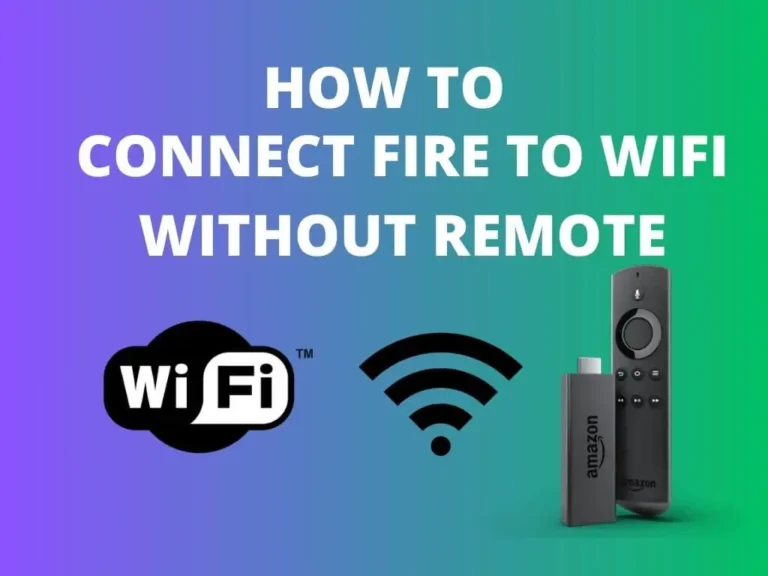
![How to Fix http://vshare.eu/pair Error on Kodi [Perfect Guide]](https://firestickwiki.com/wp-content/uploads/2021/01/Download-Asus-Flash-TOol-1.png)


![How to Watch NFL RedZone on FireStick or Fire TV [September 22]](https://firestickwiki.com/wp-content/uploads/2020/12/Download-Asus-Flash-TOol-6.png)
![How to Block Ads on Firestick and Youtube App [Dec. 2022]](https://firestickwiki.com/wp-content/uploads/2021/10/Screenshot-2021-10-10-at-1-compressed-8-768x423.jpg)
Just bought new fire tv stick 4 k
OS 6.2.9.0
NS6290/4022
No longer has developer option under settings
“MyFire Tv”
Go to settings, my fire TV,about then press enter 7 times and you become developer
Just had this with mine ,
Go to setting
My firestick tv
About
Fire tv stick ( click 7 times )
It should say you are a developer
Go back
Go to developer options
Turn apps from unknown sources on
Double click or keeping click OK button on remote while on “About” to get into developer mode and unhide the “Developer options”.
Your the man!!
Great works for me thanks….