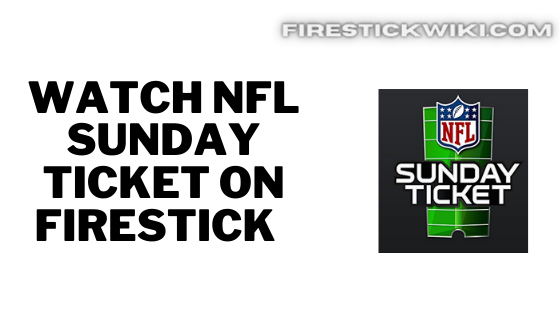How to Stop Buffering on Firestick (Nov. 2022)
I have two firestick devices and trust me life without a firestick is tough for me, it is indeed a very amazing portable device that literally makes your old TV a completely smart TV. Now the one thing that I guess every firestick owner faces once their firestick device started to get old is Buffering issue. This guide will teach you how to Stop Buffering on Firestick.
Both my firestick are more than one year old and honestly speaking after some time they started to buffer a lot. If you are also a firestick user then I am sure that you have also a firestick buffering issue and that’s why you are here in this article, right? well, I have personally fixed my firestick buffering problem and if you also want to know how you guys can stop buffering on firestick then stay here I have explained my personal tested methods that worked for me and I am sure it will work for you as well.
The firestick buffering problem is really very irritating and I know you want to stop buffering on firestick as soon as possible. If your firestick device buffers a lot while watching youtube or streaming free movies on firestick then I can understand your pain but don’t worry since I am here to help you out.
Sometimes your firestick device started to buffer because of some silly problems that can be fixed in less than a minute or two so stop worrying, I have written some solutions below that I recommend every firestick user to read if they want to know how to stop buffering on firestick.
Before I begin to tell you solutions to fix buffering on firestick, let’s first discuss what are the causes of the firestick buffering issue. Below I have explained some common reasons why your firestick device is buffering.
Why does my Firestick keep buffering?
Before knowing about the solutions to stop firestick buffering, it is very important to know about the root causes of this problem. Until and unless you don’t know why your firestick is buffering you can not really fix up this problem. So below I have written some major and common reasons why your firestick device keeps buffering.
Low-Speed Internet connection: So the major reason why users face buffering problems on firestick is because of their internet connection. If you don’t know then let me tell you, to get good performance out of your firestick device you need to have a minimum of 3 Mbps for standard definition streaming and a minimum of 5 Mbps internet speed for high definition streaming.
Low internal storage: As we all know that we get only a limited amount of storage capacity with firestick and it is not really advisable to always keep the storage of firestick completely full, so if your firestick device has no storage left then I recommend to free up some space and then you may notice a significant boost in your firestick’s performance.
Too many apps running in the background: So, this could be another reason behind firestick buffering. When you open too many apps in a short span of time then it consumes so much of your RAM even if the app is closed but running in the background.
Cache of Apps: When we install any app and we start using it then it starts to store data in it and that data sometimes exceed the size of the application also and eventually it results in lowering your firestick performance.
Installed unnecessary apps: If you install so many unwanted apps then you will definitely see a drop in your firestick’s performance and hence it will cause the buffering problem. Installing unwanted apps not only takes so much of your firestick storage space but also consumes internet connection if they are kept open in the background.
How to Fix and Stop Buffering on Firestick
Now as I already told you some common reasons and causes of buffering on firestick, it’s time to see all solutions to fix buffering on firestick. I have written all the solutions that I have tried personally on my firestick device and it worked like a charm for me.
1. Check your Internet Speed
Having a slow internet speed is the biggest reason why your firestick device is buffering. If you don’t know whether the internet speed is the real cause or not then I suggest you give your connected Wifi network a speed test.
Checking the internet speed on firestick is very easy, all you need to do is open your favorite browser on firestick and open the website https://fast.com after opening this website you will see that this website will start testing your internet speed. After a few seconds, the results will be on your screen.
If your internet speed is less than 5 MBPS then definitely you will see buffering issues while streaming high-definition movies or TV shows on firestick. So, in that case, you need to either change your internet plan or switch to a different Wi-Fi network.
Improve your Wifi Signals
If your internet speed is more than 5MBPS and you are still facing lagging and buffering on firestick then I recommend you check your Wifi signals. Sometimes because of low Wi-Fi signals, you face buffering on firestick.
To check your Wifi signals simply follow the below steps:
- First of all, open your firestick and go to the home screen.

- Now go to your Firestick’s Settings.






- Now you will see the option of “Network” simply click on it.


- Now it will show all the available Wireless networks and on the right side, you will see how strong is your signal.

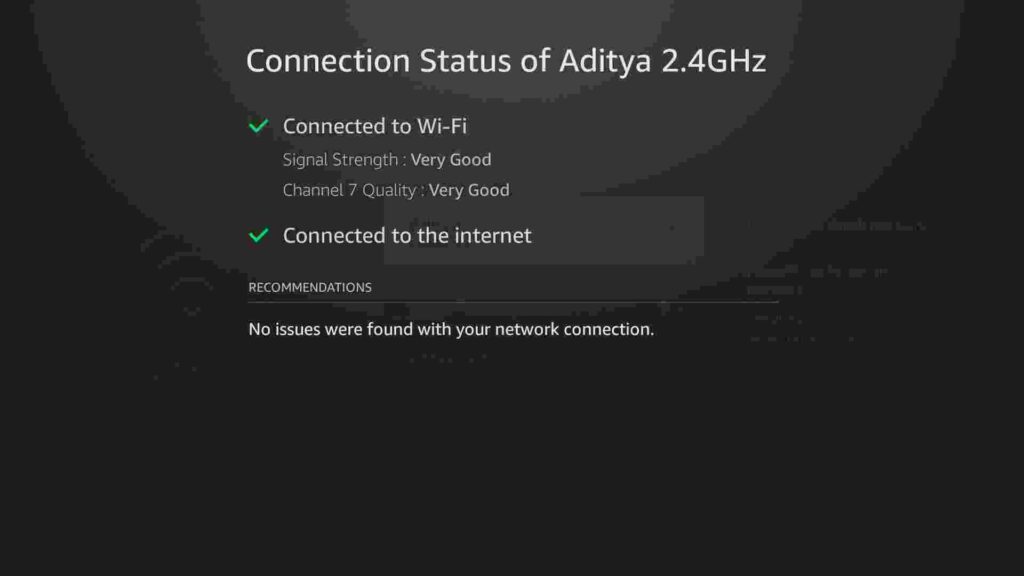
If it is showing very strong then you are good to go and if in case it is displaying low or very low then you have to increase the signal by bringing your router closer to your firestick device.
2. Restart your Firestick
Restarting your firestick is 1 of all solutions and it works almost every time to fix not only the buffering problem on the firestick but also any other random problem.
I have seen a lot of times that after restarting my firestick, it started to work like before and I have personally tested this solution to fix buffering on the firestick. It is, however, a very simple solution but it works 99% of the time and there is no harm in giving it a try. So, if your firestick device is buffering then you can restart your firestick, below are the steps to do so.
- First thing first, open your firestick device.





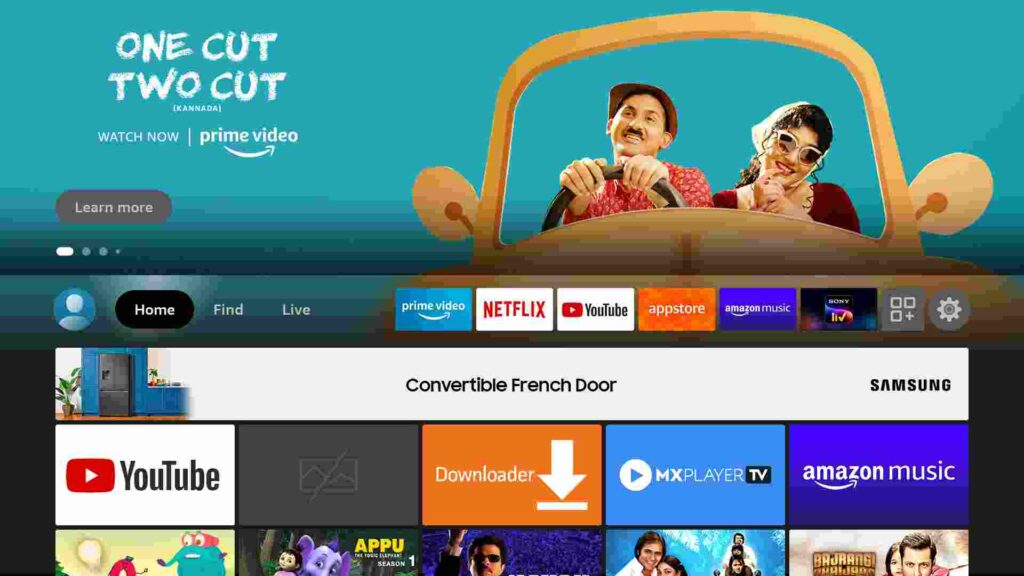
- On the very left side you will see the “Settings” icon, simply click on it.






- Click on “My Fire TV”.




- Scroll down and then click on “Restart”.


- It will now ask for confirmation, so go ahead and click on “Restart”.
- Done!
3. Clear Cache and Data of Apps
I have already made this point clear that streaming apps like Cinema HD, Redbox TV, Live Net TV, etc started to store data and cache with time, and it results in low storage. And if you are also using any of the above streaming apps then I suggest you delete the cache/data as soon as possible.
I have seen this personally after clearing up the cache and data of the app, it started to perform way better than before, and also after clearing it the buffering issue reduced to almost 0. So, I also suggest you do the same. It is very easy to do it and you don’t need to install any third-party app, you can do it simply from your firestick’s settings.
Follow the below steps to know more:
- First of all, open your firestick.





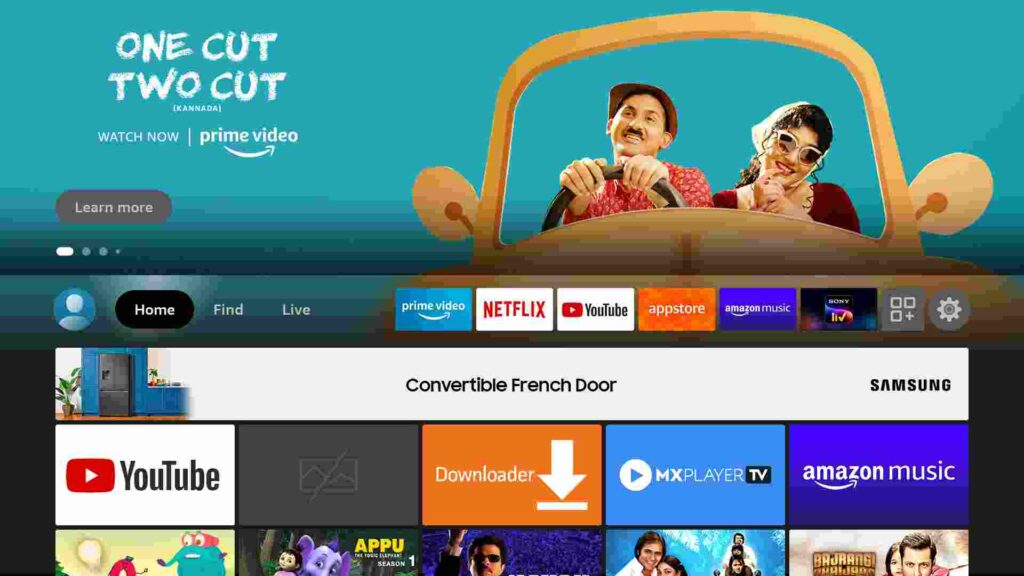
- Now you need to go to Settings.






- Click on the “Applications” option.

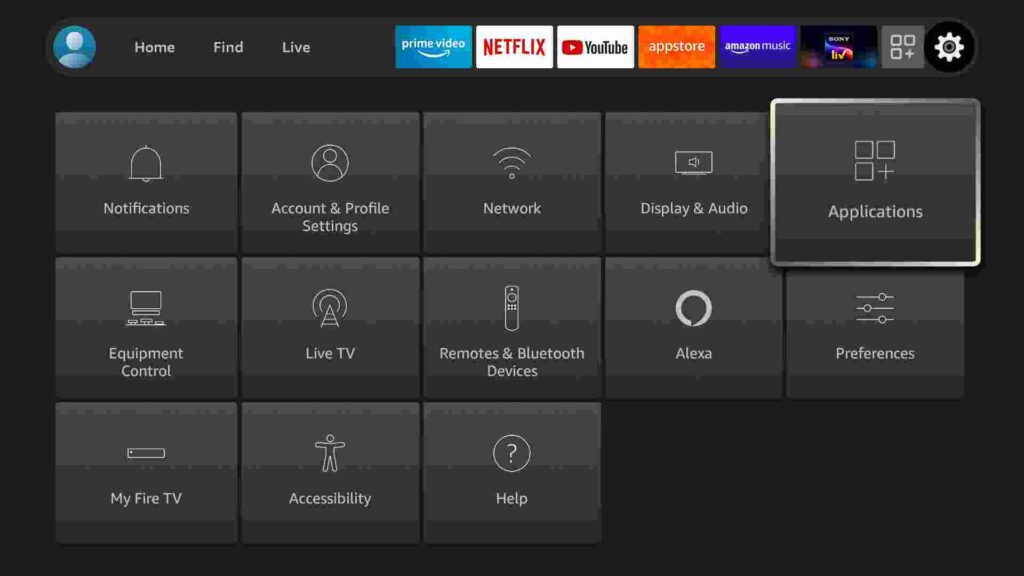
- Now click on “Managed Installed Applications”.


- It will now display all the applications that are installed on your firestick device.
- Scroll down and select the application that you use to stream movies and TV shows.
- After selecting that application, you will see three options 1) Uninstall 2) Clear Data 3) Clear Cache.
- Now you need to first click on the second option which is “Clear Data”.


- After that is done, you need to select the last option and that is “Clear Cache”.
After you have successfully cleared data and cache, launch that same application, and then I am damn sure there would be no buffering issue whatsoever.
4) Use the Clean Master app to free up some RAM
I always recommend my website visitors to use the clean master app on their firestick device because that app is a really good one and it solves so many of our problems. You may know already know that our firestick device comes with a limited amount of RAM and most of the apps nowadays take a lot of RAM to run.
Most of the firestick users after using an app directly go back to their home screen and then again open another app, in this case, what happens is that all the apps that you opened keep running in the background and are consuming some RAM which results in buffering problem.
To stop buffering on firestick, I highly suggest you close all the apps from the background and free up some RAM. You can do this quite easily with the clean master, to know how to install and use a clean master on firestick, check out this article.
5) Update firestick firmware
It is very important to always keep your firestick device to the latest version. If you don’t keep your firestick up to date then you will start to see a lot of issues in a long run. And to avoid issues and keep your experience smooth firestick often releases a new firmware update and with every update, you either get some new features or some bug fixes.
Most of the time firestick automatically updates to the latest OS whenever it gets released but sometimes due to some glitches it can’t. However, you can check anytime whether your firestick device is running on the latest firmware or not, to do so please follow the below steps.
- Open your firestick.





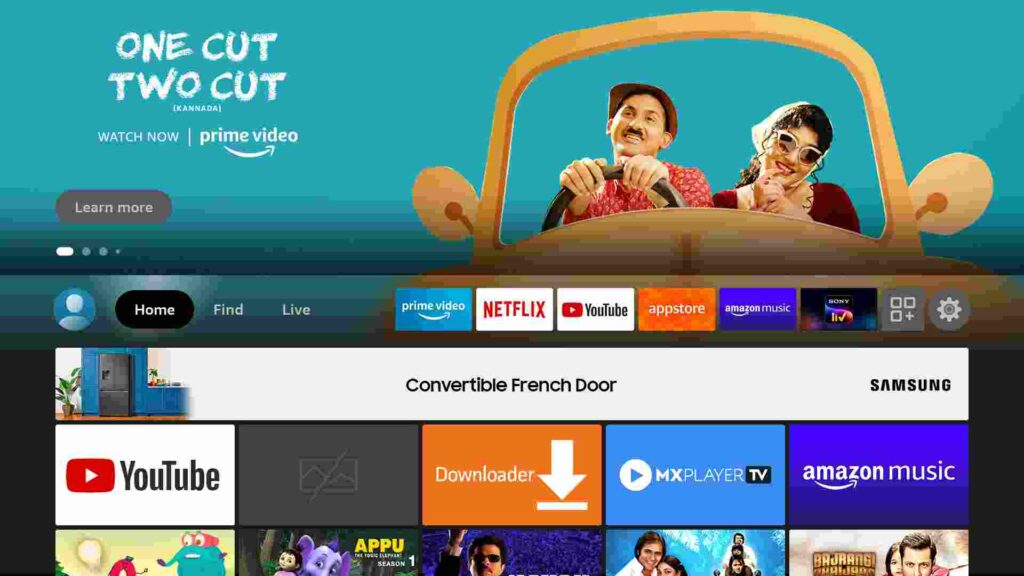
- Go to Settings.






- Go to My Fire TV.




- Scroll down and go to About.


- Now click on Updates.
- It will now start searching for the updates, if there is any update available then it will show you and if it is showing nothing then your firestick is already running on the latest OS version and you don’t have to do anything now.


6) Use VPN to stream seamlessly
I have seen lots of cases where ISP is the culprit behind buffering on firestick, even I have faced it personally. So, if you also think that ISP is the reason behind buffering on firestick then I must recommend you to try and use working and trusted VPN like ExpressVPN.
You can use ExpressVPN to connect to any server and then I am damn sure that your firestick will stop buffering. The reason why I recommend you to use ExpressVPN is that I have tested this VPN personally and out of all available VPNs this one is by far the best one. Not only is it easy to install on any device, it comes with a risk-free 30-day money-back guarantee. Plus, if you’re not 100% satisfied, you can always get a refund. ExpressVPN is currently also offering a whopping 3 extra months free on their annual plan!
Follow the below steps to know how you can install ExpressVPN on your FireStick.
- First of all, go to your FireStick home screen.

- Now go to the search option and type ‘ExpressVPN‘

- Now the app will appear right in front of your screen.

- Click on the Get button to start the downloading process.

- Now visit the ExpressVPN website and place your order.
- Enter your Login ID and Password.
7) Reset your firestick to its default settings
Now, this option I would recommend you to only if the above solutions didn’t work out. Resetting your firestick to the default setting is another way of making your firestick completely fit and fine.
If you don’t know what does it mean then let me tell you, restoring your firestick’s default setting will make your firestick completely new and it will go back to the initial stage, I mean to say it will delete all the installed applications and all your modified firestick’s settings will go back to its factory position.
Before performing this I would recommend you backup all your important apps and other things. To restore firestick to the default setting, simply follow the below steps.
- Open up your firestick device.





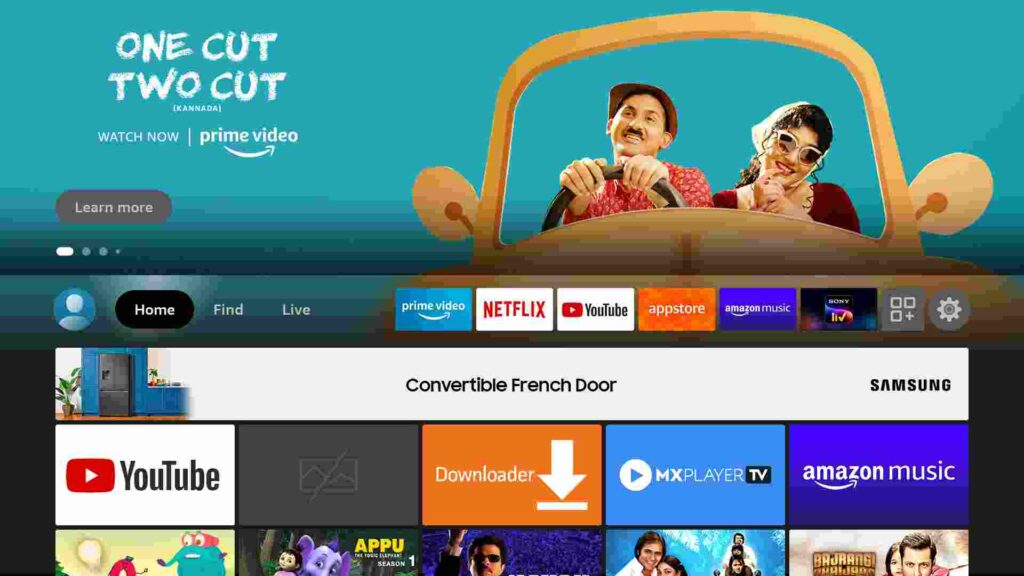
- Go to Settings.






- Now go to My Fire TV option.




- Scroll down and then you will see the Reset to Factory Defaults, you need to click on it.


- It will now show you a warning, so simply ignore it and click on the “Reset” button.


- Done!
It will take some time to restore the firestick to its default settings. In between your firestick may restart several times so don’t panic.
Also Read:
- How to Install ES File Explorer on Firestick
- How to Install Applinked on Firestick
- Best Applinked Codes
Frequently Asked Questions
How to Stop Buffering on Firestick?
Answer) There is no one fixed solution for fixing buffering on firestick, however, there are some tested solutions that have worked for me in stopping buffering on firestick. You can check all the solutions that are written above.
Is it normal for firestick to buffer?
Answer) Well, it is 100% normal for firestick to buffer, it happens with almost all the streaming devices that are available. You shouldn’t be worried about it, I suggest you give the above solutions a try.
What is the main cause behind buffering on firestick?
Answer) In most cases, a low-speed internet connection is a reason. I have seen users that have fixed buffering problems on firestick by changing their internet plan or switching to different Wi-Fi networks.
Final Words
So, last I would only like to conclude that don’t worry buffering is a common problem that every firestick user face, so you don’t have to be really tense about it, instead, you should try the solutions that I have written above. The above solutions are personally tested by me and many firestick users already got their problems fixed by following the above solutions.
If you have any issues or if you are stuck at any step then do let me know by dropping a comment down below and I will try to solve your problem as soon as possible.
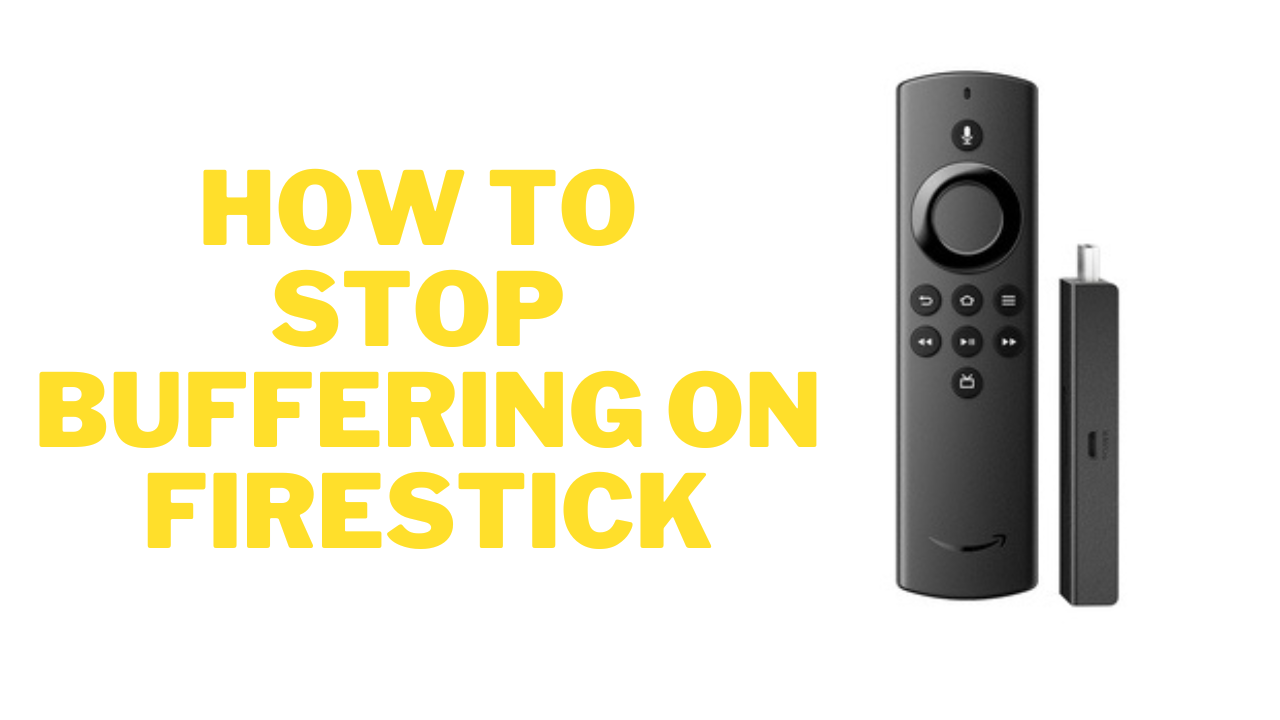
![How to Install TeaTV on Firestick / Fire TV 4K [Nov 2022]](https://firestickwiki.com/wp-content/uploads/2021/06/Screenshot-2021-06-22-at-1.01.17-AM-min-1-1-768x429.png)
![How to Install and Use TikTok on Firestick [June 2022]](https://firestickwiki.com/wp-content/uploads/2021/07/TikTok-768x403.png)