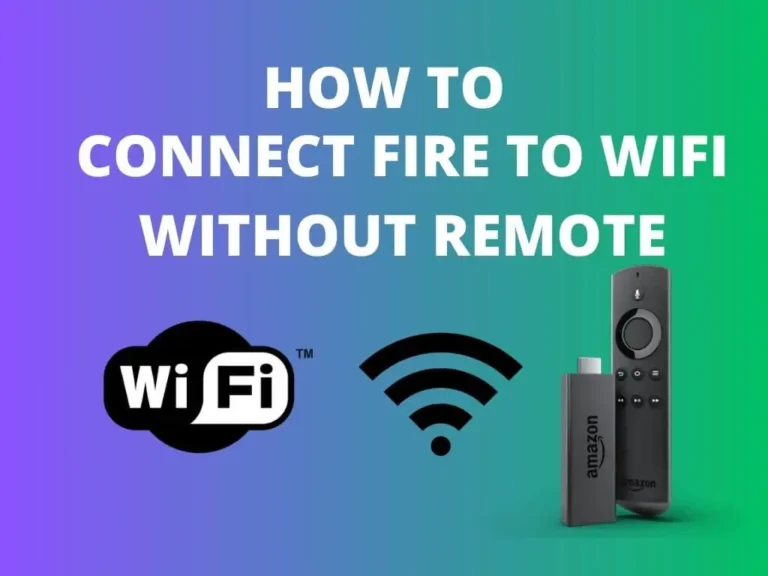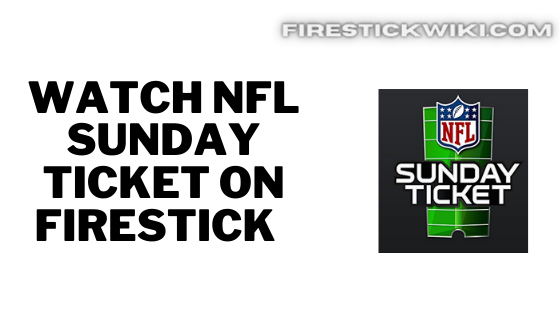How to Install Google Hangouts on Firestick / Fire TV
Last Updated on August 25, 2021 by Andrew White
In this guide, I will show you to How to Install Google Hangouts on Firestick or Fire TV. So, if you are interested then keep reading this article.
Many users use Google hangouts as their official communication app between different parties or groups. Talking about myself I also used to use this application but right now I am shifted to Slack and I will you the reason may be in another article but my point is there are still many users who still use Google hangouts.
Google hangouts is really a very popular application and has millions of downloads, many firestick users were commenting in my posts to create an article on How to install and use Google Hangouts on firestick and that’s why today I am writing this article for all of you.
I have also installed Google Hangouts on firestick (though I don’t use it) and it works like a charm. All the features of Google hangouts work pretty well on firestick. It is always very fun to use apps like Google Hangouts, Whatsapp, and Instagram on firestick because we can enjoy them on a bigger screen.
Now you can not directly download Google Hangouts from the Amazon app store because this app is not developed for firestick but don’t worry, there is a way that helps us in installing Google Hangouts on fire tv. Now before I begin with the guide let’s first discuss the features of Google Hangouts.
Features of Google Hangouts
- You can use Google Hangouts as your primary chatting app.
- You can do commercial video conferencing and HD video calls.
- Google Hangouts also has a built-in screen sharing feature.
- You can also do a free voice call.
- An intelligent muting feature is also available.
- Admin has custom controls.
Now that’s was some main highlights of Google Hangouts. Now let’s see what are the ways to install Google Hangouts on firestick but before that, we need to configure our firestick.
Setting Up firestick to Install Google Hangouts
Now as I already told you that Google did not develop this application for firestick or fire tv so the only way we are left with is sideloading the Google Hangouts app on firestick and to do that we have to first enable a setting and that is apps from unknown sources.
If you don’t know how to enable it then don’t worry I have written the steps below. Follow the below steps to enable Install Unknown apps on firestick.
- First of all, you need to open your FireStick device.

- Now go to settings of your firestick and click on the My Fire TV option.

- Now you need to click on Developer options.

- Now you need to click on Apps from Unknown sources to enable it. After that it will show you some warning kind of message, simply ignore it and click Ok.

Now once you have enabled it, you can now install Google Hangouts on firestick.
Two Methods to Install Google Hangouts on Firestick
Now when we talk about installing any app that is not available on the Amazon App store, we usually take the help of two apps are known as Downloader and ES File Explorer.
Both these apps can help you in installing Google Hangouts, now comes the main question, which method should I follow, either the Downloader or the Es File Explorer one? well, both the methods are good and work like a charm. So, you can follow any of your choices but if you ask about my preference then I suggest you go with the Downloader method because it is easier to use.
Below I have written both methods, you can follow any of your choices.
How to Install Google Hangouts on Firestick via Downloader
Now to install Google Hangouts, you first have to download and install the Downloader app on firestick. If you don’t know how to do it then first read the below steps.
Steps to Install Telegram on Firestick via Downloader
Now to install telegram via the downloader app, you need to first get the downloader app installed on your firestick. Don’t know how to do that? well, follow the below steps.
- Open your firestick home screen and search for ‘downloader’.

- Click on the install button to start the downloading and installing process.

- Once the app is installed you can click on the open button to open it.

Now it’s time to install the Google Hangouts apk on FireStick via the downloader application.
Step 1) First of all, open the ‘Downloader’ application that you installed earlier.
Step 2) Click on ‘Allow’ whenever it asks to grant all the required permissions. You can also change the permission afterward by going to Settings >> Applications >> Manage Installed Applications >> Downloader > Permissions.


Step 4) Now inside the box where it is saying Enter a URL, you need to type this URL: bit.ly/3kqzwHi and you have to make sure that you writing the URL as it is otherwise downloader will not start downloading the APK.

Step 5) After typing the URL you need to click on the Go button and now the Downloader application will start downloading the app itself. The size of the APK is only 32 MB so it won’t take much time to download.

Step 6) After Google Hangouts APK is downloaded, you need to click on the Install button to install it on your firestick device.

Step 7) Now Google Hangouts app will start installing.
Step 8) Once the App is installed, simply click on the Done button.
Step 9) After the app is installed on your firestick, you can delete the APK because now the APK is of no use and only taking unnecessary space.

Step 10) If it is asking for confirmation then again simply click on the ‘ Delete’ button.
You have now successfully installed Google Hangouts on your firestick via the Downloader method. Now if you are facing any issue in the above you can try the below ES File Explorer method to install Google Hangouts.
Method 2) Install Telegram on FireStick via ES File Explorer
Just like we installed the Downloader app first, here also we have to first download and install the ES File Explorer if you haven’t already. Below are the steps to download ES File on firestick.
- Go to your FireStick home screen.
- Now click on the search option and search their ‘ES File Explorer’ and hit the ok button.

- Now the app information will be showing on your TV screen.

- Now click on the ‘Get’ button.
- Es file will start installing itself once the APK is downloaded.
- Once the es file is downloaded and installed, you can move the app to your home screen by going to the apps & channels section.
Follow the below steps to install Google Hangouts on firestick via ES File Explorer.
- First of all, you need to open the Es File Explorer app on Firestick.
- Now on the home screen, you will see different options, you need to click on the ‘Downloader’ icon.

- On the next screen, you need to click on the ‘Add’ or ‘+’ option located at the bottom of the screen.

- Now a download box will open asking you to enter the Path and Name of the app that you wish to download.

- Now you need to enter the below source URL.
Path: bit.ly/3kqzwHi
Name: Google Hangouts - After filling up all the information, simply click on Download Now button.
- ES File Explorer will now start doing its job.
- After the downloading is done click on ‘Open Folder‘.
- Click on the Install button now.
- Now it will open the installation page of Google chrome.
- Again click on the Install button.
- After everything is done click on Done.
So, that’s how you can install Google Hangouts on firestick via the ES File Explorer.
Also Check
How to Install Telegram on Firestick
How to Install Clean Master on FireStick
Final Words
So, this was our guide on How to install Google Hangouts on firestick, the steps were quite simple, right? well, I highly recommend you to download and install this app on firestick. The best thing is you can use your existing Google Hangouts account to use this app on your fire tv.
If you have any queries or if you are stuck in any part of this guide then do comment down below and I will try to solve your query as soon as possible

![How to Block Ads on Firestick and Youtube App [Dec. 2022]](https://firestickwiki.com/wp-content/uploads/2021/10/Screenshot-2021-10-10-at-1-compressed-8-768x423.jpg)
![How to Install Applinked on Firestick/FireTV 4K [Nov 2022]](https://firestickwiki.com/wp-content/uploads/2021/07/Screenshot-2021-07-05-at-1.35.17-AM-768x426.png)
![How to Install and Watch Univision on FireStick / Fire TV [July 2022]](https://firestickwiki.com/wp-content/uploads/2020/12/Download-Asus-Flash-TOol-14.png)
![How to Install Eternal TV IPTV on FireStick Easily [Sept. 2022]](https://firestickwiki.com/wp-content/uploads/2021/05/Eternal-Tv-810x451-1-768x428.jpeg)