Firestick Remote Flashing Yellow: Troubleshooting Guide
Last Updated on September 22, 2023 by Andrew White
In today’s tech-driven world, streaming devices like the Amazon Firestick have become essential for entertainment. However, encountering issues with your Firestick remote, such as the dreaded yellow flashing light, can be frustrating. But fear not! In this article, we’ll delve deep into the problem of “firestick remote flashing yellow” and provide you with practical solutions to get your streaming experience back on track.
Firestick Remote Flashing Yellow
If you’re reading this, chances are you’ve experienced the perplexing issue of your Firestick remote flashing yellow. This problem can disrupt your binge-watching sessions and leave you scratching your head. But don’t worry; we’ve got your back. In this comprehensive guide, we’ll explore the reasons behind this issue and offer step-by-step solutions to resolve it. Get ready to transform your Firestick experience from frustrating to flawless.
Why Is My Firestick Remote Flashing Yellow?
Understanding the root causes of the “firestick remote flashing yellow” issue is the first step to solving it. Let’s dive into some common reasons:
1. Low Battery Power
Solution: Replace the batteries with fresh ones to ensure a strong connection between the remote and your Firestick.
2. Signal Interference
Solution: Remove any potential sources of interference, such as other electronic devices, from the vicinity of your Firestick.
3. Pairing Problems
Solution: Re-pair your Firestick remote with the device by holding the Home button for at least ten seconds.
4. Remote Out of Range
Solution: Ensure you’re within the recommended range (about 10-15 feet) from your Firestick.
5. Software Glitches
Solution: Restart your Firestick and update its software to the latest version.
How to Fix the “Firestick Remote Flashing Yellow” Issue
Now that you know the possible culprits, let’s move on to resolving the problem:
1. Check Battery Status
Before you panic, always start with the basics. Check your remote’s battery status. If it’s low, replace them with new batteries.
2. Restart the Firestick device
Restarting the Firestick device can often fix minor software glitches that may be causing the remote to flash yellow. To restart the Firestick device, simply unplug it from the power outlet and then plug it back in after a few seconds.
3. Clear Signal Path
Ensure there are no obstructions between your remote and the Firestick. Clear any objects or devices that might interfere with the signal.
4. Re-Pair the Remote
If the yellow flashing light persists, try re-pairing your remote with the Firestick. This can often re-establish a stable connection.
5. Stay Within Range
Make sure you’re within the recommended range for the remote to communicate effectively with your Firestick.
6. Update Software
Outdated software can cause glitches. Check for updates in the Firestick settings and install any available updates.
7. Reset the Firestick remote
If you have tried all of the above solutions and the Firestick remote is still flashing yellow, you can try resetting the remote. To reset the remote, press and hold the Back and Right buttons on the remote simultaneously for 10 seconds.
If you have tried all of the above solutions and the Firestick remote is still flashing yellow, you may need to contact Amazon customer support for further assistance.
Firestick Remote Software Update
To perform a software update on your Fire Stick remote, follow these simple steps:
- Check Current Software Version: Begin by verifying the current software version on your Fire Stick remote. This will help you confirm whether an update is available and necessary.
- Connect to Wi-Fi: Ensure that your Fire Stick remote is connected to the internet via Wi-Fi. A stable internet connection is essential for downloading and installing updates.
- Access Settings: On your Fire Stick remote, press the “Home” button to go to the main menu. Navigate to the top and select “Settings.”
- Go to Controllers & Bluetooth Devices: In the “Settings” menu, scroll to the right and choose “Controllers & Bluetooth Devices.”
- Select Amazon Fire TV Remotes: Under “Controllers & Bluetooth Devices,” choose “Amazon Fire TV Remotes.”
- Choose your Remote: If you have multiple remotes paired with your Fire Stick, select the one you want to update.
- Check for Updates: Look for the “Check for Software Updates” option and select it. Your Fire Stick remote will now search for available updates.
- Download and Install: If an update is available, your Fire Stick remote will prompt you to download and install it. Confirm the update and let the process complete.
- Restart Your Remote: After the update is successfully installed, it’s a good practice to restart your Fire Stick remote. You can do this by holding down the “Home” button for about 10 seconds until the LED indicator blinks rapidly. Then, release the button, and your remote will restart.
- Verify Update: Once the remote restarts, go back to the “Controllers & Bluetooth Devices” menu to ensure that the software update has been applied. You should see the updated software version listed.
What does a yellow light on Fire Stick mean?
- Pairing Mode: When you see a yellow light on your Fire Stick remote, it often means the remote is in pairing mode. This mode allows you to connect or re-connect the remote to the Fire Stick.
- Solution: To pair the remote, you can press and hold the “Home” button on the remote for about 10 seconds until it pairs with the Fire Stick.
- Low Battery Warning: In some cases, a yellow light may indicate that the batteries in the remote are running low on power.
- Solution: If this is the case, replace the batteries with fresh ones to ensure a strong connection between the remote and your Fire Stick.
- Connection Issues: A yellow light can also indicate that there are connectivity issues between the remote and the Fire Stick.
- Solution: Try re-pairing the remote by holding the “Home” button for about 10 seconds. Ensure there are no obstacles or interference between the remote and the Fire Stick.
By understanding these meanings associated with the yellow light on your Fire Stick remote, you can troubleshoot and resolve the issue accordingly, whether it’s a simple battery replacement or re-pairing the remote with the device.
How do I resync my Fire Stick remote?
- Check Batteries: Ensure that the batteries in your remote are in good condition. Weak batteries can cause syncing issues.
- Navigate to Settings: Using your TV remote (not the Fire Stick remote), navigate to the “Settings” menu on your Fire Stick.
- Select Controllers & Bluetooth Devices: Within the “Settings” menu, scroll to the right and select “Controllers & Bluetooth Devices.”
- Choose Amazon Fire TV Remotes: In the “Controllers & Bluetooth Devices” menu, select “Amazon Fire TV Remotes.”
- Select Add New Remote: You will see an option that says “Add New Remote.” Click on it.
- Press and Hold the Home Button: On your Fire Stick remote, press and hold the “Home” button for about 10 seconds. You should see a message on your TV screen indicating that a new remote is found.
- Complete the Setup: Follow the on-screen instructions to complete the setup. This may involve pressing specific buttons on your remote as instructed by the on-screen prompts.
- Test the Remote: After successfully syncing the remote, test it by navigating through the Fire Stick menu and making sure all functions are working correctly.
By following these steps, you should be able to resync your Fire Stick remote with your device, resolving any connectivity issues you may have been experiencing.
How To Use The Fire TV App as a Temporary Firestick Remote
One of the most remarkable features of Amazon’s Fire TV ecosystem is the versatility it offers. Here’s how to set up and use the Fire TV app as a temporary Firestick remote:
1. Install the Fire TV App
The first step is to install the Fire TV app on your smartphone or tablet. You can find it on the App Store for iOS devices and the Google Play Store for Android devices.
2. Connect to the Same Wi-Fi Network
Ensure that your Fire TV Stick and your smartphone or tablet are connected to the same Wi-Fi network. This is crucial for the app to communicate with your Fire Stick.
3. Open the Fire TV App
Launch the Fire TV app on your mobile device. It should automatically detect your Fire Stick if both are on the same network.
Congratulations, you now have a virtual Fire Stick remote on your mobile device! You can navigate through menus, select apps, and control playback with ease.
5. Keyboard Input
Need to type something? The Fire TV app’s keyboard feature allows you to input text swiftly, sparing you the hassle of scrolling through an on-screen keyboard.
Pro Tips for an Enhanced Experience
To make the most of your temporary Fire Stick remote, consider these expert tips:
Voice Control
Take advantage of voice commands by using the built-in microphone on your mobile device. Simply press the microphone icon in the app and speak your command.
Swipe Gestures
Master swipe gestures to navigate through content seamlessly. Swipe up, down, left, or right to explore menus and apps effortlessly.
Customize Remote Buttons
Personalize the virtual remote by adding shortcuts to your favorite apps or functions. This can save you time and make your viewing experience more enjoyable.
Additional tips
Here are a few additional tips for fixing the Firestick remote flashing yellow issue:
- Move the remote closer to the Firestick device: If the Firestick remote is too far away from the Firestick device, it may not be able to communicate with the device properly. Try moving the remote closer to the Firestick device and see if this fixes the problem.
- Remove any obstructions between the remote and the Firestick device: If there are any obstructions between the Firestick remote and the Firestick device, such as a TV stand or a wall, this can also prevent the remote from communicating with the device properly. Try removing any obstructions between the remote and the device and see if this fixes the problem.
- Try a different HDMI port: If you are using an HDMI splitter or extension cable, try connecting the Firestick device directly to an HDMI port on your TV. This may fix the remote flashing yellow issue if there is a problem with the HDMI splitter or extension cable.
- Factory reset the Firestick device: If you have tried all of the above solutions and the Firestick remote is still flashing yellow, you can try factory resetting the Firestick device. This will erase all of your data and settings from the device, so make sure to back up any important data before you do this. To factory reset the Firestick device, go to Settings > My Fire TV > Reset to Factory Defaults.
FAQs
What does it mean when my Firestick remote flashes yellow?
When your Firestick remote flashes yellow, it typically indicates a connection or pairing issue between the remote and the device.
How long do Firestick remote batteries last?
The battery life of Firestick remotes varies depending on usage, but they usually last several months with regular use.
Can I use rechargeable batteries for my Firestick remote?
Yes, you can use rechargeable batteries for your Firestick remote, but make sure they are fully charged for optimal performance.
Do I need Wi-Fi for my Firestick remote to work?
No, your Firestick remote operates using Bluetooth technology, so it doesn’t require Wi-Fi to function.
Is there a way to control the Firestick without the remote?
Yes, you can use the Fire TV app on your smartphone as a remote control alternative.
What should I do if none of the troubleshooting steps work?
If none of the solutions mentioned in this article work, consider contacting Amazon’s customer support for further assistance.
How do I force my Fire Stick remote to pair?
To force your Fire Stick remote to pair, follow these steps:
- Press and Hold Home Button: Hold down the Home button on your remote for at least 10 seconds.
- Restart Fire Stick: Unplug your Fire Stick from the power source, wait a few seconds, and plug it back in.
- Wait for Pairing: The remote should automatically pair with the Fire Stick during the restart.
Why is my Fire Stick blinking yellow and not working?
A blinking yellow light on your Fire Stick remote indicates a connectivity issue. To resolve it:
- Check Wi-Fi Connection: Ensure your Fire Stick is connected to Wi-Fi. A solid white light should follow the yellow blink if connected successfully.
- Re-Pair the Remote: If the issue persists, re-pair the remote by holding the Home button for 10 seconds.
- Replace Batteries: Low battery power can cause connectivity problems, so try fresh batteries.
- Remove Interference: Eliminate any potential sources of interference, such as other electronic devices near your Fire Stick.
Also Read:
- How to Fix Firestick Remote Blinking Orange
- How to Fix No Sound on Firestick and Fire TV
- How to Change Location on Firestick and Unlock Apps
- How to Fix Hulu Not Working on Firestick
- How to Fix Disney Plus Not Working on Firestick and Fire TV
Conclusion
Your Firestick remote flashing yellow can be a nuisance, but with the right knowledge and troubleshooting steps, you can quickly resolve the issue and get back to enjoying your favorite shows and movies. Remember, keeping your remote’s batteries fresh and ensuring a clear signal path are key to a seamless streaming experience. Now, go fix that yellow flashing light and enjoy uninterrupted entertainment!



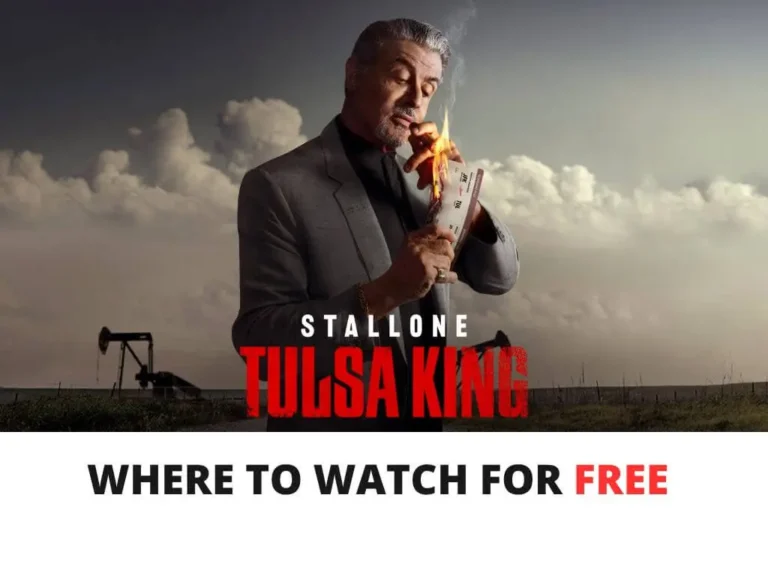

![How to Install Wolf Launcher on FireStick [June 2022]](https://firestickwiki.com/wp-content/uploads/2021/01/Download-Asus-Flash-TOol-4.png)
