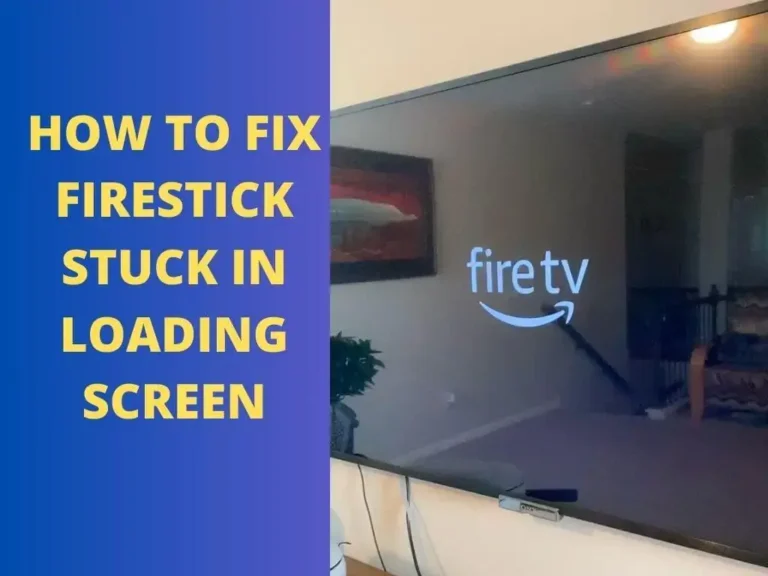Why Does My Firestick Keep Restarting?
Last Updated on September 19, 2023 by Andrew White
The Amazon Firestick has revolutionized the way we access entertainment, turning any TV into a smart streaming powerhouse. However, it can be immensely frustrating when your Firestick keeps restarting unexpectedly. This issue can disrupt your viewing experience and leave you wondering what’s causing it. In this comprehensive guide, we’ll explore the common reasons behind a Firestick keeps restarting and provide you with practical solutions to resolve the problem. Whether you’re a seasoned Firestick user or just getting started, this guide will help you keep your streaming device running smoothly.
Why Does My Firestick Keep Restarting?
Continuous restarting of your Firestick can be maddening, especially when you’re in the middle of watching your favorite shows or movies. It’s crucial to understand the potential causes behind this issue to address it effectively. Let’s dive into the common culprits:
Overheating:
Firestick devices can generate heat during prolonged use. If they become too hot, they may restart automatically to prevent damage. This can happen if the device is not properly ventilated or if it’s covered by obstructions.
Software Glitches:
Like any electronic device, Firesticks can experience software glitches. These glitches may cause the device to become unresponsive and result in automatic restarts. Software-related issues can arise from outdated firmware, incompatible apps, or incomplete updates.
Insufficient Power:
Inadequate power supply can also trigger frequent restarts. If your Firestick is not receiving enough power through the USB port, it may restart intermittently.
Network Issues:
A poor or unstable internet connection can lead to streaming problems, causing your Firestick to restart while trying to buffer content. Network-related restarts are often associated with apps like Netflix or Amazon Prime Video.
Now that we’ve identified some potential reasons for your Firestick’s continuous restarts, let’s explore how to troubleshoot and resolve these issues effectively.
Troubleshooting and Solutions
What Do I Do if My Fire Stick Keeps Restarting?
Solution 1: Ensure Proper Ventilation
Overheating is a common issue that can cause Firestick restarts. To prevent this, ensure your Firestick is adequately ventilated. Place it in a location where there is good airflow, away from heat sources or obstructions. If necessary, consider purchasing a Firestick cooling fan or heat sink to keep the temperature down.
Solution 2: Check Power Supply
A stable power supply is essential for the Firestick’s operation. Use the official Firestick power adapter and cable that came with the device. Avoid using USB ports on your TV for power, as they may not provide sufficient current. If you’re still experiencing restarts, try using a different USB power source or adapter.
Solution 3: Restart Your Firestick
To restart your Firestick:
- Navigate to “Settings” on your Firestick.
- Select “Device” and then “Restart.” Allow your Firestick to restart completely.

Solution 4: Update Firmware
Outdated firmware can lead to software-related issues. To update your Firestick’s firmware, follow these steps:
- Go to “Settings” on your Firestick.
- Select “My Fire TV” or “Device.”
- Choose “About.”

- Select “Check for Updates” and install any available updates.

Solution 5: Clear Cache and Data
If software glitches are causing restarts, you can try clearing the cache and data of problematic apps. Here’s how:
- Go to “Settings.”
- Select “Applications.”
- Choose “Manage Installed Applications.”
- Select the app in question.
- Click on “Clear Cache” and “Clear Data.”

Solution 6: Check for App Conflicts
Some third-party apps may not be compatible with your Firestick’s firmware, causing frequent restarts. Consider uninstalling recently added apps to see if the problem persists. You can always reinstall them later if they are not the cause.
Solution 7: Improve Internet Connection
To address network-related restarts due to an unstable internet connection, consider the following:
- Use Wired Ethernet: If possible, use a wired Ethernet connection instead of Wi-Fi for a more stable and consistent internet connection.
- Check Wi-Fi Signal: Ensure your Firestick is within a reasonable range of your Wi-Fi router. Weak signals can lead to connectivity problems.
- Router Reset: Try resetting your router to clear any potential issues with your internet connection.
- ISP Troubleshooting: Contact your internet service provider (ISP) if you suspect network issues on their end.
Solution 8: Check that your TV is HDCP-compliant
HDCP, or High-bandwidth Digital Content Protection, is a technology designed to protect digital content from piracy during transmission. When your Firestick communicates with your TV, it requires HDCP compatibility to establish a secure connection. If your TV is not HDCP-compliant, it may struggle to display content properly, resulting in the loading screen issue. To verify if your TV supports HDCP, you can consult your TV’s owner’s manual or follow these steps:
- Check the Owner’s Manual: Look in the section of your TV’s manual that deals with video or HDMI specifications. This section should indicate whether your TV is HDCP-compliant.
- Visit the Manufacturer’s Website: Go to the official website of your TV’s manufacturer and search for your TV model. On the product page, you may find information about HDCP compatibility.
- Contact Customer Support: If you can’t find the information online or in the manual, you can contact the TV manufacturer’s customer support. They should be able to confirm whether your TV supports HDCP.
Solution 9: Factory Rest Your Firestick
To troubleshoot power issues with your Firestick, resetting the device is a potential solution. Resetting the Firestick allows you to restore it to its default settings and resolve any software-related glitches or conflicts. This process wipes out all the data on the device and reinstalls the operating system, giving you a fresh start.
To perform a reset, navigate to the Firestick’s settings menu and select “My Fire TV” or “Device.” From there, choose “Reset to Factory Defaults” or a similar option. Confirm your decision, and the Firestick will begin the reset process. Keep in mind that resetting the device will erase all your installed apps, personal settings, and data. However, you can easily reinstall your apps and reconfigure your settings once the reset is complete.
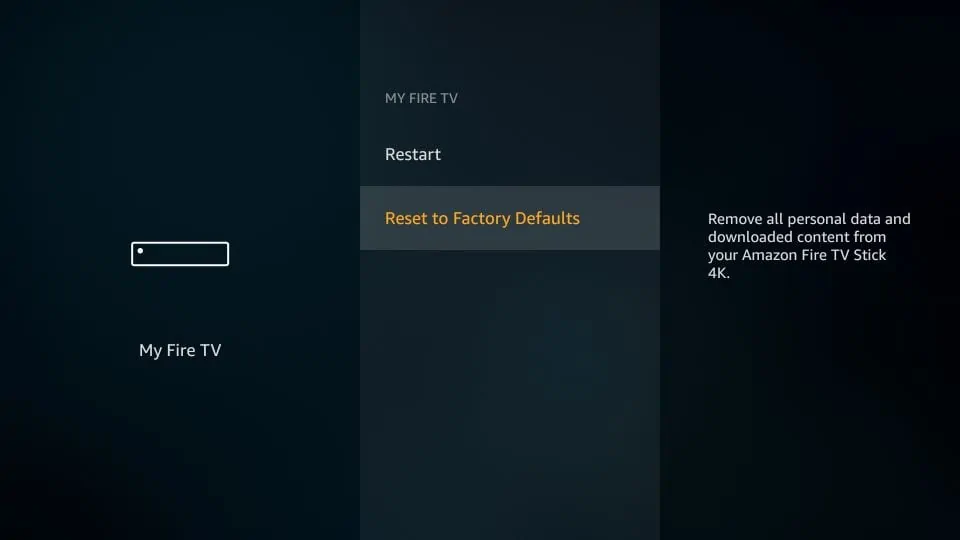
FAQs
How do you fix a Fire Stick that keeps restarting?
If your Fire Stick keeps restarting, follow these steps:
- Check for Overheating: Ensure it’s well-ventilated.
- Update Firmware: Go to “Settings” > “My Fire TV” > “About” > “Check for Updates.”
- Clear Cache: Clear cache and data of problematic apps.
- Improve Wi-Fi: Ensure a stable internet connection.
- Factory Reset: As a last resort, perform a factory reset.
Why is my Amazon Fire Stick restarting on its own?
Your Fire Stick may restart due to overheating, outdated firmware, app conflicts, or network issues. Troubleshoot by addressing these factors and ensure proper ventilation and software updates.
Why does my Fire Stick keep crashing?
Frequent Fire Stick crashes can result from app conflicts, software glitches, low storage, or outdated firmware. Resolve by clearing app data, updating firmware, and managing storage.
Why is my Fire Stick stuck on “will restart in a few seconds”?
This message often appears due to software or streaming issues. Try restarting the device manually by unplugging it, then reconnecting. If the problem persists, consider performing a factory reset or contacting Amazon support.
Why does my Firestick restart when I’m using specific apps?
Frequent restarts while using specific apps may indicate compatibility issues or software glitches. Try updating the app or uninstalling and reinstalling it to see if the problem persists.
Can overheating permanently damage my Firestick?
Continuous overheating can potentially damage the Firestick over time. To prevent this, ensure proper ventilation and consider using cooling accessories.
Is it safe to use third-party power adapters and cables?
While third-party adapters and cables may work, it’s recommended to use the official Firestick power adapter and cable to ensure a stable power supply and prevent restarts.
What should I do if my Firestick keeps restarting even after troubleshooting?
If the issue persists despite troubleshooting, consider contacting Amazon’s customer support for further assistance. They can provide specific guidance and may offer a replacement if necessary.
Can a factory reset fix my Firestick’s restart problem?
A factory reset should be considered a last resort, as it erases all data and settings on your Firestick. Only perform a factory reset if all other troubleshooting steps fail to resolve the issue.
Also Read:
- How to Fix No Sound on Firestick and Fire TV
- How to Fix Firestick Not Turing On
- How to Change Location on Firestick and Unlock Apps
- How to Fix Hulu Not Working on Firestick
- How to Fix Disney Plus Not Working on Firestick and Fire TV
Conclusion
A Firestick that keeps restarting can be a frustrating experience, but with the right troubleshooting steps, you can often identify and address the underlying causes. Whether it’s overheating, software glitches, insufficient power, or network issues, following the solutions outlined in this guide can help you enjoy uninterrupted streaming and content playback. Keep your Firestick well-ventilated, up-to-date, and clear of unnecessary data to prevent future restarts. If problems persist, don’t hesitate to contact Amazon’s customer support for expert assistance in resolving the issue. Your Firestick can once again provide you with hours of seamless entertainment.



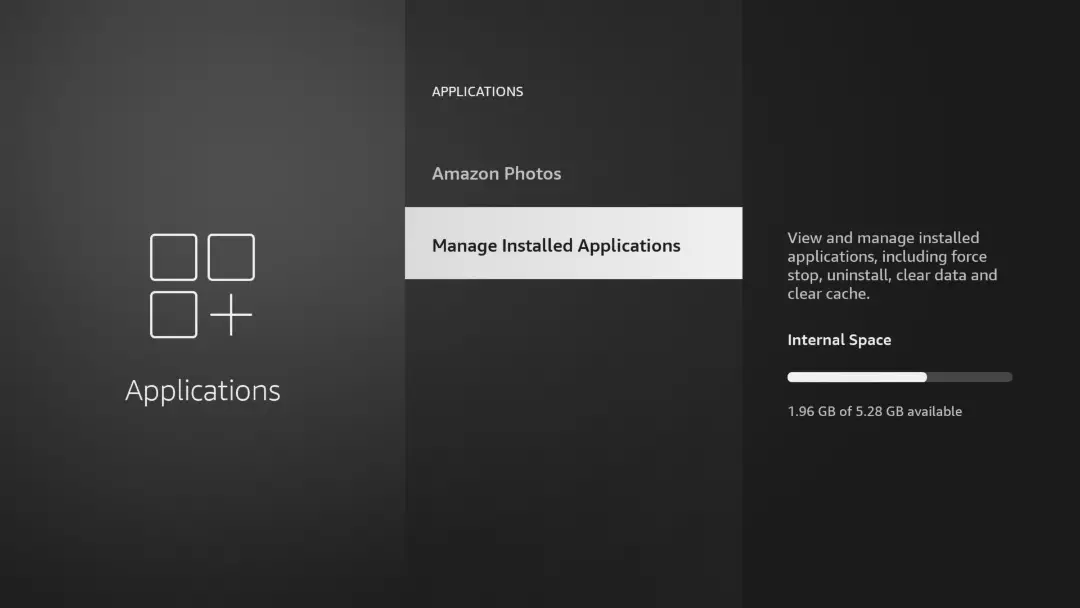
![How to Install and Use TikTok on Firestick [June 2022]](https://firestickwiki.com/wp-content/uploads/2021/07/TikTok-768x403.png)


![How to Install Google Photos on FireStick [July 2022]](https://firestickwiki.com/wp-content/uploads/2020/12/Download-Asus-Flash-TOol-5.png)