How to Install Wolf Launcher on FireStick [June 2022]
Last Updated on June 29, 2022 by Andrew White
If you want to know How to download and Install Wolf Launcher on FireStick then today you are landed at the very right page. Today in this article, we will be teaching How to install and use Wolf launcher on any Amazon devices. If you are interested then keep reading this article.
Are you bored with the current interface of your FireStick? If yes, then getting a launcher for Firestick isn’t a bad idea, right? We know Amazon FireStick has its own FireOS and if you are using FireStick for a good amount of time then most probably you must be bored of the current interface and for a change, you need to install a good launcher like a Wolf Launcher on FireStick to enhance the interface of your FireStick. Well, if you have an Android smartphone then you must be familiar with launchers, there are different kinds of launchers available for Android smartphones as well as FireStick and for FireStick currently, Wolf Launcher is the best.
After using and applying different launchers on my own FireStick device I found Wolf Launcher the best in terms of interface and speed. It is the best launcher available right now for your firestick device. You can download and install the Wolf launcher on FireStick quite easily, in this guide, we have explained the complete process of installing wolf launcher on firestick or fire tv. This method will work on all Amazon devices. Now before we jump directly to the installation part let’s first discuss What is Wolf Launcher and some of its features.
What is Wolf Launcher?
Wolf Launcher is an application that lets you customize the home screen, icon, and every other thing of your FireStick device. This launcher is mostly used by users on their Android TV and Amazon Fire TV. Most people use this launcher on their FireStick device just to get rid of ads/sponsored apps. Also, this launcher is quite similar to the famous ATV launcher, in easy words, you can say Wolf launcher is the modded version of the ATV launcher (It’s a Paid app). If you are bored with your current Firestick home screen and want to feel something different then this launcher will surely do the job.
Features of Wolf Launcher on FireStick
- Wolf launcher lets you protect the app that you don’t want to showcase on FireStick by hiding it.
- It has its own icon pack that converts the current Firestick icon to more interesting and good looking icons.
- You can easily change the wallpaper of your Firestick device with the help of this launcher.
- Wolf launcher lets you save a lot of data as compared to Fire TV own’s launcher.
- Applications widgets are also available.
- You can get rid of sponsored apps/ads if you use Wolf launcher.
How to Install Wolf Launcher on FireStick or Fire Tv?
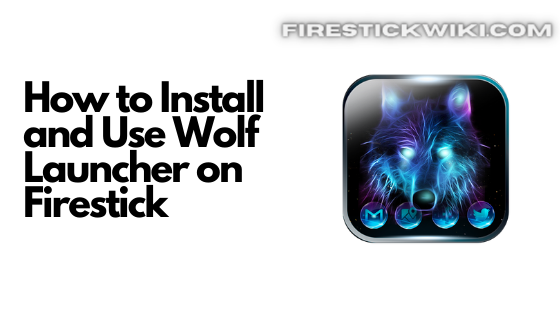
Well, if you are interested to install a Wolf launcher on your Firestick device then you have to follow the below steps very carefully. Steps to install wolf launcher isn’t as simple as installing any other applications from the Amazon app store because Wolf launcher isn’t available on the Amazon app store. In order to install Wolf launcher you need to first download an application called ‘Downloader’ then only you can download & install Wolf launcher. If your FireStick device already has the Downloader app installed then you can skip the below steps and directly jump to the installation steps of Wolf launcher.
Steps to install Downloader App on FireStick
- First of all, go to Amazon App Store and search there ‘Downloader’ and download it.

- Now, wait until it gets downloaded and installed.
- Once it is installed, go to Settings >> ‘My Fire TV’ >> Developer Options.
- Now enable both ADB Debugging and Apps from unknown sources.

- Now you are all set to download the wolf launcher app on FireStick.
Now you can open the Downloader app on FireStick and start using it.
Steps to Download and install Wolf Launcher on FireStick via Downloader App
- Open the Downloader app that you downloaded earlier.
- As soon as you open it, you will see a screen something like this:

- You will see a box right in front of you asking to Enter a URL. You need to type this URL: cutt.ly/rjE700k
- As soon as you enter the URL and click on the Go button it will start downloading the APK.
- Now once the download is completed, you can go to the Files option (located on the left side).
- Open the APK of the Wolf launcher and follow the on-screen instruction to install the Wolf launcher APK on your FireStick.
- Done! Now read the above steps to know How to use the wolf launcher on Fire TV.
How to Setup and Use Wolf Launcher on FireStick device
If you are using 1st or 2nd gen firestick then you need to download an additional application called the FireTV toolbox on your Android smartphone. And if you are using FireStick 4K then you need to download and install FireTV settings and the FireTV helper app. Below is the download URL of all 3 applications. Just like you downloaded the Wolf launcher app from Downloader same you have to download the below applications.
- FireTV Settings: https://cutt.ly/XjE63Y3
- FireTV Toolbox: https://cutt.ly/SjE65i7
- FireTV Helper: https://cutt.ly/FjRqqYO
Steps to Setup Wolf Launcher on 4K FireStick
- First of all, download and install the above applications on your FireStik device.
- Now it’s time to open the FireTV helper app.
- As soon as you open the app it will ask permission for USB debugging, you need to tick on the Always Allow option and then you need to click on the Ok button.
- Now the FireTV setting will automatically launch and then you will see a list of applications on your screen. You need to select the Wolf launcher from that list.
- Now click on the Save button.
- Go back and click on the home button of your firestick remote.
Now your default launcher is replaced by the Wolf Launcher. If you have 1st or 2nd gen Firestick then read the below steps to setup Wolf launcher on 1st/2nd gen firestick device.
Also Read
- How to Install Clean Master on FireStick and Free Up Space
- How to Install and Use Whatsapp on FireStick
Steps to Setup Wolf Launcher on 1st/2nd gen Firestick device
- Make sure you have downloaded the FireTV toolbox app on your smartphone from above.
- Now go back to your firestick and make sure USB debugging is enabled.
- Now you need to go to Device menu >> About >> Network and copy the IP address shown there.
- Open the FireTV toolbox app on your smartphone and type in their your firestick Ip address and click on Connect.
- Now it will show connection status as Connected.
- Click on the Go button and it will launch FireTV settings app on your firestick.
- Choose the Wolf launcher from the list on your Firestick.
- Click on the Save button.
- Go back and click on the home button of your Firestick remote.
How to Use Wolf Launcher on FireStick?
Well, it is quite easy to use Wolf launcher on Firestick. You can easily add new wallpapers and some crazy things and for that I recommend you to watch the below video. This video will explain everything about Wolf launcher like how to use it and some hidden settings as well.
How to restore the Stock launcher on FireStick?
Now in case you are bored or you didn’t like Wolf launcher then don’t worry you can shift back to the original launcher anytime. For that you need to follow the below steps.
- Go to application menu.
- From the drop down select Android settings.
- Now you will be redirected to FireTV settings menu.
- Click on the back button on your remote and you will be back to the stock launcher.
if you want to uninstall the wolf launcher permanently then highlight the FireTV setting app and from the drop down click on the Uninstall option.
Wrapping Up
This was our article on How to install and use Wolf launcher on any Firestick device. Here in this article, we shared all the information regarding Wolf launcher. We tried our best to explain each and every steps in as simple language as possible. I hope this guide helped you in installing Wolf launcher. If you are stuck at any part or you are facing any issue then do comment below and we will try to solve your query asap.




![How to Install Applinked on Firestick/FireTV 4K [Nov 2022]](https://firestickwiki.com/wp-content/uploads/2021/07/Screenshot-2021-07-05-at-1.35.17-AM-768x426.png)
![How to Install Now TV on FireStick or Fire TV [Oct. 2022]](https://firestickwiki.com/wp-content/uploads/2021/05/now-tv-logo-600-200.jpeg)

![How to Watch NFL on Firestick / Fire TV [September 2022]](https://firestickwiki.com/wp-content/uploads/2021/09/Screenshot-2021-10-01-at-2-compressed-768x367.jpg)
![How to Watch NASCAR on FireStick [LIVE] July 2022](https://firestickwiki.com/wp-content/uploads/2021/01/NASCAR-FOR-WEB-768x432.jpeg)