Insignia Fire TV Remote Not Working: Troubleshooting
Last Updated on September 19, 2023 by Andrew White
If you’re facing issues with your Insignia Fire TV remote not working, it can be a frustrating experience. However, before you start to worry, there are several common reasons and straightforward solutions to get your remote back in action. In this article, we’ll explore these issues, provide step-by-step instructions on how to fix them, and address frequently asked questions to help you quickly resolve the problem.
Why is my Insignia Fire TV remote not working?
Here are some possible reasons why your Insignia Fire TV remote is not working:
- Dead Batteries: The most common cause is depleted batteries. Replace them with fresh ones.
- Signal Interference: Other electronic devices using the same frequency can disrupt communication. Move such devices away or switch them off.
- Software Issues: Updates or software glitches can affect the remote’s functionality. Check for updates and restart your TV.
- Physical Damage: Drops or spills may have damaged the remote. Inspect it for physical damage.
- Infrared Sensor Obstruction: Ensure there are no obstacles blocking the line of sight between the remote and the TV’s infrared sensor.
Now, let’s explore the solutions to these issues:
How to Fix an Insignia Fire TV Remote Not Working
Solution 1: Replace the Batteries
Firstly, ensure that the batteries in the remote are not low or exhausted. Replace them with new batteries:
- Open the battery compartment on the back of your remote.
- Remove the old batteries and replace them with fresh ones, ensuring proper alignment.
- Close the battery compartment and test the remote.
Solution 2: Re-Pair the Remote
Pair the remote with the TV as following instructions:
- Navigate to the “Settings” menu on your Insignia Fire TV.
- Select “Controllers & Bluetooth Devices” and then “Amazon Fire TV Remotes.”
- Find your remote in the list and select it.
- Follow the on-screen instructions to re-pair the remote with your TV.
Solution 3: Restart Your Insignia Fire TV
- Access the “Settings” menu on your TV.
- Scroll down and select “My Fire TV.”
- Choose “Restart.”
- After the TV restarts, try using the remote again.
Solution 4: Power Cycle The TV and The Remote
If the remote still doesn’t work, try restarting both the TV and the remote. Turn off the TV from the power source and unplug it for a few minutes. Remove the batteries from the remote and press all the buttons to discharge any remaining power. After the reset, plug the TV back in, turn it on, and insert the batteries into the remote.
Solution 5: Check for Software Updates
- Go to the “Settings” menu on your Insignia Fire TV.
- Select “My Fire TV” and then “About.”
- Click on “Check for Updates.”
- If an update is available, follow the on-screen instructions to install it.
Solution 6: Clean Your Remote
Dust and debris can hinder the remote’s functionality. Gently clean the remote by wiping it with a soft, lint-free cloth.
Solution 7: Ensure Line-of-Sight
Make sure there are no obstacles blocking the line of sight between the remote and the TV’s infrared sensor. Clear any obstructions that may interfere with communication. Additionally, check if there are any sources of interference nearby, such as other electronic devices, and move them away from the TV.

How do I reset my Insignia Fire TV remote?
To reset your Insignia Fire TV remote, press and hold the Home button, Back button, and the left side of the navigation circle simultaneously for about 10 seconds. This will reset and re-pair the remote.
- Unplug your Fire TV and wait 60 seconds.
- Press and hold the Left button, Menu button, and Back button at the same time. Hold them for 10 seconds.
- Release the buttons and wait 5 seconds.
- Remove the batteries from your remote.
- Plug in your Fire TV and wait 60 seconds.
- Put the batteries back in your remote.
- Press the Home button on the remote.
When the LED indicator blinks blue, your remote is paired successfully. If it’s not paired, press the Home button for 10 seconds.
FAQs
How to Fix Insignia Fire TV Remote Not Working
If your Insignia Fire TV remote is not working, follow these steps to troubleshoot the issue:
- Replace the batteries.
- Re-pair the remote with your TV.
- Check for software updates on your TV.
- Ensure there are no obstructions between the remote and the TV’s infrared sensor.
- Clean the remote to remove dust and debris.
How do I fix an unresponsive Fire TV remote?
If your Fire TV remote is unresponsive:
- Replace the batteries with fresh ones.
- Re-pair the remote in the TV settings.
- Restart your Fire TV.
- Check for software updates.
- Ensure there are no obstructions blocking the remote’s line of sight to the TV’s infrared sensor.
How do I get my Insignia Fire TV remote to work?
To get your Insignia Fire TV remote working:
- Replace the batteries, ensuring correct alignment.
- Re-pair the remote in the TV settings.
- Restart your Insignia Fire TV.
- Check for software updates.
- Ensure a clear line of sight between the remote and the TV’s infrared sensor.
- Clean the remote to remove any dust or debris.
Can I use a universal remote with my Insignia Fire TV?
Yes, you can use a compatible universal remote. Ensure it’s compatible with your Insignia Fire TV model and follow the manufacturer’s instructions for programming.
What if none of the troubleshooting steps work?
If the remote still doesn’t work after trying all the solutions, contact Insignia customer support for further assistance and potential replacement options.
How do you force pair a Fire TV remote?
Forcing a pair of a Fire TV remote can be necessary when the typical pairing process doesn’t work. To force pair a Fire TV remote, follow these steps:
- Prepare the Remote: Make sure the remote you want to pair is equipped with working batteries.
- Restart Your Fire TV: Unplug your Fire TV device from the power source and wait for about 30 seconds. Then, plug it back in and let it restart.
- Press and Hold the Home Button: On the remote you want to pair, press and hold the “Home” button for about 10 seconds. This action sends a force-pairing signal.
- Check for Successful Pairing: During the pairing process, you should see a message on your TV screen indicating that the remote has successfully paired.
- Test the Remote: After the pairing is complete, test the remote to ensure it’s functioning correctly and controlling your Fire TV as expected.
If the above steps don’t work, consider replacing the remote’s batteries with fresh ones and repeating the force-pairing process. I
Also Read:
- How to Fix Firestick Remote Blinking Orange
- How to Fix Tohsiba Fire TV Remote Not Working
- How to Fix Firestick Not Turning On
- How to Fix No Sound on Firestick and Fire TV
- How to Change Location on Firestick and Unlock Apps
- How to Fix Hulu Not Working on Firestick
- How to Fix Disney Plus Not Working on Firestick and Fire TV
- How to Jailbreak FireStick in Few Seconds
Conclusion
A malfunctioning Insignia Fire TV remote can be frustrating, but by following these troubleshooting steps and considering the possible reasons, you can often restore its functionality. Remember to keep your remote clean, check for software updates, and ensure a clear line of sight for reliable performance. If issues persist, don’t hesitate to seek assistance from Insignia’s customer support.



![How to Watch UFC Fight on Firestick for FREE [Aug. 2022]](https://firestickwiki.com/wp-content/uploads/2021/10/stsmall507x507-pad600x600f8f8f8.jpeg)

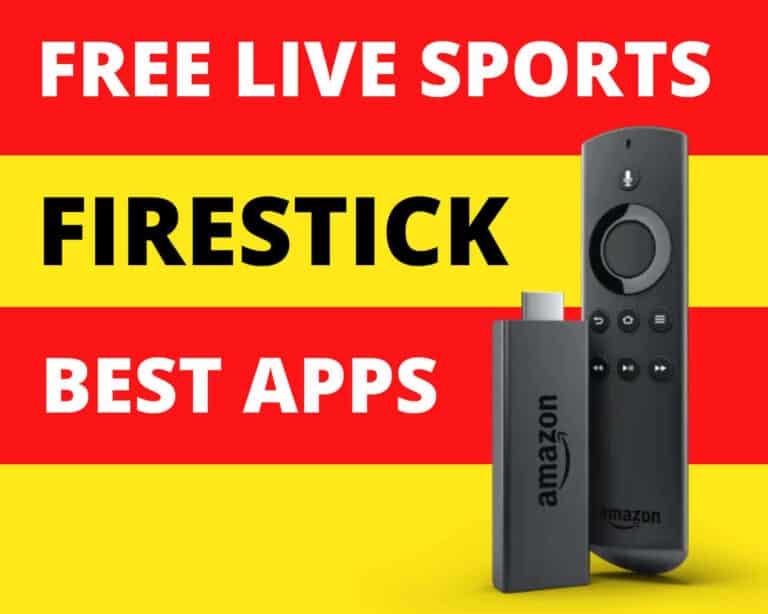

![Top Best Applinked Codes List – 100% Working [2023]](https://firestickwiki.com/wp-content/uploads/2021/08/logo-large-632x295-1.png)