How to Install Applinked on Firestick/FireTV 4K [Nov 2022]
In this guide, I will show you how to download and install Applinked on Firestick. So, if you are interested then please read this article till the end.
After the shutdown of Filelinked, people like me who used to download third-party apps via Filelinked were very upset because there were no alternatives to Filelinked up until now. Finally, FileLinked is back but this time with a different name Applinked.
This is very good news for all those users who were looking for apps like Filelinked now you don’t have to look further, you can now use Applinked on firestick to download any third-party applications.
You can now download and install Applinked on firestick and believe me, it is pretty much similar to old Filelinked, however, Applinked is still in the development stage but I have tested it on my own firestick and it works pretty fine. It even has the same kind of UI as Firelinked did as well.
After downloading and installing Applinked on my firestick device I realized there are so many firestick users who also want to get Applinked and that’s why I decided to write this article so that I can help all my fellow firestick users to install Applinked on their firestick as well.
Below in this guide, I have also listed some popular Applinked codes for firestick that you can use to download your favorite streaming or any other applications on firestick for free. Now before we proceed with the download and installation process I recommend my new viewers to read about the brief introduction of Applinked.
What is Applinked?
Applinked is a third-party applications downloader that can help firestick users to download any apps that they want on their firestick device. The specialty of this app is that instead of typing long URLs to download stuff you just simply need to enter the 8-digit code i.e 12345678 to download apps.
There are so many apps like Google Chrome, Instagram, Telegram, Whatsapp, etc that are not available on the Amazon app store, and to download these apps on firestick, you can use Applinked.
Earlier there was an app known as Filelinked but unfortunately, that app is shut down after a long period of time Filelinked is back but this time with a different name Applinked. Applinked is released recently and not many users are aware of this app but slowly it will gain the same popularity as Filelinked.
The app is currently in the Beta/development stage but it is working pretty fine. I have downloaded and tested the app on my firestick and it is working fine. Now I think we have talked enough, let’s begin with the guide.
Configure firestick to install Applinked
You can not directly download the Applinked app on firestick from the Amazon play store, the only way to download and install Applinked is by sideloading it. Before we sideload any app it is important to enable Apps from unknown sources from firestick settings.
Amazon by default keeps it disabled for security reasons but believe me, it is completely safe to enable it. After enabling Apps from Unknown sources you can download and install any 3rd party apps including Applinked on firestick.
Don’t know how to enable it? well, follow the below steps to learn how to enable apps from unknown sources on firestick.
- First of all, you need to open your FireStick device.

- Now go to the settings of your firestick and click on the My Fire TV option.

- Now you need to click on Developer options.

- Now you need to click on Apps from Unknown sources to enable it. After that it will show you some warning kind of message, simply ignore it and click Ok.

How to Install Applinked on Firestick via Downloader
As I already told you, you can not directly download Applinked from the Amazon app store. The only way to get this app is by sideloading it. Currently, Downloader is my favorite application to download and install any third-party apps on firestick.
Now for those who haven’t installed Downloader on firestick, please follow the below steps first to install the downloader app on firestick then only you can download Applinked APK on firestick.
- Open FireTV home screen and search for ‘downloader’.

- Click on the install button to start the downloading and installing process.

- Once the app is installed you can click on the open button to open it.

Now it’s time to install the Applinked apk on FireStick via the downloader application.
Step 1) First of all, open the ‘Downloader’ application that you installed earlier.
Step 2) Click on ‘Allow’ whenever it asks to grant all the required permissions. You can also change the permission afterward by going to Settings >> Applications >> Manage Installed Applications >> Downloader > Permissions.


Step 4) Now inside the box you need to type in this URL https://firestickwiki.com/applinked with the help of the On-screen keyboard and your firestick remote, after entering the URL click on the Go button. Note: Make sure to enter the URL correctly.

Step 5) If the URL entered by you is correct then the downloader app will connect to the server and start downloading the APK in no time. The size of the Applinked App is only 3.5 MB that’s why it won’t take more than 5 seconds to download the APK on firestick.

Step 6) After the Applinked APK is downloaded, you need to click on the Install button.

Step 7) Now after clicking on the Install button, the app will start installing.

Step 8) Once the application is installed successfully, click on the Done button.

Step 9) After the Applinked is installed successfully on firestick, you need to delete its APK because it is of no use and only taking unnecessary space.
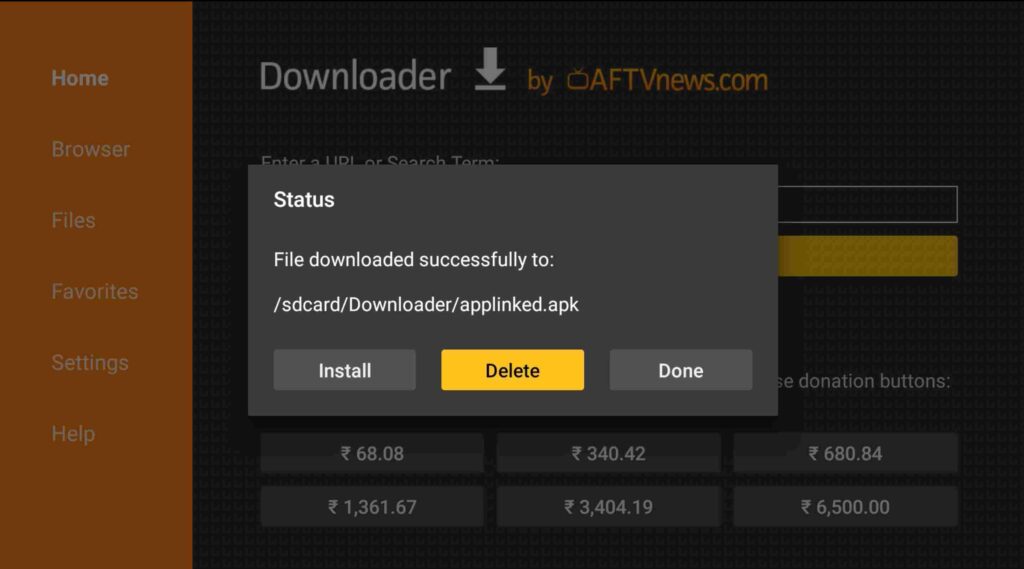
Step 10) If it is asking for confirmation, simply click on the ‘ Delete’ button.
Method 2) Install Applinked APK on FireStick via ES File Explorer
Just like the downloader app, there is one more app that can help you in sideloading apps on firestick and that is Es File Explorer. Es File Explorer is already a well-known app and I don’t think it needs any introduction.
You can use ES file explorer to download and install third-party apps on firestick and along with that, it can also be used as a file manager for your firestick.
If you don’t know how to get Es File on firestick then please read the below steps.
- Go to your FireStick home screen.
- Now click on the search option and search their ‘ES File Explorer’ and hit the ok button.

- Now the app information will be showing on your TV screen.

- You need to click on the ‘Get’ button to start the downloading process.
- Once the app is downloaded it will start installing itself.
- Now the ES File Explorer is installed on your device.
- First of all, you need to open the Es File Explorer app on Firestick.
- Now on the home screen, you will see different options, you need to click on the ‘Downloader’ icon.

- On the next screen, you need to click on the ‘Add’ or ‘+’ option located at the bottom of the screen.

- Now a download box will open asking you to enter the Path and Name of app that you wish to download.

- You need to enter the source URL and the name of the App just like below.
Path: https://firestickwiki.com/applinked
Name Applinked ( You can use any name it doesn’t matter but make sure that the path URL entered by you is correct). - Once the details are entered, click on the Download Now button.
- ES File Explorer will now start downloading the APK.
- Once the app is downloaded, you need to click on ‘Open Folder‘.
- Now click on the Install button.
- Now it will open the installation page of Google chrome.
- Simply click on the Install button.
- Now click on the Done.
Now to free some space I recommend you delete the APK from firestick because it is useless now. To delete the APK you need to click on Local located at the left sidebar >> Click on the second option >> Open Downloader folder >> Highlight Applinked APK >> Press the choose button on your firestick remote >> Click on Delete option.
You have finally installed Applinked on firestick, now let’s see how you guys can use Applinked to download apps on firestick.
Download Applinked APK [Smartphone]
If you want to download Applinked APK on your Android smartphone then you can download it from Here. Read below to know how to use applinked and its code.
How to Use Applinked on Firestick
The application is very easy to use and understand but I still recommend reading below to know how to use this app to download third-party applications on firestick.
Now when you install the applinked on firestick, move it to the firestick home screen so that it can be easier for you to access the app. To move it, simply go to the Apps & Games section and then scroll down until you see the logo of Applinked, highlight the app and click on the Options button on your fire stick TV remote, now simply click on Move and drag the app anywhere you want.

After moving the app to the home screen, simply open Applinked by pressing the middle button of your firestick TV remote.
When you open the application for the very first time it will ask you to allow permission to Media and photos, simply click on Allow button.

After doing that you will land on the main home screen of Applinked, Now to download apps you need to have the Code of that application. Just for illustration purposes, I am using the coding 301851852.

After entering the code, click on the Submit button. Now you will see the store and the apps listed on that store, click on the app that you wish to download on firestick and then click on the Download button.

Applinked will start downloading the APK in no time and after that, you can follow on-screen instructions to install the App on firestick.
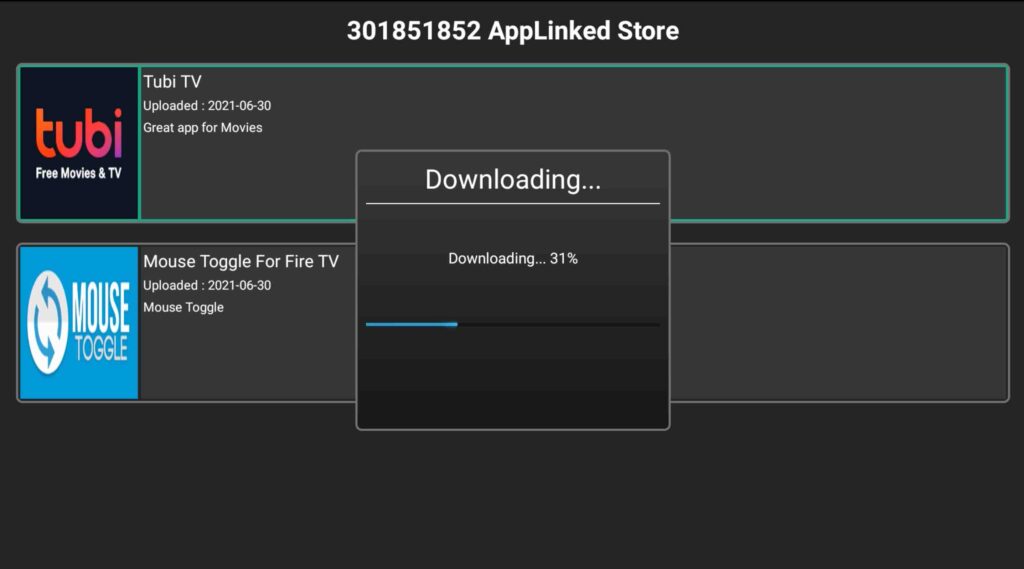
Top 5 Applinked Codes
Below are the Applinked codes that you can use. I have checked these codes personally and all the below codes are working perfectly. If you face any error then do let me know.
- 588201178
- 5555
- 7777
- 911
- 8888
Check out this guide to get more working Applinked Codes: Top Best Applinked Codes List – 100% Working and Tested
How to Update Applinked on Firestick?
As Applinked is not available on the Amazon app store, it will not receive the facility of auto-update. It is very important to make sure that Applinked is up to date because I already told you the app is still in the development stage and has some minor glitches.
Also Read: How to Fix Applinked Not Working
It is very important that you have the latest version of Applinked on firestick, the only way to update Applinked is doing it manually. Follow the below steps to know how to update Applinked on firestick.
- To update the Applinked application on firestick, you first need to uninstall the current version. To do that simply go to Apps & Games section >> highlight the Applinked app >> Press the options button on your fire tv remote >> Click on uninstall.
- Once the app is uninstalled, you need to restart your firestick device.
- After that, open the downloader app again.
- Now enter the URL that I have provided above.
- Click on the Go button.
- Wait until the APK gets downloaded.
- Once it is downloaded, click on the Install button to install the App.
- After that delete the APK.
- Now enjoy the latest version of Applinked on your firestick.
Always use ExpressVPN on firestick to avoid legal issues
Applinked is not an illegal app but the app that you download from Applinked may not be legal so to avoid any legal issues I recommend you use ExpressVPN to hide your identity. Most people use Applinked to download apps like Cinema HD and other movies/TV shows or Live TV streaming apps and that not legal to use. I highly suggest you use ExpressVPN to be able to access full content everywhere you go. ExpressVPN is the fastest and most secure VPN available. Not only is it easy to install on any device, it comes with a risk-free 30-day money-back guarantee. Plus, if you’re not 100% satisfied, you can always get a refund. ExpressVPN is currently also offering a whopping 3 extra months free on their annual plan!
Follow the below steps to know how you can install ExpressVPN on your FireStick.
- First of all, go to your FireStick home screen.

- Now go to the search option and type ‘ExpressVPN‘

- Now the app will appear right in front of your screen.

- Click on the Get button to start the downloading process.

- Now visit the ExpressVPN website and place your order.
- Enter your Login ID and Password.

- After sign in you can start using VPN.
Conclusion
Undoubtedly, Applinked is one of the most useful applications that you can download on firestick. This small in size app can help you in downloading thousands of apps on firestick for free of cost. We will soon create a separate guide on the Applinked codes that you can use.
In this guide, I helped you in installing the latest version of Applinked on firestick and I hope this guide will help you a lot. If you have any queries or if you are stuck at any part of this guide then do let me know by dropping the comment below. I will try my best to solve your query ASAP.

![How to Install Strix APK on Firestick / Fire TV [July 2022]](https://firestickwiki.com/wp-content/uploads/2021/09/Screenshot-2021-09-11-at-10-compressed-6-768x435.jpg)



![How to Fix SO Player Not Working [Dec 2022 Guide]](https://firestickwiki.com/wp-content/uploads/2021/12/Screenshot-2021-08-07-at-1-compressed-7-scaled-1-768x344.jpeg)
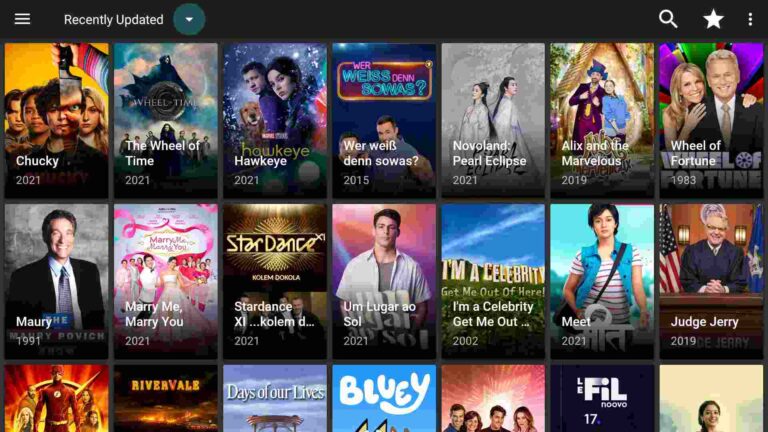
Do you have a link where I can access the appollo tv group app?
Down loaded applinked but when I put in a code it comes up that code is not in code list and I can’t get any code to be in the list tried on fire tv and the cube can’t get any code to work
Which code did you try?