Spectrum App on Firestick
Last Updated on September 8, 2023 by Andrew White
In today’s digital age, streaming has become the norm, and there’s a wide array of apps and devices to choose from. One such combination that’s gaining popularity is the Spectrum app on Firestick. If you’re looking to enjoy your favorite TV shows, movies, and more, all on one platform, this guide is for you. In this comprehensive article, we’ll explore everything you need to know about the Spectrum app on Firestick, from installation to troubleshooting common issues.
Additionally, we’ll explore an alternative method to enjoy Spectrum TV content if the installation doesn’t go as planned—casting the app from your mobile device.
What is the Spectrum App?
The Spectrum App is a versatile streaming platform offered by Charter Communications, one of the leading cable and internet service providers in the United States. It allows subscribers to access a wealth of entertainment content, including live TV, on-demand shows and movies, sports, and more, all from a single application. This means you can enjoy your favorite content on various devices, including smartphones, tablets, smart TVs, and streaming devices like Amazon Firestick.
Features of the Spectrum App
1. Live TV
One of the standout features of the Spectrum App is its extensive offering of live TV channels. Subscribers can access a wide variety of channels spanning sports, news, entertainment, lifestyle, and more. Whether you’re a sports enthusiast looking for the big game or a news junkie staying updated with the latest headlines, the app has you covered.
2. On-Demand Content
The Spectrum App boasts an impressive library of on-demand content, ranging from the latest blockbuster movies to full seasons of popular TV shows. This means you can catch up on missed episodes or binge-watch your favorite series whenever it suits you.
3. DVR Functionality
With Spectrum’s DVR feature, you can record your favorite shows and movies to watch later. This gives you the flexibility to schedule recordings and never miss out on your preferred content.
4. Parental Controls
For families, the app offers robust parental control options. You can set restrictions to ensure that your children only access age-appropriate content, giving you peace of mind while they explore the app.
5. User-Friendly Interface
Navigating the Spectrum App is a breeze, thanks to its user-friendly interface. Content is categorized and organized, making it easy to find what you’re looking for. You can search for content by genre, title, or even by specific channels.
How Much Does It Cost?
The cost of the Spectrum App varies depending on your subscription plan. Here are some key points to consider:
- Spectrum TV Subscription: To access the Spectrum App, you’ll need a Spectrum TV subscription. The price of your TV plan will be the primary determinant of your overall cost.
- Internet Subscription: In addition to the TV plan, you may also need a Spectrum internet subscription to ensure a smooth streaming experience. The cost of internet plans varies based on speed and coverage.
- Equipment Rental: If you require equipment such as a cable box or DVR, there may be additional rental fees.
Spectrum App on Firestick
The Spectrum app on Firestick is a powerful combination that allows you to stream a wide range of content right on your TV. Whether you’re a sports enthusiast, a movie buff, or simply want access to your favorite TV shows, this app provides it all. In the following sections, we’ll delve deeper into how to make the most of this pairing.
Compatibility and Requirements
Before diving into the installation process, it’s essential to ensure that your Firestick device is compatible with the Spectrum app. The app is compatible with most Firestick models, but it’s crucial to check for any specific requirements.
How to Install Spectrum App on Firestick
Now that you’re acquainted with the versatile features of the Spectrum TV app, it’s time to explore the comprehensive steps you need to follow in order to successfully install this app on your Amazon Firestick. The first step in transforming your TV into a Spectrum TV hub is to connect your Amazon Firestick. Plug it into an available HDMI port on your TV and ensure it’s connected to your Wi-Fi network. This connection is crucial for downloading and installing apps seamlessly.
1. Download and Install the Downloader App
To begin the installation process, you’ll need the Downloader app, which allows you to download apps from external sources. Here’s how to get it:
- On the Firestick home screen, navigate to the Search box.
- Type “Downloader” and select the app with an orange icon from the search results.
- Download and install the Downloader app.

2. Enable Developer Options for Sideloading
Sideloading allows you to install apps that are not available in the Amazon Appstore, including the Spectrum TV app. To enable developer options:
- Navigate to Settings on your Firestick.
- Select My Fire TV.
- Choose Developer Options.
- Highlight “Install Apps from Unknown Sources” and turn it On. This will enable sideloading.

3. Sideloading the Spectrum TV App
With the necessary preparations complete, it’s time to sideload the Spectrum TV app onto your Firestick.
- Launch the Downloader app on your Firestick.
- In the app, enter the following URL: https://www.apkmirror.com/apk/spectrum/spectrum-tv/

- Browse the page for the latest version of the Spectrum TV app and select it.
- Download and install the Spectrum TV app from the installation screen.
Setting Up the Spectrum App
After successful installation, it’s time to set up the app according to your preferences. Logging in and navigating the app interface are the initial steps to get started.
1. Logging In
Use your Spectrum username and password to log in to the app. This step is crucial as it provides access to your subscribed content.
Explore the app’s user-friendly interface, which categorizes content for easy access. You’ll find sections for Live TV, On-Demand content, DVR functionality, and more.
Casting Spectrum TV from iPhone or Android to Firestick
If, for any reason, the sideloading process does not work or you prefer an alternative method, casting Spectrum TV from your smartphone is a great option. Here’s how you can do it:
On Android Devices
- Connect your Android device and Firestick to the same Wi-Fi network.
- Download the Spectrum TV app from the Google Play Store.
- Log into the app using your Spectrum TV credentials.
Now, let’s proceed with casting:
- Open the Settings app on your Android device.
- Search for “Cast,” “Screen Mirror,” or “Wireless Display” in the Settings menu.
- Find your Firestick on the list of available devices and select it to mirror the Spectrum TV app.
On iPhone Devices
- Ensure your iPhone and Firestick are connected to the same Wi-Fi network.
- Download the Spectrum TV app from the Apple App Store.
- Log in to the app using your Spectrum TV account details.
Now, let’s initiate the casting process:
- Open the Control Center on your iPhone.
- Tap on “Screen Mirroring.”
- From the list of available devices, select your Firestick to mirror the Spectrum TV app.
Troubleshooting Common Issues
While the Spectrum app on Firestick is generally smooth, you might encounter some common issues. Let’s address a few:
1. Buffering Problems
If you experience buffering issues, it could be due to a slow internet connection. Check your connection and consider upgrading your internet plan.
2. Playback Errors
Sometimes, playback errors occur due to temporary glitches. Try restarting the app or your Firestick to resolve these issues.
3. Connection Issues
If the app fails to connect, ensure your Firestick is connected to the internet and that your Spectrum account is active.
Frequently Asked Questions (FAQs)
1. How do I subscribe to Spectrum TV services?
To subscribe to Spectrum TV services, visit the Spectrum website or contact their customer support for assistance.
2. Can I use the Spectrum app on multiple devices?
Yes, you can use the Spectrum app on multiple devices, including smartphones, tablets, and other streaming devices.
3. Is a cable subscription required to use the Spectrum app on Firestick?
No, you can use the Spectrum app on Firestick without a cable subscription, but you’ll need a Spectrum internet subscription.
4. Why is my Spectrum app freezing during playback?
App freezing can be due to various factors. Try clearing the app cache or reinstalling it to resolve the issue.
5. How can I contact Spectrum customer support for assistance?
You can contact Spectrum customer support through their website or by calling their customer service hotline for prompt assistance.
Conclusion
In this guide, we’ve covered the step-by-step process of installing the Spectrum TV app on your Amazon Firestick, ensuring you have access to a world of entertainment at your fingertips. However, if you encounter any issues during installation or prefer an alternative, casting the Spectrum TV app from your Android or iPhone device is a viable solution.
We encourage you to try the installation process, but should you face any challenges or have questions, please leave them in the comments section below. We’re here to help you enjoy Spectrum TV to the fullest on your Firestick!
Happy streaming!

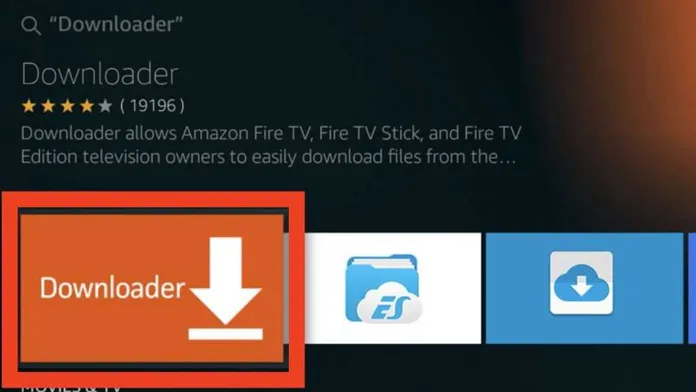

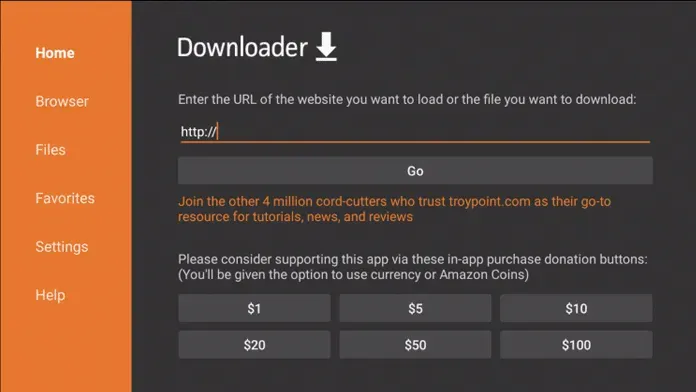

![How to Watch AFL on FireStick or Fire TV [September 2022]](https://firestickwiki.com/wp-content/uploads/2020/12/Download-Asus-Flash-TOol-10.png)


![How to Install and Watch Univision on FireStick / Fire TV [July 2022]](https://firestickwiki.com/wp-content/uploads/2020/12/Download-Asus-Flash-TOol-14.png)
![Install USTV APK on Firestick and Android Device [July 2022]](https://firestickwiki.com/wp-content/uploads/2021/05/USTV-768x768.jpeg)