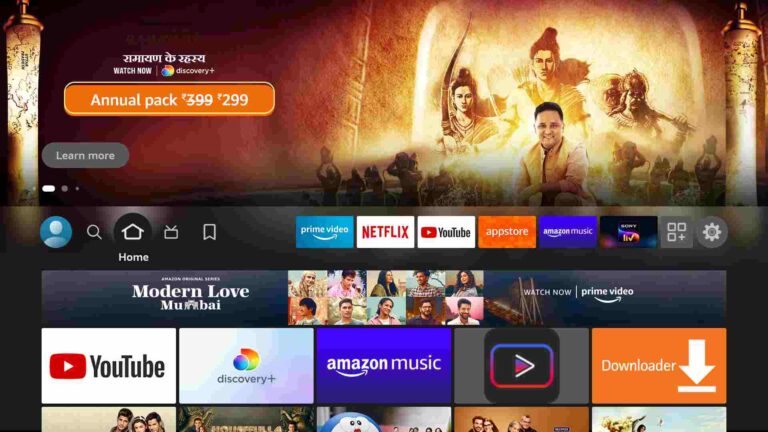Install USTV APK on Firestick and Android Device [July 2022]
Last Updated on July 18, 2022 by Andrew White
This guide will help you to Install USTV APK on Firestick and Android devices. So, if you are someone who wants to install USTV then keep reading this article till the end.
There are so many users like me who have firestick devices but they don’t have any cable or satellite connection. Now you must be wondering how you can watch free live tv channels on firestick, well last night I was searching for the same and I came across an application called USTV APK. This app is like a blessing for all those users who want to watch free TV channels from the United States on their FireStick or Fire TV.
I have also tried different apps that let you watch free TV but none of them actually works, however, that’s not the case with USTV APK on FireStick. This app works pretty well on FireStick as well as on your Android device. Last night I was testing this application and I found that USTV has all the famous United States channels like AMC, ABC, CNN, BBC, BBC News, etc.
This is something very rare that a free application providing these channels. I tried watching each and every channel and it worked like a charm. So only after testing USTV on FireStick, I am writing this guide so that I can help all those users who want to watch free tv channels on firestick but don’t want to get a subscription to IPTV or Cable/Sattelite TV connection. So, for them, this application is like a blessing.
Now before we start the actual guide I want you all to first read the brief introduction of USTV, so that all your doubts get cleared.
What is USTV APK?
USTV is basically an android application that lets you stream free live TV channels on your android device. This app can also be used on FireStick. If you are someone who is looking for a free application that can let you stream TV channels on your Android device or Firestick then download and install USTV on FireStick and enjoy TV channels from all over the world.
One thing that I really about USTV is its interface. The app has a really good and user-friendly interface that makes it easier for users to navigate the app. Another best thing about USTV is that it let you record your favorite tv shows easily without compromising the streaming quality.
Talked enough now let’s get straight into the guide. Read below to know the way how you can install USTV APK on your Firestick device easily.
Before we start the installation process we need to make some changes to the Firestick settings.

Setting up Firestick to Install USTV APK
To install any 3rd party app on Firestick we need to enable Unknown sources from our Firestick settings. Basically, Amazon keeps this setting disabled by default for security purposes and without enabling this you can not install any 3rd party app on your Firestick so it is very important to enable it first. Read below to know how you can enable unknown sources on your firestick.
- First of all, you need to open your FireStick device.

- Now go to the settings of your FireStick.

- Now click on the ‘My Fire TV’ option

- Now go to the Developer options.

- Now you need to enable Apps from unknown sources option.

- It will show some warning when you enable ‘Apps from unknown sources you can give it a read or simply ignore and click on the ‘Turn on’ button.

Now we all are set to install USTV on FireStick.
How to Install USTV APK on FireStick
We all know USTV is not available on the Amazon app store, so the only way to install any app that is not available on the App store is by sideloading the app. To sideload 3rd party app on firestick, there are basically 2 apps that always used by users.
- Es File Explorer
- Downloader Application
Now you can use any of the above applications to install USTV APK on Fire TV. Both applications are equally good and my personal favorite. I have explained both methods to install USTV. You can follow any of your favorite methods.
Method 1) Steps to Install USTV on FireStick via Downloader
To get started we need to first get the downloader app installed on firestick. If you have a downloader app installed then skip the below steps otherwise follow the below steps to learn how you can install the downloader on firestick.
- Open FireTV home screen and search for ‘downloader’.

- Click on the install button to start the downloading and installing process.

- Once the app is installed you can click on the open button to open it.

Now it’s time to install USTV APK on FireStick via the downloader application.
Step 1) First of all, open the ‘Downloader’ application that you installed earlier.
Step 2) Click on ‘Allow’ whenever it asks to grant all the required permissions.


Step 4) Inside the box you need to type this URL https://bit.ly/34szBmg make sure to type as it is and then hit the Go button.

Step 5) Now downloader application will start downloading the APK of USTV on FireStick.
Step 6) Once the downloading is done, you need to install the application.
Step 7) Now wait another few minutes so that the app gets installed on your FireStick successfully.
Step 8) Now the USTV apk is installed on our firestick. After installing the APK you can delete the USTV apk as it is of no use now and only take storage for no reason.
Step 9) If it is asking for confirmation then again simply click on the ‘ Delete’ button.
Method 2) Install USTV on FireStick via ES File Explorer
You need to have ES File Explorer already installed on firestick. If it is not then read the below steps to first install ES file explorer on firestick.
- Go to your FireStick home screen.
- Now click on the search option and search their ‘ES File Explorer’ and hit the ok button.

- Now the app information will be showing on your TV screen.

- You need to click on the ‘Get’ button to start the downloading process.
- Once the app is downloaded it will start installing itself.
- Now the ES File Explorer is installed on your device.
Follow the below steps to install USTV APK on FireStick using Es File Explorer.
- First of all, you need to open the Es File Explorer app on Firestick.
- Now on the home screen, you will see different options, you need to click on the ‘Downloader’ icon.

- On the next screen, you need to click on the ‘Add’ or ‘+’ option located at the bottom of the screen.

- Now a download box will open asking you to enter the Path and Name of app that you wish to download.

- Enter the below URL exactly in the patch section and enter USTV in the name section.
https://bit.ly/34szBmg - Now click on the ‘Download Now’ button. It will now connect to the server.
- You will see a download box in front of your screen.
- Once the app is downloaded, you need to click on ‘Open Folder‘.
- Now click on the Install button.
- Now again you need to click on the Install Button to start installing USTV APK on Amazon FireTV.
- You just need to wait for a minute or two. Once the installation is done, simply click on the Done button.
Finally, you have installed USTV on your FireStick device you can now start streaming your favorite TV channel and watch your favorite show for free of cost.
USTV APK for Android smartphones and tablet
If you are reading this article from your Android smartphone or tablet then let me give you a piece of good news, you can install USTV APK on your Android device as well. And believe me, it is even easier than installing APK on Firestick.
You can simply download the APK from this link and install it on your Android device. But make sure to enable unknown sources on your android device as well. To do that go to Settings >> Security >> Unknown Sources.
Also Read:
How to Install Catmouse APK on FireStick
How to Install Fire Anime on FireStick
Final Words
So, this was our article on How to install USTV APK on Firestick and Android devices. According to me, this application is really good for streaming live tv channels for free. This app has a wide variety of channels from all over the world. I would definitely recommend you to give this app a try.
If you are stuck at any part of this guide or you are facing any issues in installing the APK then do comment below and I will try to solve your problem as soon as possible.

![How to Install and Watch Hallmark Channel on Firestick [August]](https://firestickwiki.com/wp-content/uploads/2020/12/Download-Asus-Flash-TOol-1.png)
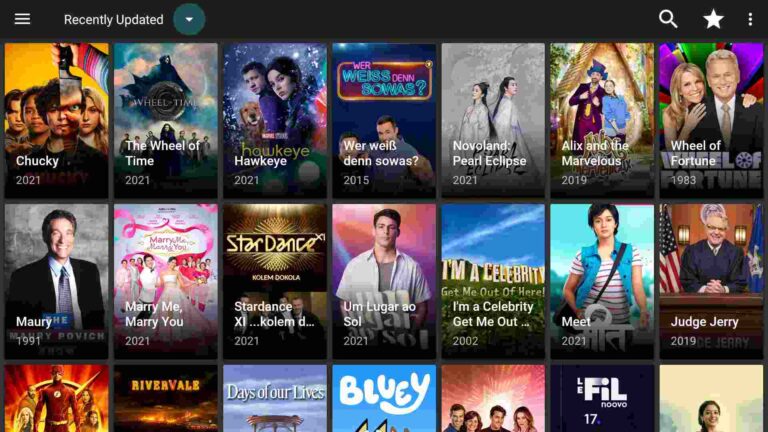
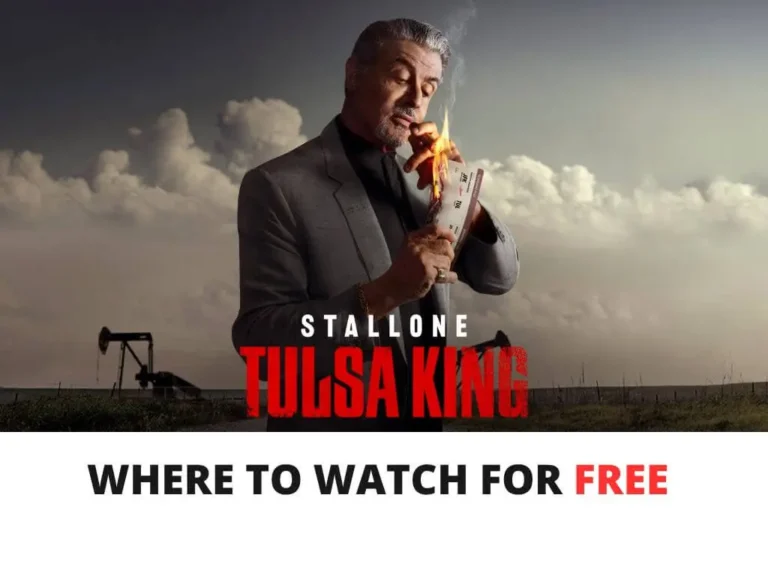
![How to Watch SportSurge on Firestick [July 2022]](https://firestickwiki.com/wp-content/uploads/2021/05/Sportsurge-Beta-768x431.png)