How to Install and Use Nitro TV IPTV on FireStick (July 2022)
Are you looking to get Nitro TV IPTV on FireStick? If yes, then look no further we are back with another guide. Today In this article, we will teach you in-depth how to install Nitro TV IPTV on FireStick and Fire TV. So, if you are interested in installing Nitro TV on FireStick then keep reading this article till the end.
IPTV is an affordable way to get lots of channels and watch it anywhere and anytime on our device. There was a time when people used to spend a lot on Cable TV connections but now people are aware of IPTV services and they are shifting from their regular TV cable connections to IPTV services like Nitro TV IPTV, Outer Limits IPTV, USTVGo, etc.
Talking about Nitro TV IPTV, it is one of my favorite IPTV services as they have more than 5000+ live channels from the USA, UK, and Canada. Nitro IPTV has very affordable plans, their basic plan starts from $20 per month and goes up to $180 for 9 months. They also provide 10 days trial for just $2, so if you want to first test Nitro IPTV then buy their trial plan and then make your final decision.
The best part is we can install Nitro TV IPTV on FireStick and start using it to stream whatever content we want. Now before we proceed further let’s discount Nitro TV IPTV in brief.
Note: Before we start this guide, I want to inform all my viewers that I am not partnered with Nitro TV IPTV in any way. The main purpose of writing this guide is to help my fellow firestick users to use Nitro TV on firestick. If you want to enquire about IPTV plans or if you need any customer support then you must visit their homepage or contact page.
What is Nitro TV IPTV?
Nitro TV is basically an IPTV service that lets you watch live channels through their application. Currently, they are offering more than 10,000 channels. It is the best IPTV service for those who are looking for budget-friendly and reliable IPTV service for themself. You will find varieties of content in Nitro TV, they claim to have content from 40 parts of the world which is really impressive. They offer multiple qualities like SD, HD, FHD, 4K. Another best thing I like about Nitro TV IPTV is that it has minimum lagging if compared to other IPTV services.
Nitro TV IPTV Plans

| Time | No. of Connections | Price |
| 1 Month | 2 | $20 |
| 1 Month | 4 | $35 |
| 1 Month | 8 | $50 |
| 3 Months | 2 | $60 |
| 5 Months | 2 | $100 |
| 9 Months | 2 | $180 |
Features of Nitro TV IPTV
Thousands of channels: Nitro IPTV claim to have more than 10,000 channels which I think is really impressive to have this number of channels for any IPTV service. You can watch varieties of content from 40 parts of the world.
High-Quality Streaming: Quality really plays an important role when it comes to watching live channels or streaming any content. The best thing about IPTV is that they offer multiple qualities like SD, HD, FHD, and 4K.
Works perfectly with VPN: Now it is very important to use VPN while streaming content on any IPTV services, the problem with some other IPTV service is that some of their channels don’t work while VPN is on which is really a headache. However, with Nitro TV IPTV you will not face any such problem, all channels work perfectly even with a VPN.
FireStick/ FireTV friendly screen: What happens with other IPTV services is their screen doesn’t comply properly with FireStick. That’s not the case with Nitro IPTV, they have designed their application in such a way that with FireStick the screen will work properly which means you don’t have to use any 3rd party application to make the full screen.
PPV Event: Nitro TV IPTV also provides PPV events which is really a good thing.
Supports EPG: Nitro IPTV supports EPG as well as M3U for IPTV players app.
Now let’s jump to the installation part and discuss how to install Nitro TV IPTV on FireStick.
How to Install Nitro TV IPTV on FireStick
As we all know Nitro TV is not available on the official Amazon app store that means we need to take the help of third party application to install it on our FireStick. There are two apps that you can use to install Nitro TV, one is the ‘Downloader’ app and another one is the ‘Es File Explorer. Below I have explained how to use both applications to install Nitro IPTV on FireStick.
Now it is very important to enable ADB debugging and apps from unknown sources. Below are the steps to do that, follow all steps carefully.
- First of all, you need to open your FireStick device.

- Now go to settings of your FireStick.

- Now click on the ‘My Fire TV’ option

- Now go to the Developer options.

- Now enable both ADB Debugging and Apps from unknown sources.

- Now you are all set to download the ‘Downloader’ application on your firestick.
Steps to install Downloader App on FireStick
- Go back to your FireTV home screen and search for ‘downloader’.

- Click on the install button to start the downloading and installing process.
a - Once the app is installed you can click on the open button to open it.

Now let’s download and install Nitro on FireStick via the downloader application.
Steps to Install Nitro TV IPTV on FireStick via Downloader
Step 1) First of all, open the ‘Downloader’ application that you installed earlier.
Step 2) Click on ‘Allow’ whenever it asks to grant all the required permissions.


Step 4) Now you need to type this URL as it is https://bit.ly/3xF4mS3 and click on the Go button.

Step 5) Now downloader application will start downloading Nitro TV IPTV APK, all you have to do is just wait for a minute.

Step 6) Once the downloading is done, you need to install the application by clicking on the ‘Install’ button.

Step 7) Now click on the Done button.
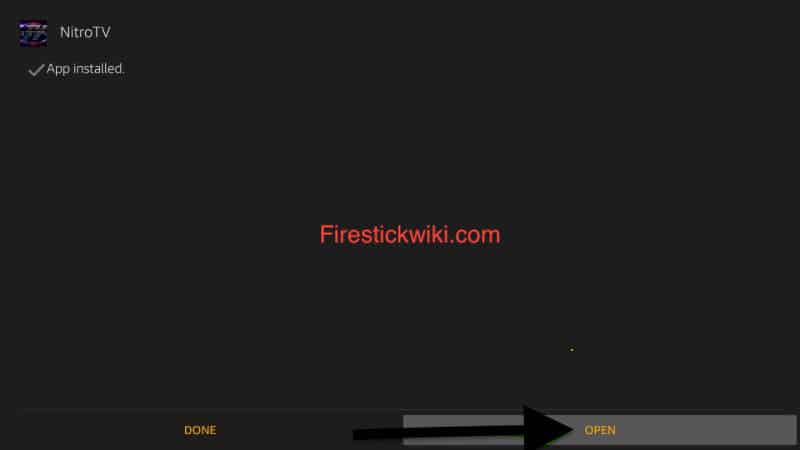
Step 8) Once the application is succesfully installed on our FireStick. You can delete the APK as it is of no use now. Deleting the APK will free up some space on your Firestick device.
If you are facing any error or issue while downloading Nitro TV IPTV apk via downloader application then you can follow the below alternate method.
Install Nitro TV IPTV on FireStick via ES File Explorer App
For this method, you need to have the ES FIle Explorer app installed on your FireStick. So, if you don’t have ES File Explorer installed then you can follow the below steps to first install ES file explorer.
Steps to install Es File Explorer on FireStick
- Go to your FireStick home screen.
- Now click on the search option and search their ‘ES File Explorer’ and hit the ok button.

- Now the app information will be showing on your TV screen.

- You need to click on the ‘Get’ button to start the downloading process.
- Once the app is downloaded it will start installing itself.
- Wait until the process gets completed and once you are done with the installation part you can follow the below steps to install the Nitro TV app via Es file explorer on FireStick.
Steps to install Nitro TV IPTV APK on Firestick via ES File Explorer
- First of all, open the Es File Explorer app on Firestick.
- Now on the home screen, you will see different options, you need to click on the ‘Downloader’ icon.
- On the next screen, you need to click on the ‘Add’ option located at the bottom of the screen.
- Now a box will open asking you to enter Path and Name.
- Enter the below URL exactly in the patch section and enter Nitro TV IPTV in the name section.
bit.ly/3xF4mS3 - Now click on the ‘Download Now’ button.
- It will now start downloading the APK.
- Once the app is downloaded and installed you can launch it.
How to Use Nitro TV IPTV on FireStick
It is very easy to use Nitro TV on any device, thanks to its clean and user-friendly interface even a kid can use their application to watch Live TV. However, we are still providing the steps below so you don’t face any problems while using the app on firestick.
- First of all, go to your FireStick home screen.
- Now under the app section, you will see your installed Nitro TV application, simply open it.
- When you open the application for the first time on your FireStick, it will ask you to allow media and photos, just simply click on the ‘Allow’ button.
- Now you will see the Nitro TV screen asking for your Login information. Enter your provided email ID and password.
- As soon as you login into Nitro TV IPTV, you will see different tabs.

- Click on the Live TV tab and start watching the live channels on FireStick.
- You can also click on the Channels tab to check all the available channels.
Why you should use VPN while using Nitro TV IPTV
Your ISP keeps its eyes on your online activities and it is not very safe to use IPTV. So, we highly recommend you use a VPN whenever you open Nitro TV IPTV application on FireStick. You can hide your IP and your online activities by using a VPN. You can use any VPN of your choice but our recommendation is to use ExpressVPN.
Follow the below steps to know how you can install ExpressVPN on your FireStick.
- First of all, go to your FireStick home screen.

- Now go to the search option and type ‘ExpressVPN‘

- Now the app will appear right in front of your screen.

- Click on the Get button to start the downloading process.

- Now visit the ExpressVPN website and place your order.
- Enter your Login ID and Password.

- After sign in you can start using VPN.
Now always use VPN while streaming live tv on Nitro TV IPTV.
Also Read:
How to Install Catmouse APK on FireStick
Frequently Asked Question
Question 1) Is it safe to use Nitro TV IPTV on FireStick?
Answer) Yes, it is 100% safe to use. But we still recommend you use a VPN to hide your IP.
Question 2) What are some alternatives to Nitro TV IPTV?
Answer) Well, there are so many IPTV services available like Outer Limit IPT, USTVGO, etc.
Wrapping Up
So, this was our article on Nitro TV IPTV. Here we shared everything related to Nitro TV. We tried our best to stay as straight as possible. We also try to cover everything in detail. If you are stuck at any part of the guide then don’t worry, leave a comment below and we will try to help you out as soon as possible.















![How to Install and Watch Hallmark Channel on Firestick [August]](https://firestickwiki.com/wp-content/uploads/2020/12/Download-Asus-Flash-TOol-1.png)

![How to Install Apollo Group TV IPTV on FireStick [July]](https://firestickwiki.com/wp-content/uploads/2022/01/Screenshot-2022-01-17-at-12-compressed-768x382.jpg)

![How to Watch NFL RedZone on FireStick or Fire TV [September 22]](https://firestickwiki.com/wp-content/uploads/2020/12/Download-Asus-Flash-TOol-6.png)
