How to Fix Hulu Not Working on Firestick
Last Updated on September 16, 2023 by Andrew White
In today’s digital age, streaming services have become an integral part of our entertainment routine, and Hulu is a go-to choice for many. However, it can be incredibly frustrating when Hulu not working on Firestick. But fear not! In this comprehensive guide, we will walk you through various troubleshooting steps and solutions to get your Hulu up and running smoothly on your Firestick.
Why is Hulu Not Working on Firestick?
Connectivity Problems
One of the most common issues users encounter is connectivity problems. Hulu may not load, or you might experience buffering issues.
If you’re facing these issues, try the following:
- Check Your Internet Connection: Ensure that your Fire Stick is connected to a stable and fast internet connection.
- Restart Your Router: Sometimes, the router itself can be the culprit. Restart it and see if that resolves the issue.
- Clear Cache: Go to the Fire Stick settings, find Hulu, and clear its cache.
App Crashes
Hulu app crashes can be a nuisance. If you’re dealing with frequent crashes, follow these steps:
- Update the Hulu App: Outdated apps can be unstable. Make sure your Hulu app is up to date.
- Check for Fire Stick Updates: Sometimes, a system update can resolve app crashes.
Playback Errors
Are you encountering playback errors, such as freezing or low-quality streams? Here’s how to fix them:
- Check Your Subscription: Ensure your Hulu subscription is active and valid.
- Adjust Streaming Quality: Lower the streaming quality if your internet connection is slow.
- Restart the App: Sometimes, a simple app restart can resolve playback issues.
No Sound
If you can see the video but have no sound, try these solutions:
- Check Volume Settings: Ensure your TV or sound system volume is up and not muted.
- Audio Output Settings: Check the Fire Stick’s audio output settings to ensure they are configured correctly.
How to Fix Hulu Not Working on Firestick
Now, let’s dive into the detailed steps to fix Hulu not working on your Firestick.
Step 1: Check Hulu’s Server Status
Before troubleshooting on your end, it’s wise to check if Hulu’s servers are experiencing issues. Visit Hulu’s official website or use their customer support channels to get server status updates.
Step 2: Restart Your Fire Stick
A simple restart can often resolve many issues. Here’s how to do it:
- Navigate to “Settings” on your Fire Stick.
- Select “My Fire TV” or “Device.”
- Click on “Restart.”
Step 3: Update the Hulu App
An outdated app can cause compatibility problems. Make sure your Hulu app is up to date by following these steps:
- Go to the Amazon Appstore.
- Search for “Hulu.”
- If an update is available, click “Update.”
Step 4: Clear Hulu App Data
Clearing app data can resolve issues related to corrupted data. Follow these steps:
- Go to “Settings.”
- Select “Applications.”
- Choose “Manage Installed Applications.”
- Find and select “Hulu.”
- Click “Clear Data.”
Step 5: Check for Firestick Updates
Outdated Firestick software can lead to compatibility issues with apps like Hulu. Ensure your Fire Stick is running the latest software version by doing the following:
- Navigate to “Settings.”
- Select “My Fire TV” or “Device.”
- Click on “About.”
- Select “Check for Updates.”
Step 6: Reinstall Hulu
If all else fails, you can try uninstalling and reinstalling the Hulu app. Follow these steps:
- Go to “Settings.”
- Select “Applications.”
- Choose “Manage Installed Applications.”
- Find and select “Hulu.”
- Click “Uninstall.”
- Reinstall Hulu from the Amazon Appstore.
How do I update Hulu on Firestick?
- Go to the Home Screen: Use your Fire Stick remote to navigate to the home screen if you’re not already there.
- Find the Hulu App: Using your remote, scroll to the left or right until you find the Hulu app. It should be in your list of installed apps.
- Select the Hulu App: Once you’ve highlighted the Hulu app, press the “Options” button on your remote (it looks like three horizontal lines). This will open a menu.
- Check for Updates: In the menu that appears, you’ll see an option that says “More Info.” Select this option.
- Check for Updates: On the next screen, you’ll see an option that says “Check for Updates.” Select this option, and your Fire Stick will check if there are any updates available for the Hulu app.
- Install Updates: If there is an update available, your Fire Stick will prompt you to install it. Select “Update” to begin the installation process.
- Wait for Installation: The update process may take a few moments. Your Fire Stick will automatically download and install the latest version of the Hulu app.
- Launch Hulu: Once the update is complete, you can either select “Open” from the update screen or navigate back to the home screen and launch the Hulu app as usual.
That’s it! You’ve successfully updated the Hulu app on your Fire Stick. Now you should have the latest version of Hulu with any bug fixes or new features that may have been included in the update.
How To Install Hulu On Firestick
Installing Hulu on your Fire Stick is a straightforward process. Here’s a step-by-step guide to help you get Hulu up and running:
Note: Before you begin, make sure your Fire Stick is connected to your TV and connected to the internet.
- Power On Your Fire Stick: Ensure your Fire Stick is plugged into your TV and powered on.
- Navigate to the Home Screen: Using your Fire Stick remote, press the “Home” button. This will take you to the main screen.
- Search for Hulu: From the home screen, move to the top menu and select the “Search” option. It looks like a magnifying glass.
- Type “Hulu”: Using the on-screen keyboard, type “Hulu” and press the center button on your remote to initiate the search.
- Select Hulu App: In the search results, you should see the Hulu app icon. Highlight it using the remote and press the center button to select it.
- Download Hulu: On the Hulu app page, you will see an option to “Download” or “Get” the app. Click on it. The download process will start.
- Wait for Installation: Once the download is complete, the installation will start automatically. Wait for the installation to finish.
- Launch Hulu: After the installation is complete, you will see the “Open” button on the Hulu app page. Click on “Open” to launch the Hulu app.
- Log In or Sign Up: If you already have a Hulu account, you can log in with your credentials. If you don’t have an account, you can sign up for one directly through the app.
- Enjoy Hulu: Once you’re logged in, you can start enjoying Hulu on your Fire Stick. Browse your favorite shows, movies, and content.
FAQs
Is Hulu free on Firestick?
No, Hulu is not free on Firestick. You need a Hulu subscription to access its content.
Why is Hulu Not Working on my Firestick?
Hulu may not work due to various reasons, such as server issues, app glitches, or outdated software. This article provides solutions to common problems.
Can I watch live TV on Hulu with Firestick?
Yes, Hulu offers live TV streaming on Firestick with its Hulu + Live TV subscription.
How do I clear the cache on Firestick?
To clear the cache on Firestick, go to “Settings,” then “Applications,” and select the app you want to clear the cache for, such as Hulu.
Does Hulu have a customer support service?
Yes, Hulu has customer support that you can reach out to for assistance with technical issues.
Can I use Hulu on multiple devices simultaneously?
Depending on your Hulu subscription, you can stream on multiple devices simultaneously. Check your subscription details for more information.
Also Read:
- How to Fix No Sound on Firestick and Fire TV
- Disney Plus Not Working on Firestick and Fire TV: How to Fix
- Where to Watch Bones Online After Leaving Hulu in September?
- How to Fix Developer Options Not Showing in Firestick?
- How to Fix SO Player Not Working
Conclusion
Getting Hulu to work seamlessly on your Fire Stick doesn’t have to be a daunting task. By following the steps outlined in this guide and keeping your apps and device up to date, you can enjoy your favorite shows and movies without interruption. Remember to check Hulu’s server status and reach out to their customer support if you encounter persistent issues. Now, go ahead and fix Hulu on your Firestick, and get back to enjoying your entertainment hassle-free!

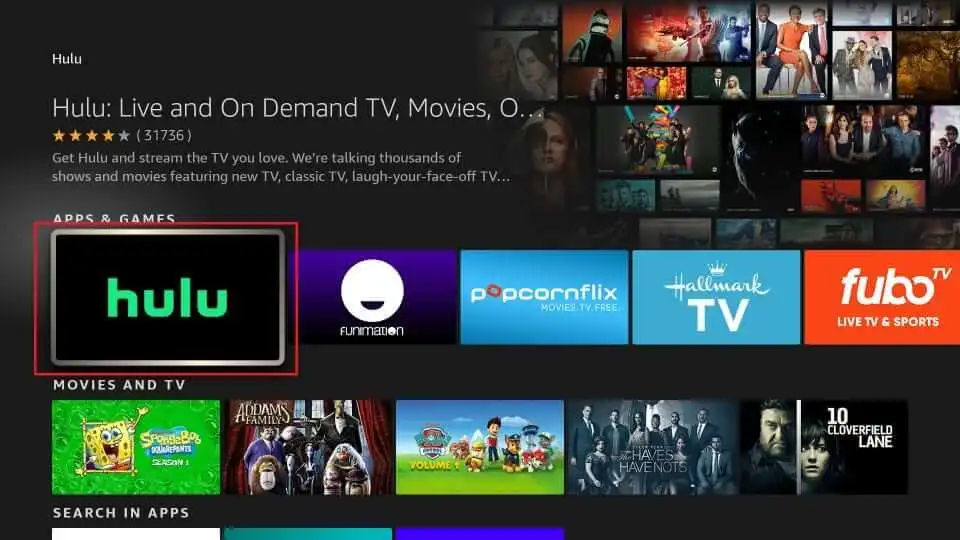

![How to Install Google Photos on FireStick [July 2022]](https://firestickwiki.com/wp-content/uploads/2020/12/Download-Asus-Flash-TOol-5.png)
![How to Install Wolf Launcher on FireStick [June 2022]](https://firestickwiki.com/wp-content/uploads/2021/01/Download-Asus-Flash-TOol-4.png)
![How to Install Now TV on FireStick or Fire TV [Oct. 2022]](https://firestickwiki.com/wp-content/uploads/2021/05/now-tv-logo-600-200.jpeg)

![How to Install Strix APK on Firestick / Fire TV [July 2022]](https://firestickwiki.com/wp-content/uploads/2021/09/Screenshot-2021-09-11-at-10-compressed-6-768x435.jpg)