How to Install Strix APK on Firestick / Fire TV [July 2022]
Last Updated on July 9, 2022 by Andrew White
In this guide, I will be showing you how to install and use Strix on Firestick. So, if you are interested then please keep reading this article till the end.
When we talk about streaming apps then there are high chances that apps like Netflix, Amazon Prime, etc will come into your mind but all these apps are paid, so you are hardly left with any free alternative option, right? well, today I came across an amazing application and that is Strix.
Strix is an amazing streaming application that can help you in streaming the latest and old movies, TV shows/series, etc for free. Now you must be thinking that it must be like other free streaming apps, right? well, hell NO, this app is available officially on the Amazon app store and you guys can download it for free.
Most of the free streaming apps are not available on the App Store and you have to sideload them on firestick but that is not the case with Strix. You can easily get Strix on firestick from the Amazon app store. In this guide, I have explained how to download Strix on firestick and how to use it.
Now before we jump to the installation part let’s see what is Strix app is, its features and how does it work on Amazon firestick.
What is Strix App?
Well, Strix is basically an on-demand video app that helps you in streaming your favorite movies, TV shows, series, Anime, etc. It scraps the link with the help of a media scrapper and provides it to you. The quality of links is really top-notch and you can easily stream your content in very high quality.
And the thing that makes this app different from others is that it is available to download for free on the official Amazon app store. You can download it right from your App store, you don’t need to follow those long sideloading steps to install this app on your amazon firestick.
Features of Strix App?
- It has a very big library of movies, TV shows/series, Anime, kids, etc.
- Strix is available on the Amazon app store to download for free.
- Links scrapped by Strix are really of very high quality.
- You can stream your favorite movies/shows/series on the very high quality easily.
- This app supports real-debrid integration, so if you have a real debrid account then you can integrate it with the Strix app on firestick and enjoy the stream in 4K quality.
- You will hardly notice any ads on this app.
- This has external media support as well, so in case, you want to use your favorite media player then you can do that very easily.
How to Install Strix on Firestick Officially
So, as I already told you can install Strix on firestick via the Amazon Store, it is very easy to download apps from the Amazon app store but if you are someone who has never downloaded anything so far from the Amazon app store then don’t worry below are the steps that needed for your reference.
- First of all, open up your firestick device.
- Now open the home screen of your firestick.
- You will now see different options, simply click on the Find option.
- Now click on the Search option.

- With the help of your fire TV, remote simply type “Strix” and hit the enter.

- Now firestick will display the Strix app in front of your screen.
- Now click on the Download or Get button to install the Strix app on firestick.

- After that, you need to wait for few seconds until the download and installation are done.
- Done!
See how simple it was to install Strix on firestick. Now you can enjoy watching your favorite shows and movies on firestick for free via the Strix app.
How to Install Strix on Firestick via Downloader App
I won’t be surprised if Strix gets removed from the Amazon app store in near future. There are very chances that Amazon will remove Strix because of obvious reasons and that’s why I am also sharing this method so that even if the app gets removed you can still Strix on fire tv.
Now, this method is also known as sideloading. So you can say that the below steps will help you in sideloading Strix on firestick but for that first, you need to get the Downloader app installed on firestick.
Get Downloader App on Firestick
It is very easy to install the Downloader app on firestick. Just follow the below steps to download and install the Downloader app on your firestick device.
- Open your firestick home screen and search for ‘downloader’.

- Click on the install button to start the downloading and installing process.

- Once the app is installed you can click on the open button to open it.

Now it’s time to install the Strix apk on FireStick via the downloader application.
Steps to Sideload Strix App on firestick
Step 1) First of all, open the ‘Downloader’ application that you installed earlier.
Step 2) Click on ‘Allow’ whenever it asks to grant all the required permissions. You can also change the permission afterward by going to Settings >> Applications >> Manage Installed Applications >> Downloader > Permissions.


Step 4) In this step you need to enter the following URL shorturl.at/hCPS0 as it is without making any typing mistake.
Step 5) Once the URL is written simply click on the Go button and now the downloader app will start downloading the Strix app on your firestick. The size of the APK is only 6 MB so it won’t take any longer to download.
Step 6) After the APK of Strix is downloaded, simply click on the Install button.
Step 7) Now the Strix will start installing on your firestick. Just wait for few seconds.
Step 8) After the app is installed succesfully, click on the Done button.
Step 9) Delete the APK of Strix because it is of no use now and only taking space unnecessary.
Step 10) If it is asking for confirmation then again simply click on the ‘ Delete’ button.
How to Use Strix on Firestick or Fire TV?
The very first thing that I will suggest you do is to move your Strix app to your firestick’s home screen so that you can open it quickly every time. To do so, simply go to the Apps & Games section and then highlight the Strix app icon and press the options button on your fire tv remove, now click on the Move option, and now you can drag the Strix app to your firestick’s home screen.
Now launch the Strix on firestick and when you launch it for the first time the app will ask you to allow photos, media, files on your device, simply click on the Allow button.

The Strix app will now ask you to enter the 6 digit number, now enter this number exactly and if you don’t enter the same number then the app will not work. After entering it click on the Next button and then Submit.

Now the app will ask you to enter the parental pin for the adult content, here you can enter your desired pin and then press the Ok button.

After doing the above things you will land on the home screen/main interface of the Strix app on firestick. On the bottom menu, you can choose different options like Movies, TV Shows, Live TV, Sports TV, adults, etc. You can also set your default country by click on the Set Default Country button and after setting your desired country the app will show the content from that country only.
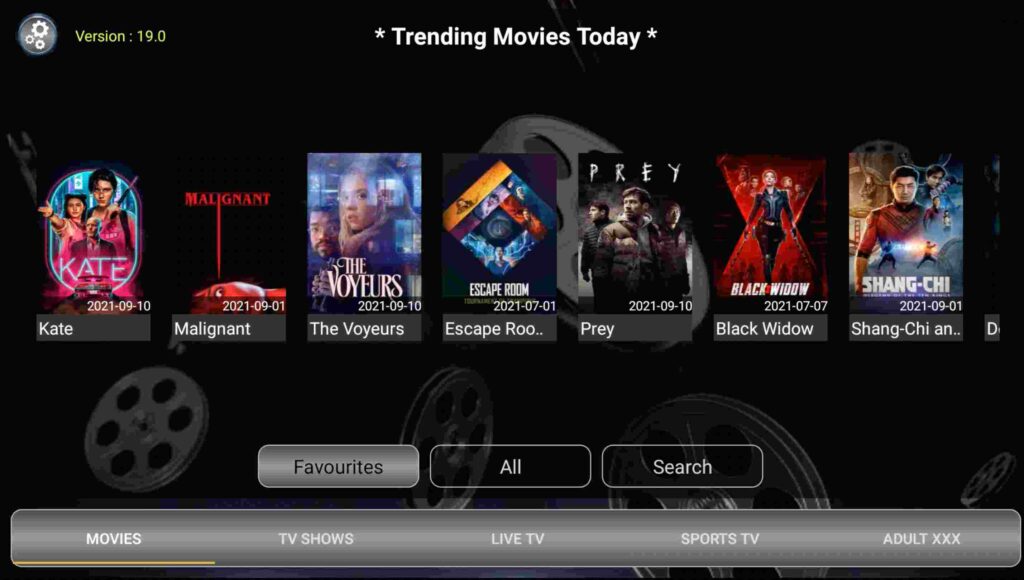
Connect Real-debrid account to Strix App
If you have a real-debrid account then I highly suggest you connect it with the Strix app on firestick. After connecting your real-debrid account you can enjoy high-quality content. Below are the steps to do so.
- Simply launch the Strix app.
- Go to settings.
- Scroll down until you see the Real-debrid option.

- Click on it and a unique code will be generated on your screen.

- Copy that code and visit this URL real-debrid.com/device
- Enter the same code that you copied earlier and click on Submit.
- Now enter your real-debrid login credentials
- Done!
Always use VPN on Firestick
I always recommend my visitors to use a good VPN like ExpressVPN whenever they stream content from the Strix App on firestick. Strix doesn’t have the license of content they provide on their app so if you keep consuming their content then you may end up in legal trouble.
You can hide your IP and your online activities by using a VPN. You can use any VPN of your choice but our recommendation is to use ExpressVPN.
Click Here to Signup on to ExpressVPN and hide your identity.
Follow the below steps to know how you can install ExpressVPN on your FireStick.
- First of all, go to your FireStick home screen.

- Now go to the search option and type ‘ExpressVPN‘

- Now the app will appear right in front of your screen.

- Click on the Get button to start the downloading process.

- Now visit the ExpressVPN website and place your order.
- Enter your Login ID and Password.

- After sign in you can start using VPN.
Also Read:
- How to Install APKTime on Firestick
- How to Install Media Lounge on Firestick
- How to Install Cinema HD On firestick
Wrapping Up
So, this was our article on How to install and use Strix App on firestick. Here in this article, I shared different methods to download and install Strix on firestick. You can follow this guide to install Strix on your own firestick device. I provided every possible detail about this app and I hope I made your all doubts clear. If you still have some queries then don’t hesitate to comment down below I will try to solve it out asap.
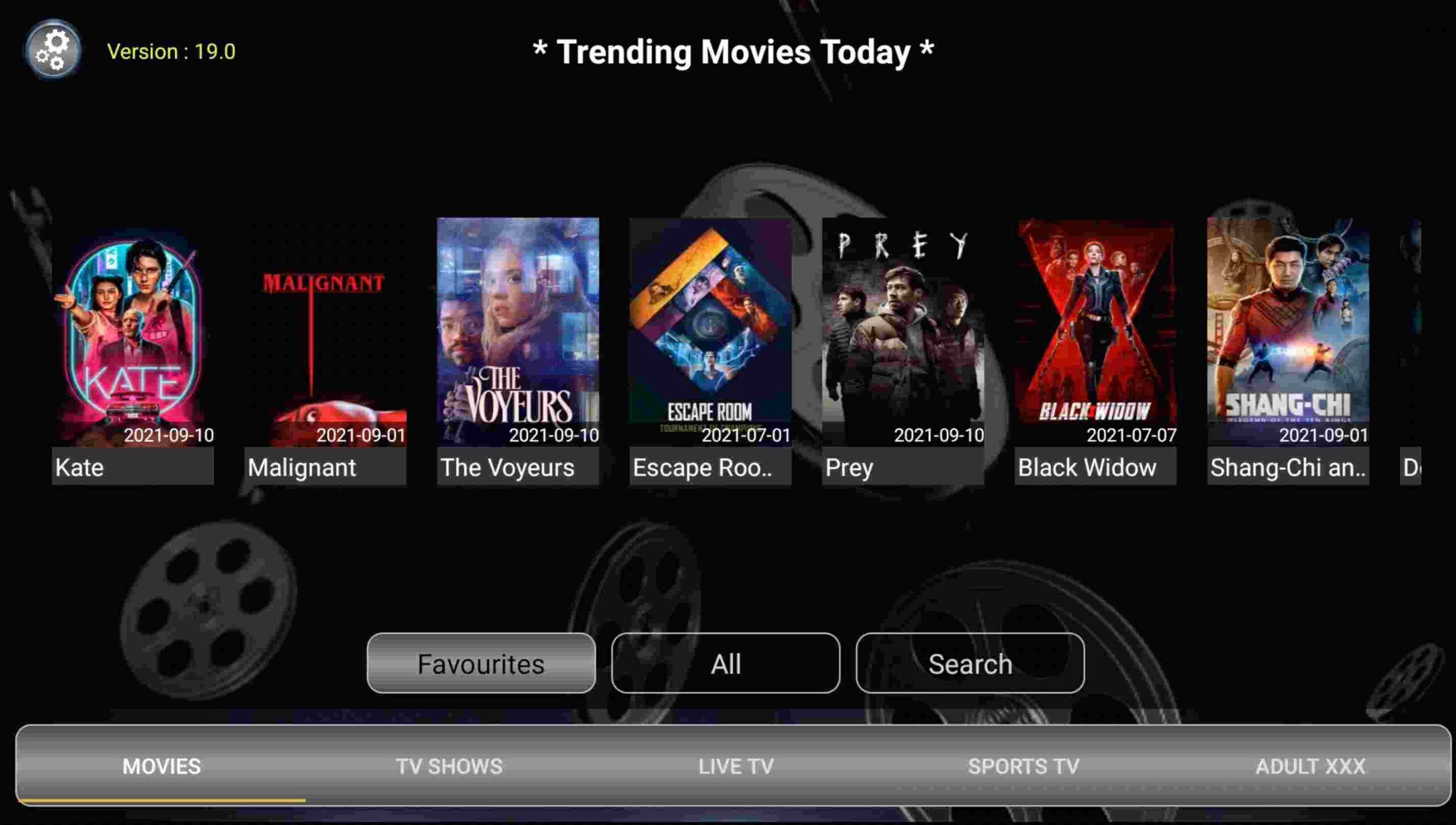



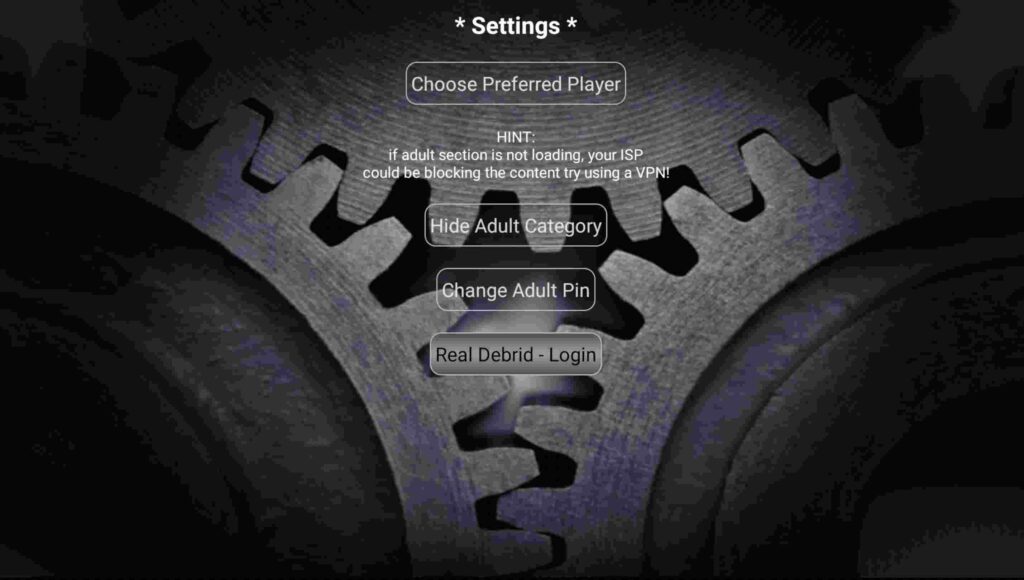

![How to Install Viva TV APK on Firestick / Android TV [June]](https://firestickwiki.com/wp-content/uploads/2021/09/eg12-compressed-768x432.jpg)
![How to Watch UFC Fight on Firestick for FREE [Aug. 2022]](https://firestickwiki.com/wp-content/uploads/2021/10/stsmall507x507-pad600x600f8f8f8.jpeg)

![How to Install Google Photos on FireStick [July 2022]](https://firestickwiki.com/wp-content/uploads/2020/12/Download-Asus-Flash-TOol-5.png)
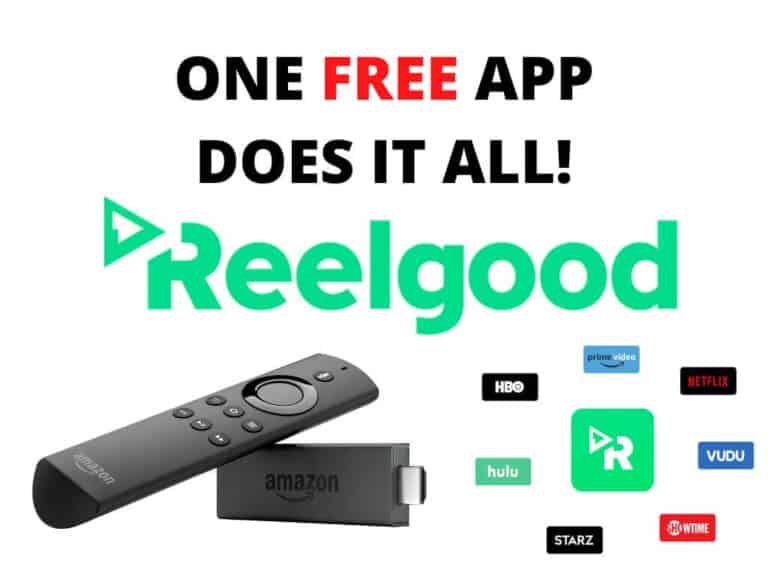
![How to Fix SO Player Not Working [Dec 2022 Guide]](https://firestickwiki.com/wp-content/uploads/2021/12/Screenshot-2021-08-07-at-1-compressed-7-scaled-1-768x344.jpeg)
You have not disclosed the URL for downloader or six digit code. What use is this?
URL is now updated.. please check.