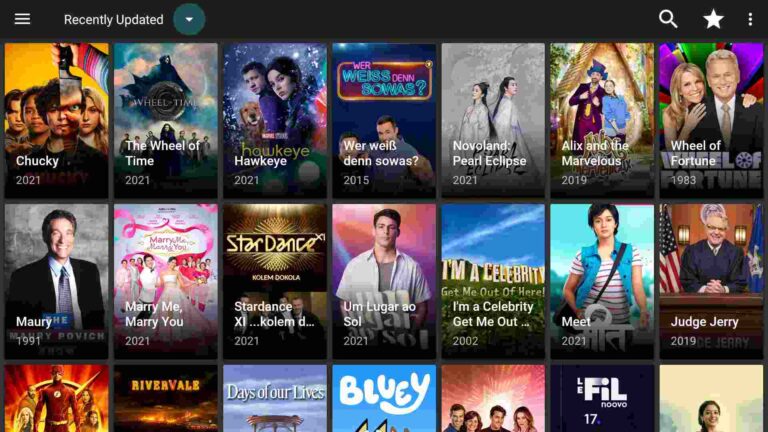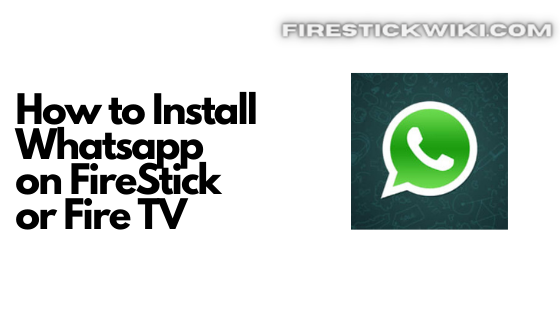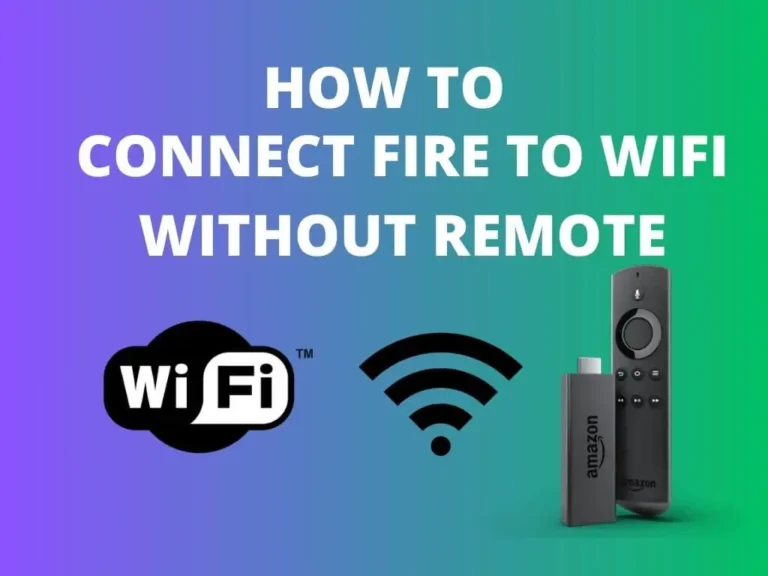Firestick Not Turning On: Troubleshooting Guide
Last Updated on September 18, 2023 by Andrew White
Why is My Firestick Not Turning On
One of the most common issues that users encounter with their Firestick device is that it fails to power on. This can be a frustrating problem, especially when you have been looking forward to enjoying your favorite shows or movies. There are several potential reasons why your Firestick not turning on, and it’s important to troubleshoot each possibility to identify the underlying cause:
1. Power Source Issues
How can I check if there are power source issues?
First, ensure that the Firestick is securely connected to a power source. If you’re using a USB port on your TV, switch to the provided power adapter and a wall outlet to rule out insufficient power from the TV’s USB port. Test the outlet with another device to verify if it’s functional.
2. Remote Control Problems
What should I do if my remote control isn’t working?
- Replace the remote batteries with fresh ones.
- Pair the remote with the Firestick if it’s not responding. To do this, hold the Home button for at least 10 seconds.
- Try using the Firestick mobile app as an alternative remote control.
3. HDMI Connection Issues
How do I address HDMI connection problems?
- Ensure the Firestick is securely plugged into an available HDMI port on your TV.
- Check if your TV’s input source matches the HDMI port where the Firestick is connected.
- Try a different HDMI cable if you suspect a faulty one.
4. Software Glitches
Can software issues prevent the Firestick from turning on?
Yes, they can. Here’s what to do:
- Unplug the Firestick from the power source and wait for a minute before reconnecting it.
- Perform a factory reset as a last resort. Keep in mind that this will erase all your data and settings.
5. Hardware Malfunction
What if none of the above solutions work?
If still your Firestick not turning on after trying the above steps, there might be a hardware malfunction. In this case, contact Amazon’s customer support for further assistance or consider replacing the device.
How to Fix Firestick Not Turning On Issue
1. Checking the Power Source and Connections
One of the first steps in troubleshooting issues with your Firestick not powering on is to check the power source and connections. Start by ensuring that the power cable is securely connected to both the Firestick and the power outlet. Sometimes, a loose connection can prevent the proper flow of power, resulting in the Firestick not turning on.
Additionally, check if the power outlet is working by plugging in another device or appliance. If the alternate device powers on without any issues, then the power source is not the problem. However, if the alternate device also fails to turn on, then there might be an issue with the power outlet itself. In such cases, try plugging the Firestick into a different power outlet to see if that resolves the problem.
Make sure to use the original power cable and adapter included with your Fire TV device. Your Fire TV Stick might fail to power on if connected to an insufficient USB adapter or if you use a counterfeit USB cable or power cord.
2. Troubleshooting the Firestick Remote Control
To troubleshoot issues with the Firestick remote control, there are a few steps you can take. First, ensure that the remote has fresh batteries. Sometimes, the remote may not respond if the battery is low or depleted. Replace the batteries with new ones and try again. If the remote still doesn’t work, try resetting it. To do this, remove the batteries and then press and hold any button on the remote for 20 seconds. Afterward, reinsert the batteries and try using the remote again.
Another common issue with the Firestick remote control is a poor connection between the remote and the Firestick device. Make sure there are no obstructions between the remote and the Firestick, and that you are within its range. Additionally, check if there are any other electronic devices nearby that may interfere with the remote’s signal. If so, move them away or turn them off temporarily to see if it improves the remote’s performance. If the problem persists, it could be worth pairing the remote again with the Firestick device. Look for instructions in the Firestick manual or on the official website on how to do this.
3. Verifying the HDMI Connection
To ensure the proper functioning of your Firestick, it is essential to verify the HDMI connection. The HDMI port on your TV serves as the bridge between the Firestick and the display. Start by checking that the HDMI cable is securely connected to both the Firestick and the HDMI port on your TV. A loose or faulty connection can cause the Firestick to not power on or display any content. Additionally, ensure that the HDMI cable is undamaged and not worn out. If the cable appears to be damaged, replacing it with a new one may resolve the power issues you are experiencing.
Once you have checked the physical connection, it is crucial to confirm that the correct HDMI input is selected on your TV. Most modern TVs have multiple HDMI ports, and selecting the wrong input can prevent the Firestick from appearing on your screen. Using your TV’s remote control, navigate through the input options and switch to the HDMI input where your Firestick is connected. Sometimes, the HDMI input may have a specific label corresponding to the HDMI port number, such as “HDMI 1” or “HDMI 2.” Selecting the correct input will ensure that the Firestick can establish a connection with your TV and power on successfully.
If you are using an HDMI hub, make sure to unplug your Fire TV from your HDMI hub and plug it directly into your TV’s HDMI port.
4. Resetting the Firestick Device
To troubleshoot power issues with your Firestick, resetting the device is a potential solution. Resetting the Firestick allows you to restore it to its default settings and resolve any software-related glitches or conflicts. This process wipes out all the data on the device and reinstalls the operating system, giving you a fresh start.
To perform a reset, navigate to the Firestick’s settings menu and select “My Fire TV” or “Device.” From there, choose “Reset to Factory Defaults” or a similar option. Confirm your decision, and the Firestick will begin the reset process. Keep in mind that resetting the device will erase all your installed apps, personal settings, and data. However, you can easily reinstall your apps and reconfigure your settings once the reset is complete.
5. Updating the Firestick Software
One of the key steps to resolve power issues with your Firestick is to ensure that the software is up to date. Regular software updates not only provide new features and improvements but also address any bugs or issues that may be causing power problems. To update the Firestick software, navigate to the “Settings” option in the main menu, scroll down to “My Fire TV,” and select it. From there, choose “About,” then “Check for Updates.” The device will automatically search for and install any available updates. It is important to ensure a stable internet connection during this process to ensure a successful update.
By keeping your Firestick software updated, you can help prevent potential power issues in the future. Regular software updates often include fixes for bugs and glitches that could cause the Firestick to malfunction or fail to power on. Additionally, these updates may provide enhanced performance and compatibility with various applications and streaming services. Therefore, it is advisable to periodically check for software updates and install them promptly to maintain the optimal performance and reliability of your Firestick.
6. Clearing Cache and Data on the Firestick
Clearing the cache and data on your Firestick can help resolve various performance issues and even occasional power-related problems. Over time, your Firestick accumulates temporary files and data from different apps, which can cause the device to slow down or malfunction. By clearing the cache and data, you essentially give your Firestick a fresh start.
To clear the cache and data on your Firestick, navigate to the Settings menu and select the Applications option. From there, choose the Manage Installed Applications tab, and you will see a list of all the apps installed on your Firestick. Select the app you want to clear the cache and data for and click on the Clear Cache and Clear Data buttons. It is important to note that clearing the data will reset the app to its default settings, so any personalized preferences or saved data within the app may be lost. This process can be repeated for multiple apps that are experiencing issues to potentially resolve any power-related problems you are facing.
7. Checking for hardware damage or defects
If still your Firestick not turning on despite checking the power source, connections, remote control, HDMI connection, and resetting the device, it may be time to inspect for hardware damage or defects. First, carefully examine the physical condition of the Firestick itself. Look for any visible signs of damage such as cracks, dents, or loose parts. Pay close attention to the power port and the HDMI port to ensure they are not damaged or bent, as this can prevent the proper functioning of the device.
In addition to a visual inspection, you can also try connecting the Firestick to a different TV or monitor to determine if the issue lies with the device itself or the original display. If the Firestick powers on successfully with another screen, it indicates that there may be a problem with your original TV’s HDMI port or compatibility. Conversely, if the Firestick still fails to power on, it suggests that there might be a hardware defect within the device. In such cases, you may need to consider seeking professional assistance or contact the manufacturer’s customer support for further guidance. Remember, addressing hardware damage or defects can be more complex, so it is essential to follow the appropriate troubleshooting steps or consult the experts to avoid causing further damage to your Firestick.
8. Contacting Customer Support for Further Assistance
When all else fails and you have exhausted all troubleshooting options, it may be time to consider contacting customer support for further assistance. Customer support is there to help troubleshoot any issues you may have with your Firestick and can provide guidance and solutions that you may not have considered. They have access to more technical knowledge and can assist in diagnosing and resolving any complex issues that you may be facing.
When contacting customer support, it is helpful to have all the necessary information readily available. Be prepared to provide details about the specific issue you are encountering and any troubleshooting steps you have already taken. Additionally, provide your device’s serial number and any relevant account information to expedite the support process. Customer support can often be reached through various channels, such as phone, email, or live chat, so choose the method that is most convenient for you. Remember, their goal is to assist you in resolving the issue and ensure your Firestick is back up and running smoothly.
Tips to Prevent Future Firestick Not Turning On Power Issues
To ensure a smooth and uninterrupted experience with your Firestick, there are a few tips you can follow to prevent power issues in the future. Firstly, it is essential to use the original power adapter that came with the device. Using third-party adapters may not provide the necessary power supply, leading to potential power-related problems. Additionally, be mindful of the power source you connect your Firestick to. Avoid connecting it to outlets that are overloaded or prone to frequent power fluctuations. This will minimize the risk of sudden power loss or voltage irregularities that may affect the device’s performance.
Furthermore, it is good practice to regularly check and clean the power connectors and ports on both the Firestick device and the power adapter. Accumulated dust or debris can hinder proper contact and disrupt the power supply. By keeping these areas clean, you can prevent power-related issues and maintain consistent performance. Lastly, remember to handle the Firestick device with care. Avoid dropping or mishandling it, as physical damage can affect its power components and lead to power-related malfunctions. By following these simple tips, you can ensure that your Firestick remains powered on and ready for your entertainment needs.
FAQs about Firestick Not Turning On
What Do I Do If My Firestick Won’t Turn On?
- Check the Power Source:
- Make sure that the Firestick is securely connected to a power source, either through the provided power adapter or a USB port on your TV. Ensure that the power source is working correctly.
- Replace the Batteries:
- If you are using the physical remote to turn on the Firestick, check and replace the batteries in the remote control with fresh ones. Weak or dead batteries can prevent the remote from working.
- Try a Different HDMI Port and Input Source:
- Verify that the Firestick is plugged into an available HDMI port on your TV. Ensure that your TV is set to the correct HDMI input source corresponding to the Firestick.
- Unplug and Reconnect:
- Disconnect the Firestick from the power source by unplugging it for about 30 seconds. Then, plug it back in and see if it starts up. Sometimes, a simple power cycle can resolve issues.
- Use the Remote to Turn On:
- Press and hold the “Home” button on your Firestick remote for about 10 seconds. This action should wake up the Firestick or initiate the power on process.
- Check for Overheating:
- Overheating can cause the Firestick to shut down. Ensure that the device has proper ventilation and is not placed in an enclosed space. If it feels hot, let it cool down before attempting to turn it on again.
- Software Glitches:
- If none of the above steps work, there might be a software issue. Try a factory reset as a last resort. Keep in mind that this will erase all your data and settings, so use this option only if necessary.
- Contact Amazon Customer Support:
- If you’ve tried all the above steps and still your Firestick not turning on, it’s possible that there is a hardware malfunction. In this case, it’s best to contact Amazon’s customer support for further assistance or consider replacing the device.
By following these troubleshooting steps, you should be able to identify and resolve the issue preventing your Firestick from turning on.
How Do I Force Start My Firestick?
- Unplug the Power Cord: The easiest way to force a restart is by unplugging the power cord from the Firestick. Ensure that the device is completely disconnected from the power source.
- Wait for 10-15 Seconds: Leave the Firestick unplugged for at least 10-15 seconds. This allows any residual power to drain from the device.
- Plug It Back In: Reconnect the power cord to your Firestick.
- Turn It On: After plugging it in, wait a few seconds for the device to boot up. If it doesn’t start automatically, you can use your remote control to turn it on.
This process should force a restart of your Firestick and can often resolve issues where Firestick not turning on or responding. If the problem persists after trying this, you may need to explore more advanced troubleshooting steps or contact Amazon’s customer support for assistance.
Why Won’t My Firestick Wake Up?
- Remote Control Issues:
- Remote Batteries: First, ensure that the batteries in your Firestick remote are not depleted. Replace them with fresh batteries to rule out this common issue.
- Pairing: Sometimes, the remote might lose its connection to the Firestick. To re-establish the connection, press and hold the Home button for about 10 seconds.
- Power Issues:
- Power Source: Verify that the Firestick is properly connected to a working power source. Ensure that the power adapter and cable are in good condition.
- Power Outlet: Test the power outlet with another device to make sure it’s providing power. If the outlet is not working, this could be the cause of the issue.
- HDMI Connection:
- Make sure the Firestick is securely plugged into an available HDMI port on your TV.
- Confirm that your TV is set to the correct HDMI input source corresponding to the Firestick.
- Software Glitches:
- Sometimes, the Firestick might encounter software issues that prevent it from waking up. In such cases:
- Unplug the Firestick from the power source and wait for about a minute before plugging it back in.
- If the problem persists, you may need to perform a factory reset. Keep in mind that this will erase all your data and settings, so use this as a last resort.
- Sometimes, the Firestick might encounter software issues that prevent it from waking up. In such cases:
- Overheating:
- Overheating can cause the Firestick to become unresponsive. Ensure that the device has proper ventilation and is not placed in an enclosed space.
- Hardware Malfunction:
- If none of the above solutions work, there might be a hardware malfunction with your Firestick. In this case, you may need to contact Amazon’s customer support for further assistance or consider replacing the device.
By systematically troubleshooting these common issues, you should be able to determine the cause of your Firestick not waking up and apply the appropriate solution to get it working again.
Why Has My Firestick Remote Stopped Working?
- Remote Batteries:
- Solution: The most common reason for a non-responsive remote is dead or weak batteries. Replace the batteries with fresh ones and check if the remote starts working again.
- Pairing Issues:
- Solution: Sometimes, the remote might lose its connection to the Firestick. To re-establish the connection, press and hold the Home button for about 10 seconds. The remote should pair with the Firestick.
- Obstruction or Range Issues:
- Solution: Ensure there are no physical obstructions between the remote and the Firestick. The remote’s range can be limited, so try moving closer to the Firestick and see if it responds.
- Remote Damage:
- Solution: Inspect the remote for physical damage or liquid spills. If you find any damage, it might be necessary to replace the remote.
- Interference:
- Solution: Other electronic devices emitting infrared signals (e.g., other remotes, fluorescent lights) can interfere with the Firestick remote. Make sure there are no strong sources of interference nearby.
- Software Glitches:
- Solution: Sometimes, a software glitch on the Firestick can affect remote functionality. Restart the Firestick by unplugging it from the power source and plugging it back in. Check if the remote starts working after the restart.
- Remote App:
- Solution: If you have the Fire TV remote app installed on your smartphone, try using it as an alternative to control the Firestick. This can help determine if the issue is with the physical remote or the Firestick itself.
- Reset and Re-Pair:
- Solution: If none of the above solutions work, you can try resetting and re-pairing the remote. To do this, go to the Firestick’s settings, navigate to Controllers & Bluetooth Devices, and select Amazon Fire TV Remotes. Then, select your remote and choose to forget it. After that, press and hold the Home button on the remote to re-pair it with the Firestick.
- Update Firmware:
- Solution: Ensure that your Firestick is running the latest firmware. Sometimes, updating the firmware can resolve remote issues.
If you’ve exhausted all of these troubleshooting steps and your Firestick remote still isn’t working, there may be a more complex issue with the remote or the Firestick itself. In such cases, consider reaching out to Amazon’s customer support for further assistance or replacing the remote if necessary.
What are some common issues that can prevent the Firestick from powering on?
Some common issues include a faulty power source, loose connections, a non-responsive remote control, a loose HDMI connection, or outdated software.
How can I check the power source and connections for my Firestick?
You can check the power source by ensuring the power adapter is plugged in properly and the outlet is functioning. To check the connections, make sure the power cord is securely connected to the Firestick and the HDMI cable is properly inserted into the TV.
What should I do if my Firestick remote control is not working?
First, try replacing the batteries in the remote. If that doesn’t work, you can try troubleshooting the remote by restarting the Firestick, unpairing and re-pairing the remote, or performing a factory reset on the device.
How do I verify if the HDMI connection is causing the power issue?
You can verify the HDMI connection by ensuring that the HDMI cable is securely connected to both the Firestick and the TV. You can also try using a different HDMI port on the TV or using a different HDMI cable to see if that resolves the issue.
How can I reset my Firestick device?
To reset your Firestick, go to the Settings menu, select My Fire TV or Device, choose Reset to Factory Defaults, and then confirm the reset. Note that this will erase all data and settings on your Firestick.
How can I update the software on my Firestick?
You can update the software on your Firestick by going to the Settings menu, selecting My Fire TV or Device, choosing About, and then selecting Software Update. If an update is available, follow the on-screen prompts to install it.
How do I clear cache and data on my Firestick?
To clear cache and data on your Firestick, go to the Settings menu, select Applications, choose Manage Installed Applications, select the app you want to clear cache or data for, and then choose Clear Cache or Clear Data.
How can I check for hardware damage or defects on my Firestick?
You can visually inspect the Firestick for any physical damage, such as bent pins or broken parts. If you suspect a hardware issue, you can also try using the Firestick on a different TV or with a different power source to see if the issue persists.
What should I do if I have tried all the troubleshooting steps and still my Firestick not turning on?
If you have exhausted all troubleshooting steps, it is recommended to contact customer support for further assistance. They may be able to provide additional troubleshooting guidance or arrange for a replacement if necessary.
What are some tips to prevent future power issues with my Firestick?
Some tips to prevent future power issues include using a reliable power source, ensuring proper connections, regularly updating the Firestick software, clearing cache and data periodically, and handling the device with care to avoid any physical damage.
Also Read:
- How to Fix No Sound on Firestick and Fire TV
- How to Change Location on Firestick and Unlock Apps
- How to Fix Hulu Not Working on Firestick
- How to Fix Disney Plus Not Working on Firestick and Fire TV
Conclusion
When your Firestick not turning on, it can be frustrating, but most issues can be resolved by checking the power source, remote control, HDMI connection, or performing a reset. In the rare case of a hardware malfunction, reaching out to Amazon support is the best course of action. With the solutions provided in this article, you should be able to get your Firestick up and running and enjoying your favorite content once again.


![How to Install ES File Explorer on Firestick [August 2022]](https://firestickwiki.com/wp-content/uploads/2022/01/ss7-compressed-3-768x432.jpg)
![How to Install Now TV on FireStick or Fire TV [Oct. 2022]](https://firestickwiki.com/wp-content/uploads/2021/05/now-tv-logo-600-200.jpeg)