A Comprehensive Guide on How to Install and Use Real-Debrid on Firestick
Last Updated on August 28, 2023 by Andrew White
The FireStick continues to redefine home entertainment, and users are always on the lookout for ways to elevate their streaming experience. Real-Debrid steps in as a premium unrestricted downloader, capable of enhancing your FireStick’s performance significantly. In this comprehensive guide, we’ll take you through the step-by-step process of installing and using Real-Debrid on your FireStick, opening the door to seamless content consumption and high-quality streaming.
What is Real-Debrid?
Real-Debrid serves as a premium download manager that generates stable and faster links from various file hosts. Though it’s a paid service, its advantages extend to several streaming applications on FireStick. By integrating Real-Debrid, you can enjoy reduced buffering, improved stream quality, and broader content access.
How to Install Real-Debrid?
Step 1: Sign Up for a Real-Debrid Account
Head to the Real-Debrid website (real-debrid.com) and create an account. Choose a subscription plan that suits your requirements, considering the enhanced streaming experience it offers.
Step 2: Set Up the Real-Debrid App on FireStick
- On your FireStick’s home screen, go to the top menu and select “Search.”
- Search for “Downloader” and install the Downloader app from the search results.
- Launch Downloader and input the URL “https://real-debrid.com/device” to download the Real-Debrid app.
Step 3: Authorize Your Device
- Open the Real-Debrid app on your FireStick.
- A unique code will appear on your TV screen. Visit the given URL on your computer or mobile device and enter the code.
- Sign in to your Real-Debrid account or create one if needed.
- Confirm device authorization, linking your FireStick to your Real-Debrid account.
Step 4: Integrate Real-Debrid with Streaming Apps
Real-Debrid’s real magic emerges when it’s integrated with various streaming apps. Pair it with apps like Cinema HD, Kodi, or CyberFlix to access premium links and enhanced streaming quality.
Step 5: Using Real-Debrid with Kodi
- Launch Kodi on your FireStick.
- Navigate to “Add-ons” in the main menu, then select “My add-ons.”
- Choose “System” and proceed to “Dependencies.”
- Scroll down and select “URLResolver” from the list.
- Click on “Configure” and choose “Universal Resolvers.”
- Scroll to the Real-Debrid section and input your Real-Debrid account details.
Step 6: Enjoy the Enhanced Streaming Experience
Once Real-Debrid is integrated into your streaming apps, you’ll notice a marked improvement in streaming quality. Buffering will be significantly reduced, and you’ll have access to a broader array of high-definition content.
Step 7: Privacy and Security with a VPN
While Real-Debrid enhances streaming quality, it’s vital to address privacy concerns. Employing a Virtual Private Network (VPN) alongside Real-Debrid ensures your online activities remain private and secure. A VPN encrypts your internet connection, safeguarding your data from potential threats. If you are someone who streams content from apps like Redbox TV, Live Net TV, or from IPTV services like Sapphire Secure or outer Limits then I highly suggest you use ExpressVPN to avoid getting into any legal trouble.
ExpressVPN is the fastest and most secure VPN available. Not only is it easy to install on any device, it comes with a risk-free 30-day money-back guarantee. Plus, if you’re not 100% satisfied, you can always get a refund. ExpressVPN is currently also offering a whopping 3 extra months free on their annual plan!
Follow the below steps to know how you can install ExpressVPN on your FireStick.
- First of all, go to your FireStick home screen.

- Now go to the search option and type ‘ExpressVPN‘

- Now the app will appear right in front of your screen.

- Click on the Get button to start the downloading process.

- Now visit the ExpressVPN website and place your order.
- Enter your Login ID and Password.

- After signing in click the Power icon to connect to a VPN server. That’s all. Your connection is now secure with the fastest and best VPN for FireStick.

FAQ Section:
- Is Real-Debrid Legal? Yes, Real-Debrid itself is legal. It provides users with enhanced links to legitimate content sources. However, using Real-Debrid to access copyrighted material without proper authorization might infringe upon copyright laws.
- Do All Streaming Apps Support Real-Debrid? No, not all apps are compatible with Real-Debrid. However, many popular streaming apps, including Kodi and Cinema HD, support Real-Debrid integration.
- Is Real-Debrid Worth the Cost? Real-Debrid’s subscription cost can be justified by the improved streaming quality and access to premium links. It’s particularly beneficial for avid streamers seeking high-quality content.
Conclusion
In a world where streaming quality and content access are paramount, Real-Debrid offers FireStick users the opportunity to amplify their entertainment experience. By following the outlined steps, you can seamlessly install and utilize Real-Debrid, turning your FireStick into a high-performance streaming powerhouse.
While Real-Debrid enhances streaming quality, it’s a paid service that delivers significant benefits. Additionally, incorporating a VPN ensures optimal streaming, privacy, and security.
Embark on a journey of superior streaming with Real-Debrid on FireStick. Unleash buffer-free viewing, superior content links, and an all-encompassing improved streaming experience that only Real-Debrid can deliver.



![How to Install and Use TikTok on Firestick [June 2022]](https://firestickwiki.com/wp-content/uploads/2021/07/TikTok-768x403.png)
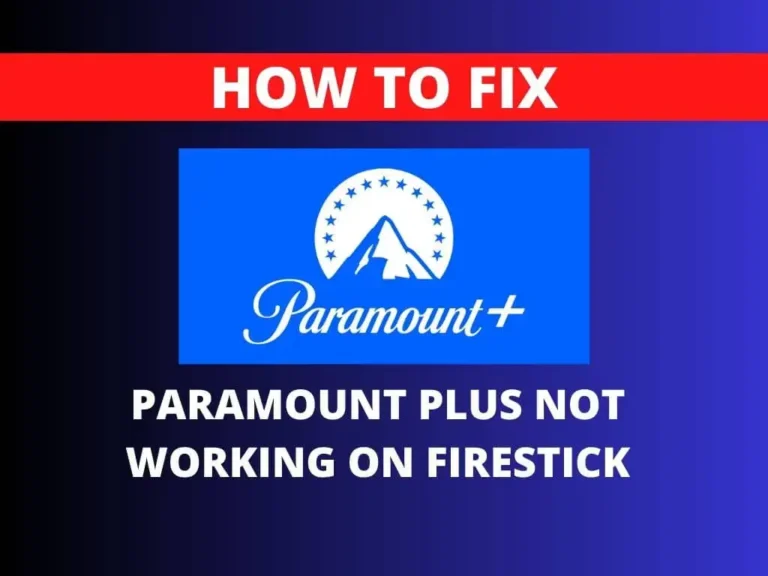


![Install USTV APK on Firestick and Android Device [July 2022]](https://firestickwiki.com/wp-content/uploads/2021/05/USTV-768x768.jpeg)