How to Change Screensaver on Firestick
Last Updated on September 17, 2023 by Andrew White
Firestick is a fantastic streaming device that brings your favorite shows and movies to your TV. While its default screensaver is pleasant, changing it can add a personal touch to your streaming experience. In this guide, we’ll walk you through the process of how to change screensaver on Firestick. So, let’s dive in!
How to Change Screensaver on Firestick
1. Accessing the Settings
To begin, you need to access the settings on your Firestick. Here’s how:
1.1. From the Home Screen
- Navigate to the top of the home screen.
- Scroll to the right and select “Settings” using your remote.
1.2. Via Voice Command
- Hold down the microphone button on your remote.
- Say, “Open Settings.”
2. Display & Sound
Once you’re in the Settings menu, look for “Display & Sound.” This is where you’ll find screensaver options.
3. Screensaver Settings
Under “Display & Sound,” select “Screensaver.” This is where you can configure your screensaver preferences.
4. Choosing a Screensaver
Now comes the fun part – choosing a screensaver that suits your taste. You can select from various options:
- Amazon Photos: Use your own photos as a screensaver.
- Clock: Display an elegant clock on your screen.
- News: Stay updated with the latest headlines.
- Pictures: Choose from a collection of stunning images.
5. Customizing Screensaver Settings
After selecting your preferred screensaver, customize its settings:
- Start Time: Set when the screensaver should start after inactivity.
- Themes: Some screensavers offer multiple themes; choose the one you like.
- Speed: Adjust the transition speed between images or information.
6. Preview Your Screensaver
Before finalizing your screensaver settings, take advantage of the “Preview” option. This lets you see how your screensaver will look.
7. Save and Enjoy
Once you’re satisfied with your screensaver settings, don’t forget to save them. Your Firestick will now display your chosen screensaver when idle.
How to Turn Off Screensaver on Firestick
To turn off the screensaver on your Firestick, follow these steps:
- From the Home Screen:
- Navigate to the top of the home screen.
- Scroll to the right and select “Settings” using your remote.
- Display & Sound:
- In the Settings menu, find and select “Display & Sound.”
- Screensaver Settings:
- Under “Display & Sound,” choose “Screensaver.”
- Screensaver Options:
- You will see various screensaver options. To turn off the screensaver completely, select “Never” or “Off,” depending on the version of Firestick you have.
- Save Changes:
- Make sure to save your changes by selecting the option that confirms your choice.
That’s it! Your Firestick’s screensaver will now be turned off, and it won’t activate when your device is idle.
How to Start Screensaver on Firestick
To start the screensaver on your Firestick manually, you can follow these steps:
- From the Home Screen:
- Begin at the Firestick’s home screen.
- Navigate to Settings:
- Using your remote, move to the top of the screen.
- Scroll to the right and select “Settings.”
- Access Display & Sound:
- In the Settings menu, look for and select “Display & Sound.”
- Screensaver Settings:
- Under “Display & Sound,” you will find “Screensaver.” Select this option.
- Choose Screensaver Type:
- Within the Screensaver menu, select the type of screensaver you want to start. You can choose from options like “Amazon Photos,” “Clock,” “News,” or “Pictures.”
- Preview Screensaver:
- Before confirming your selection, you can preview how the screensaver will appear on your TV screen. This helps you make sure you like your choice.
- Save and Activate:
- After previewing, select the option to save or activate the screensaver based on your preferences.
Your chosen screensaver will now start playing on your Firestick, providing an enjoyable visual experience when your device is idle.
FAQs about Change Screensaver on Firestick
Can I use my own photos as a screensaver?
Yes, you can. Choose the “Amazon Photos” option and personalize your screensaver.
How often should I update my screensaver?
It depends on your preference, but changing it periodically keeps things fresh and exciting.
Can I add more screensaver options?
Currently, Amazon provides a limited selection, but they cover various interests.
Does changing the screensaver affect performance?
No, it has negligible impact on performance.
Can I use third-party screensavers?
Amazon Firestick does not support third-party screensavers officially.
Can I disable the screensaver?
Yes, you can turn off the screensaver if you prefer not to use it.
Also Read:
- How to Fix No Sound on Firestick and Fire TV
- How to Change Location on Firestick and Unlock Apps
- How to Fix Hulu Not Working on Firestick
Conclusion
Changing the screensaver on your Firestick is a simple yet effective way to personalize your streaming experience. Whether you opt for family photos or a stylish clock, it adds a touch of your personality to your entertainment setup. Now that you know how to do it, go ahead and make your Firestick truly yours.
Remember, the screensaver may seem like a small feature, but it’s these little customizations that can enhance your overall enjoyment of your favorite shows and movies.

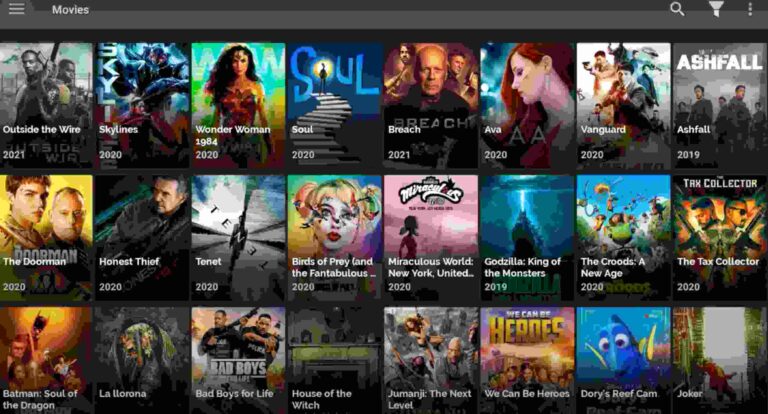

![How to Watch AFL on FireStick or Fire TV [September 2022]](https://firestickwiki.com/wp-content/uploads/2020/12/Download-Asus-Flash-TOol-10.png)
![How to Install Viva TV APK on Firestick / Android TV [June]](https://firestickwiki.com/wp-content/uploads/2021/09/eg12-compressed-768x432.jpg)

