Apple TV on Firestick and Fire TV: Your Ultimate Guide
Last Updated on September 11, 2023 by Andrew White
In the ever-expanding world of streaming, the availability of apps on various devices can sometimes be a bit confusing. Can you watch Apple TV on your Firestick or Fire TV? What are the steps to get it? Is it free? These are the questions we’ll answer in this comprehensive guide. So, if you’re looking to enjoy Apple TV content on your Amazon Firestick or Fire TV, you’ve come to the right place.
What is Apple TV?
Apple TV is Apple’s exclusive streaming service that offers a diverse range of original content. With critically acclaimed shows like “The Morning Show” “Ted Lasso” and “Servant” Apple TV+ has made a significant impact in the world of streaming. These series, along with many others, showcase the platform’s commitment to delivering high-quality entertainment to its subscribers.
Apple TV, known for its premium content and original series, has expanded its reach to a wide range of devices, including Amazon’s Firestick and Fire TV. In this article, we’ll explore how you can access the Apple TV app and Apple TV+ on your Firestick. Our goal is to provide you with a step-by-step guide on how to set up and enjoy Apple TV content seamlessly.
Can You Get Apple TV on Firestick and Fire TV?
The short answer is yes! You can indeed get the Apple TV app on your Firestick. However, there are a few important details to note. The Apple TV app itself is free to download, but to access Apple TV+ and its premium content, you’ll need to subscribe.
How to Get Apple TV on Firestick
Here’s a straightforward guide on how to download and start using Apple TV on your Firestick:
Step 1: Download and Install the App
- From the main screen of your Firestick, navigate to the “Search” icon.
- Type “Apple TV” in the search bar.
- Select the Apple TV app from the search results.
- Click “Download” and wait for the installation to finish.

Step 2: Open the App and Start Watching
- Once the installation is complete, open the Apple TV app.
- You may be prompted to sign in with your Apple ID if you haven’t already done so.
- Start exploring and enjoying Apple TV content!

Please note that the Apple TV app is free to download and use for accessing purchased or rented content from your Apple ID library. However, to access Apple TV+ content, a subscription is required.
How to Get Apple TV on Firestick Using the Amazon Website
If you prefer to set up Apple TV on your Fire Stick using the Amazon website, follow these steps:
Step 1: Go to the Amazon Appstore on the Website
- Visit the Amazon website and log in to your Amazon account.

Step 2: Search for the Apple TV App
- In the Amazon Appstore, search for “Apple TV.”

Step 3: Choose the Fire TV Device You Want to Use
- Select your Fire TV device from the list of available options.
Step 4: Download and Install the App
- Click “Get App” to download and install the Apple TV app on your Firestick.

Remember to sign in with your Apple ID within the app to access all the features and content.
Why Can’t I Install Apple TV on Firestick?
While Apple TV is compatible with most Firestick and Fire TV models, there are some exceptions. Older Firestick models, such as the 1st generation, may not support the Apple TV app. To avoid any compatibility issues, it’s crucial to ensure that your Firestick’s firmware is up-to-date. Regularly updating your device ensures you can enjoy all the latest features and apps.
Below is the list of compatible Firestick models that support Apple TV.
Firestick Device |
Year of Launch |
| Fire TV Stick – Gen 2 | 2016 |
| Fire TV Stick – Basic Edition | 2017 |
| Fire TV Stick 4K | 2018 |
| Fire TV Stick Lite | 2019 |
| Fire TV Stick 3 Gen | 2020 |
| Fire TV Stick 4K Max | 2021 |
How to Sign In to Apple TV+ on Firestick
If you’ve subscribed to Apple TV+ and want to enjoy the premium content on your Firestick, here’s how to sign in:
Step 1: Open the Apple TV App
- Navigate to the Apple TV app on your Firestick’s home screen.
Step 2: Access the Settings
- Select the gear icon to access the settings.

Step 3: Choose “Accounts” and Then “Sign In”
- From the settings menu, choose “Accounts” and then “Sign In.”

Step 4: Enter Your Apple ID and Password
- Enter your Apple ID and password when prompted.

Step 5: Select the Apple TV+ Icon and Start Watching
- Once signed in, you can access the Apple TV+ content by selecting the dedicated icon within the app.
How to Cancel Apple TV on the Firestick
If you decide to cancel your Apple TV subscription or remove the app from your Firestick, here’s what you need to do:
A. Removing the App
- Navigate to the Fire Stick’s home screen.
- Select “Settings.”
- Choose “Applications.”
- Click on “Manage Installed Applications.”
- Find “Apple TV” in the list of installed apps and select it.
- Click “Uninstall” to remove the app from your Firestick.
B. Cancelling In-App Subscriptions
- Open the Firestick’s “Settings.”
- Go to “Users and Accounts.”
- Select “Subscriptions.”
- Choose “Apple TV” or the desired subscription.
- Follow the on-screen instructions to cancel your subscription.
Troubleshooting
Sometimes, you may encounter issues when trying to install or use Apple TV on your Fire Stick. Here are some common troubleshooting steps:
i. Updating Firestick: Ensure your Fire TV or Firestick’s firmware is up-to-date by going to “Settings” > “My Fire TV” > “About” > “Check for Updates.”
ii. Checking Device Compatibility: Verify that your Fire TV or Firestick model is compatible with the Apple TV app.
iii. Disabling Subtitles and Closed Captioning: If you’re experiencing issues with subtitles, disable them in the app’s settings.
FAQs
Apple TV may not be available on your Firestick due to compatibility issues. Some older Fire Stick models, such as the 1st generation, do not support the Apple TV app. To resolve this, consider upgrading your Fire Stick to a compatible model.
Does Apple TV come free with Amazon Prime?
No, Apple TV+ is a separate subscription service and is not included with Amazon Prime. While some streaming services may be bundled with Amazon Prime, Apple TV+ requires its own subscription, which is priced at $4.99 per month.
How much does Apple TV cost per month?
Apple TV+ subscription costs $4.99 per month. This subscription fee grants you access to a wide range of exclusive Apple TV+ content, including original shows and movies. There is also a 7-day free trial available for new subscribers.
How do I turn off subtitles on Apple TV on Fire Stick?
To disable subtitles on Apple TV on your Fire Stick, follow these steps:
- Open the Apple TV app.
- Select the content you’re watching.
- During playback, swipe down on your Fire Stick remote.
- Navigate to the “Subtitles” or “CC” option.
- Choose “Off” or “None” to turn off subtitles.
How do I buy shows on Apple TV from my Fire Stick?
To purchase or rent shows and movies from the Apple TV app on your Fire Stick, follow these steps:
- Open the Apple TV app.
- Browse and select the content you want to buy or rent.
- Click on the “Buy” or “Rent” option.
- Follow the on-screen prompts to complete your purchase or rental using your Apple ID.
How to get Apple TV on Firestick 1st generation?
Unfortunately, Apple TV is not available on the 1st generation Fire Stick. The Apple TV app is compatible with newer Fire Stick models, so if you have a 1st generation device, you won’t be able to access Apple TV on it.
How to watch Apple TV on Firestick for free?
While the Apple TV app itself is free to download and use for accessing content you’ve purchased or rented through your Apple ID, Apple TV+ content is not free. Apple TV+ requires a subscription, which costs $4.99 per month after a 7-day free trial.
Is Apple TV free on Firestick?
The Apple TV app is free to download and use on your Firestick, but Apple TV+ content is not free. You’ll need to subscribe to Apple TV+ for $4.99 per month to access its exclusive shows and movies.
Also Read: How to Watch Ted Lasso Without Apple TV+
Conclusion
In conclusion, watching Apple TV content on your Firestick or Fire TV is entirely possible and relatively straightforward. By following the steps outlined in this guide, you can download the Apple TV app, access your Apple TV+ subscription, and enjoy a wide range of premium content. Remember to keep


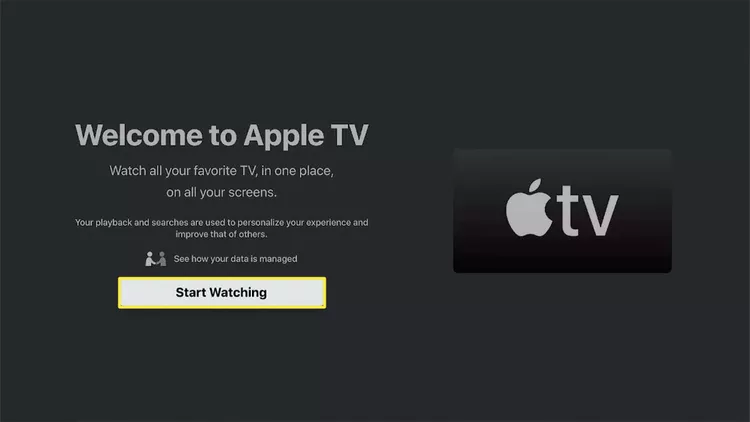

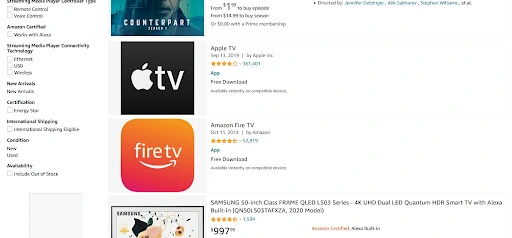
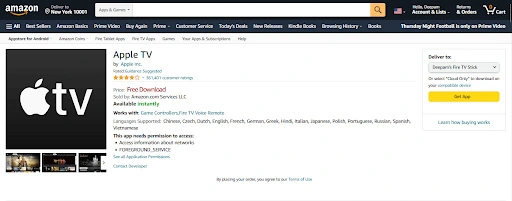
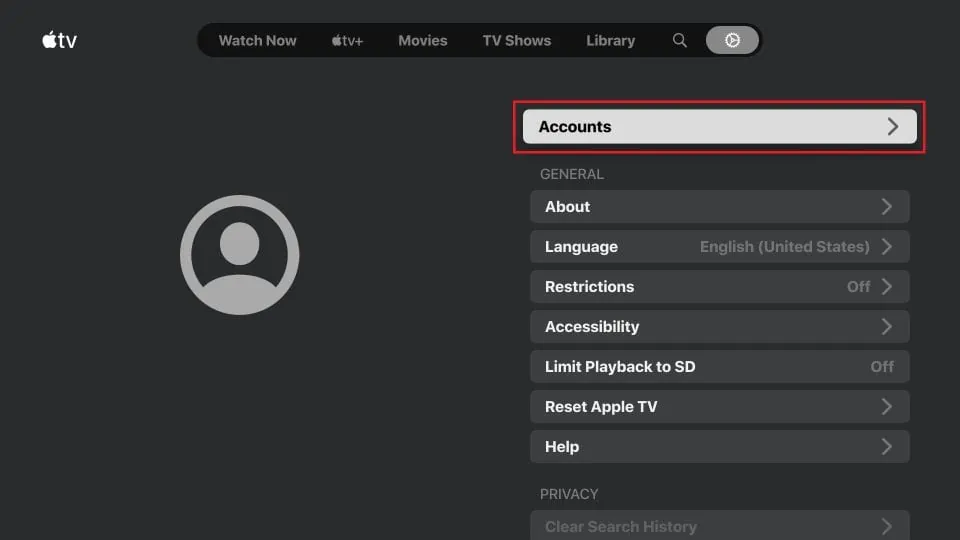
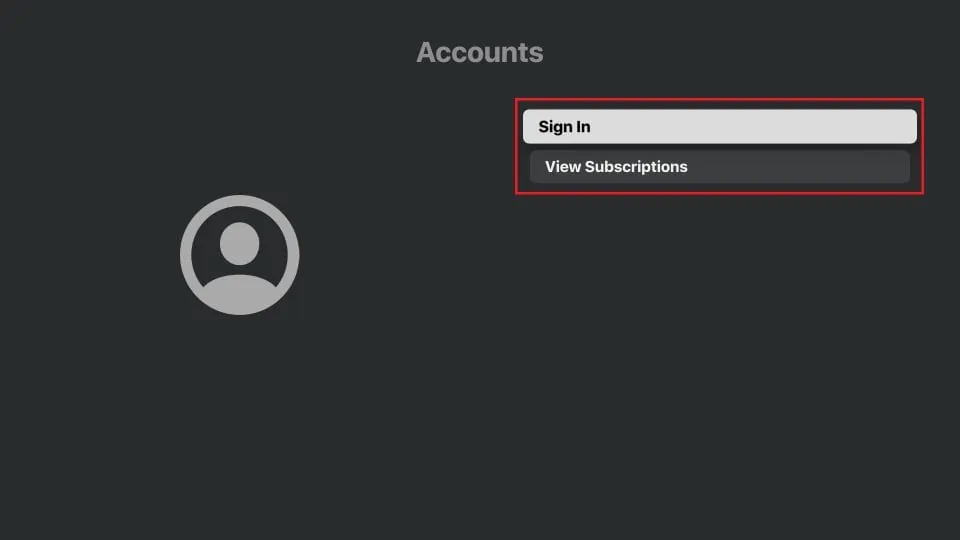

![How to Watch NFL RedZone on FireStick or Fire TV [September 22]](https://firestickwiki.com/wp-content/uploads/2020/12/Download-Asus-Flash-TOol-6.png)
![How to Watch SportSurge on Firestick [July 2022]](https://firestickwiki.com/wp-content/uploads/2021/05/Sportsurge-Beta-768x431.png)
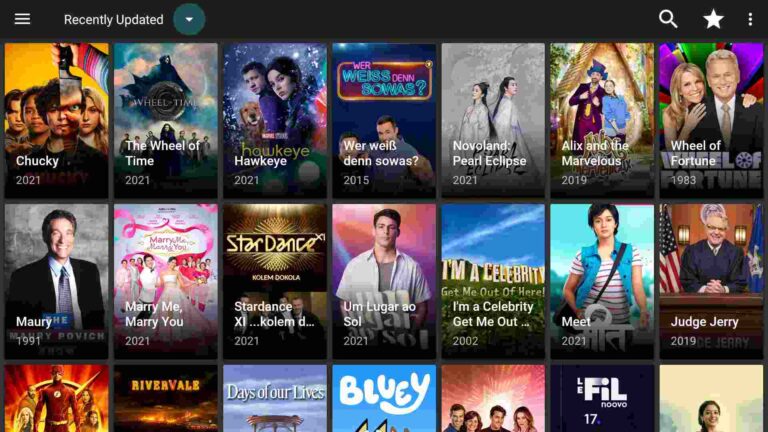

![How to Install Peacock TV on FireStick or FireTV [June 2022]](https://firestickwiki.com/wp-content/uploads/2020/11/Download-Asus-Flash-TOol.png)
![How to Install Outer Limits IPTV on FireStick [April 2023]](https://firestickwiki.com/wp-content/uploads/2020/12/Download-Asus-Flash-TOol-2.png)