How to Install TeaTV on Firestick / Fire TV 4K [Nov 2022]
This step-by-step guide will help you in downloading and installing the latest version of TeaTV on firestick. So, if you are interested then keep reading this article till the end.
TeaTV on Firestick 1In recent years, I have tried more than 20 movies and TV shows streaming apps and after trying so many apps I can now easily say that TeaTV is one of the best apps that you can install on your firestick to stream unlimited movies and tv shows for free of cost.
TeaTV is not as famous as Terrarium or FreeFlix because TeaTV was launched at the same time when these two apps were launched and that time Terrarium TV really outperformed every app in terms of streaming quality. But as we all know, Terrarium TV is no more with us.
After Terrarium TV, the only app that I really love is TeaTV because it provides a similar streaming experience, and that’s why people consider TeaTV the best terrarium TV alternative.
There are so many firestick users who want to install TeaTV on firestick, but they don’t know the correct way to do so and that’s why today I decided to write this guide to help all those users who are struggling in installing Tea TV on firestick.
Before I begin the installation steps I want all my new viewers to read the below brief introduction of the TeaTV app so that you all can know what this app is really about.
What is TeaTV?
TeaTV is basically a streaming app that helps users to stream online the latest movies and TV shows. Earlier this app was only limited to movies and TV shows but in recent years this app has evolved a lot and now you can even find Animations, Kids, Sports, Documentaries, devotionals, etc.
TeaTV was launched at the same time when Terrarium TV launched but it didn’t gain much popularity but after the shutdown of terrarium TV, this app started to come into notice and people are now more aware of TeaTV.
Talking about my personal experience with this app, I must say this app really stood up to my expectation, I have already tried so many streaming apps on firestick, and believe me, this app provides a streaming experience similar to FreeFlix and Cinema HD.
Tea TV is really a very good option for those who don’t want to spend money on the subscription to OTT apps like Netflix, Amazon Prime, Hulu, etc.
I guess we have talked enough, now let’s see what are the methods to install TeaTV on firestick easily but before that, we have to make some changes in the settings of the firestick, read below to find out.
Configure Firestick to install TeaTV
Before I tell you how to install TeaTV on firestick, it is very important for you all to know that we need to first enable apps from unknown sources from our firestick settings. Amazon by default keeps this setting disabled for security reasons and if we don’t enable this setting then we won’t be able to install Tea TV on firestick. So, it is very important to enable it.
If you don’t know how to enable it then please refer to the below steps.
- First of all, you need to open your FireStick device.

- Now go to settings of your firestick and click on the My Fire TV option.

- Now you need to click on Developer options.

- Now you need to click on Apps from Unknown sources to enable it. After that it will show you some warning kind of message, simply ignore it and click Ok.

Congratulations! you have succesfully turned on Install unknown apps. Now you eligible to download and install TeaTV on firestick. Read below to know about the available methods.
How to Install TeaTV on Firestick [ Two Working Methods ]
There are two working methods available to install TeaTV on firestick. You can not directly download and install third-party apps on firestick, you need to sideload them. To sideload apps on firestick you need to take the help of either Downloader or Es File Explorer app.
Both of these apps can help you in download the Tea TV APK on firestick, now it is up to you which app you are comfortable with, talking about my preference, I use the downloader app over Es file because I am more comfortable with the downloader app but that doesn’t mean ES file explorer is bad.
Es File Explorer is a multi-talented app, it acts as a file manager and also helps to sideload apps on firestick. You can use any app that you want, both apps will provide the same result.
Steps to Install Tea TV on firestick via Downloader
Now to use the downloader app, you first need to download and install it first. Don’t know how to do that? well, follow the below steps to install the Downloader app on firestick.
- Open your firestick home screen and search for ‘downloader’.

- Click on the install button to start the downloading and installing process.

- Once the app is installed you can click on the open button to open it.

Now you are eligible to download Instagram APK on firestick.
Step 1) Now open the Downloader app that you installed earlier on your firestick.
Step 2) Click on ‘Allow’ whenever it asks to grant all the required permissions. You can also change the permission afterward by going to Settings >> Applications >> Manage Installed Applications >> Downloader > Permissions.


Step 4) Now you need to enter this source URL inside the box. The URL is case sensitive so make sure to write everything correctly. If you make any typing mistake then the downloader app will not be able to fetch the TeaTV APK.
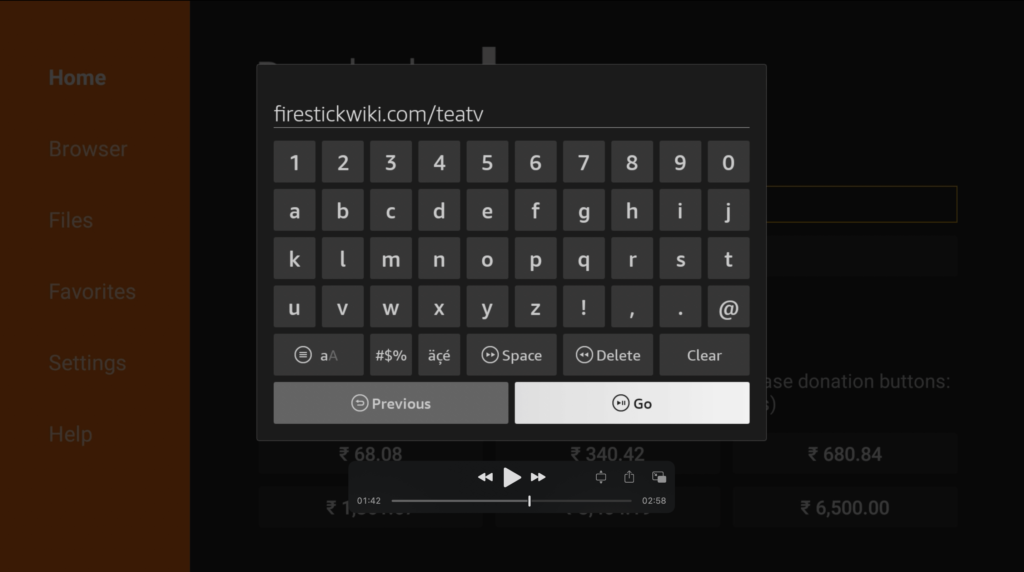
Step 5) After entering the correct URL you need to click on the Go button. After clicking on the Go button the downloader app will start downloading Tea TV APK on firestick. The size of the APK is not that big so it will hardly take a minute to download.

Step 6) After the download process is done, you need to click on the Install button.

Step 7) After clicking on the Install button, the app will start installing on your firestick. The installation process will not take more than 10 seconds.


Step 8) Soon after the installation is done, you need to click on the Done button. Note: Do not open the TeaTV app yet.
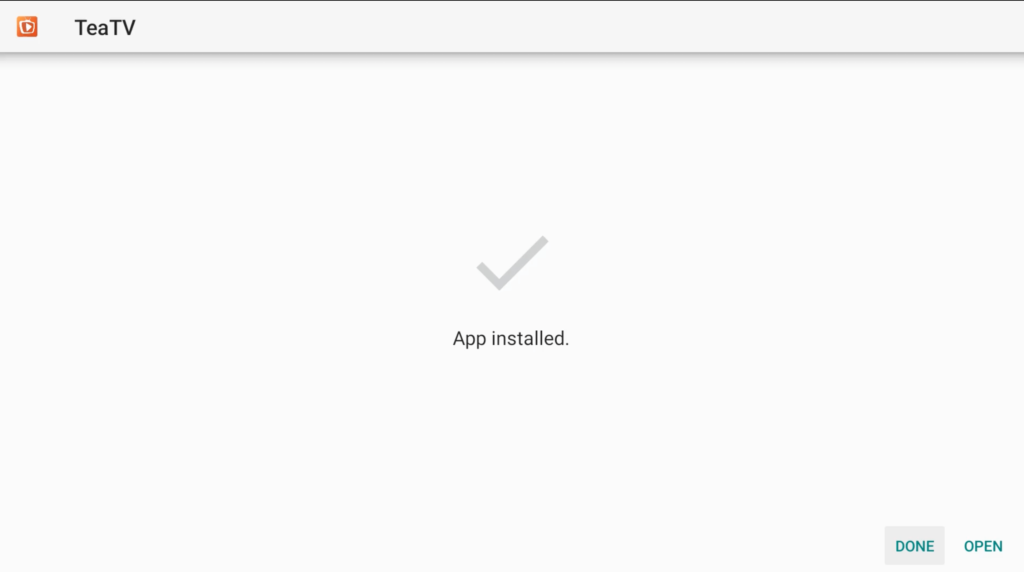
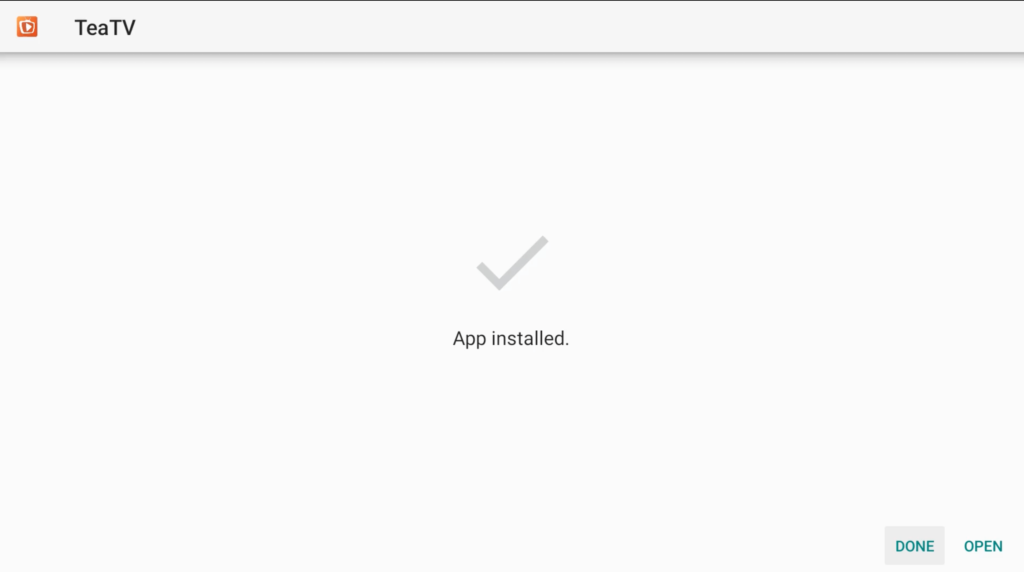
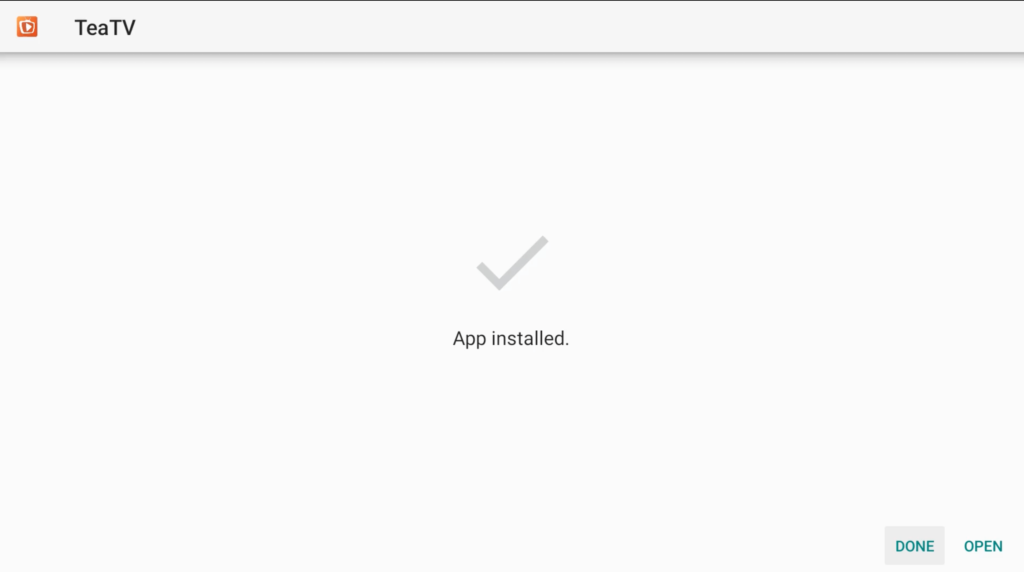
Step 9) It is sensible to delete the TeaTV APK because it is of no use and taking unnecessary space on our firestick device.


Step 10) If it is asking for confirmation then again simply click on the ‘ Delete’ button.


So, that’s how you install TeaTV on firestick via the Downloader app. The steps were quite easy, right? now let’s jump to our second method and that is installing via Es file Explorer.
Method 2) Install TeaTV on FireStick via ES File Explorer
Just like we downloaded the downloader app first to install Instagram, the same way we will first install Es File Explorer on our firestick first.
- Go to your FireStick home screen.
- Now click on the search option and search their ‘ES File Explorer’ and hit the ok button.

- Now the app information will be showing on your TV screen.

- Now click on the ‘Get’ button.
- Es file will start installing itself once the APK is downloaded.
- Once the es file is downloaded and installed, you can move the app to your home screen by going to the apps & channels section.
Now you need to follow the below steps to install TeaTV on firestick via ES File Explorer.
- First of all, you need to open the Es File Explorer app on Firestick.
- Now on the home screen, you will see different options, you need to click on the ‘Downloader’ icon.

- On the next screen, you need to click on the ‘Add’ or ‘+’ option located at the bottom of the screen.

- Now a download box will open asking you to enter the Path and Name of the app that you wish to download.

- You will see the box is asking for Path and Name. To start the download, we need to enter the source URL in the path section and the name of the app in the name section ( you can enter whatever name you want, it doesn’t matter but make sure that you are entering the correct source URL in the path section ).
Path: https://bit.ly/2THiMBP
Name: TeaTV App - After filling up the URL and name click on Download Now button.
- It will now start connecting to the server.
- After the downloading is done click on ‘Open Folder‘.
- Click on the Install button now.
- Now it will open the installation page of Google chrome.
- Again click on the Install button.



- After everything is done click on Done.


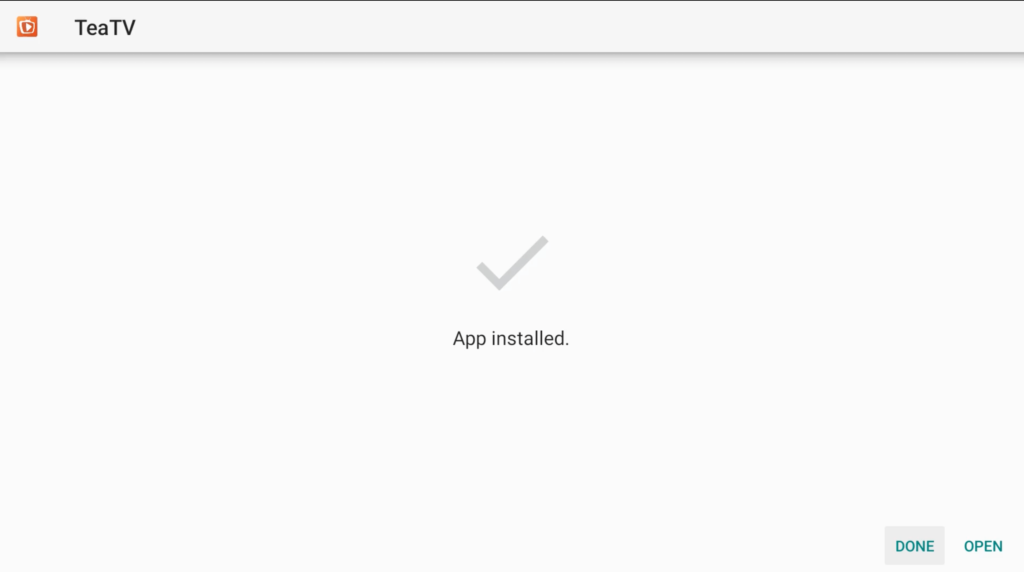
Now if you want to delete the APK then you need to do it manually, to do so, click on Local located at the left sidebar >> Click on the second option >> Open Downloader folder >> Highlight TeaTV APK >> Press the choose button on your firestick remote >> Click on Delete option.
How to Use TeaTV on Firestick?
It is a very straightforward app and doesn’t need your much brain to understand its features, but still, if you are someone who never tried 3rd party apps on firestick then I recommend you to give this section a read.
So, after installing the application, you need to visit the Apps & games section, you can either go to this section manually or simply press the apps button on your firestick tv remote.
Here you will see all your installed applications now you need to scroll down a little and you will see the icon of TeaTV, now I suggest you move TeaTV to the home screen so it will be easier for you to reach out to the app. To do so, highlight the Tea TV app and press the options button on your firestick tv remote, you will see different options now, search for the move option and click on it. Now you will be able to drag the app wherever you want.


Launch the TeaTV APK on firestick, when you open the app for the first time it will ask you to allow access to media and photos, so simply click on the Allow button.
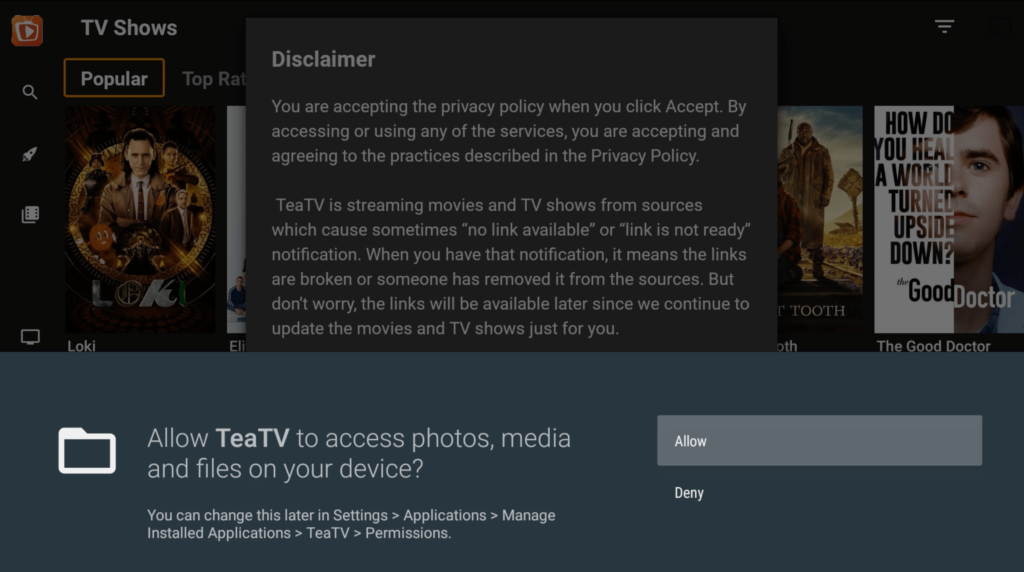
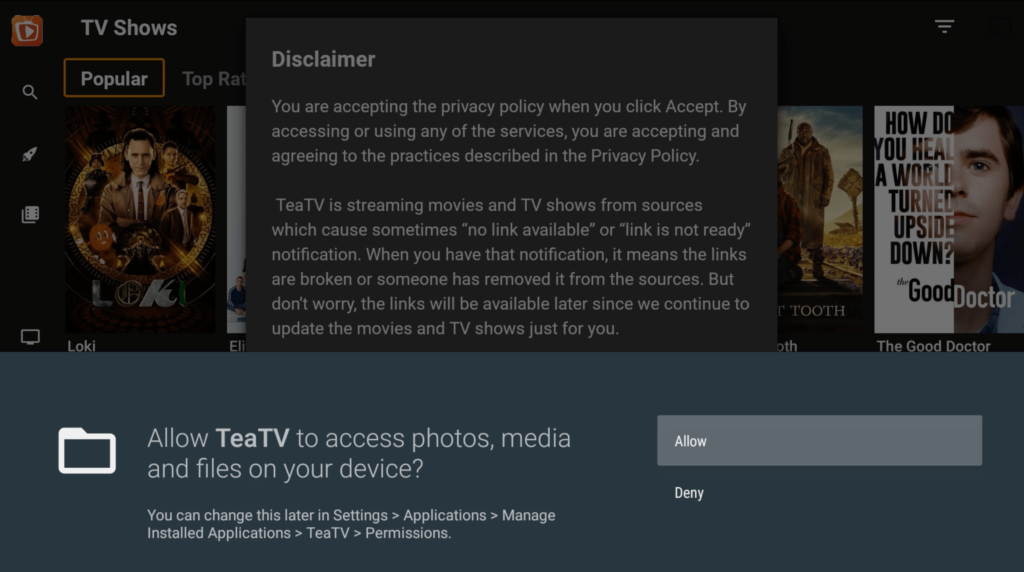
Now it will show a disclaimer, if you want you can give it a read or simply ignore it and click on the Accept button.


Now it will ask you to select the language of subtitles, I want English subtitles so I will select English and then click on Ok button.


After doing all these things you will land on the home screen of TeaTV. The main interface of the app will look like this:


You will see different tabs on the top, by default app will show all the popular TV shows but you can slide to Top Rated, On the Air, and Airing today.
If you want to search for any particular movies or TV shows then you can also do that by click on the magnifying icon located at the top left corner.


If you open the left sidebar you will see different options like Discover, Movies, TV Shows, HD Released, Calendar, and Live TV. Now if you want to watch live TV then you have to update the app to the latest version then only you can enjoy Live TV but I suggest you not use Tea TV to stream live TV channels because it doesn’t work that good, instead you can try Redbox TV on firestick if you want to stream live TV channels.
You can also integrate your real-debrid account to teaTV and for that, I suggest you refer to the below steps.
How to Integrate Real-Debrid to TeaTV
If you have a working real-debrid account then I highly suggest you integrate it with TeaTV to enjoy 4K quality streams. Follow the below steps to know-how.
- The very first step is to obviously launch the TeaTv app on firestick.
- Now go to the left sidebar.


- Scroll down until you see the ‘Settings’ option.
- Now click on the Settings.


- Under the Real Debrid heading, you will see the login to Real-Debrid, simply click on it.
- Now it will show a unique code. Copy that code.


- Visit this URL: https://real-debrid.com/device
- Now enter the code that you copied earlier in the given box.

- After entering the code, click on Continue.
- Now if the code entered by you is correct, it will show an “authorization complete” message.
- Close your current device and go back to your FireStick.
- Now open the TeaTV app and you will see your account is now logged in.
- Open any of your favorite movies or Tv shows and now you will see Real-Debrid streams.
- Enjoy the high-quality stream from now.
Always Use VPN while using TeaTV APK on FireStick
Your ISP keeps their eyes on your all online activities and if they find out that you are using apps like TeaTV then you may end up in trouble because the content provided by TeaTV is copyrighted and teaTV doesn’t have a proper license. If you are someone who streams content from apps like Live Net TV, or from IPTV services like Sapphire Secure or outer Limits then I highly suggest you use ExpressVPN to be able to access full content everywhere you go. ExpressVPN is the fastest and most secure VPN available. Not only is it easy to install on any device, it comes with a risk-free 30-day money-back guarantee. Plus, if you’re not 100% satisfied, you can always get a refund. ExpressVPN is currently also offering a whopping 3 extra months free on their annual plan!
Follow the below steps to know how you can install ExpressVPN on your FireStick.
- First of all, go to your FireStick home screen.

- Now go to the search option and type ‘ExpressVPN‘

- Now the app will appear right in front of your screen.

- Click on the Get button to start the downloading process.

- Now visit the ExpressVPN website and place your order.
- Enter your Login ID and Password.

- After sign in you can start using VPN.
TeaTV Interesting Features
- It is very compact in size and doesn’t take up much space on your firestick device.
- The app has a very clean UI.
- The interface of TeaTV is really very user-friendly which makes it easier for users to navigate.
- It has all the latest movies and TV shows.
- The library of tea tv apk is really big and they keep adding new content every day.
- TeaTV lets you integrate your real-debrid account as well so that you can enjoy high-quality streams.
- The app is well-optimized for firestick and works pretty well with your firestick tv remote.
- You can also request particular movies or TV shows that are not available on TeaTV.
Frequently Asked Questions
Is it legal to use TeaTV on firestick?
Well, the app is completely legal and there is no harm in installing this app on firestick. But the links that this app scraps from the internet are not really legal to watch but don’t worry guys you can always use a VPN and hide your real identity.
Can I watch the latest TV series on TeaTV?
Talking about the latest TV series then yes you can watch it easily but don’t expect to get the TV series on the release day itself, it may take a day or two to get the series listed on the TeaTV app.
Alternatives of TeaTV?
- Cinema HD
- Terrarium TV
- Titanium TV
- Morph TV
- FreeFlix HQ
- Cyberflix
Conclusion
If you ask me then I will definitely recommend you try TeaTV App on firestick. This app is quite similar to the legendary app terrarium TV even the interface of this app is quite similar to that app. This app has all the latest series and TV shows and the link quality is excellent. You can easily watch in 1080P quality.
In this guide, I explained how to download and install TeaTV on firestick, I hope this guide helped you in installing the app. We tried our best to keep this guide as simple as possible, if you still have some queries then don’t hesitate to drop them in the comment section below, I will definitely try to sort your problem out.
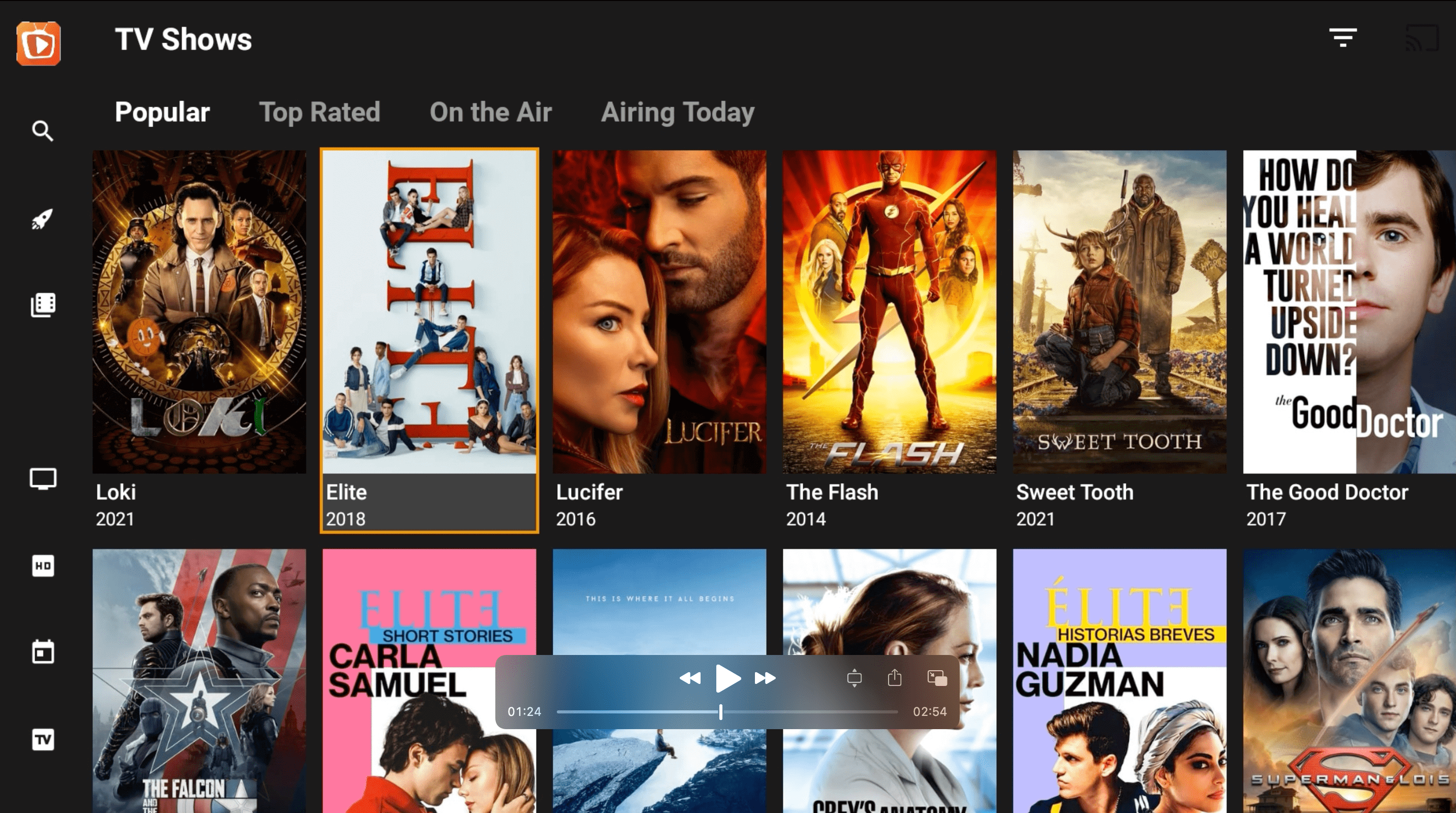
![How to Install Area 51 IPTV on FireStick and Kodi [June]](https://firestickwiki.com/wp-content/uploads/2021/05/Area-51-iptv-on-firestick.png)
![How to Install Sportz TV IPTV on FireStick [June 2022]](https://firestickwiki.com/wp-content/uploads/2021/05/install-sportz-tv-on-firestick-settings-35-768x432.jpeg)


![How to Watch UFC Fight on Firestick for FREE [Aug. 2022]](https://firestickwiki.com/wp-content/uploads/2021/10/stsmall507x507-pad600x600f8f8f8.jpeg)
