How to Install Mouse Toggle App on FireStick or Fire TV
Last Updated on November 7, 2021 by Andrew White
In this guide, we will help you in installing Mouse Toggle App on FireStick. So, if you are looking for a way to install Mouse Toggle on FireStick then keep reading this article.
We all know how amazing is FireStick device, just because of FireStick we can convert our normal TV to smart TV and can stream shows, movies, etc on it. We can also watch Live TV on Firestick if we have a subscription to any Live TV streaming service. If you also love to install different apps on your FireStick device then you must know that some apps require a mouse cursor to work.
In order to get the mouse cursor you have to connect a Bluetooth or wired mouse to your FireStick device but if you don’t have a mouse then don’t worry you can still get that cursor on Firestick just by installing a Mouse toggle app on Firestick. Once you install that application you can easily convert your FireStick or FireTV remote to a mouse.
In this article, we are going to share the way to install Mouse toggle on Firestick, below in this article we have shared the steps to download and install Mouse toggle APK on firestick very easily. We’ve also explained how to set up a mouse toggle on Firestick, so, read this article carefully and don’t miss any step.
What is Mouse Toggle?
Mouse Toggle is basically an application that lets us get our mouse cursor on our Firestick. You can control that cursor to click on any app or do any other work that you could do with a real mouse. Mouse Toggle app converts your FireTV remote to a mouse and you can use your remote to move the cursor here and there. This app replaces the need for an actual physical mouse, you can use the buttons of your TV remote and make it work as an actual mouse.
How does Mouse Toggle App Works?
Once you have the mouse toggle app installed on your firestick you can easily set up it, we have explained the setup process below in this article. As we all know there are some applications that require a physical mouse to work properly and if you are stuck in a position where you don’t have a physical mouse with you then this application can solve your purpose.
As soon as you set up this app on your FireStick you will see a small cursor on your TV screen and that can be controlled directly by your TV remote. If you want to move the cursor from one position to another then you can use your TV up/down and left/right button and make a click you have to click on the middle ‘Ok’ button.
How to Install Mouse Toggle App on FireStick?

Well to install Mouse Toggle APK on Firestick, you need to take the help of an external app called “Downloader”. If you have already the Downloader app installed on your firestick then you can skip the below steps and move forward to the installation step of Mouse toggle and in case, you don’t have the Downloader app installed on your Firestick then read the below steps very carefully.
Steps to download the Downloader app
- First of all, go to Amazon App Store and search there ‘Downloader’ and download it.

- Now, wait until it gets downloaded and installed.
- Once it is installed, go to Settings >> ‘My Fire TV’ >> Developer Options.
- Now enable both ADB Debugging and Apps from unknown sources.

- Now you are all set to download the mouse toggle app and install it on your Firestick.
Steps to Install Mouse Toggle APK on FireStick
As you have already installed the Downloader application on your FireStick it is time to get the Mouse Toggle app installed as well. Follow the below steps to install the Mouse toggle apk right away on firestick.
Step 1) First of all, open the ‘Downloader’ application that you installed earlier.
Step 2) Click on ‘Allow’ whenever it asks to grant all the required permissions.
Step 3) Now when the Downloader application is opened you need to enter the path of Univision Now APK, we have already done that part for you, we grabbed the download link of the Univision Now App from the internet and shorten the URL. You just need to type the URL exactly as it is written below.
shorturl.at/esGV8

Step 4) Click on the Go Button now.
Step 5) Now downloader will do its job, it will download the APK within a few minutes depending upon the speed of your internet connectivity.
Step 6) When the Mouse Toggle download is completed, a new installation screen will open.
Step 7) Now you need to just follow the on-screen instruction to install the mouse toggle on your Firestick/Fire TV.
Now you have successfully installed the Mouse Toggle app on your FireStick and now it’s time to learn how can we set up it so that we can use it. Below I have shared the setup process of Mouse toggle you can follow the below instructions to set up the app on your own firestick.
How to Set Up Mouse Toggle on FireStick
You have to set up the mouse toggle on Firestick to use it. You have to enable ADB debugging first, this is the must step if you want to use this app properly. Once you have enabled it, it’s time to open the Mouse Toggle app on Firestick.
- Once the app is opened you have to select Enable the Mouse Service and wait for a few sec.
- Within a few seconds, the service will start, and on the bottom left-hand side, you will see the status as started.
- Now you can go back to your firestick home screen and use your remote to use any application you want.
That’s it guys, you can now use your remote to move the cursor anywhere you want. You can now surf the internet more easily.
Also Read:
Final Words
So this was our article on How to install Mouse toggle on FireStick. In this article, we shared each and every step that is needed to make the application work. We tried our best to stay as much straightforward as possible. If you are still stuck at any part or you are facing any issues then feel free to comment below. We try our best to respond to your query.


![How to Install and Watch Hallmark Channel on Firestick [August]](https://firestickwiki.com/wp-content/uploads/2020/12/Download-Asus-Flash-TOol-1.png)
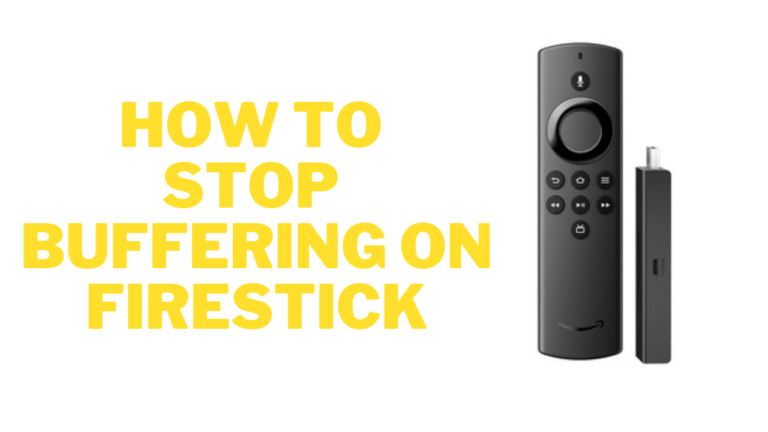



![How to Watch Live CNN on Firestick [Two Methods]](https://firestickwiki.com/wp-content/uploads/2022/04/cnn-firestick.jpeg)