How to Install Outer Limits IPTV on FireStick [April 2023]
Last Updated on April 3, 2023 by Andrew White
Do you want to know how to install Outer Limits IPTV on Firestick? If yes, then this article is very useful for you. Today we are going to teach you how you can install watch Outer Limits IPTV easily on a firestick.
In recent years, the popularity of on-demand streaming or video-on-demand services is growing exponentially and people are now shifting more towards these kinds of services rather than cable or satellite service because it is a cheaper and more convenient option for users. And as result streaming devices like Firestick are on boom. Firestick is an amazing affordable device that lets us stream through our favorite application on our television.
The basic cost of on-demand streaming services is 20$ a Month and with time it is increasing that’s why people are now going to the cheaper and more affordable option and which is 3rd party IPTV services like Area 51. However, Area 51 has stopped their services without giving any reason but soon after they stopped their services they start sending emails to their subscribers to use Outer Limits IPTV as an alternative.
So, if you are interested in knowing how you can install Outer Limits IPTV on Firestick then keep reading this article. We have explained everything in detail from buying to sideloading the application. If you have already purchased the subscription of Outer Limited IPTV then scroll down to the installation part and those who don’t have an Outer Limits subscription should check out their plans from their official website or from below in this article.
Those who are reading this term Outer Limits IPTV for the first time should first read below what exactly is Outer Limits IPTV.
What is Outer Limits IPTV?
Outer Limits is a third-party IPTV service and an alternative to the famous IPTV Service Area 51. On Outer Limits IPTV you can stream thousands of live channels, movies, TV shows, etc. It offers almost all kinds of channels like News, Entertainment, Sports, etc.
And just like OTT platforms you can stream movies and TV shows in high quality, they have a large library of some famous movies and TV shows and they keep on adding new content every day. The best part is you don’t have to pay any extra to stream movies or TV shows.
Outer Limits IPTV Plans
Outer Limit IPTV has very reasonable prices, their price starts from 20$ PM and goes till 170$ PY(Per Year). You can either opt for their one-month plan or 3 months/6 months/12 months but I recommend you to opt for their one-month plan if you are buying for the very first time and if you like their services then you can opt for their 6 months or a year plan. Below is the detail of their all plans.
$20: 1 Month (Hosting) 2 Devices (C)
1 MONTH (Hosting) 4 Devices (C)
PROMO * BUY 3 MONTHS GET 1 FREE! (4 Devices Hosting)
3 MONTHS (Hosting) 2 Devices (C)
6 MONTHS (Hosting) 2 Devices (C)
12 Months (Hosting) 2 Devices (C)
Features of Outer Limits IPTV
Affordable Pricing: The price of IPTV services is usually very low as compared to On-demand streaming services and talking about Outer Limits IPTV, their pricing are far better than any other IPTV services.
More than 2000 Channels: Another best thing about Outer limit is they are providing more than 2000 channels at this price range. It is one of the best IPTV services for those who are looking for more channels at an affordable price.
Stream Movies or TV Shows: Outer Limits IPTV also allows you to stream movies and TV shows. Just like OTT platforms, Outer Limits IPTV also lets you stream your favorite TV shows or series. You can search for your favorite movies or series and if available then you can watch it in high quality.
High-Quality Streaming: With Outer Limits IPTV you can enjoy high-quality streaming. Compared to other IPTV services Outer Limits has an edge in providing high-quality streaming. You can stream up to 1080p and believe me high-quality streaming really improves the overall streaming experience.
Compatible with Firestick: You can also use outer limits IPTV on your Firestick and that too very easily. Most of the other IPTV services don’t work really well with FireStick but that’s not the case with Outer Limits, it is fully compatible and work really well on FireStick. You can follow the below steps to learn how to do it.
Also Check: How to Run Hallmark Channel on Firestick
How to Create an account on Outer Limits IPTV?
If you are interested in purchasing the subscription of Outer Limits IPTV and want to create an account there then follow the below steps.
Step 1) First of all open https://outerlimitshosting.com on your PC or Mobile’s web browser. You will see a screen like this:

Step 2) Now on the top right you will see the ‘Register’ option, click on that.

Step 3) Now you need to fill up the form by entering your Name, Email ID, Address, etc.

Step 4) Once your account is successfully created on Outer Limits IPTV, you need to buy their subscription.
Step 5) Go back to the home page of Outer Limits IPTV and click on ‘Buy Subscription’.

Step 6) Now you need to select your desired plan. If you are purchasing for the first time then I recommend you to go with 1 month plan that will cost you $20.

Step 7) Once you selected your desired plan, you just need to click on ‘Order Now’ and it will take you to the checkout page.
Step 8) Make the payment and you are done now.
Now you have the subscription to OuterLimits IPTV. It’s time to learn How to Run/Install Outer Limits IPTv on Firestick or FireTV.
How to Install Outer Limits IPTV on Firestick

Now to install IPTV on your firestick you need to first download an application called ‘Downloader’ from your Amazon App Store and then we will download Outer Limits IPTV. Follow the below steps carefully. However, there is one more application that lets us download an external app is ‘Es File Explorer.
Steps to install Downloader App on FireStick
Before we install any external app in our firestick it is recommended to first enable ADB debugging and apps from unknown sources. Below are the steps to do that, follow all steps carefully.
- First of all, you need to open your FireStick device.

- Now go to settings of your FireStick.

- Now click on the ‘My Fire TV’ option

- Now go to the Developer options.

- Now enable both ADB Debugging and Apps from unknown sources.

- Now you are all set to download the ‘Downloader’ application on your firestick.
- Go back to your FireTV home screen and search for ‘downloader’.

- Click on the install button to start the downloading and installing process.

- Once the app is installed you can click on the open button to open it.

Now it’s time to install Outer Limits APK on FireStick via the downloader application.
Steps to Install Outer Limits IPTV via Downloader
Step 1) First of all, open the ‘Downloader’ application that you installed earlier.
Step 2) Click on ‘Allow’ whenever it asks to grant all the required permissions.


Step 4) Now when the Downloader application is opened you need to enter the download URL of Outer Limits IPTV, we have already done that part for you, we grabbed the download link of Outer Limits and now all you need is to type the URL exactly as it is written below. You need to type the URL bit.ly/3g3g28P inside the box click on the Go button. Make sure to type the URL as it is.

Step 5) Now downloader application will start downloading APK of Outer Limits IPTV, you just need to wait for a minute or two.

Step 6) Now everything is done all you have to do is install the Outer Limits IPTV on FireStick.
Now there is another method for those who are facing any issue while following the above method. So, for such users, there is one more method that is by installing outer limits via ES file explorer. Follow the below steps to know how to install Outer Limits IPTV via Es File Explorer on FireStick.
Install Outer Limits IPTV on FireStick via ES File Explorer App
For this method, you need to have the ES FIle Explorer app installed on your FireStick. So, if you don’t have ES File Explorer installed then you can follow the below steps to first install ES file explorer.
Steps to install Es File Explorer on FireStick
- Go to your FireStick home screen.
- Now click on the search option and search their ‘ES File Explorer’ and hit the ok button.

- Now the app information will be showing on your TV screen.

- You need to click on the ‘Get’ button to start the downloading process.
- Once the app is downloaded it will start installing itself.
- Now the ES File Explorer is installed on your device. Follow the following steps to install Outer Limits IPTV on FireStick or Fire TV via Es File Explorer.
Steps to install Outer Limits APK on Firestick via ES File Explorer
- First of all, open the Es File Explorer app on Firestick.
- Now on the home screen, you will see different options, you need to click on the ‘Downloader’ icon.
- On the next screen, you need to click on the ‘Add’ option located at the bottom of the screen.
- Now a box will open asking you to enter Path and Name.
- Enter the below URL exactly in the patch section and enter Sportz TV in the name section.
bit.ly/3g3g28P - Now click on the ‘Download Now’ button. It will now connect to the server.
- You will see a download box in front of your screen. Wait until the download gets completed.
- Once the app is downloaded and installed you can launch Outer Limits IPTV on FireStick.
Now to make everything work perfectly, it is recommended to restart your firestick device. Once your TV is restarted, open the application and click on Sign in to open your Outer Limits IPTV account, and now you can enjoy it on your Firestick. Below is the image showing the homepage of Outer Limits IPTV once you log in to your account.
How to Use Outer Limits IPTV
Now as you have purchased the subscription and installed the Outer Limits IPTV on your FireStick, now it is very important for you to know how you can use it on firestick.
- First of all, open your FireStick device.
- Now go to your FireStick home screen and click on the 3 dots icon.
- You will see all your installed apps on firestick, simply search for Outer Limits and launch it.
- You will see the home screen of Outer Limits IPTV something like this:

- Now there are three main options available on the home screen. Live TV, Movies, and series:
Live TV: So, when you click on the Live TV options, it will show the list of all the available channels according to your plan. If you have the basic plan then it will show up to 5000 channels. Basically, you will see all your favorite channels like AMC, Hallmark, the Weather Channel, etc.
Movies and Series: If you want to watch movies or series then you can click on the Movies/Series option and you will see all the available on-demand content. You can also search for the movie/series you are interested in and if it is available then you can start streaming it.

Now there is one more feature that is personally my favorite, the Multi-Screen feature. See the below image for reference.

This feature is very helpful when you want to watch different channels at a time and at the same screen simultaneously. I personally use this feature a lot. If you also want to use it then simply click on ‘Multi Screen’.

When you click on it you will see a screen with 4 blocks, in each block you will see a ‘+’ sign. Now simply click on that icon and select any channel that you want to add to that screen.
How to Use VPN while using Outer Limits IPTV
It is my personal recommendation that whenever you use IPTV services or any other 3rd party app that lets you stream content online, always use a VPN. If you don’t know, your ISP keeps their eyes on whatever activity you are doing online and if they find out then you may end up in trouble. So use a VPN to hide your identity and stream freely. I highly suggest you use ExpressVPN to be able to access full content everywhere you go. ExpressVPN is the fastest and most secure VPN available. Not only is it easy to install on any device, it comes with a risk-free 30-day money-back guarantee. Plus, if you’re not 100% satisfied, you can always get a refund. ExpressVPN is currently also offering a whopping 3 extra months free on their annual plan!
Follow the below steps to know how you can install ExpressVPN on your FireStick.
- First of all, go to your FireStick home screen.

- Now go to the search option and type ‘ExpressVPN‘

- Now the app will appear right in front of your screen.

- Click on the Get button to start the downloading process.

- Now visit the ExpressVPN website and place your order.
- Enter your Login ID and Password.

- After signing in click the Power icon to connect to a VPN server. That’s all. Your connection is now secure with the fastest and best VPN for FireStick.

What are Alternatives of Outer Limits IPTV
Wrapping Up
So, this was our article on How to Install Outer Limits IPTV on Firestick. Here in this article, we tried our best to explain to you everything about Outer Limits and its features. We also shared the subscription plans of IPTV and we taught you How you can download and install Outer Limits with the help of the downloader application. If you have any doubt regarding this guide or you are stuck at any step then comment down below and we will try to help you ASAP.















![How to Install Eternal TV IPTV on FireStick Easily [Sept. 2022]](https://firestickwiki.com/wp-content/uploads/2021/05/Eternal-Tv-810x451-1-768x428.jpeg)
![How to Install and Watch Hallmark Channel on Firestick [August]](https://firestickwiki.com/wp-content/uploads/2020/12/Download-Asus-Flash-TOol-1.png)
![How to Install Area 51 IPTV on FireStick and Kodi [June]](https://firestickwiki.com/wp-content/uploads/2021/05/Area-51-iptv-on-firestick.png)
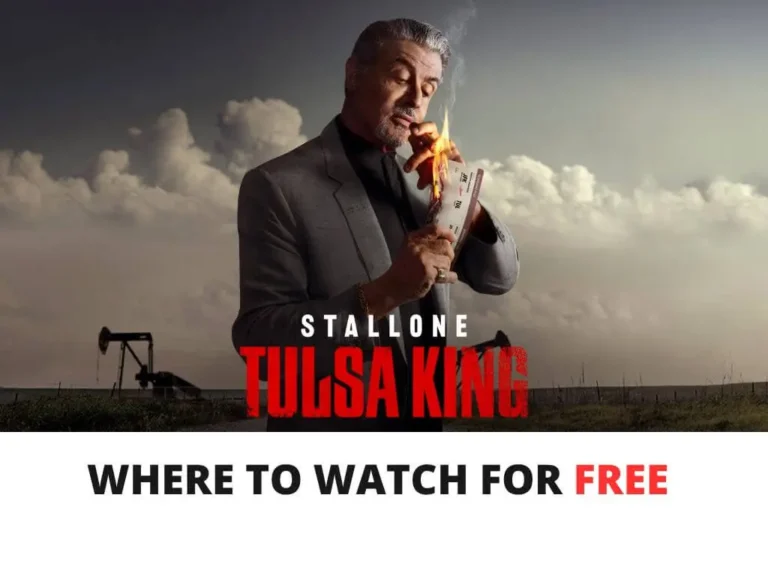
![How to Install Applinked on Firestick/FireTV 4K [Nov 2022]](https://firestickwiki.com/wp-content/uploads/2021/07/Screenshot-2021-07-05-at-1.35.17-AM-768x426.png)

That link isn’t working to download it.