How to Log Out of Netflix on Xbox
Last Updated on September 15, 2023 by Andrew White
Are you looking to log out of Netflix on your Xbox? Maybe you’re switching profiles or just want to secure your account. Whatever the reason, we’ve got you covered. In this guide, we’ll walk you through the steps to log out of Netflix on Xbox effortlessly. Whether you’re a tech whiz or a casual gamer, this process is straightforward and user-friendly.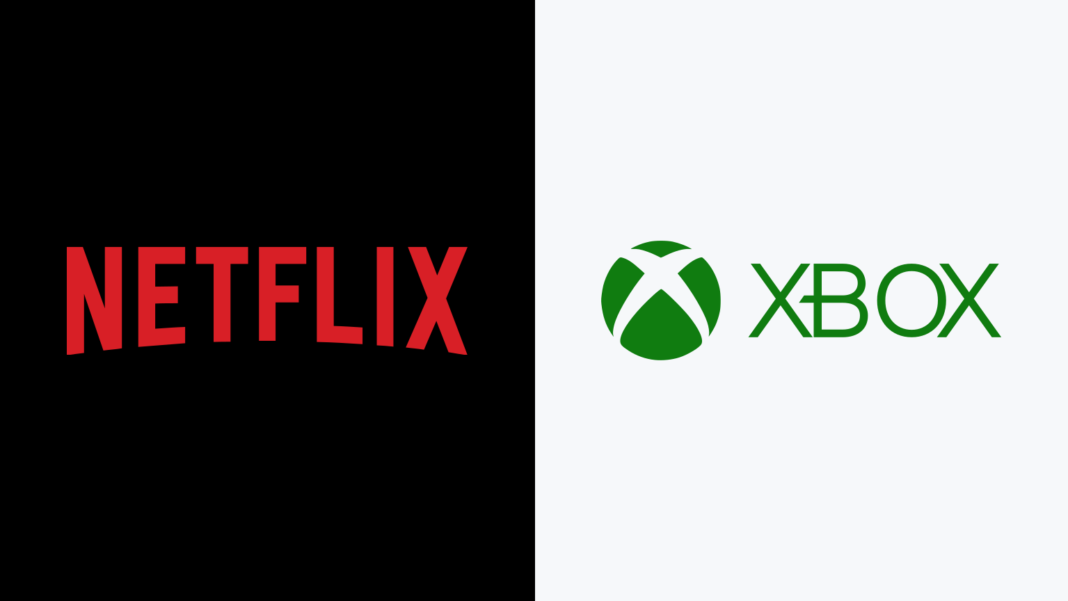
How to Log Out of Netflix on Xbox
If you’re wondering how to log out of Netflix on Xbox, you’ve come to the right place. Follow these easy steps to sign out:
- Navigate to the Netflix app on your Xbox.

- Once the app opens, press the “Xbox” button on your controller to open the sidebar.
- Scroll down to the “Sign Out” option and select it.
- Confirm your choice, and you’ll be logged out of Netflix.
How to Log out of Netflix on Xbox Using an Internet Browser
If you’re using the Microsoft Edge browser on your Xbox to access Netflix, follow these steps to log out:
- Open the Microsoft Edge browser on your Xbox console.
- Navigate to the Netflix website by entering “www.netflix.com” in the address bar and pressing the “A” button on your controller to go to the website.
- Once the Netflix website loads, sign in with your Netflix email and password if you’re not already signed in.
- After signing in, you’ll be on the Netflix homepage. Move your cursor to the upper-right corner of the screen to reveal the profile icon.
- Click on the profile icon to open a dropdown menu.

- Scroll down the menu and select “Sign Out.” Confirm your choice if prompted.

- You will be successfully logged out of your Netflix account on Microsoft Edge.
Benefits of Logging Out
Logging out of your Netflix account on Xbox can have several advantages:
- Security: It helps prevent unauthorized access to your account, especially if you share your console with others.
- Privacy: Logging out ensures that your viewing history and personal information are not accessible to others using the same Xbox.
- Account Management: If you have multiple Netflix profiles, logging out allows you to switch between them easily.
Frequently Asked Questions (FAQs)
Can I log out of Netflix on Xbox remotely?
Unfortunately, you can’t log out remotely. You need to access your Xbox console to log out.
Will logging out affect my viewing history?
A: No, your viewing history and preferences will remain intact when you log back in.
Do I need to log in again the next time I want to watch Netflix?
A: Yes, you’ll need to enter your login credentials the next time you access Netflix on Xbox after logging out.
Can I set up a PIN for my Netflix profile on Xbox?
Yes, you can set up a PIN to restrict access to your profile, even if someone is logged into the Netflix app.
What if I forget my Netflix password?
If you forget your password, you can reset it through the Netflix website or app.
Is it possible to log out of Netflix on all devices simultaneously?
Yes, you can log out of all devices through your Netflix account settings on the web.
How do you log out of an account on Netflix?
To log out of your Netflix account, follow these steps:
- Open the Netflix app.
- Navigate to the top left corner and click on the profile icon.
- Scroll down and select “Sign Out.”
- Confirm your choice, and you’ll be logged out.
How do I exit Netflix with Xbox controller?
Exiting Netflix using your Xbox controller is simple:
- While in the Netflix app, press the “B” button on your controller.
- A confirmation prompt will appear; select “Yes” to exit.
How to log out on Xbox?
To log out of your Xbox, including Netflix, follow these steps:
- Press the Xbox button on your controller to open the guide.
- Navigate to your profile icon.
- Select “Sign Out.”
Why does my Xbox log me out of Netflix?
If your Xbox logs you out of Netflix, it could be due to various reasons such as updates or connectivity issues. Ensure your Xbox and Netflix app are up-to-date, and check your internet connection.
How to log out of Netflix on Xbox One?
To log out of Netflix on Xbox One:
- Open the Netflix app.
- Go to the profile icon in the top left.
- Scroll down and choose “Sign Out.”
- Confirm to log out.
How to log out of Netflix on Xbox 360?
To log out of Netflix on Xbox 360:
- Open Netflix.
- Scroll to the right and select “Settings.”
- Choose “Sign Out.”
How to log out of Netflix on PS4?
To log out of Netflix on PS4:
- Open Netflix.
- Go to the profile icon.
- Select “Sign Out.”
How do I log out of my Netflix account on Roku?
To log out of Netflix on Roku:
- Open Netflix.
- Use the arrow keys on your remote to highlight your profile.
- Press the star (*) button.
- Select “Sign out.”
How do I log out of Netflix on Firestick?
To log out of Netflix on a Firestick:
- Open Netflix.
- Go to the profile icon.
- Scroll down and choose “Sign Out.”
How to cancel Netflix account?
To cancel your Netflix account:
- Log in to Netflix via a web browser.
- Click on your profile icon in the top right.
- Select “Account.”
- Under “Membership & Billing,” click “Cancel Membership” and follow the prompts.
Conclusion
Logging out of Netflix on Xbox is a simple yet essential task, whether you’re safeguarding your account or switching profiles. By following these steps, you can easily manage your Netflix sessions on your Xbox console. Remember to log in again when you’re ready to enjoy your favorite shows and movies. Stay secure, and happy streaming!

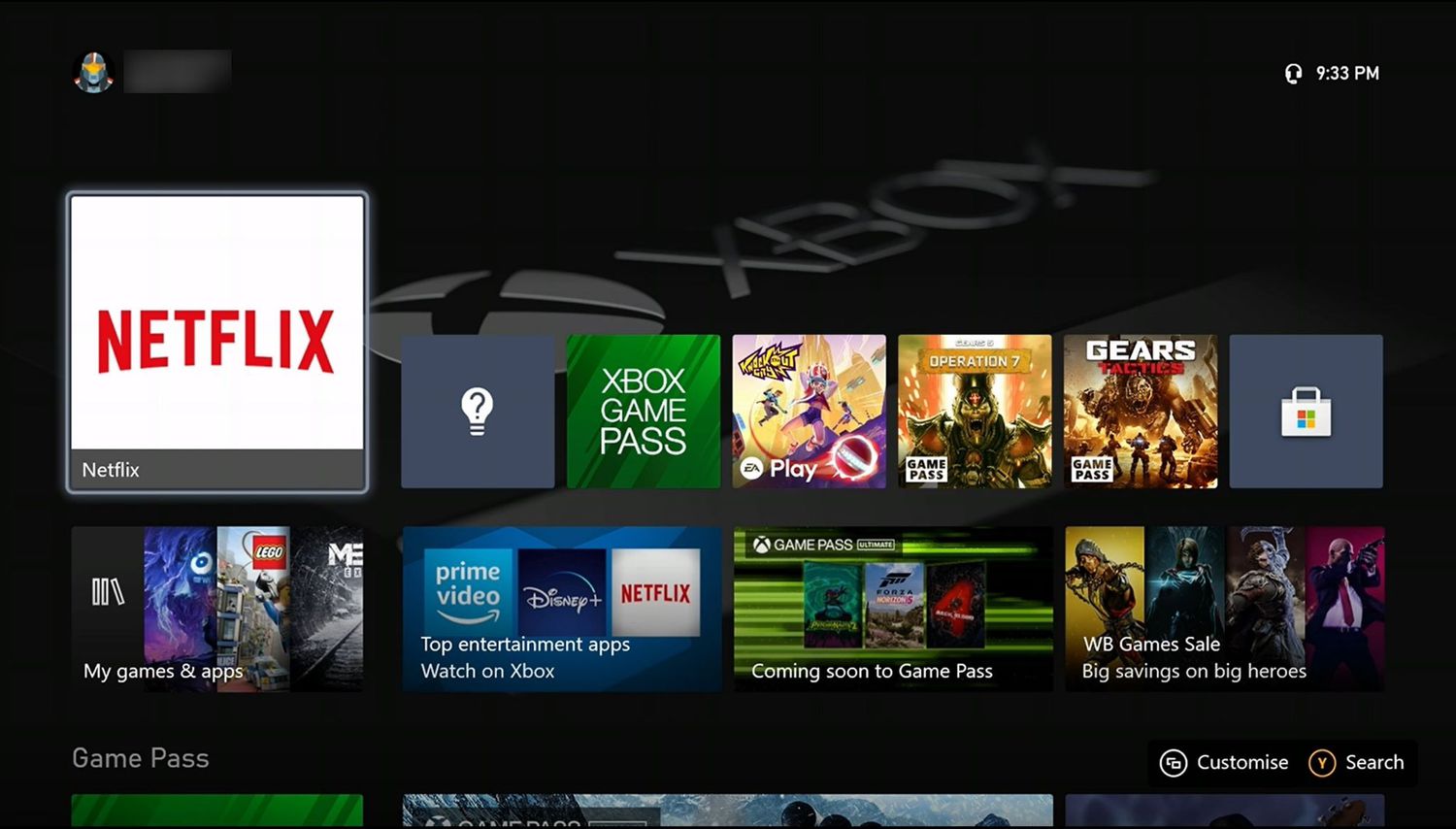
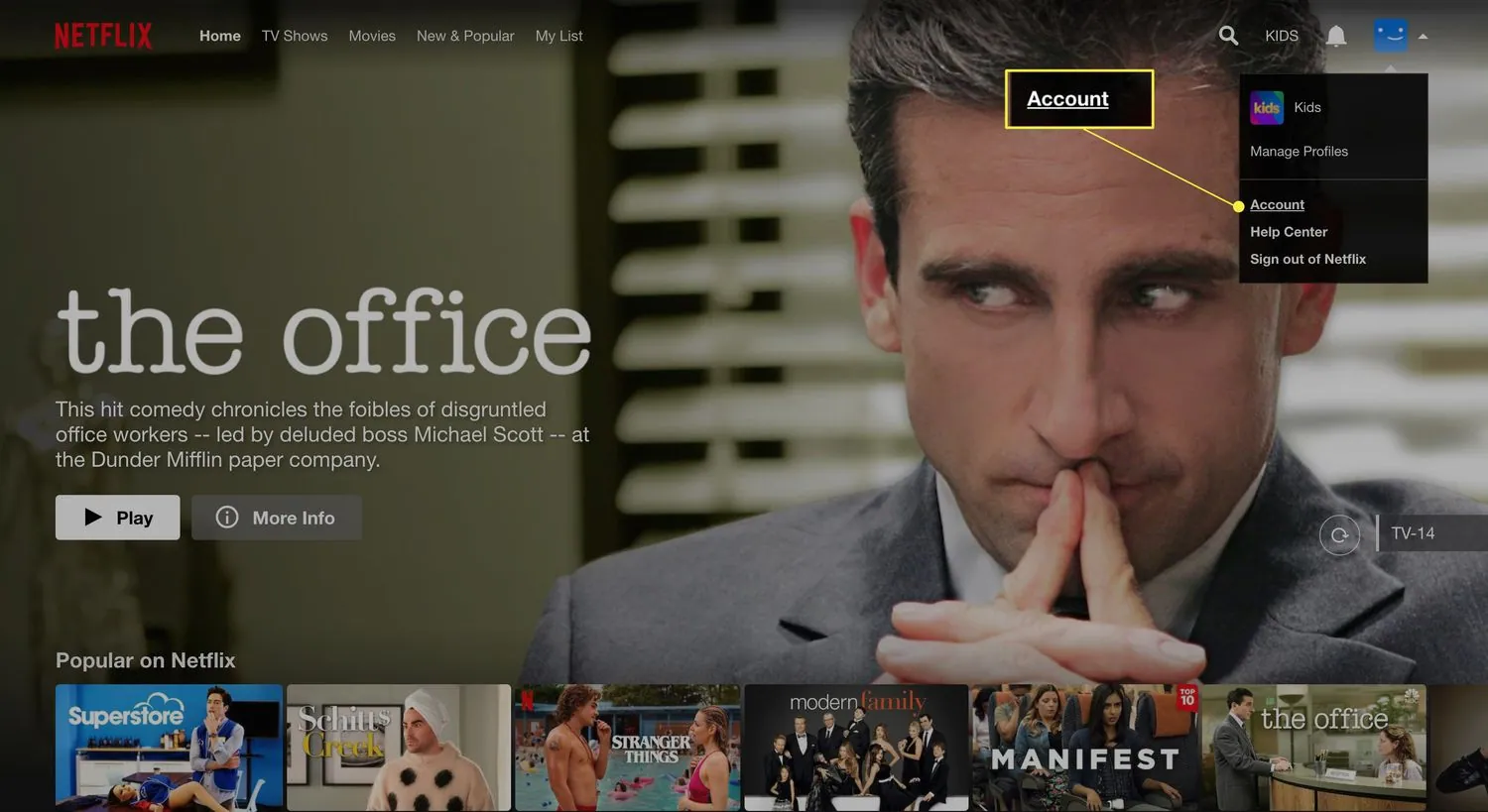
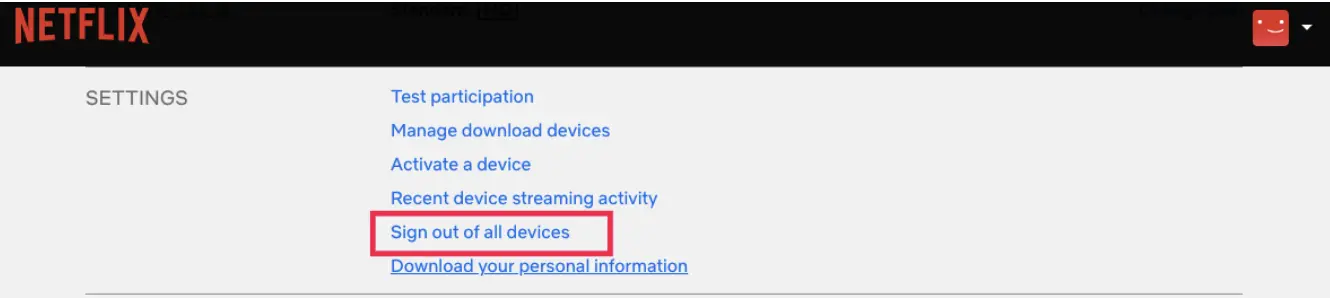
![How to Watch Tokyo Olympics on Firestick / Fire TV [August]](https://firestickwiki.com/wp-content/uploads/2021/07/pHmN9jdCG5e3JbMT4nKpP6-768x466.jpeg)

![How to Install Outer Limits IPTV on FireStick [April 2023]](https://firestickwiki.com/wp-content/uploads/2020/12/Download-Asus-Flash-TOol-2.png)
![Install USTV APK on Firestick and Android Device [July 2022]](https://firestickwiki.com/wp-content/uploads/2021/05/USTV-768x768.jpeg)
![How to Install Strix APK on Firestick / Fire TV [July 2022]](https://firestickwiki.com/wp-content/uploads/2021/09/Screenshot-2021-09-11-at-10-compressed-6-768x435.jpg)
![How to Install Redbox TV APK on Firestick [Feb 2023]](https://firestickwiki.com/wp-content/uploads/2021/06/low-18-768x432.png)