How to Install and Watch Paramount Plus on Fire TV and Firestick
Last Updated on September 1, 2023 by Andrew White
In the ever-evolving landscape of streaming services, Paramount Plus has emerged as a favored choice for entertainment aficionados. Packed with an extensive collection of movies, TV shows, and exclusive content, it offers a versatile array of options for viewers to indulge in. For those who own a Fire TV device, the good news is that installing and enjoying Paramount Plus on it is a hassle-free endeavor. Let’s dive in on how to install and watch Paramount Plus on Fire TV and Firestick.
The World of Paramount Plus
A. What is Paramount Plus?
Paramount Plus, the revamped iteration of CBS All Access, has solidified its reputation as a premier streaming service. Collaborating with diverse ViacomCBS networks such as CBS, MTV, Nickelodeon, and Comedy Central, it presents an expansive medley of on-demand content. This treasure trove includes timeless TV shows like “The Big Bang Theory” and “NCIS,” along with captivating movies and exclusive original series. Beyond on-demand content, Paramount Plus also facilitates live streaming of CBS network programming, encompassing sports events and news broadcasts.
B. Paramount Plus on Fire TV and Firestick
Embracing the synergy of Paramount Plus and Firestick, and Fire TV devices yields a host of benefits. Fire TV gadgets are celebrated for their user-friendly interfaces and seamless integration with myriad streaming platforms. By downloading the Paramount Plus app onto your Fire TV, you unlock a gateway to a cornucopia of beloved shows and films, all while enjoying the convenience of a remote control.
C. Quality and Flexibility
Fire TV devices aren’t merely conduits; they’re gateways to high-quality entertainment. With the capacity to support resolutions of up to 4K Ultra HD and HDR formats, Fire TV ushers in a viewing experience enriched with vivid colors and intricate details. What’s more, Fire TV grants the freedom of multi-device streaming. Seamlessly transition from your Fire TV to your smartphone or tablet, ensuring uninterrupted viewing pleasure whenever and wherever you desire.
How to Install Paramount Plus on Fire TV & Firestick
A. Check Compatibility
Before embarking on your Paramount Plus journey, ascertain that your Fire TV device is compatible. From Fire TV Stick to Fire TV Cube, the compatibility spectrum is expansive. Simply navigate to device information within settings to confirm your Fire TV model.
B. Download the Paramount Plus App
Once compatibility is established, the next step is to download the Paramount Plus app. Navigate to the search option on your Fire TV, input “Paramount Plus,” and select the official app for download. The installation process is swift, bringing you one step closer to enjoying your favorite content.

C. Sign In or Create an Account
With the app downloaded, the choice of either signing in or creating an account awaits. If you’re an existing user, signing in is a breeze. For newcomers, creating an account is straightforward. This account is your portal to a world of entertainment.
Paramount Plus’ user-friendly interface guides your journey through a labyrinth of entertainment. Whether you’re exploring genres, personalizing watchlists, or discovering recommendations, the app’s intuitive design ensures a seamless experience.
1. Launch the Paramount Plus app:
Go to the home screen of your Fire TV and navigate to the “Apps” section. Look for the Paramount Plus app and select it to launch.
2. Explore the content:
Once the app is launched, you will be greeted with a user-friendly interface that showcases various categories and featured content. Use the navigation buttons on your Fire TV remote to browse through the available shows and movies.
3. Search for specific content:
If you have a particular show or movie in mind, you can use the search function within the app. Simply click on the search icon, usually represented by a magnifying glass, and enter the title or keywords of the content you are looking for. The app will display relevant results for you to choose from.
4. Customize your profile:
Paramount Plus allows you to create multiple profiles within a single account. This feature is especially useful if you have multiple family members using the same Fire TV device. To create or manage profiles, go to the account settings section within the app and follow the prompts to set up individual profiles with personalized preferences and recommendations.
5. Add shows to your watchlist:
If you come across a show or movie that you want to watch later, you can add it to your watchlist. This feature allows you to easily access your favorite content without having to search for it again. Simply navigate to the show or movie you want to add, select the “Add to Watchlist” option, and it will be saved for future viewing.
6. Adjust settings and preferences:
Paramount Plus offers various settings and preferences that you can customize according to your preferences. This includes options for video quality, closed captions, parental controls, and more. To access these settings, go to the account settings section within the app and explore the available options.
Troubleshooting Tips for Paramount Plus on Fire TV and Firestick
In the digital realm, hiccups are inevitable. However, troubleshooting offers a roadmap to resolve issues and enhance your streaming experience. From checking your internet connection to updating your app, these steps can be instrumental in rectifying common technical glitches.
1. Check your internet connection:
A stable and reliable internet connection is crucial for streaming services. Make sure your Fire TV is connected to a strong Wi-Fi signal or consider using an Ethernet cable for a more stable connection.
2. Restart your Fire TV device:
Sometimes, a simple restart can solve many technical glitches. Go to the settings menu on your Fire TV, select “Device,” and then choose “Restart.” Once your device has restarted, try accessing Paramount Plus again.
3. Clear cache and data:
If you’re experiencing slow performance or freezing issues, clearing the cache and data of the Paramount Plus app can help. Go to the settings menu on your Fire TV, select “Applications,” then “Manage Installed Applications,” and find the Paramount Plus app. From there, you can clear the cache and data.
4. Update the app:
Ensure that you have the latest version of the Paramount Plus app installed on your Fire TV. Outdated versions can sometimes cause compatibility issues. Go to the Amazon Appstore, search for Paramount Plus, and check for any available updates.
5. Check for system updates:
It’s also essential to keep your Fire TV device up to date. Go to the settings menu, select “Device,” then “About,” and choose “Check for System Update.” If an update is available, follow the on-screen instructions to install it.
6. Contact customer support:
If you’ve tried all the troubleshooting steps and are still experiencing issues, don’t hesitate to reach out to Paramount Plus customer support. They have dedicated teams to assist you with any technical difficulties you may encounter.
FAQ
1. How much does Paramount Plus cost?
Paramount Plus offers various subscription tiers to cater to your preferences, with prices typically ranging from $4.99 to $9.99 per month. Pricing depends on the chosen plan, such as the Essential Plan, Premium Plan, or ad-supported version.
2. Is there a way to get Paramount Plus for free?
While Paramount Plus doesn’t usually offer a permanent free subscription, they often provide free trial periods for new users. Keep an eye out for special offers that may grant temporary access. Additionally, certain service providers might bundle Paramount Plus as part of a promotional package, allowing you to enjoy it for free during a specific period.
3. What should I do if I can’t watch Paramount Plus on my TV?
If you’re encountering difficulties streaming Paramount Plus on your TV, consider a few troubleshooting steps. Firstly, ensure your TV is compatible with the app. Secondly, check your internet connection – a stable connection is crucial for smooth streaming. Lastly, verify that your Paramount Plus app is updated to the latest version, as outdated apps can lead to functionality issues.
4. What devices are compatible with Paramount Plus?
- Fire TV
- Firestick
- Fire TV Cube
- Fire TV Stick Lite
- Fire TV Stick 4K
- Fire TV Stick 4K Max
5. What resolutions does Paramount Plus support?
- SD (480p)
- HD (720p)
- UHD (1080p)
- HDR (Dolby Vision and HDR10)
6. What audio formats does Paramount Plus support?
7. Does Paramount Plus Offer Free Trial?
8. What is Paramount Plus Cancellation Policy?
9. What languages is Paramount Plus available in?
- English
- Spanish
- French
- German
- Italian
- Japanese
- Korean
- Mandarin
- Cantonese
Also read:
How to Install and Watch CNN on Firestick
How to Install and Watch Discovery Plus on Firestick
How to Install and Watch HBO Max on Firestick
How to Watch History Channel on Firestick
Conclusion: Paramount Plus on Fire TV and Firestick
Installing and enjoying Paramount Plus on Fire TV is a gateway to a world of entertainment. By embracing the step-by-step guide provided, you’ll effortlessly set up the app and embark on a streaming odyssey filled with beloved shows and movies. So, why wait? Dive into the cinematic realm of Paramount Plus on your Fire TV and elevate your streaming experience to new heights.




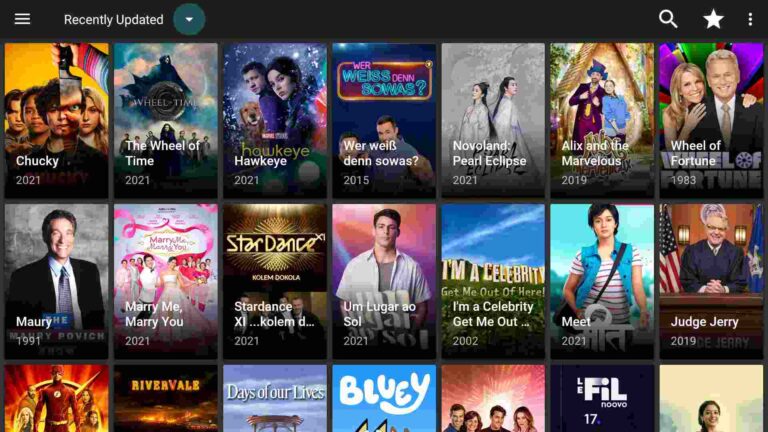
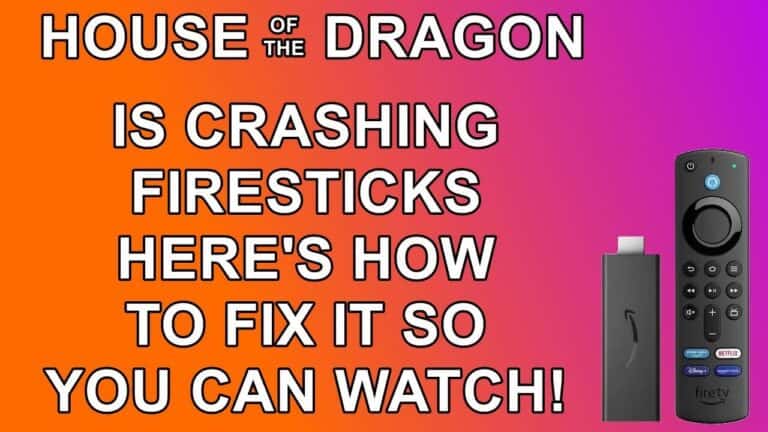
![How to Install OLA TV on Firestick / Fire TV [July 2022]](https://firestickwiki.com/wp-content/uploads/2021/06/Screenshot-2021-06-02-at-3.37.59-PM.png)