How to Enable Apps from Unknown Sources on Firestick [2021]
Last Updated on October 12, 2021 by Andrew White
This guide will help you in enabling apps from unknown sources on firestick, so if you are confused and don’t know how to do it then do read this guide carfully.
I have to admit that firestick is currently the most affordable and most feature-loaded streaming device. You won’t believe but the amount of customization options that firestick provides is literally more than what other streaming devices like Roku, Chromecast, etc provide.
I still remembered when I first bought myself a firestick, I used to do a lot of experiments like installing different apps on it from the Amazon app store but sooner I realized that there are lots of apps that are not available on the Amazon app store, so the only option to get more useful apps I need to download them online from the internet but before we do that we have to enable apps from Unknown source.
So, once you enable the install unknown apps option on your firestick then you are good to go and after that, you can install so many third-party apps on firestick without any issue at all. But for those who just go their firestick device and they don’t know much about it, they might face problem in finding the option to enable apps from an unknown source.
Even if I talk about myself when I just got my firestick, I was also not able to figure out how to enable apps from unknown sources on firestick but then after experimenting a little and opening different options I finally found the option to enable it.
Today I realized that there are many users who just recently purchased firestick and they don’t know how to enable the install unknown apps on it, so I am writing this easy-to-follow guide so that everyone who wants to know how to enable this option can get their answer.
Before I begin to tell you all the steps let’s see why is it important and why it is needed to enable Apps from unknown sources on firestick.
Why there is a need to enable the Apps from Unkown sources option?
Downloading third-party apps on firestick is fun, right? well, do you know you can only able to download and install third-party apps on firestick when you have enabled the Install unknown apps option on your firestick? if you don’t know then let me tell you, it is a security option that is disabled by Amazon default.
So, if someone wants to install third-party apps like Google Chrome, Clean master, or any other apps then they have to first enable this option then only you can install the app of your choice.
I hope now you guys got the point of enabling apps from unknown sources on firestick, now let’s see the detailed step to enable this option.
How to Enable Apps from Unknown Sources on Firestick
To be honest, it is very easy to enable apps from unknown sources on firestick, you don’t need to do anything out of the box.
There are simple and basic steps that you have to follow, I have written all the steps with attached images so that those who don’t understand English can get ideas by looking at the images. Now without wasting any more time, let’s jump to the steps.
These steps will work on all the firestick devices including Firestick lite, Firestick, Firestick 4K, fire TV cube, etc.
Step 1) First of all, open up your firestick device and now if you have an updated version of firestick then your firestick home screen will look like this:
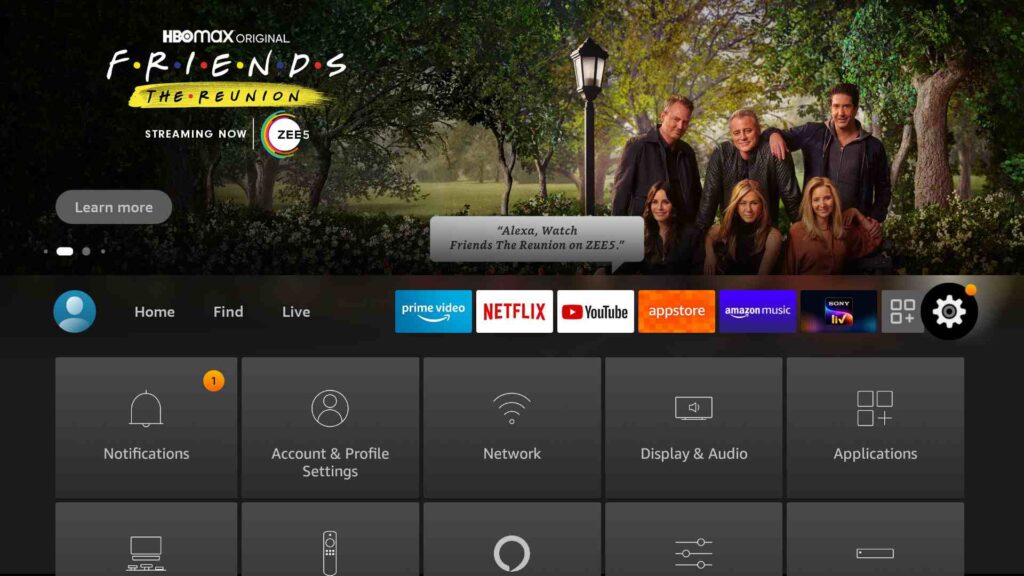
Step 2) Now you need to go to the Settings, you can also use Alexa command to open the Settings, in case you don’t want to use your remote.

Step 3) Now once you are into settings of firestick, you will see different options, simply go the My Fire TV option and open it.
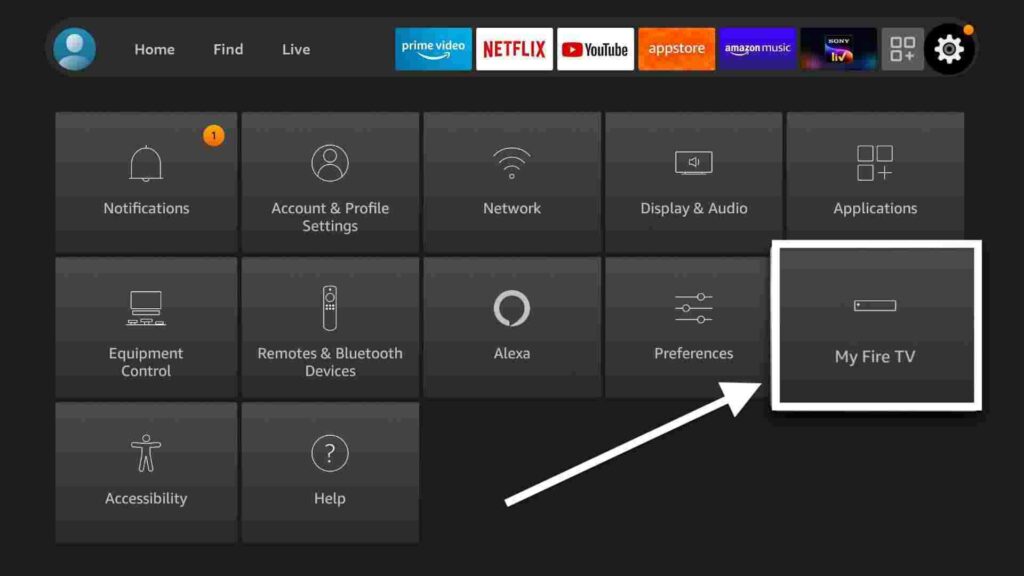
Step 4) When you are into My Fire TV option, you will see a Developer Option, simply go ahead and click on it.

Step 5) Now here you will see two options only ADB Debugging and App from unknown sources, so all you have to do is click on the Apps from unknown sources option .
Step 6) When you click on it, firestick will show you a warning kind of message, simply ignore that and click on Ok.
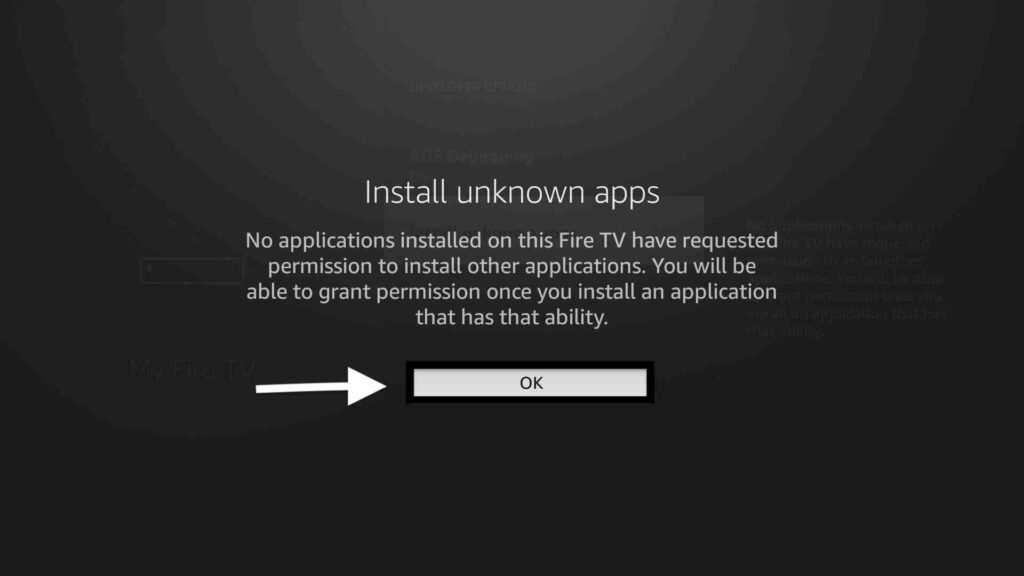
So, that’s it guys, now you have succesfully enabled Apps from unknown sources on firestick. Now you are all set to install different third party apps like Cinema HD, TeaTV, Live Net TV, RedBox, So Player, etc.
Now I know there are so many users who are still confused whether it is safe to enable this setting or not, so now let’s is it really safe to enable it.
Is it safe to Enable apps from unkown sources?
Well, you must be thinking it is not safe and that’s why it comes disabled by default. Well, the answer of this question depends on app that you are willing to install on firestick. Amazon keeps this setting disabled because they don’t really want their users to install any unauthorized app but I don’t really believe as long as you know what app you are actually want to install.
IMO, 90% of the firestick user keep this enabled because of the freedom to install other apps that are not available on the Amazon app store.
But if by mistake you installed illegal app then in the case, it might be a problem but in most of the cases, it is completely normal and you shouldn’t worry about it. So, yes it is acutally safe to enable Apps from unkown sources on firestick.
Conclusion
So, this was our guide on How to enable apps from unknown sources on firestick, I tried my best to explain everything in detail and easy to read manner. Also, I have attached the screenshot after each step so that it become even more easy for to your follow up the steps.
If you are having any trouble in following the steps or if you are stuck or if you are having any doubts regarding this guide then do let me know in the comment section and I will try my best to solve your query.

![How to Install Clean Master on FireStick [ October Updated ]](https://firestickwiki.com/wp-content/uploads/2021/01/Download-Asus-Flash-TOol-3.png)
![10 Best Terrarium TV Alternatives that are Working [Oct.2021]](https://firestickwiki.com/wp-content/uploads/2021/06/Download-Asus-Flash-TOol-12.png)
![How to Install OLA TV on Firestick / Fire TV [Sept. 2021]](https://firestickwiki.com/wp-content/uploads/2021/06/Screenshot-2021-06-02-at-3.37.59-PM.png)
![How to Install Strix APK on Firestick / Fire TV [Oct. 2021]](https://firestickwiki.com/wp-content/uploads/2021/09/Screenshot-2021-09-11-at-10-compressed-6-768x435.jpg)
![How to Install and Watch TNT on Firestick [Latest Guide]](https://firestickwiki.com/wp-content/uploads/2021/08/Screenshot-2021-08-21-at-12-compressed-768x308.jpg)
![How to Watch NFL Sunday Ticket on FireStick or Fire TV [Oct. 2021]](https://firestickwiki.com/wp-content/uploads/2020/12/Download-Asus-Flash-TOol-9.png)