How to Install FreeFlix HQ on Firestick/Fire TV 4K (2022)
Last Updated on August 11, 2022 by Andrew White
In this article, I will show you how to install FreeFlix HQ on firestick/fire TV 4K. So, if you are interested then keep reading this article till the end.
Nowadays finding working movies and TV shows streaming applications for firestick has become a really tough task. Talking about my experience, when I purchased the firestick for myself, that time there was a very famous streaming application named Terrarium TV, Most of you already know about Terrarium and it doesn’t need a special introduction.
Sadly, Terrarium TV is no more with us but we have its cousin application and that is FreeFlix HQ. After researching a lot and testing different streaming applications on my own firestick I figured out there is nothing similar to FreeFlix HQ on firestick in terms of streaming quality and availability of different movies and shows.
Believe me, I have tried more than 10+ movies/shows streaming apps on my firestick device and I know which app actually works in today’s time. FreeFlix HQ is one of those few apps that are actually working right now and one thing that I really liked about FreeFlix HQ is that it has very less ads if compared to other streaming apps.
The purpose of writing this article is to guide all my viewers who are facing difficulty in installing FreeFlix HQ on firestick. If you follow this guide carefully and follow all the provided steps then you can easily install FreeFlix HQ APK on firestick or fire tv.
What is FreeFlix HQ?
FreeFlix HQ is basically a movie and TV shows streaming application that works on Android devices like Smartphones and tablets, it also works pretty fine on Amazon Firestick, Fire TV Cube, and Fire TV Stick 4K.
This app is a really good choice for those users who don’t want to spend money on the subscription of OTT apps like Netflix, Hulu, Amazon Prime, etc. FreeFlix HQ APK is a great alternative to paid OTT apps. The catalog of FreeFlix is really worth appreciating, you will find almost all categories of movies and TV shows including the latest release and old classics.
The clean UI and easy-to-navigate interface make this application better than its competitors. The streaming quality is also unmatchable, so far I think I never got such streaming quality in any other free streaming apps. So, in terms of streaming quality, I will give FreeFlix HQ 10/10.
Talked enough, right? now let’s first configure our Firestick settings to install the Freeflix HQ apk.
Setting Up Firestick to Install FreeFlix HQ APK
Before we begin the installation steps, there is one very important change that needs to be made in the firestick’s settings. As we all know FreeFlix HQ isn’t available on the Amazon app store, so the only way to get the app installed on firestick is by sideloading it. But before that, we need to enable unknown sources in firestick’s settings then only we can install FreeFlix on firestick.
- First of all, you need to open your FireStick device.

- Now go to the settings of your FireStick.

- Now click on the ‘My Fire TV’ option

- Now go to the Developer options.

- Now you need to enable Apps from unknown sources option.

- It will show some warning when you enable ‘Apps from unknown sources you can give it a read or simply ignore and click on the ‘Turn on’ button.

Now we are all ready to install FreeFlix HQ APK on FireStick.
Two Easy Methods Install FreeFlix HQ on FireStick
Basically, there are two methods that you guys can use to install FreeFlix HQ on your amazon firestick. One method is by using Downloader App and another one is by using Es File Explorer.
If I talk about my personal preference then I mostly use the Downloader app to sideload third-party apps. But don’t get me wrong, ES File Explorer is equally good and works pretty fine. Furthermore, you can also Es File as your firestick’s file manager. So now it’s up to you what method you want to follow.
Below I have explained the installation of Ola TV APK on firestick via both apps.
Method 1) Steps to Install FreeFlix HQ on FireStick via Downloader
Now it is very important to have the Downloader app installed on firestick. If you have already installed the Downloader app then skip the below steps. If you don’t have the app already then follow the steps provided below to get Downloader on your amazon firestick. To make things easier you can Mouse toggle It will help you to speed up the process.
- Open FireTV home screen and search for ‘downloader’.

- Click on the install button to start the downloading and installing process.

- Once the app is installed you can click on the open button to open it.

Now it’s time to install the Ola TV apk on FireStick via the downloader application.
Step 1) First of all, open the ‘Downloader’ application that you installed earlier.
Step 2) Click on ‘Allow’ whenever it asks to grant all the required permissions. You can also change the permission afterward by going to Settings >> Applications >> Manage Installed Applications >> Downloader > Permissions.


Step 4) Enter this URL https://bit.ly/3fQ2ZJz inside the box (make sure to write the URK as it is) and hit the Go button.

Step 5) Now let the downloader app do its job. It will hardly take few minutes to download the APK as the size is very small.

Step 6) Once the APK is downloaded, you need to click on the ‘Install’ button.

Step 7) Wait until the installation gets done.


Step 8) Once the application is installed successfully, click on Done.



Step 9) Now after FreeFlix HQ is installed, the APK is of no use. It is sensible choice to click on the Delete button to delete it.


Step 10) If it is asking for confirmation then again simply click on the ‘ Delete’ button.
Method 2) Install FreeFlix HQ on FireStick via ES File Explorer
You need to have ES File Explorer already installed on firestick. If it is not then read the below steps to first install ES file explorer on firestick.
- Go to your FireStick home screen.
- Now click on the search option and search their ‘ES File Explorer’ and hit the ok button.

- Now the app information will be showing on your TV screen.

- You need to click on the ‘Get’ button to start the downloading process.
- Once the app is downloaded it will start installing itself.
- Now the ES File Explorer is installed on your device.
Follow the below steps to install FreeFlix on FireStick using Es File Explorer.
- First of all, you need to open the Es File Explorer app on Firestick.
- Now on the home screen, you will see different options, you need to click on the ‘Downloader’ icon.

- On the next screen, you need to click on the ‘Add’ or ‘+’ option located at the bottom of the screen.

- Now a download box will open asking you to enter the Path and Name of app that you wish to download.

- Enter the below URL exactly in the patch section and enter FreeFlix HQ in the name section.
https://bit.ly/3fQ2ZJz - Now click on the ‘Download Now’ button. It will now connect to the server.
- You will see a download box in front of your screen.
- Once the app is downloaded, you need to click on ‘Open Folder‘.
- Now click on the Install button.
- Now it will open the installation page of Google chrome.
- Simply click on the Install button.



- Now click on the Done.



Now if you want to delete the FreeFlix HQ APK from firestick then open ES File Explorer and click on Local located at the left sidebar >> Click on the second option >> Open Downloader folder >> Highlight FreeFlix HQ APK >> Press the choose button on your firestick remote >> Click on Delete option.
How to Use FreeFlix HQ on your Amazon Firestick
Now I will guide you on how to use FreeFlix APK on your firestick. So, first of all, I want you to move the APK to your home screen. You can do that by going to Apps & Channels >> Highlight FreeFlix HQ >> Click on the options button on your firestick >> Click on Move.
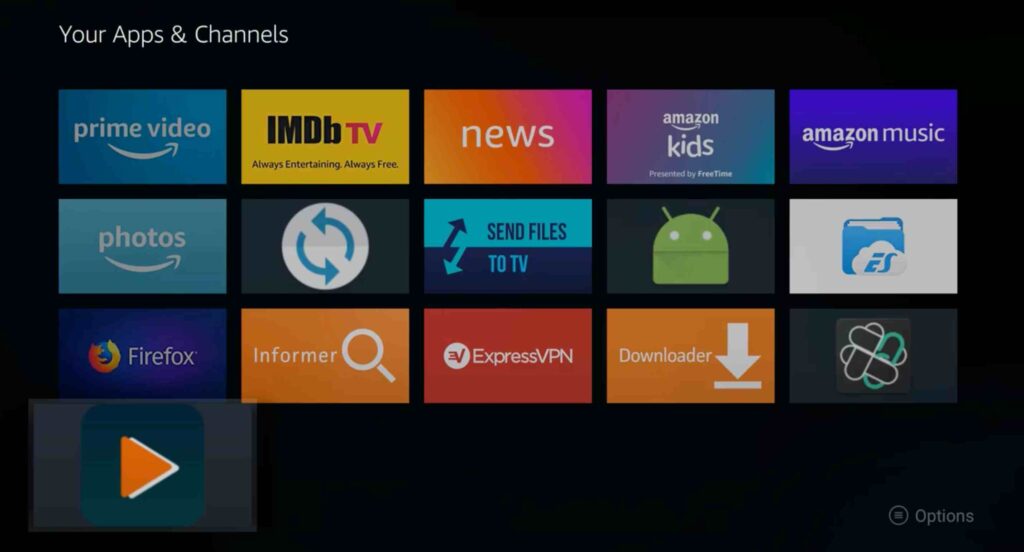
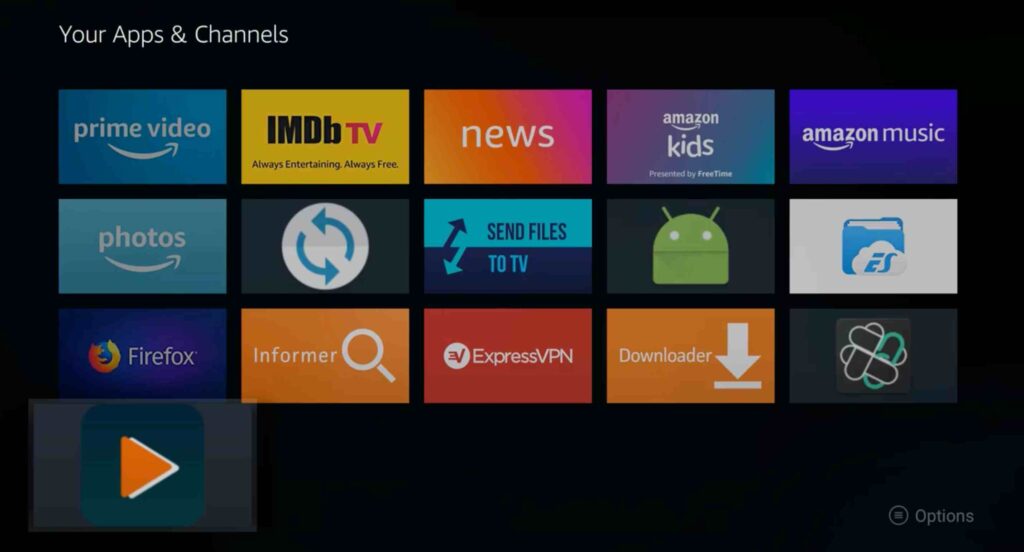
Now you will see the app on your home screen. Now launch the application. When you launch the application for the very first time, it will ask you to Allow FreeFlix HQ to access photos, media, and files on your device, you just simply need to click on the Allow option.


The home screen/default screen of Freeflix HQ will look something like this:


If you click on the three horizontal lines icon, you will see different options like Movies, TV shows, Anime, etc.
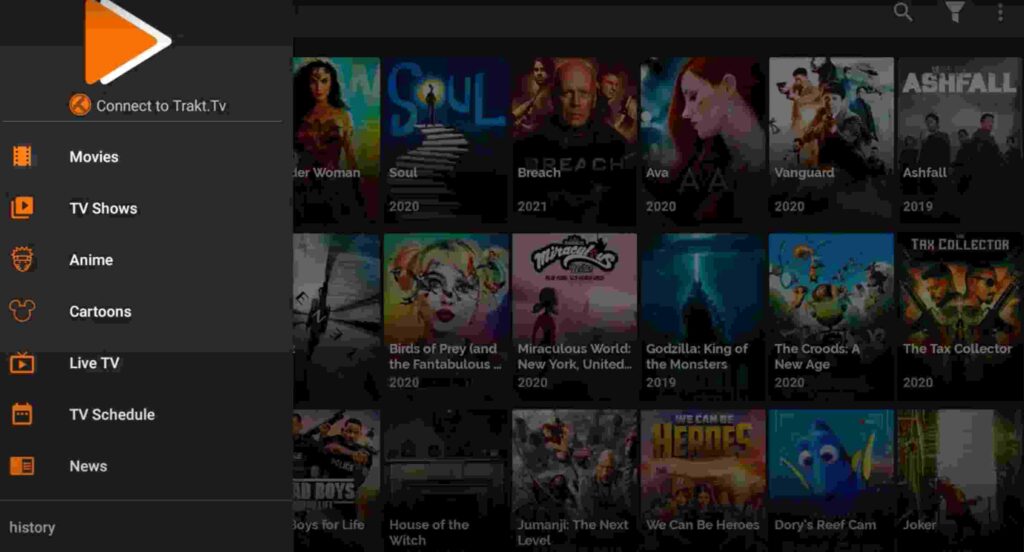
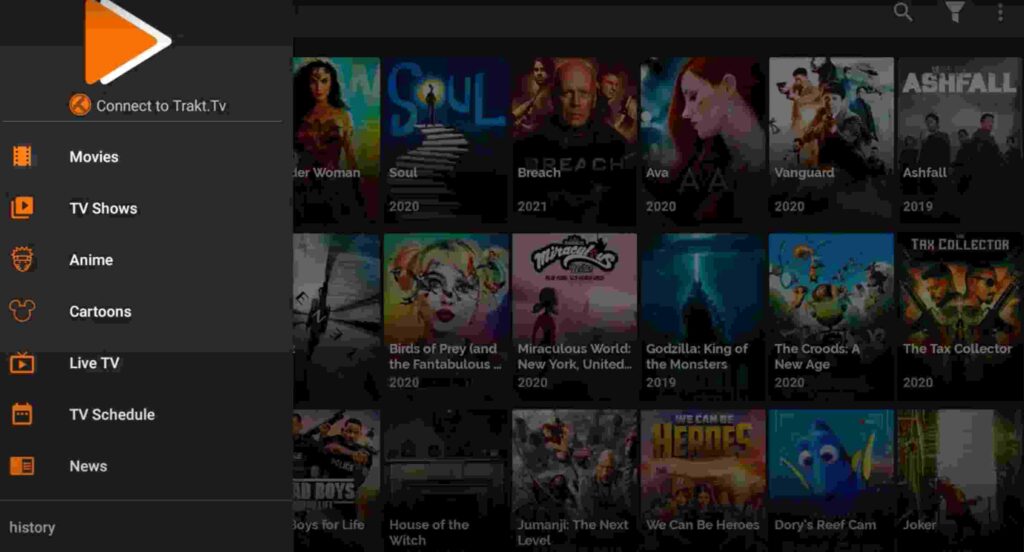
If you click on the TV shows then it will show all the TV shows that are listed in the app recently. You can use the search option located at the top right to search for any particular movies or tv shows.
Is External Media Player Supported?
Yes, you can use any external media player of your choice with FreeFlix HQ. Almost all media players are supported. I personally use MX player whenever I use FreeFlix HQ and it works like charm.
To use your favorite media player with FreeFlix HQ, you need to click on the 3 horizontal lines icon located at the top left side, from the drop-down menu you need to click on Settings. You will see the option of an external media player. Simply click on it and it will show the list of installed media players on your firestick.


How to do FreeFlix HQ APK real Debrid Integration
The best thing about FreeFlix HQ is that it allows you to integrate your real debrid account. So, if you have a real debrid account then I highly recommended you to connect it with Freeflix HQ. Below are the steps to do so.
- First of all, launch FreeFlix on firestick.
- Now click on the Hamburger menu.
- Scroll down until you see the Settings option.
- Now you will see Real Debrip, click on it.

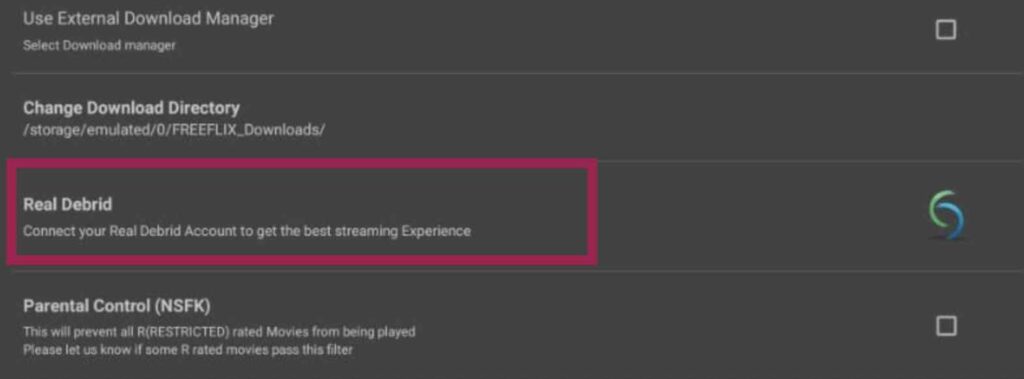
- You will see a unique code on your screen, copy that code.
- Now take out your mobile device and visit this URL: real-debrid.com/device
- Enter the code that you copied earlier from Freeflix HQ.

- Click on Continue.
- After entering the correct code it will show an “authorization complete” message.
- Close your current device and go back to your FireStick.
- Open FreeFlix HQ on firestick and you will see your account is now log in.
- Search for any movies or tv shows and you will see Real-Debrid streams.
- Now enjoy watching your favorite shows/movies on real debrid from FreeFlix HQ APK.
Use VPN while using FreeFlix HQ on FireStick
Since the content provided by FreeFlix HQ is copyrighted it is not very safe to use FreeFlix HQ without a VPN. Your ISP is very clever they keep their eyes on your all online activities.
So, to be on the safer side. It is highly advisable to install and use any of your favorite VPN so that you always remain safe. There are hundreds of VPN available online you can use any of your choices.
if you ask me, I suggest you use ExpressVPN.You can hide your IP and your online activities by using a VPN. You can use any VPN of your choice but our recommendation is to use ExpressVPN.
Follow the below steps to know how you can install ExpressVPN on your FireStick.
- First of all, go to your FireStick home screen.

- Now go to the search option and type ‘ExpressVPN‘

- Now the app will appear right in front of your screen.

- Click on the Get button to start the downloading process.

- Now visit the ExpressVPN website and place your order.
- Enter your Login ID and Password.

- After sign in you can start using VPN.
Frequently Asked Question
Question 1) Is it safe to use FreeFlix HQ?
Yes, it is absolutely safe to use FreeFlix HQ on your firestick as long you are using VPN. As I already told you, It is very important to use a working VPN whenever you stream content from FreeFlix HQ.
Question 2) Is FreeFlix HQ free on firestick?
FreeFlix HQ is available for both Android and Firestick devices for absolutely free. You don’t need to pay a single penny from your pocket to download or use Freeflix HQ on your Amazon fire tv.
Question 3) What are some good alternatives to FreeFlix HQ?
Live Net TV
Redbox
Above are some popular apps that you can use in place of FreeFlix HQ
Wrapping Up
FreeFlix HQ is undoubtedly the best option for those who don’t want to spend their money on paid OTT apps. In this article, we shared everything about FreeFlix HQ, we explained how to get it on firestick and how to use it. If you have some queries then do comment down below and I will try my best to answer your questions.

![How to Watch Free Movies on Firestick [August 2022]](https://firestickwiki.com/wp-content/uploads/2021/09/Download-Asus-Flash-TOol-14.png)



![How to Install ES File Explorer on Firestick [August 2022]](https://firestickwiki.com/wp-content/uploads/2022/01/ss7-compressed-3-768x432.jpg)
