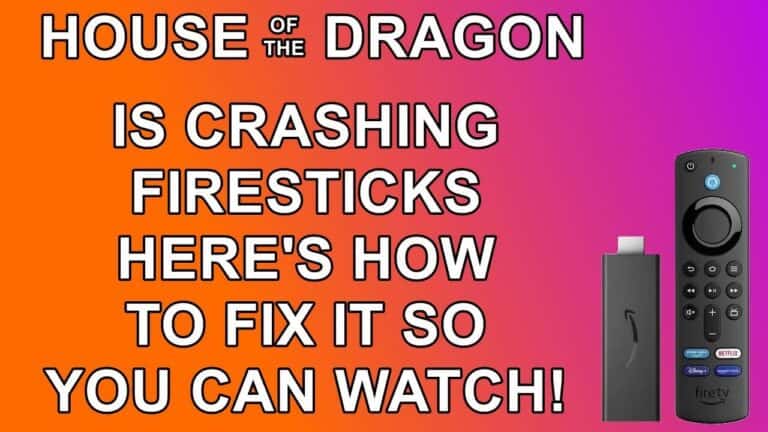How to Install ES File Explorer on Firestick [August 2022]
Last Updated on August 11, 2022 by Andrew White
In this step-by-step guide, I will teach you how to Es File Explorer on Firestick and how to use it to sideload apps on firestick. So, if you are interested then keep reading this article till the end.
When it comes to the best file manager for firestick then I doubt if there is anything better than Es File Explorer. I am a firestick user for more than two years, these years, the only file manager I ever used is Es File Explorer and the reason is quite simple, Es File Explorer is a very trustworthy and feature-loaded file manager you can download and install on firestick.
You guys often ask me to write an article about how to install Es File Explorer on firestick, so finally, here I am writing this informative step-by-step guide on how to download and install Es File Explorer. The most important feature of this app was sideloading but now only the premium version of Es File Explorer has this feature.
So, if you want to use Es File Explorer to sideload apps then I recommend you to download and install the Es File Explorer Pro on firestick. In this article, I have shared how to install Es File Explorer Pro on firestick for free.
Now before we jump to the installation part, let’s first discuss what is Es File Explorer and what are its features.
What is Es File Explorer?
Es File Explorer is one of the most popular file manager apps that is available for Android and Firestick platforms. Earlier the app was only available for Android smartphones, tablets, and TV but after the launch of Amazon firestick, the app got available for fire tv as well.
If you are looking for a file manager app for your fire tv then I highly suggest you go with Es File Explorer, it is the best file manager app and it provides lots of features. Es File Explorer is way more than a file manager, you can use it as sideloading app as well.
However, earlier the feature of sideloading apps via Es File Explorer was completely free but now they have made changes, and now to get the sideloading feature you need to purchase their premium version and that will cost you somewhere around $9.
However, if you just want to use Es File Explorer on fire tv or firestick
as a file manager then you can do it quite easily without purchasing the Pro version.
Features of Es File Explorer
- You can download and install Es File on Firestick for free of cost.
- It is rated the number 1 file manager for Android smartphones and Android/Fire TVs.
- It comes with lots of unique features.
- It is very compact in size and doesn’t take much of your storage.
- The UI of the app is very clean and user-friendly.
- With the help of Es File Explorer, you can access the hidden folders of your fire tv as well.
How to Install Es File Explorer on Firestick
Since the normal version of Es File Explorer is available on the Amazon app store for free to download, it is very easy to download. Just like you download any other apps on firestick the same way you can download and install Es File Explorer via the Amazon app store.
In case, you haven’t ever downloaded or installed apps on firestick before, we have written complete steps to do so. Follow the below steps to download Es File Explorer.
Step 1) First of all, open up your firestick device.
Step 2) Now the home screen of your firestick will look something like this:
Step 3) On the home screen, you will see the option of “Find” all you need to do is click on it.

Step 4) Now once you click on it, you have to click on the “Search” option.
Step 5) Now here you need to enter the name of the application that you wish to download, in this case, we have to enter “Es File Explorer”.
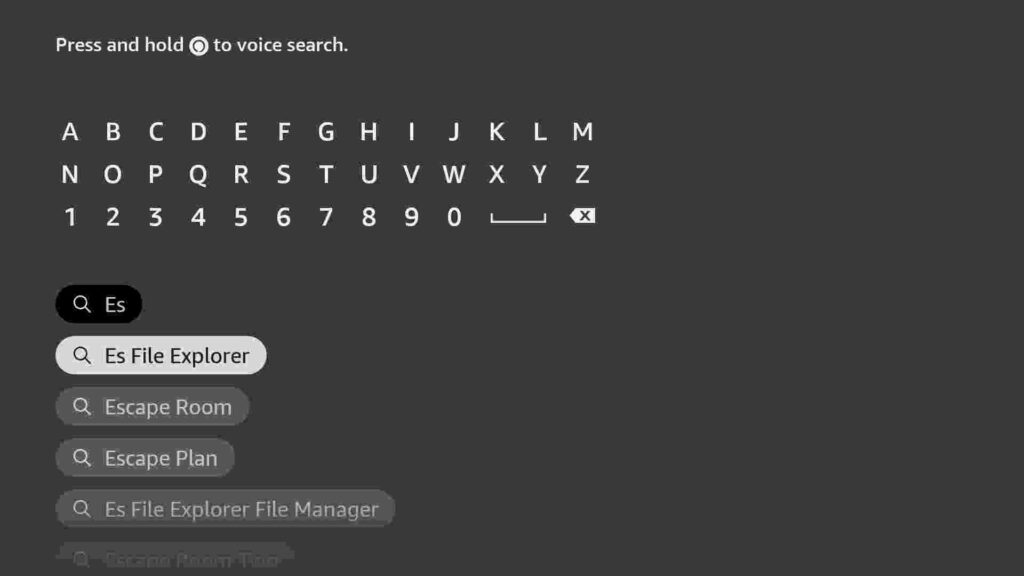
Step 6) After that firestick will start displaying the results, you need to click on the first option.
Step 7) Click on the “Get” button to start downloading the app immediately.
Step 8) Wait until the app is being downloaded. After the Es File Explorer APK is downloaded it will start installing itself.
Done! That’s it. You have successfully installed Es File Explorer on firestick. Now is the time to use this amazing file manager on our firestick device.
Alternate Method) Install Es File Explorer Pro on Firestick for Free
Es File Explorer is not available on the Amazon app store in some regions, I have received requests that their firestick device doesn’t have the ES File Explorer app available on the app store, so if you are such a user then don’t worry follow the below method to install Es File Explorer via the downloader method.
You can follow the below method to install Es File Explorer Pro on firestick for free. However, I don’t recommend anyone to download the premium version for free, but still I am writing the steps for educational purposes.
- Open FireTV home screen and search for ‘downloader’.

- Click on the install button to start the downloading and installing process.

- Once the app is installed you can click on the open button to open it.

Now it’s time to install the Es File Explorer Pro apk on FireStick via the downloader application.
Step 1) First of all, open the ‘Downloader’ application that you installed earlier.
Step 2) Click on ‘Allow’ whenever it asks to grant all the required permissions. You can also change the permission afterward by going to Settings >> Applications >> Manage Installed Applications >> Downloader > Permissions.


Step 4) You need to now enter the URL in the following path, simply go ahead and type this https://bit.ly/3H8ziP8 URL and make sure that you are typing it 100% correctly without making any mistakes.
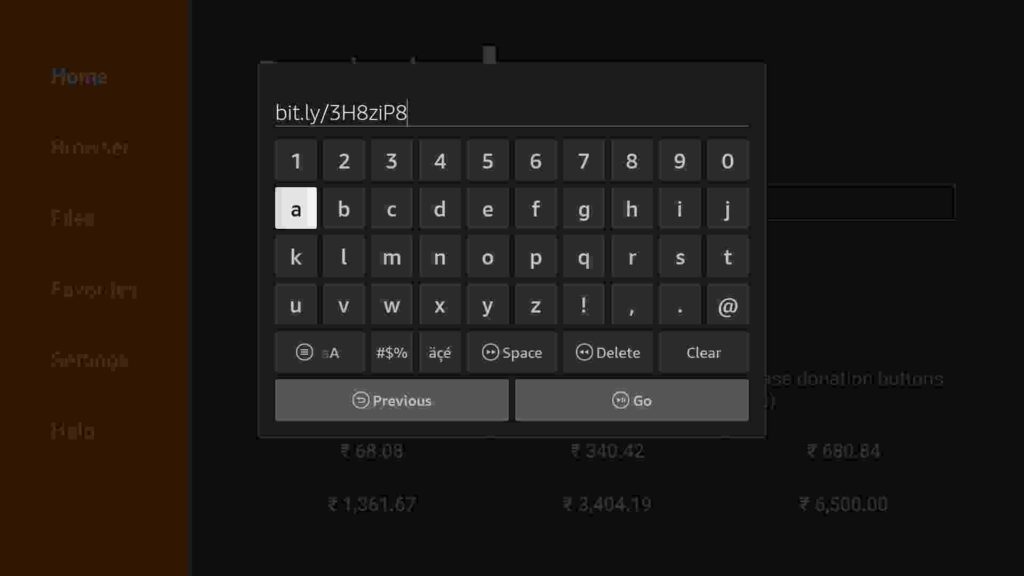
Step 5) After you have entered the URL, click on the Go button and let the downloader app do its job. The downloader app will start downloading the Es File Explorer Pro APK on firestick.

Step 6) Once the APK is downloaded, click on the “Install” button to install the app.

Step 7) Wait until the app is installed.

Step 8) After the Es File Explorer is installed, click on the “Done” button.

Step 9) After that you can delete the APK of ES File Explorer because it is of no use now and deleting it will free up some space
Done! You have successfully installed Es File Explorer on fire tv. Now let’s see how to sideload apps via Es File Explorer.
How to Sideload Apps With Es File Explorer
Now I know most of you guys are waiting for this only, here I will teach you how to use Es File Explorer to sideload apps on firestick. Now before that, you need to first make some changes in the firestick’s settings, so let’s do it first.
- First of all, Go to the Settings of Firestick. You can go to settings by clicking on the “Gear” icon located at the top right corner on your firestick’s home screen.
- Click on “My Fire TV”.
- Now click on the “Developer Options”.
- You need to now select and enable the Install Unknown Apps option.
- You will now need to select Es File Explorer.
- Turn it On and you are done.
Now you are all set to sideload apps with Es File Explorer on Fire TV. Now one thing let me make it clear again that Sideloading feature with Es File Explorer is now limited to premium users only. So, if you are using a normal version of ES File Explorer then sadly you can not sideload apps.
However, I recommend you upgrade to the Pro version if you really want to sideload apps with Es File Explorer on firestick.
- First of all open the ES File Explorer app on firestick, you can do that by going to Apps & Game section and then launching the Es File app from there.
- If you are opening the app for the first time on your firestick, it will ask you to Allow Es File Explorer to access photos, media, and other files so you need to simply click on the Allow button.

- After clicking on the Allow button the app will open and the home screen of Es File Explorer will look like this:
- Now on the left sidebar, you will see the option of Tools, you need to click on it.
- Now click on the “Download Manager” option.
- After that at the bottom of your screen, you will see the option of “New” click on it.

- You will see a download box is opened asking for Path and Name.

- You need to enter the URL of the APK that you wish to download, in this case, we are taking the example of Redbox TV, so I will enter this URL and I will give it the name “RedBox”.
- Once you are done with filling up all the details, click on the “Download Now” button.
- ES File Explorer will now start downloading the Redbox TV APK on firestick.
- After the APK is downloaded, you can click on the “Install” button to install it.
Done! After the app is installed you can start using it. So, that’s how you sideload apps with Es File Explorer on fire tv. It was super easy, right?
How to Clean/Free Up Storage on Firestick with Es file Explorer
Since most of you guys always ask me about how to clean up space on firestick, I am here to cover this part as well. With Es File Explorer you can also clean up firestick storage very easily.
With this method, you can delete all the unwanted junks files that are taking up unnecessary space on your firestick. Just follow the below steps to know more about it.
- First of all, open Es File Explorer app on firestick again.
- On the top of the screen you will see the option of Internal Storage, simply click on it.
- Now all the folders of firestick will display on your screen. You need to click on the Download folder.

- Now select the file that you wish to delete and after selecting click on the “Delete” option that is displaying at bottom of your screen.

- Click on the Ok button to delete it.
- Done!
Wrapping Up
So, that’s it guys for this article, I hope I cleared all your doubts regarding Es File Explorer on firestick. Here in this article, I shared everything related to ES File Explorer and how to install and use it on firestick. If you ask me then I highly suggest you go with this app if you are looking for a good quality file manager app for your firestick. This app has lots of features and if you go with the premium version then you can even sideload apps with Es File explorer.
If you have any doubts or if you are stuck at any step then do let me know I will try to solve your query. Just drop the comment in the below comment section.
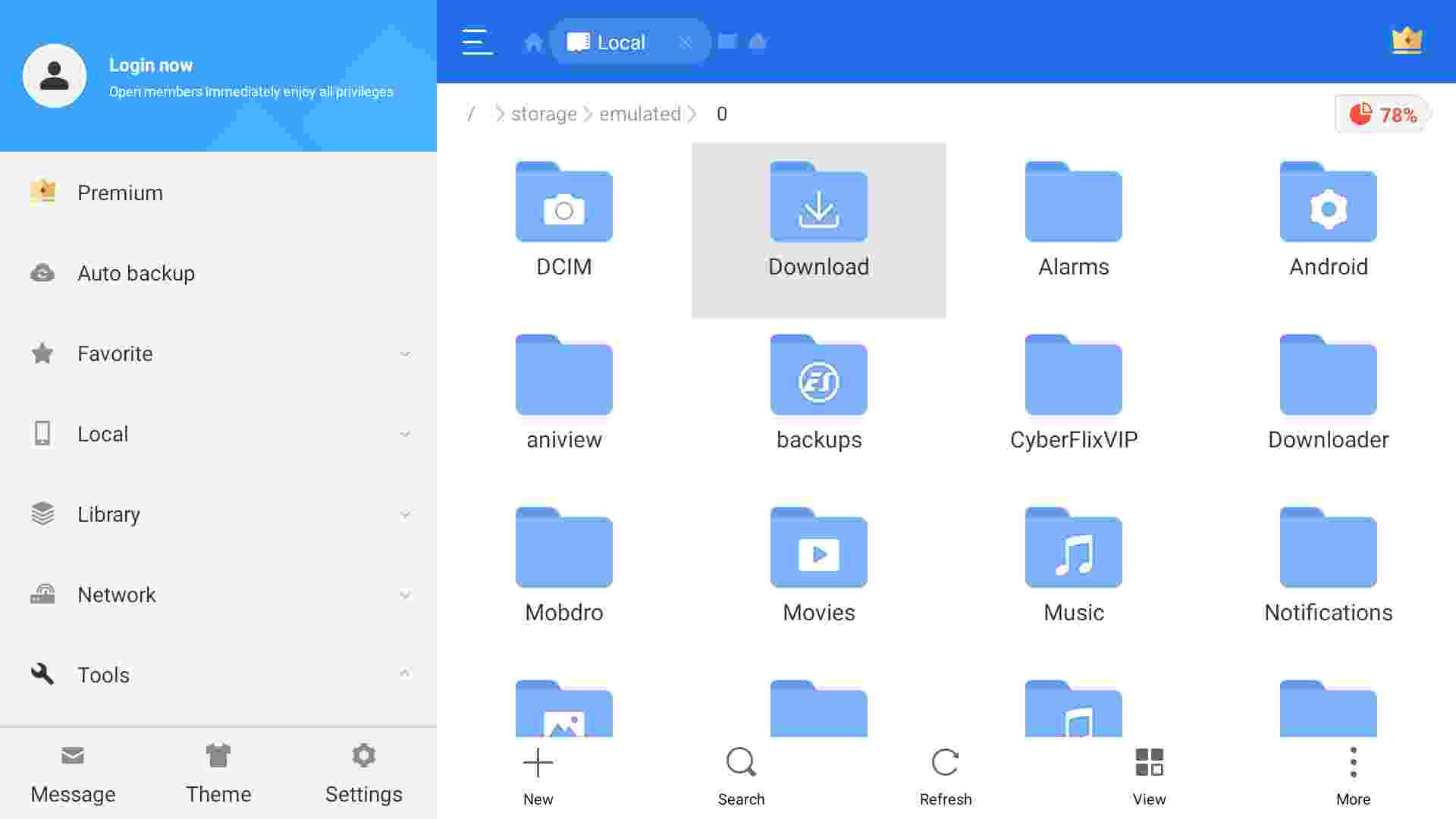
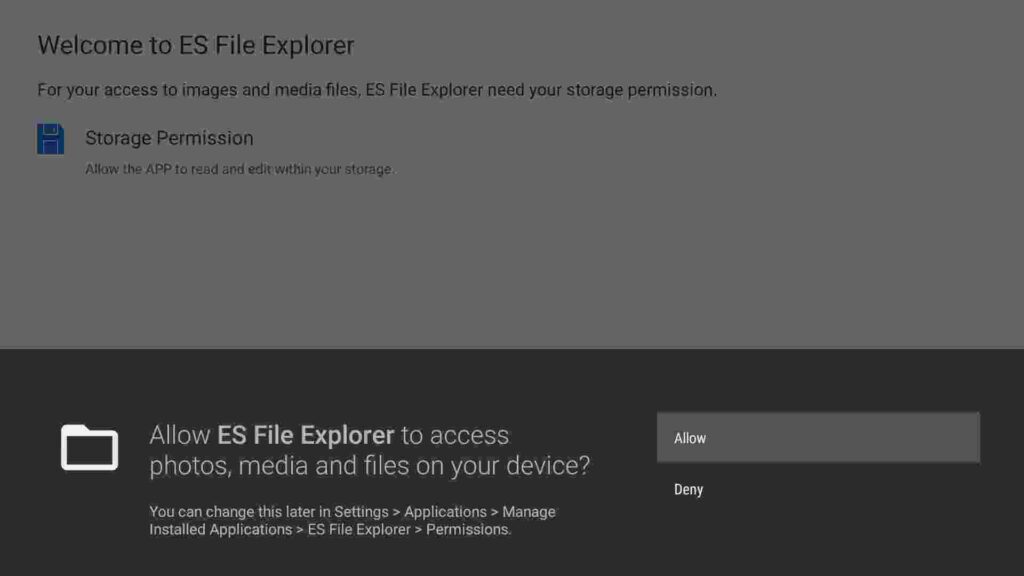


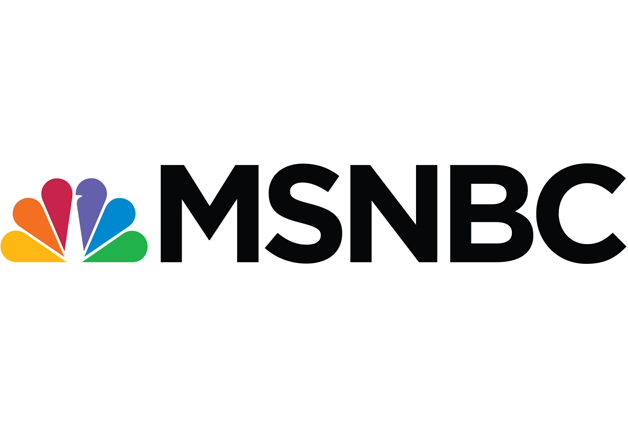
![How to Watch AFL on FireStick or Fire TV [September 2022]](https://firestickwiki.com/wp-content/uploads/2020/12/Download-Asus-Flash-TOol-10.png)