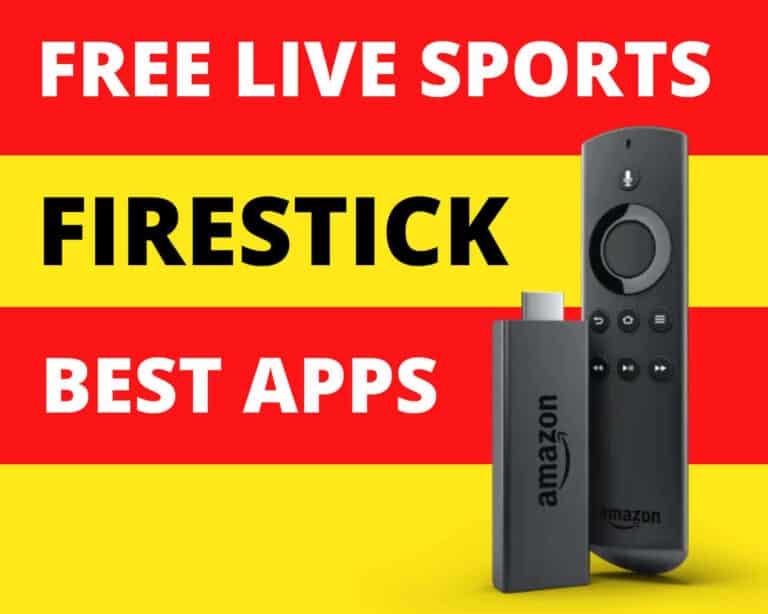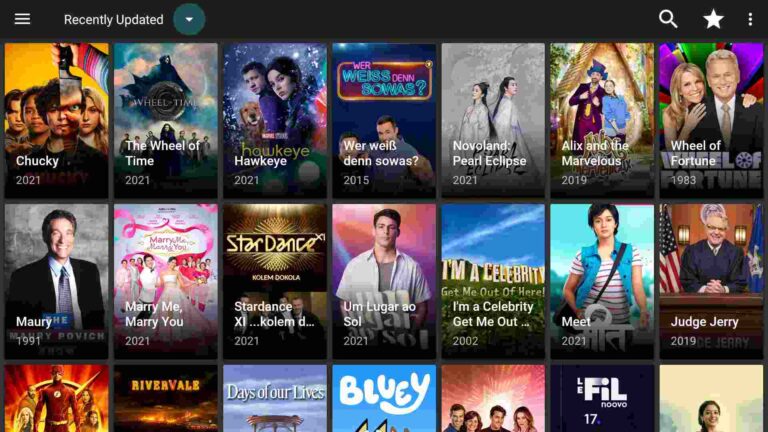How to Fix Developer Options Not Showing in Firestick? (10 Seconds Solution)
If you’re having issues locating developer options on your fire stick, fire cube, or fire tv you’re not alone. But don’t panic there is a really simple solution to get them back.
Amazon New Update
A recent update from amazon to fire sticks, fire cubes, and fire TVs has surprisingly removed the developer options menu. This menu allows users to enable ADB debugging as well as install unknown apps. Understandably this has left some users worried that they are no longer able to sideload their device. I say some users because this update from amazon appears to be affecting some fire tv devices and not all of them. My fire stick 4k max, fire stick light, and fire cube second generation are all up to date with the latest software updates but on all of my devices, the developer options menu is still there.
Solution
Let me know in the comment section down below if your fire stick fire cube or fire tv has or has not been affected by this update if this does affect you and developer options have been removed you will be relieved to know that they haven’t actually disappeared completely. They’ve just been hidden but it is super easy to get them back. let me quickly show you how:
- From the home screen select settings, my fire tv.
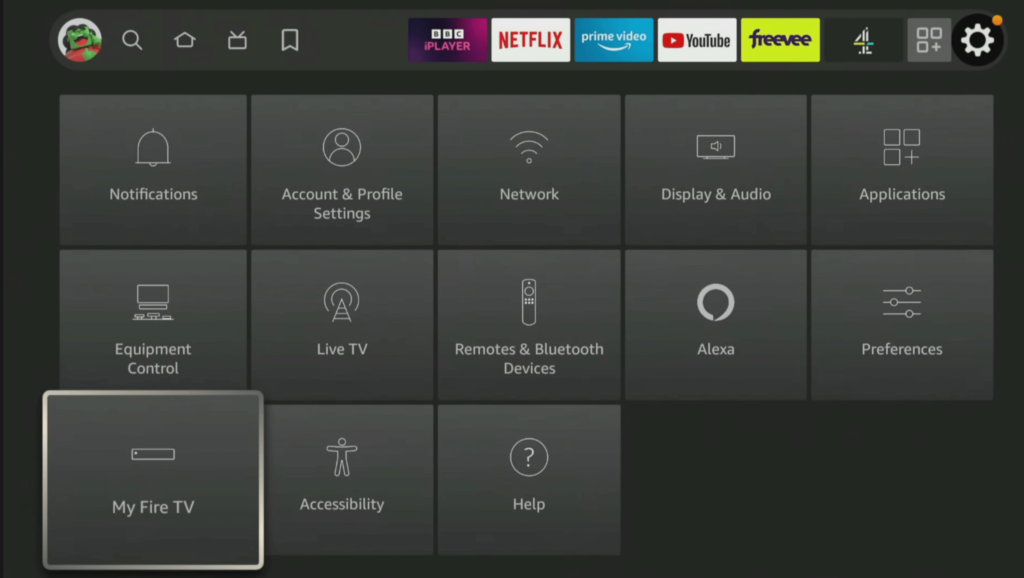
- Then select about.

- Next tap the select button on your remote seven times or until you see a message at the bottom of the screen that says no need you are already a developer

- Once you see that message appear press the back button on your remote once. You’ll now be able to see and access the developer options menu.
Don’t Forget to Use ExpressVPN on Your Firestick
If you are someone who streams content from apps like Redbox TV, Live Net TV, or from IPTV services like Sapphire Secure or outer Limits then I highly suggest you use ExpressVPN to be able to access full content everywhere you go. ExpressVPN is the fastest and most secure VPN available. Not only is it easy to install on any device, it comes with a risk-free 30-day money-back guarantee. Plus, if you’re not 100% satisfied, you can always get a refund. ExpressVPN is currently also offering a whopping 3 extra months free on their annual plan!
Follow the below steps to know how you can install ExpressVPN on your FireStick.
- First of all, go to your FireStick home screen.

- Now go to the search option and type ‘ExpressVPN‘

- Now the app will appear right in front of your screen.

- Click on the Get button to start the downloading process.

- Now visit the ExpressVPN website and place your order.
- Enter your Login ID and Password.

- After signing in click the Power icon to connect to a VPN server. That’s all. Your connection is now secure with the fastest and best VPN for FireStick.

Wrapping Up
Hiding developer options is something that is standard for nearly all android phones tablets and some tv boxes. So it seems as if amazon may be testing the waters and shifting to become more in line with this. If you’re having issues locating developer options on your fire stick, don’t worry. You can still have the developer options, by following the steps outlined above.