How to Install Peacock TV on FireStick or FireTV [June 2022]
Last Updated on June 25, 2022 by Andrew White
Are you looking for a working way to install Peacock TV on your Firestick? If yes, then today you are landed on the right page. Today In this article, we will be showing you the working way to download and install Peacock TV on Firestick.
Whenever we get bore we watch movies on our TV and if you are using firestick then you already have a variety of options like Netflix to stream movies online but for any reason, you only want to use Peacock TV to stream then you simply can not because it doesn’t come pre-installed with firestick, you need to install it manually. There are plenty of methods available to make Peacock TV work on firestick and today we are going to share the easiest method with all of you.
What is Peacock TV?
Peacock is a very good movie, TV Shows, Live TV streaming application by NBCUniversal. Peacock gives tough competition to Netflix, Amazon Prime, Hulu, HBO Max. Peacock has received a good amount of support from users and so far they have signed up 22 million accounts and increasing day by day. Another best thing about Peacock is it is not completely focused on Video-On-Demand, you can enjoy live news and sports as well on Peacock TV and this is a big miss in other streaming platforms like Netflix, Hulu, etc. NBC News, CNBC, MSNBC, and Sky News has been added to Peacock so that you always be updated with daily world news.
If you are interested in plans of Peacock then you can read below or you can directly scroll down to the step-by-step guide to learn how to install Peacock on Firestick.
Features of Peacock TV
Very Affordable: Peacock is very affordable if you compared it with other applications like Vudu, Pluto TV, or ITV. You can get Peacock TV for just $4.99/month and Peacock Premium for just $9.99/month.
Ad-Free Streaming: Most of the applications nowadays even after purchasing the subscription display ads which is really annoying. The best part is that’s not the case with Peacock TV. If you have a subscription then you can enjoy ad-free streaming.
High-Quality Streaming: The main thing that really matters when we watch our favorite movie or tv show is the quality of the stream. If the quality is not good then we can hardly enjoy but with Peacock TV you can stream up to 1080p easily.
Peacock TV Streaming Plans
The best part about Peacock TV which makes it different from other streaming platforms is that they offer a free tier where you can signup for free and enjoy limited content with ads. In the free tier, there are TV shows like Parks and Recreation and 30 Rock, also some popular movies like Children of Men are available in the free option.
However, there are 2 main plans also available $4.99 and $9.99 respectively.
In the $4.99 plan, you will get complete access to the peacock streaming library but with some in-between ads.
If you are the one who hates Ads a lot then you can get a $9.99 plan and enjoy your streaming experience without any ads, also there are some premium features available in this plan.
If you are confused about whether you should invest your money in Peacock TV or not then my advice would be to try their free tier and if you get comfortable with their environment then go ahead and purchase it. If you are interested in knowing how to signup for a Peacock TV subscription then read the below steps.
How to Create Free Account on Peacock TV
If you are interested in trying out a free account on Peacock TV then follow the below steps to know how to successfully create a free account on Peacock TV and enjoy their free services.
Step 1) First of all, visit PeacockTV.com on your computer’s or mobile’s web browser.
Step 2) Now when the site is fully loaded, click on ‘Start Watching Now’.

Step 3) In the next screen, you need to enter your email, password, name, etc.
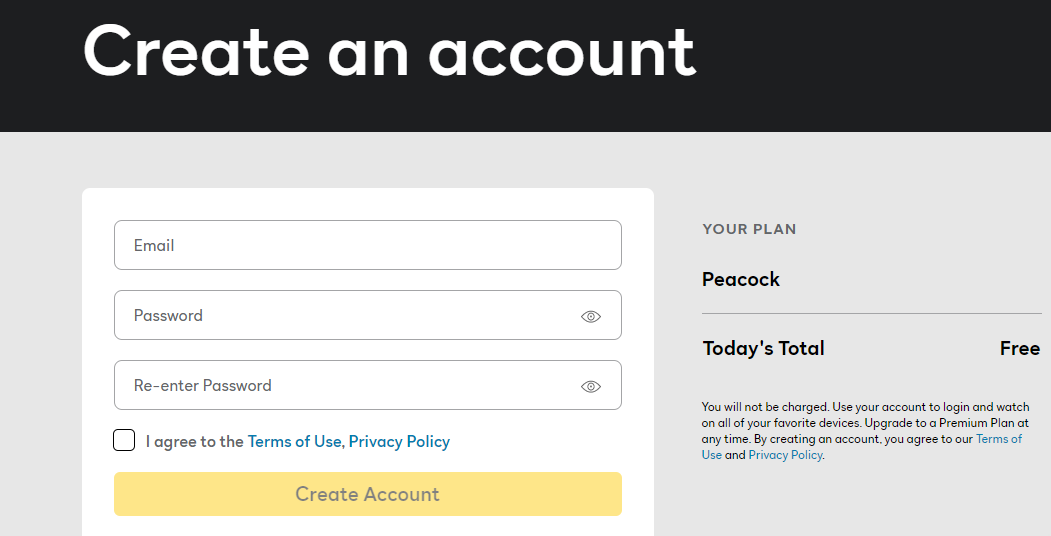
Step 4) After entering all your personal information, you will receive a confirmation code in your registered email ID.
Step 5) Once your email ID is confirmed you can enjoy all the facilities available in their free account and in case, you want to upgrade to their premium service then you can go to Account >> Plans and Payment >> Upgrade to premium.
Once your account is successfully created and working on your PC or mobile, now it’s time to get Peacock TV run on your firestick.
How To Install Peacock on Firestick/Fire TV
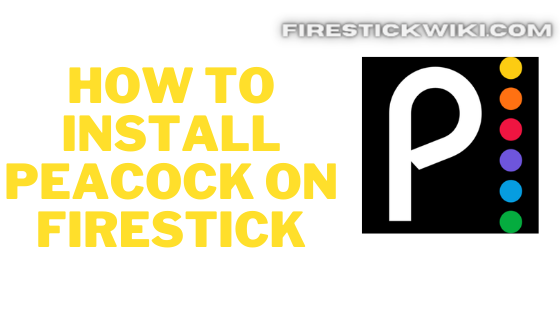
Now to get Peacock TV work on your Firestick isn’t straightforward or as easy as it was for your smartphone or PC. You need to follow the below steps very carefully if you want to run peacock on firestick without any issue. To install Peacock on FireTV you need need to first enable sideloading. If you haven’t enabled it already then the very first step is to enable it. Follow the below steps to enable Sideloading on FireTV.
- First of all, go to Amazon App Store and search there ‘Downloader’ and download it.

- Now, wait until it gets downloaded and installed.
- Once it is installed, go to Settings >> ‘My Fire TV’ >> Developer Options.
- Now enable both ADB Debugging and Apps from unknown sources.

- Now you are all set to download the Peacock TV app and install it on your Firestick.
Steps to Download and Install Peacock TV on Firestick
Step 1) First of all, open the ‘Downloader’ application that you installed earlier.
Step 2) Click on ‘Allow’ whenever it asks to grant all the required permissions.
Step 3) Now when the Downloader application is opened you need to enter the path of Peacock APK, we have already done that part for you, we grabbed the download link of Peacock App from APKPure and shorten the URL. You just need to type the URL exactly as it is written below.
shorturl.at/AGYZ2

Step 4) Click on the Go Button now.
Step 5) Now downloader will do its job, it will download the APK within a few minutes depending upon the speed of your internet connectivity.
Step 6) When Peacock is download successfully, a new installation screen will open.
Step 7) Now you need to just follow the on-screen instruction to install the Peacock TV App on your Firestick/Fire TV.

Step 8) Now wait until the peacock TV is installed on FireStick. Once it is done installing click on the ‘Done’ button.

Now the Peacock on Firestick is successfully installed, you can go back to your FireStick home screen and you will see Peacock TV App under the application section. Now the last step is to restart your FireTV so that the installed application works perfectly. Once your TV is restarted, open the application and click on Sign in to open your Peacock TV account, and now you can enjoy it on your FireTV.
Final Words
So, this was our article where we shared the working method to install Peacock TV App on Firestick/FireTV. We also tried our best to explain to you guys about Peacock TV and how to signup for their free account. This is the only straightforward guide about Peacock TV you will find on the internet. However, if you still have some doubts in your mind then don’t hesitate to comment below, we try our best to solve your query. Keep Visting firestickwiki.com.


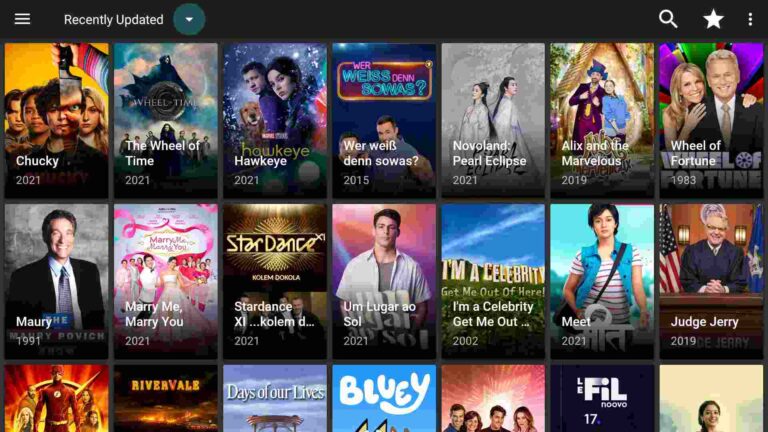

![How to Install TeaTV on Firestick / Fire TV 4K [Nov 2022]](https://firestickwiki.com/wp-content/uploads/2021/06/Screenshot-2021-06-22-at-1.01.17-AM-min-1-1-768x429.png)
![How to Install UnlockMyTV on FireStick Easily [2022]](https://firestickwiki.com/wp-content/uploads/2021/05/img-2-768x432.jpeg)

