How to Install Live Net TV on Firestick / Fire TV [Aug. 2022]
Last Updated on August 25, 2022 by
If you are looking for a working application to watch free live TV channels on your firestick then let me introduce the Live NetTV app to all of you. When I heard about this application for the first time, I became very excited and wanted to test it out, and soon after installing Live NetTV on firestick I literally fell in love with this app.
Being a firestick user for more than a year I can say Live NetTV is one of the best apps that can help you to watch your favorite TV channels on firestick for free. This app has more than 1000+ channels from countries like the USA, UK, Canada, Australia, German, etc.
I am using Live NetTV on firestick for more than 3 months and I can proudly say that after Redbox TV, Live NetTV is the only app that stood up to my expectation. If you are a cord cutter like me then this app should definitely be your number 1 choice to watch free live on your firestick device.
Live NetTV also lets you watch German and Spanish channels on firestick which is a really good thing as other live TV apps don’t have proper Spanish and German channels. On Live NetTV, you can watch varieties of Movies, documentaries, Entertainment, Sports, food, etc.
The interface of this application is really very impressive, however, you can customize the interface according to your needs by changing the theme. And the best thing about Live NetTV is that it allows you to request a channel that is not available and this feature is something I guess every app should provide.
Now let’s quickly see how we can install Live Net TV on firestick
Setting Up firestick to Install Live Net TV
Now before we begin installing Live Net TV on firestick, there are some changes that we need to make in the settings. The number one change is to enable Apps from unknown sources because by default Amazon keep this setting disabled for security reason.
You don’t need to worry about anything enabling this option will not cause any trouble to your firestick. In fact, if you don’t enable this option then you will not be able to install Live Net TV on firestick. So, it is mandatory to enable. If you don’t know how to enable it then kindly refer to the below steps.
- First of all, you need to open your FireStick device.

- Now go to settings of your firestick and click on the My Fire TV option.

- Now you need to click on Developer options.

- Now you need to click on Apps from Unknown sources to enable it. After that it will show you some warning kind of message, simply ignore it and click Ok.

We are all set and now let’s look at the available methods to install Live NetTV on a firestick device.
How to Install Live NetTV on Firestick [2 Ways]
Now, whenever we install any third-party apps or whenever we sideload any apps on our firestick we often take the help of the Downloader application. Downloader is an amazing app developed by AFTVNews and there is no doubt about that.
However, some users still believe that Downloader is the only app that helps in sideloading app on firestick, let me tell you there is one very popular app that is Es File Explorer that also allows you to install 3rd party application. I know Es File Explorer is an amazing file explorer app available for both Android and firestick but let me again tell you Es file is not only limited to a file manager.
So basically, we can take the help of either Es File Explorer or Downloader app to install Live NetTV on fire tv. Below I have written both the methods and you can follow either of these methods according to your comfort. I personally use Downloader as I feel more comfortable with it.
Steps to Install Live NetTV on Firestick via Downloader
Now for this method first we need to install the Downloader application on our firestick, follow the below steps to know how to install the downloader on firestick and after that I will show you how to use the downloader app to download live net tv apk.
- Open FireTV home screen and search for ‘downloader’.

- Click on the install button to start the downloading and installing process.

- Once the app is installed you can click on the open button to open it.

Now it’s time to install the Ola TV apk on FireStick via the downloader application.
Step 1) First of all, open the ‘Downloader’ application that you installed earlier.
Step 2) Click on ‘Allow’ whenever it asks to grant all the required permissions. You can also change the permission afterward by going to Settings >> Applications >> Manage Installed Applications >> Downloader > Permissions.


Step 4) Now with the help of the on-screen keyboard you need to enter the source URL: https://firestickwiki.com/livenettv after entering the URL you need to click on the Go button (URL is case sensitive so make sure to enter the URL correctly).

Step 5) After hitting the Go button, the downloader app will check if the URL entered by you is correct or not. If you entered the URL correctly then the downloading will start. The size of APK is around 26MB so it will hardly take a minute to download.

Step 6) Once the APK is downloaded, you need to click on the ‘Install button.

Step 7) Now after clicking on the Install button, the app will start installing.

Step 8) You need to click on the Done button for now. We will open the app later.

Step 9) After installing the app on firestick, we will delete the APK as it is of no use now. Deleting the APK will free up some space.

Step 10) If it is asking for confirmation then again simply click on the ‘ Delete’ button.

Method 2) Install Live NetTV APK on FireStick via ES File Explorer
Now just like we downloaded the downloader app, we will also download the ES File explorer app so that we can use it later to sideload different apps.
- Go to your FireStick home screen.
- Now click on the search option and search their ‘ES File Explorer’ and hit the ok button.

- Now the app information will be showing on your TV screen.

- You need to click on the ‘Get’ button to start the downloading process.
- Once the app is downloaded it will start installing itself.
- Now the ES File Explorer is installed on your device.
- First of all, you need to open the Es File Explorer app on Firestick.
- Now on the home screen, you will see different options, you need to click on the ‘Downloader’ icon.

- On the next screen, you need to click on the ‘Add’ or ‘+’ option located at the bottom of the screen.

- Now a download box will open asking you to enter the Path and Name of the app that you wish to download.

- Now in the path section, you need to enter this URL: https://firestickwiki.com/livenettv and in the name section you can add whatever name you want.
- After filling up everything you need to click on Download Now.
- You will see a download box in front of your screen.
- After the App is downloaded, it will ask you whether you want to open the folder or not you just simply need to click on‘Open Folder‘.
- Now click on the Install button.
- Now it will open the installation page of Google chrome.
- Simply click on the Install button.
- Now click on the Done.
Now the Live Net TV is installed on the firestick successfully. Now let’s check how we can delete the APK of Live NetTV. You need to click on Local located at the left sidebar >> Click on the second option >> Open Downloader folder >> Highlight Live NetTV APK >> Press the choose button on your firestick remote >> Click on Delete option.
If you are using this application for the very first time then I highly suggest you read the below section.
How to Use Live Net TV on FireStick
Now before I start guiding you on how to install Live NetTV on firestick, let’s first see how we can move the Live NetTV icon to our home screen. Now to do that you need to either press the Apps button on your fire tv remote or you can manually go to the Apps & Games section.
After reaching the Apps & Games section you will see the Live Net TV icon there, simply highlight the icon and press the options button and now you will see different options on the right side of your TV screen, simply click on Move and now you will be able to move the icon to anywhere you want.

You will see the NetTV icon on your firestick home screen and now you can launch the application.
When you launch the application for the first time, it will show you its terms and condition you don’t need to read it, I already did that part and it is completely safe and free to use Live Net TV on firestick. Simply click on the Continue button.

It will now ask you to allow access to the location, again click on Allow.
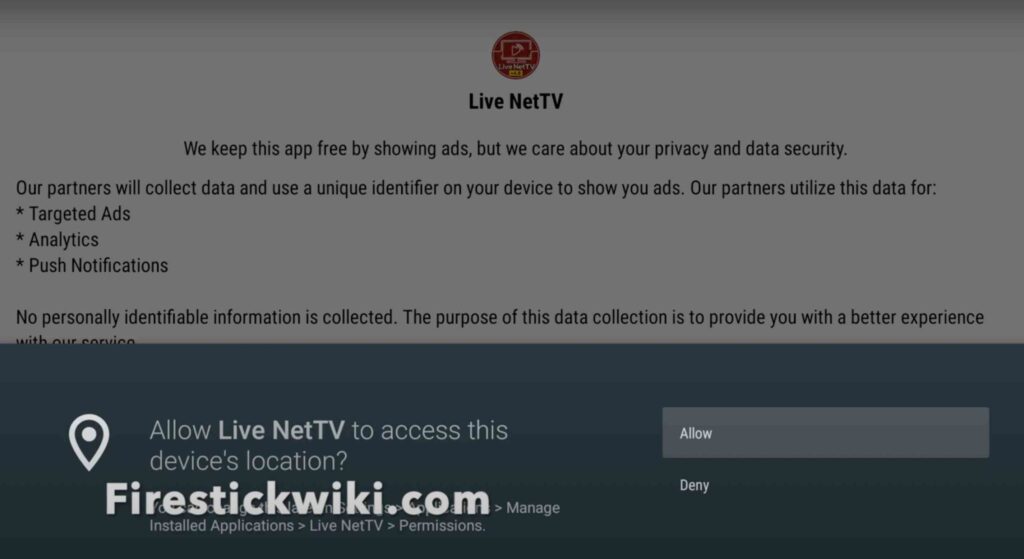
Now after everything is done, you will see the main interface of the application but if it is showing you any notification of update then you first need to click on the Update Now button then only you will be able to use the live net tv app.
The main home screen of the application will look something like below. You can see different tabs on the top. You can click on any tab that you are interested in.
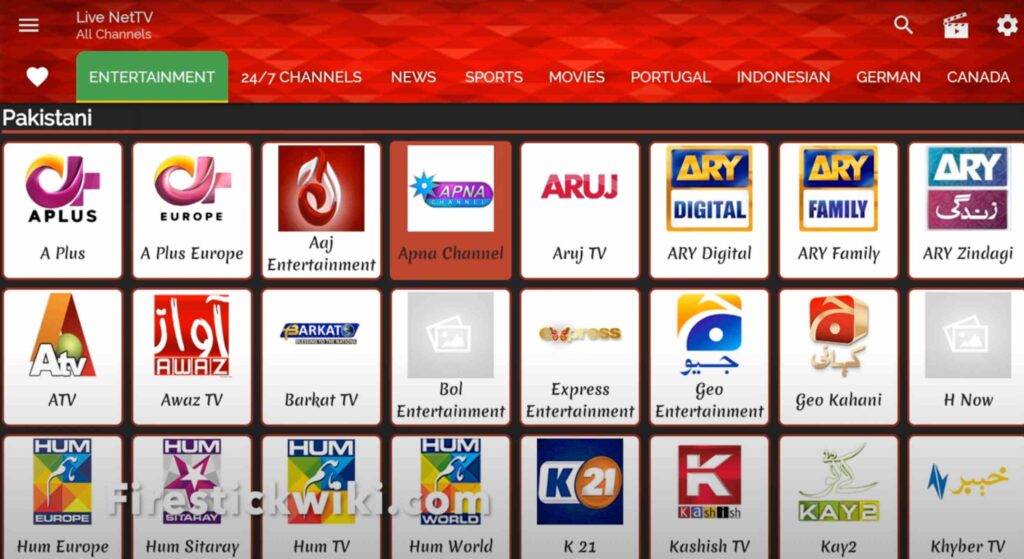
If you click on the 24/7 channels tab then it will show all the channels from different countries, you can watch the content of this tab when you are bored and don’t know what to watch.
You can also watch the channels of different countries, for example, you can click on the Canada tab and it will show all the Canada channels. If you click on any channel then it will ask you to choose your favorite video player. After selecting the video player stream will begin.

There is one very interesting feature that is Request a channel. You can request a channel by going to the hamburger menu and click on Request a channel. You can also change the theme of the app, add a password, etc.

Always use a VPN while using Live NetTV on Firestick
It is highly recommended to use a working VPN because your ISP tracks your all online activities and if they found that you are using an app that provides copyrighted content then you may end up in trouble.
Also, there are some channels that are geo-restricted so for that you need to use a VPN. You can choose any VPN of your choice. I recommend using ExpressVPN as it is trusted and used by many. Below are the steps to install ExpressVPN on your firestick.
- First of all, go to your FireStick home screen.

- Now go to the search option and type ‘ExpressVPN‘

- Now the app will appear right in front of your screen.

- Click on the Get button to start the downloading process.

- Now visit the ExpressVPN website and place your order.
- Enter your Login ID and Password.

- After sign in you can start using VPN.
How to Update Live Net TV on firestick easily?
Now if you want to know how to update Live Net TV on firestick then let me tell you, you don’t have to do anything to update the app. Whenever a new update will available the app will show the notification itself but in some cases because of some errors it may not show the notification.
So, for such cases, we only left with the option of updating the app manually. It is quite easy to update the app manually. Just follow the below steps.
- Now to update to the latest version, the first step is to uninstall the current version of NetTV APK, you can do that by going to the Apps & Games section >> highlight the NetTV app >> Press the options button on your fire tv remote >> Click on uninstall.
- After the app is uninstalled, you need to open the downloader application.
- Get the URL of NetTV APK from above. ( We always update the URL to the latest version whenever the new version is available)
- Enter the URL and click on the Go button.
- Follow on-screen instructions.
- Done!
So, that’s it. You have the latest version of Live NetTV APK on firestick installed.
Features of Live NetTV APK
- Easily get access to more than one thousand channels from all over the world.
- All popular channels like Hallmark, TWC, Fox News, AMC, ABC, etc are available.
- The stream quality is really good if compared to other apps.
- The interface of this app is very refreshing.
- Live NetTV is completely TV-friendly which means you can easily access all the features with your fire tv remote.
- If there any specific channel that you want to watch then you can raise a request for the same and within few days team of Live net tv will add it.
Frequently Asked Questions
Question 1) How to get Live Net TV on firestick?
You can install Live Net TV on firestick in two ways, one is by using the Downloader app or by using the Es File Explorer. Both methods will help you to download and install Live NetTV on firestick. After downloading the APK of Live net tv on firestick you can follow on-screen instructions.
Question 2) Is it safe to use Live NetTV?
Well, it is safe to download Live net tv on firestick but whenever you use this app on firestick make sure to turn on the VPN. It is very important to use a VPN whenever you use applications like NetTV. VPN helps in hiding your identity and ensures a safe stream.
Question 3) What are the alternatives of Live NetTV?
Below are the alternatives apps that you can use.
Want a video version of this tutorial? here it is
Final Words
So, this was our article on How to download and install Live NetTV on firestick. This application is really good for those who are looking for free ways to watch live TV channels on firestick. With this app, you can easily watch more than 1000 live TV channels from all over the world. This application is by far the best apps to watch free tv channels in high quality.
I hope this guide helped you in downloading the latest version of Live NetTV APK on firestick. However, if you are stuck at any part then do comment down below and I will try my best to solve your query.

![How to Watch UFC Fight on Firestick for FREE [Aug. 2022]](https://firestickwiki.com/wp-content/uploads/2021/10/stsmall507x507-pad600x600f8f8f8.jpeg)
![How to Install Applinked on Firestick/FireTV 4K [Nov 2022]](https://firestickwiki.com/wp-content/uploads/2021/07/Screenshot-2021-07-05-at-1.35.17-AM-768x426.png)
![Top Best Applinked Codes List – 100% Working [2023]](https://firestickwiki.com/wp-content/uploads/2021/08/logo-large-632x295-1.png)

![How to Watch AFL on FireStick or Fire TV [September 2022]](https://firestickwiki.com/wp-content/uploads/2020/12/Download-Asus-Flash-TOol-10.png)
