
Last Updated on May 21, 2021 by firestickwiki
Do you want to install Duplex IPTV on FireStick? if yes, then today you are landed at the very right page. Today in this article, we will be teaching you how to install and use Duplex IPTV on your FireStick or Fire TV. So, if you are interested then keep reading this article till the end.
Nowadays the majority of cable TV users are shifting towards different IPTV services because of the fact that IPTVs are more pocket-friendly and features loaded if we compare it with our old satellite or cable tv connection. However, it may not be completely legal to stream some IPTV but still, people consider it over other OTT platforms as it is cheaper and makes more sense.
There are so many IPTV services in 2021 and picking the good one is really a tough task, if you have already purchased some IPTV subscription then it is very important to have a good IPTV player. Duplex IPTV is an amazing IPTV player and even I am using this media player currently on my FireStick
People who already purchased or are thinking to purchase Duplex IPTV for FireStick should read this guide completely because purchasing a subscription to any IPTV is not difficult at all, the real difficulty arises when you set it up on your devices like FireStick.
Some IPTV players are easier to set up but some require some attention, talking about Duplex IPTV, it is not that difficult to set up on FireStick but if you are new to the IPTV world and you don’t know how to install the 3rd party application then you should definitely read this guide carefully. Below we have provided complete steps to install Duplex IPTV on FireStick.
Now before we proceed further in the guide, those users who are new to Duplex IPTV should first read the brief introduction of it.
What is Duplex IPTV?
Just like any other IPTV media player, Duplex is also a user-friendly and advanced media player that lets you stream your favorite media content on your FireStick or any other devices. On Duplex you can add different IPTV playlists of your choice and watch your favorite channels. One of the best things about Duplex is that it supports almost all video formats.
The UI of the Duplex IPTV media player is very clean and the complete interface is very user-friendly. Even if you are using it for the first time you can easily navigate through different options without any trouble.
The pricing of the Duplex IPTV player is really very reasonable, it is is only $1.99 for a year and they also have 7 days free trial. So, if you want to first experience how Duplex really works and what are the actual features then go ahead and get the 7 days free trial.
Let me clear out one thing that Duplex doesn’t provide any free channels so to watch your favorite channel you have to first add your IPTV playlist URL and then you can start streaming via Duplex IPTV player.
Features of Duplex IPTV
- The one thing that I really appreciate about Duplex, how reasonable their pricing is. By just paying $1.99 you can enjoy it for a year which is really cheap if you ask me. Compared to other IPTV players I must say Duplex pricing is far better.
- Duplex lets you customize your channels, movies, and TV shows so that you can access them quickly with one click.
- You get the search option as well and it can be very helpful to search for items in playlists.
- Duplex IPTV also lets you select your required audio track.
- If you want to watch content with subtitles then with Duplex you can do that easily.
- Those who are new to this IPTV player can get the Duplex 7 days trial to know how it works in reality.
Now we have discussed enough, it is time to jump over the actual step-by-step guide to install Duplex IPTV player on FireStick or any other device.
How to Install Duplex IPTV on FireStick or Fire TV
Duplex IPTV is not available on the Amazon app store that means you can not directly install this IPTV player by searching on the app store. To download and install Duplex IPTV on FireStick we can either take the help of the ‘Downloader’ application or Es File Explorer. We have written both the methods below so that you can follow either of the methods to download and install Duplex IPTV player on your Amazon FireStick device.
Steps to install Downloader App on FireStick
Before we install any external app in our firestick it is recommended to first enable ADB debugging and apps from unknown sources. Below are the steps to do that, follow all steps carefully.
- First of all, you need to open your FireStick device.

- Now go to settings of your FireStick.

- Now click on the ‘My Fire TV’ option

- Now go to the Developer options.

- Now enable both ADB Debugging and Apps from unknown sources.

- Now you are all set to download the ‘Downloader’ application on your firestick.
- Go back to your FireTV home screen and search for ‘downloader’.

- Click on the install button to start the downloading and installing process.

- Once the app is installed you can click on the open button to open it.

Now it’s time to install DuplexPlay APK on FireStick via the downloader application.
Steps to Install Duplex IPTV Player on FireStick via Downloader
Step 1) First of all, open the ‘Downloader’ application that you installed from the above steps.
Step 2) Click on ‘Allow’ whenever it asks to grant all the required permissions.


Step 4) Now when the Downloader application is opened you need to enter the URL shown in the below screenshot. After entering the URL you will see a page with Version 1.2.201 written you need to simply click on it to start the download.

Step 5) Now downloader application will start downloading APK of DuplexPlay, you just need to wait for a minute or two.

Step 6) Now when the download is done. You need to click on the ‘Install button.

Step 7) Now the application will start installing.

Step 8) Once the application is done installing, click on the Done button.

Step 9) Once the APK is installed, you can delete it as it is of no use now an only taking unnecessary space.

Done! that’s how you can install Duplex IPTV on FireStick via the downloader application. Now if there is anyone who faced any issue by following the above method, such users can try the below method to install Duplex on FireStick.
Install Duplex IPTV on FireStick via ES File Explorer App
For this method, you need to have the ES FIle Explorer app installed on your FireStick. So, if you don’t have ES File Explorer installed then you can follow the below steps to first install ES file explorer.
Steps to install Es File Explorer on FireStick
- Go to your FireStick home screen.
- Now click on the search option and search their ‘ES File Explorer’ and hit the ok button.

- Now the app information will be showing on your TV screen.

- You need to click on the ‘Get’ button to start the downloading process.
- Once the app is downloaded it will start installing itself.
Steps to install DuplexPlay on Firestick via ES File Explorer
- First of all, open the Es File Explorer app on Firestick.
- Now on the home screen, you will see different options, you need to click on the ‘Downloader’ icon.
- On the next screen, you need to click on the ‘Add’ option located at the bottom of the screen.
- Now a box will open asking you to enter Path and Name.
- Enter the below URL exactly in the patch section and enter Sportz TV in the name section.
https://bit.ly/33sfxR8 - Now click on the ‘Download Now’ button. It will now connect to the server.
How to Use Duplex IPTV on FireStick
To know how you can add or edit an IPTV playlist, you need to follow the below steps. Note: You can not add playlist from the Duplex application, you need to visit the website, and then you can create or edit a playlist.
- Go to your home screen and launch the DuplexPlay Application.
- Once the application is opened, you will see a screen like this:

Those users who are new to this application can try the 7 days free trial as well. Now if you have already purchased the subscription of Duplex IPTV. You need to click on the ” I have activation “ button. - Now note down the Device ID and Device Key that is showing on your screen.
- Visit this URL: https://edit.duplexplay.com/ from your laptop/pc/mobile.
- Enter your device id and device key inside the box and click on Manage device.

- After entering the detail you will enter into your dashboard. Click on Add Playlists option.

- Now you need to enter the name of your playlist. You can name it whatever you want. Now at the place of Playlist URL, simply enter the M3U or M3U8 URL that comes with your IPTV subscription. Enter the Pin and click on the Save button.

- Now go back to your FireStick open the DuplexPlay App and start watching your playlist.
Read More:
How to Install Sapphire Secure IPTV on FireStick
How to Install Sportz TV IPTV on FireStick
Final Words
So this was our guide on How to Install Duplex IPTV on FireStick. We explained everything related to the Duplex IPTV player in this guide. According to Me, this media player is one of the best media players that you can install on your FireStick or any other device. I hope this article helped you in solving your query if you are still facing some issues or problems then please do comment below and I will try to solve your query asap.

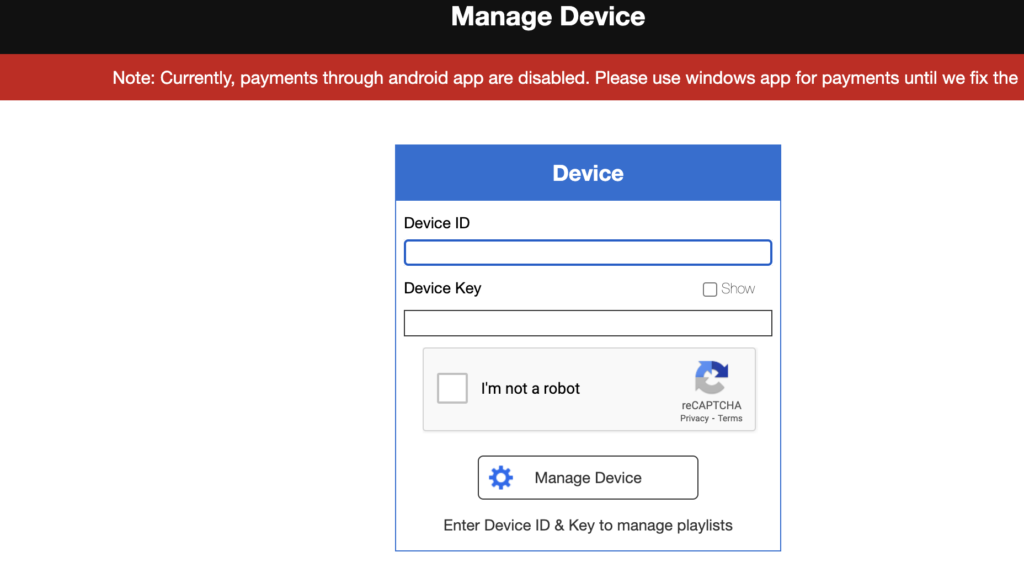
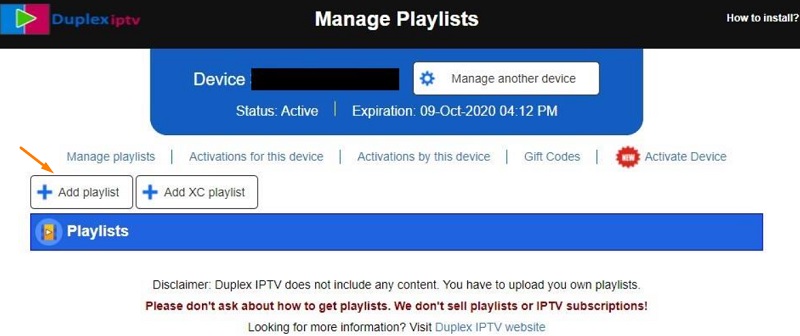

Leave a Reply