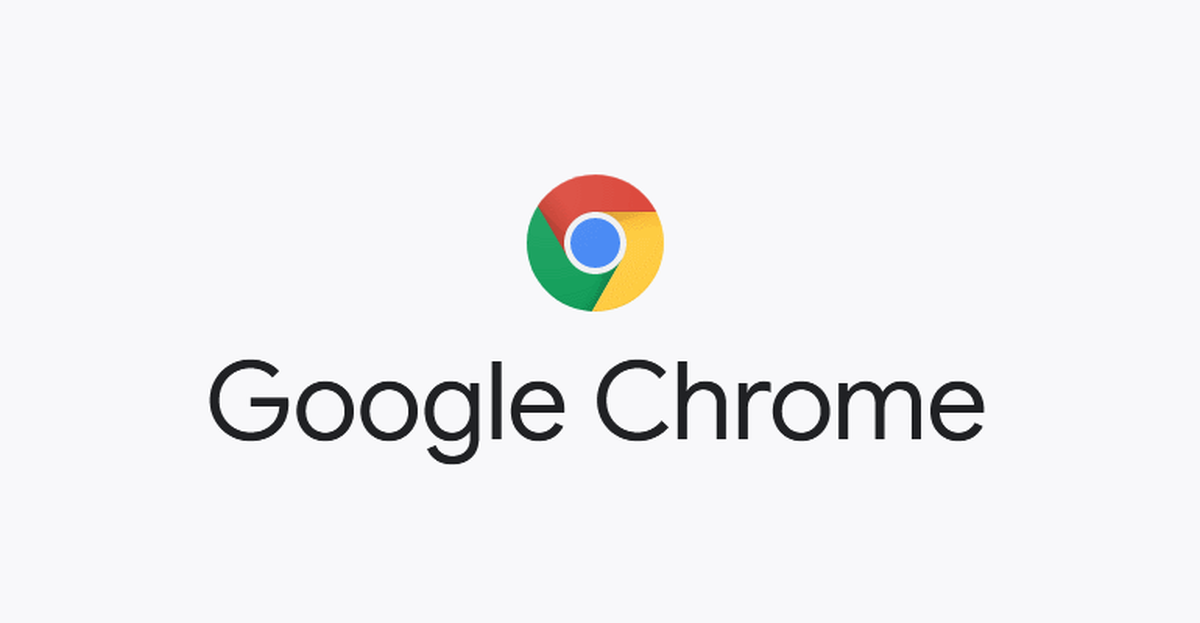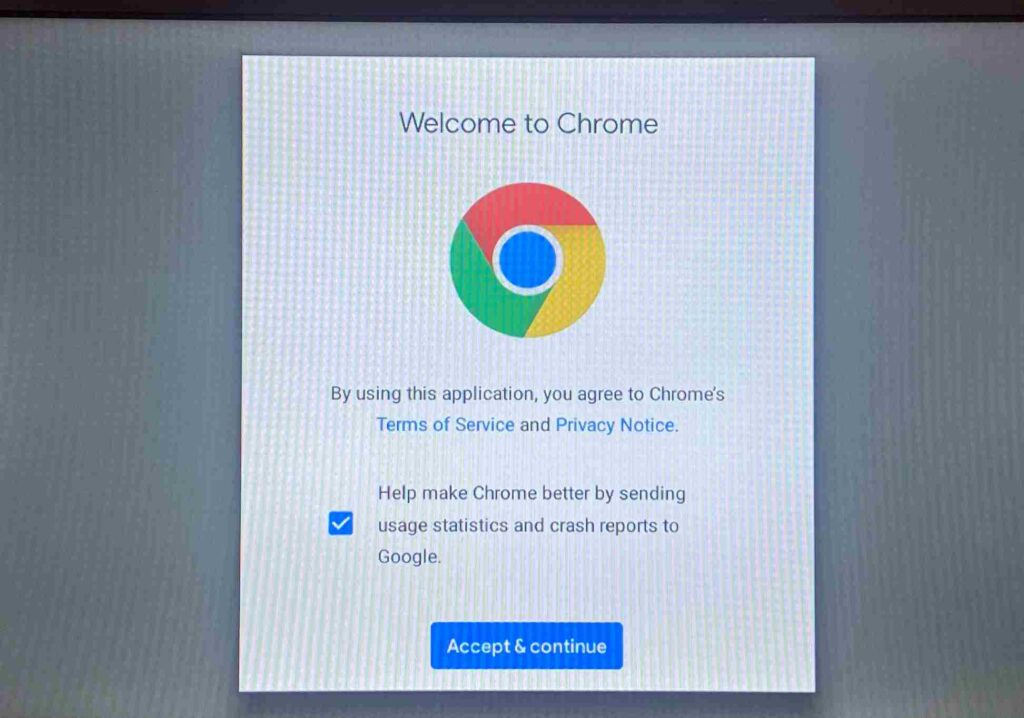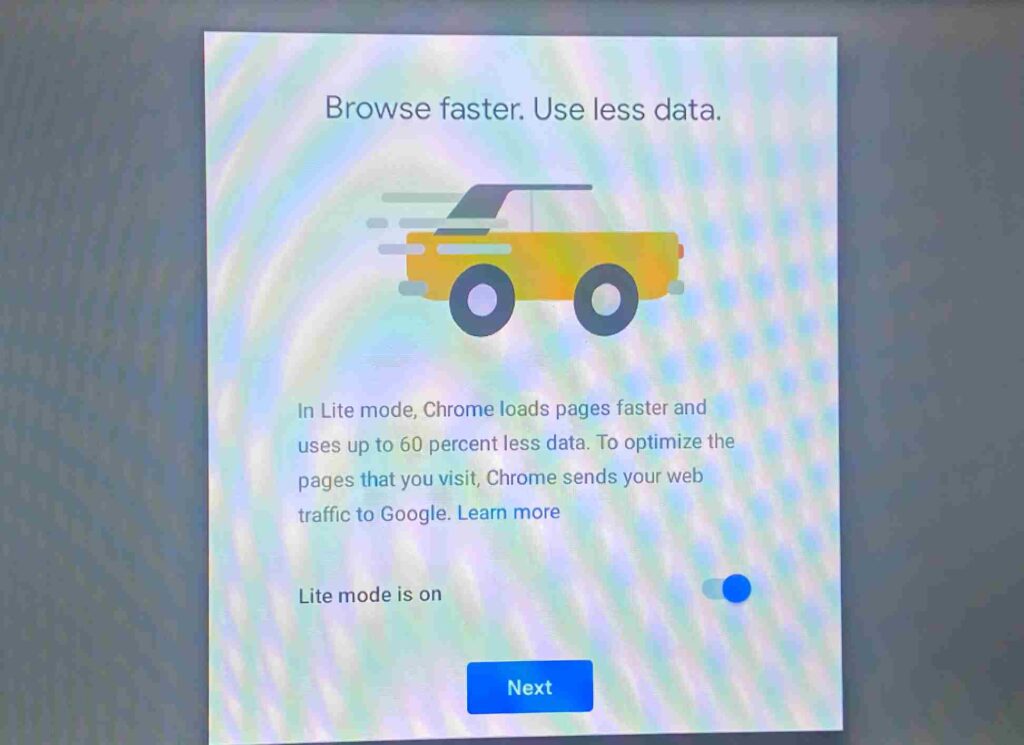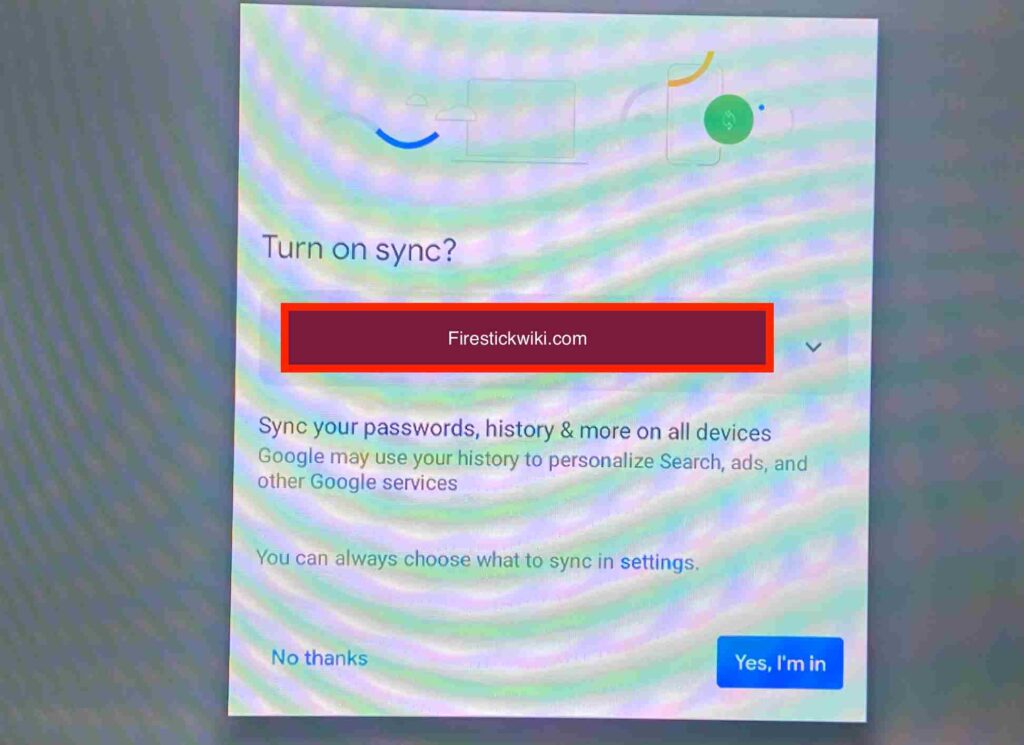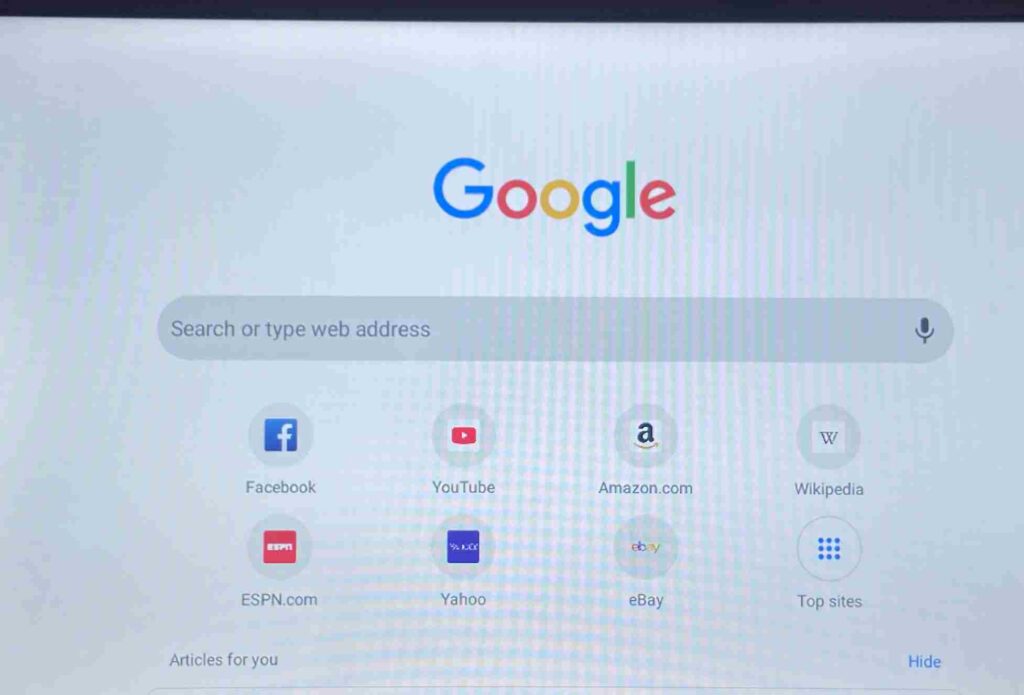Last Updated on June 1, 2021 by firestickwiki
Since the day I purchased myself a Firestick for my pretty old TV I have done a lot of cool things. Till now I have tried more than 20+ applications on my firestick and discovered a lot of new things. However, one thing that I really missed when I purchased firestick was the Google Chrome web browser on firestick.
Google Chrome is my all-time favorite web browser, I use it almost on my all devices from smartphones to laptops/pc. So I thought let’s see if we can get google chrome on a firestick or not, I opened the search box on firestick and searched for Google Chrome but unfortunately, Google chrome was not available on the Amazon app store at that time.
So, I had an option to get Silk browser as it was the most downloaded web browser on firestick. But my love for Google chrome is at another level. So, I used my brain and manage to get my favorite google chrome on firestick. Then I realize there are so many users like me who are struggling to get google chrome on their amazon firestick, so that’s why I am writing this guide so that I can help all those users who want to get Chrome on Firestick.
So, if you are someone like me who is comfortable with Google chrome and doesn’t want to use any other web browser on your firestick device then do read this guide, we have shared the working methods to install google chrome on firestick easily. This guide is written for Firestick device but it will also work for products of Fire tv like Fire TV (Gen 3), Fire TV Cube, and the new Fire TV Edition smart TVs and soundbars.
Now before we begin this guide I would like to explain to you why I prefer Google chrome over any other web browser on firestick.
Why Google Chrome is Best Browser for Firestick?
Google Chrome is one of the oldest and most used web browsers on PC and smartphones. People are already so familiar with Google chrome that they don’t feel comfortable with any other web browsers. Talking about myself I use google chrome as the default web browser on my all devices.
The reason is Google Chrome is so well customized and fast browser available online in the market. The reason why I prefer Google chrome over Firefox and Silk browser on firestick because these two browsers lack ad-blocker, web protocol, and some other privacy features.
Another reason is the availability of different extensions, as Google chrome is right now the biggest web browser, all the developers built their extensions mainly for Google chrome because of more exposure to the audience as compared to Firefox or Silk browser.
You can download all types of files and the download manager of Google Chrome supports Pause, Stop, Resume which is really a good thing. Also, Chrome lets you visit some sites privately with their Incognito mode which I think is a need for every user. If you don’t want any website that you visit online to track or collect your browsing data then you can use the “Do not track” feature which really works like a charm.
So all in all, Google Chrome is undoubtedly the best web browser, although the size of chrome is comparatively bigger than Silk or firefox it is totally worth it. The browsing experience just goes to the next level when you use Google Chrome on your firestick.
Now we have talked enough about Google chrome on firestick, now let’s see how we can get this browser on our firestick device. Let me tell you the procedure isn’t that easy, so I advise you to read carefully. Before we jump to the installation part, we need to make some changes in the setting of the firestick.
Configure Firestick to Install Google Chrome
As I told you above Google chrome is not available on the Amazon app store. As a result, we need to download it from an external source. Now before we download any third-party application, it is very much necessary to enable Apps from unknown sources setting. It is very easy to enable it. Just follow the below steps.
- First of all, you need to open your FireStick device.

- Now go to the settings of your FireStick.

- Now click on the ‘My Fire TV’ option

- Now go to the Developer options.

- Now you need to enable Apps from unknown sources option.

- It will show some warning when you enable ‘Apps from unknown sources you can give it a read or simply ignore and click on the ‘Turn on’ button.

Now we all are set to install Chrome on FireStick.
How to Install Google Chrome on FireStick [Two Methods]
Unfortunately, we can not download Google chrome from the Amazon app store, so the only way to get chrome on our firestick device we need to sideload the app. Well, there are several ways to sideload applications on firestick. In this case, we will take the help of these two applications to sideload google chrome on firestick or fire tv.
- Es File Explorer
- Downloader Application
Now you can use any of the above applications. Both applications are equally good and my personal favorite. I have explained both methods to install Google chrome. You can follow any of your favorite methods.
Method 1) Steps to Install Google Chrome Browser on FireStick via Downloader
To get started we need to first get the downloader app installed on firestick. If you have a downloader app installed then skip the below steps otherwise follow the below steps to learn how you can install the downloader on firestick.
- Open FireTV home screen and search for ‘downloader’.

- Click on the install button to start the downloading and installing process.

- Once the app is installed you can click on the open button to open it.

Now it’s time to install the google chrome apk on FireStick via the downloader application.
Step 1) First of all, open the ‘Downloader’ application that you installed earlier.
Step 2) Click on ‘Allow’ whenever it asks to grant all the required permissions.


Step 4) Inside the box you need to type this URL https://bit.ly/3uJsIr7 make sure to type as it is and then hit the Go button.

Step 5) Now downloader application will start downloading the Google chrome APK on FireStick. The size of the APK is 48.7MB, it will hardly take a few minutes to download.

Step 6) Once the downloading is done, you need to install the application.
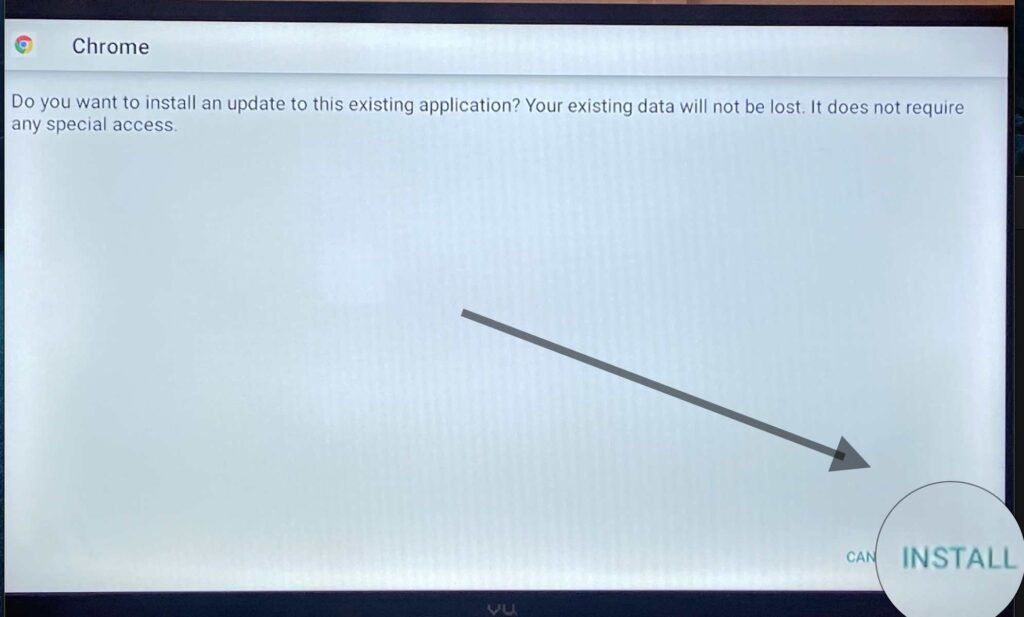
Step 7) Wait until the installation gets done.

Step 8) Once the application is installed successfully, click on Done.

Step 9) Now the Google Chrome is installed on our firestick. After installing the APK you can delete the apk as it is of no use now and only take storage for no reason.
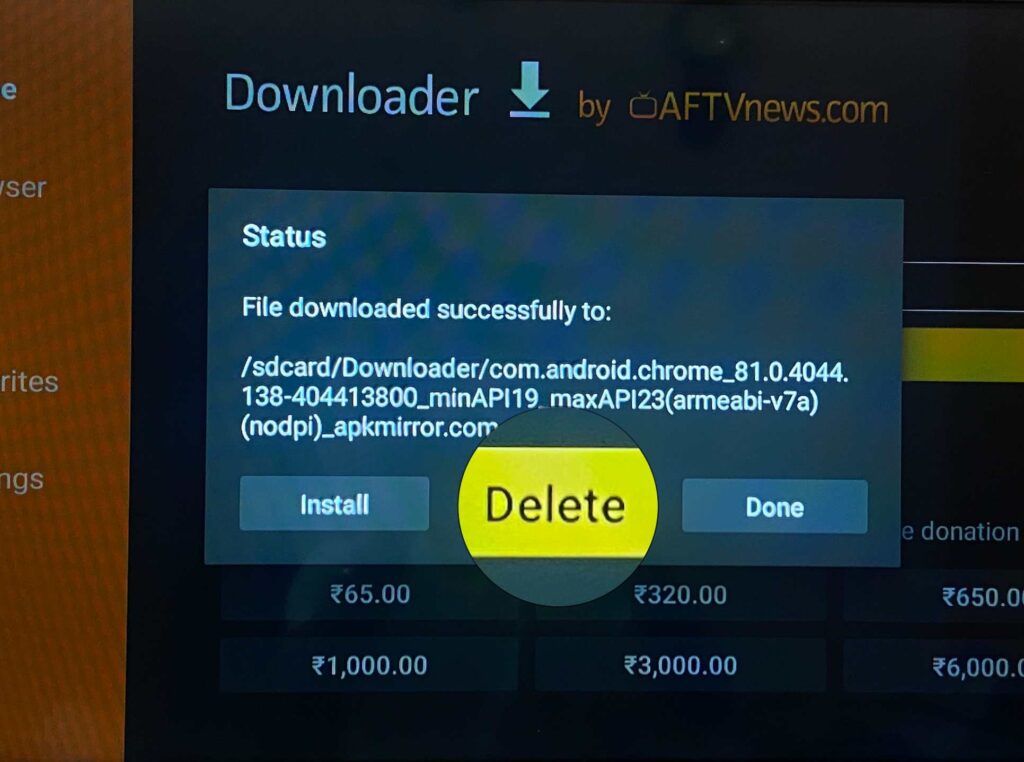
Step 10) If it is asking for confirmation then again simply click on the ‘ Delete’ button.
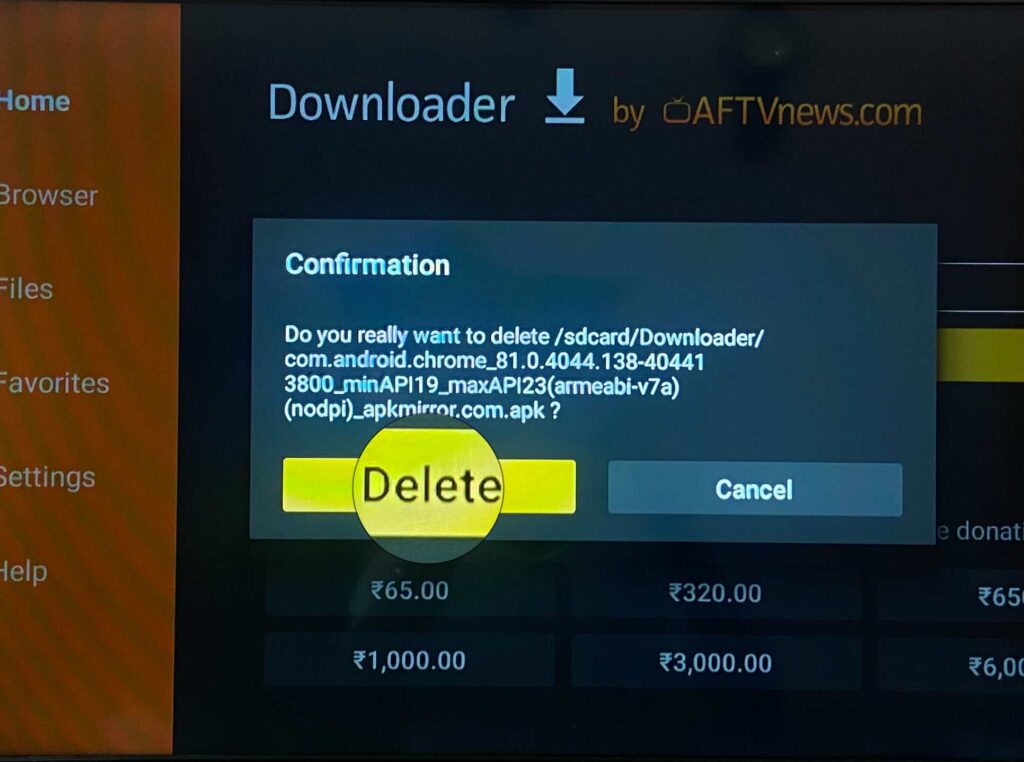
Method 2) Install Google Chrome on FireStick via ES File Explorer
You need to have ES File Explorer already installed on firestick. If it is not then read the below steps to first install ES file explorer on firestick.
- Go to your FireStick home screen.
- Now click on the search option and search their ‘ES File Explorer’ and hit the ok button.

- Now the app information will be showing on your TV screen.

- You need to click on the ‘Get’ button to start the downloading process.
- Once the app is downloaded it will start installing itself.
- Now the ES File Explorer is installed on your device.
Follow the below steps to install Chrome APK on FireStick using Es File Explorer.
- First of all, you need to open the Es File Explorer app on Firestick.
- Now on the home screen, you will see different options, you need to click on the ‘Downloader’ icon.

- On the next screen, you need to click on the ‘Add’ or ‘+’ option located at the bottom of the screen.

- Now a download box will open asking you to enter the Path and Name of app that you wish to download.

- Enter the below URL exactly in the patch section and enter USTV in the name section.
https://bit.ly/3uJsIr7 - Now click on the ‘Download Now’ button. It will now connect to the server.
- You will see a download box in front of your screen.
- Once the app is downloaded, you need to click on ‘Open Folder‘.
- Now click on the Install button.
- Now it will open the installation page of Google chrome.
- Simply click on the Install button.
- Now click on the Done.
How to Use Google Chrome with Mouse Toggle on Firestick?
We all know that Google chrome is not customized for Firestick usage. So, to access it with your fire tv remote is really a difficult task. And that’s why I recommend my readers to use mouse toggle on firestick. It really makes the thing easier.
We already have a separate guide on how to install mouse toggle on firestick, you can give it a read.
- Now when google chrome is installed you can move it to your home screen. By going to Apps and channels settings and highlight Google chrome then press the menu button on your Fire tv remote and click on Move.
- Launch Google Chrome web browser on firestick.
- You will see the Welcome to Google Chrome screen, simply click on Accept & Continue.

- I recommend you turn on Lite mode so that you can save data. Click on Next.

- Now if you want you can sync your Gmail account. By syncing, you will get all your bookmarks and extension. Click on “Yes, I’m in” if you want to turn on sync otherwise click on “No Thanks”.

- Now you will see the default home screen of Google Chrome. Enjoy!

How to Uninstall Chrome from firestick
If you are feeling Google chrome is making your firestick device slow or for any reason, you don’t want to keep google chrome installed then read the below steps to know how you can uninstall Google Chrome completely from your firestick device.
- First of all, open your Firestick.
- Now go to the Apps and Channels section.
- Select Google Chrome.
- Press the option key on your fire tv remote.
- It will show several options now, just select the ‘Uninstall’ option.
- Click on Uninstall button.
- Done!
Features of Google Chrome
- Google chrome is very fast and responsive if compared to other browsers.
- You get supports of more than thousands of extensions.
- The UI of google chrome is clean and fast.
- Google chrome is powered by a Blink web engine which makes chrome very fast.
- You can easily download whatever file you want with the help of Chrome, whereas, other browsers don’t give this download facility.
- Google Chrome lets you open different tabs easily.
Also Read: How to Install Google Photos on Firestick
Wrapping Up
So, this was our article on how to install and use Google chrome on a Firestick device. I think Google Chrome is the best web browser for firestick. It works pretty well on firestick, however, I recommend you to use mouse toggle whenever you use Google chrome. If you have any issue or if you are getting any error while installing google chrome on firestick then do let me know in the comment section and I will try to solve your problem as soon as possible.