Setup TiviMate and Fluxus TV: Watch 5000+ IPTV Channels on Firestick (September 2022)
Do you want to know how to watch thousands of IPTV channels on firestick for free. Well, if you use the TiviMate IPTV player with Fluxus TV IPTV playlist you can easily get 5000+ channels on your Firestick or android device.
Today I was looking for a way to watch free live TV channels on firestick and I came across Fluxus TV. Actually, I knew about Fluxus TV IPTV earlier but I never used it. One of my friends told me about Fluxus TV that I can watch 5000+ live IPTV channels for free with Fluxus TV IPTV playlist. You will get channels of different categories i.e Entertainment, Movies, News, Kids, and other premium channels. Fluxus TV work pretty well with TiviMate.
So today I thought to give it a try and believe me it worked. I used the TiviMate IPTV player to run the Fluxus TV playlist and it worked like a charm. So I thought why not share it with the world and help users who are struggling to watch free TV on firestick. Today we will teach you how you can set up TiviMate and Fluxus TV to watch thousands of IPTV channels on Firestick or your Android device.
You will save a hell of a lot of money if you read this guide carefully. Below we have explained everything in detail how to install TiviMate on Firestick and then how to install and set up Fluxus TV on Firestick easily.
Now we have talked enough let’s move to the actual guide and learn how to install TiviMate on Firestick first and then how to set up Fluxus TV IPTV on Firestick.
How to Install TiviMate on FireStick [Two Methods]
You can not directly install TiviMate on Firestick from the amazon app store, if you search it on the app store you will no results. So, the only way to get TiviMate on fire tv is by sideloading the app. And you must be wondering how to do it, right? well, it is a very easy process, we can take the help of either the Downloader app or Es File Explorer.
You can install TiviMate via Downloader as well as via Es File Explorer. I have explained both the ways right below. You can follow any of your favorite methods. However, I want to make it clear that both the methods are equally good, you can choose any.
Steps to install Downloader App on FireStick
Before we install any external app in our firestick it is must to first enable apps from unknown sources. Below are the steps to do that, follow all steps carefully.
- First of all, you need to open your FireStick device.

- Now go to the settings of your FireStick.

- Now click on the ‘My Fire TV’ option

- Now go to the Developer options.

- Now enable both ADB Debugging and Apps from unknown sources.

- Now you are all set to download the ‘Downloader’ application on your firestick.
- Go back to your FireTV home screen and search for ‘downloader’.

- Click on the install button to start the downloading and installing process.

- Once the app is installed you can click on the open button to open it.

Now downloader application on our FireStick is installed successfully. Follow the below steps to know how to use this app to download TiviMate on FireStick.
Steps to Install TiviMate on FireStick via Downloader
Step 1) First of all, open the ‘Downloader’ application that you installed earlier.
Step 2) Click on ‘Allow’ whenever it asks to grant all the required permissions.


Step 4) You have to enter the URL https://bit.ly/3vFEXX0 in the box with the help of your Firestick remote. Make sure to write it correctly.

Step 5) The size of Tivimate is not that big, it is hardly 7MB and won’t take very long to download. You just have to wait few seconds.

Step 6) Once the downloading is done, you need to install the application.

Step 7) Wait for a minute and your application will be installed on Firestick successfully. Once that is done you need to click on the ‘Done’ button as shown in the below image.

Step 8) As the APK of Tivimate is installed on firestick, it is sensible to delete the APK. It will also free up some space.

Step 9) If it is asking for confirmation then again simply click on the ‘ Delete’ button.
Now to install Tivimate via Es file explorer. You need to follow the below steps.
Steps to install Tivimate on Firestick via ES File Explorer
- First of all, open the Es File Explorer app on Firestick.
- Now on the home screen, you will see different options, you need to click on the ‘Downloader’ icon.

- On the next screen, you need to click on the ‘Add’ or ‘+’ option located at the bottom of the screen.

- Now a box will open asking you to enter Path and Name.

- Enter the below URL exactly in the patch section and enter Eternal TV in the name section.
bit.ly/3vFEXX0 - Now click on the ‘Download Now’ button. It will now connect to the server.
- You will see a download box in front of your screen. Wait until the download gets completed.
- Once the app is downloaded, you need to click on ‘Open Folder‘.
- Now click on the Install button.
- Now just wait until the installation is done.
How to get TiviMate on Android
It is very easy to download and install Tivimate on your Android device. However, you still have to enable Unknown resources on your Android device first. You can do that by going to Settings >> Security >> enable unknown sources.
TiviMate APK for Android: Download Here
How to Setup Fluxus TV on Firestick
Now here comes the interesting part of the guide, how to set up Fluxus TV. You all want to know it, right? well, it is very easy to set up and use Fluxus TV IPTV playlist just read the below steps carefully.
-
- First of all, you need to open TiviMate on your firestick.
- You will see the button ‘Add Playlist’. Click on it.

- Now you need to click on ‘Enter URL’.

- It will open the on-screen keyboard. You need to enter this URL: http://bit.ly/ftviptv2021 after entering it click Next.
Note: Make sure to enter as it is without making any typing mistakes.
- Again click on Next.

- Now you will see a processing screen, just wait for a few minutes.

- Now if everything went right, you will see TVMate says Playlist is Processed.

- Done! Now you can watch thousands of IPTV channels easily.
Working Fluxus IPTV M3U Playlist Links
Now as we told you above there are different playlists available. Below we are sharing links to Fluxus TV M3U playlist. We keep updating this link every other day. So, if by chance the link that you are trying to access is not working then comment below or visit the webpage the next day. Below working IPTV links work best with almost all IPTV players even with Duplex IPTV.
1. Fluxus IPTV
http://bit.ly/ftviptv2021
2. Fluxus Radio
https://bit.ly/FluxusTV-Radio
3. Fluxus Lust
https://pastebin.com/raw/jMe87UHE
4. Fluxus Radio
https://pastebin.com/raw/d5cb3Wxw
5. Fluxus CCTV
https://pastebin.com/raw/pQJ9pFjH
6. Fluxus Cinema
https://bit.ly/fcine-eng
Why you should use VPN while using Fluxus TV IPTV
Your ISP keeps its eyes on your online activities and it is not very safe to use IPTV. So, we highly recommend you use a VPN whenever you open playlist of Fluxus TV on FireStick. You can hide your IP and your online activities by using a VPN.
I highly suggest you use ExpressVPN to be able to access full content everywhere you go. ExpressVPN is the fastest and most secure VPN available. Not only is it easy to install on any device, it comes with a risk-free 30-day money-back guarantee. Plus, if you’re not 100% satisfied, you can always get a refund. ExpressVPN is currently also offering a whopping 3 extra months free on their annual plan!
Follow the below steps to know how you can install ExpressVPN on your FireStick.
- First of all, go to your FireStick home screen.

- Now go to the search option and type ‘ExpressVPN‘

- Now the app will appear right in front of your screen.

- Click on the Get button to start the downloading process.

- Now visit the ExpressVPN website and place your order.
- Enter your Login ID and Password.

- After signing in click the Power icon to connect to a VPN server. That’s all. Your connection is now secure with the fastest and best VPN for FireStick.

Interesting Features of TiviMate
Now there are some very interesting features of TiviMate that you guys must be unaware of. Below I wrote some of the most interesting TiviMate features.
User Friendly
I really think that interface of Tivimate is really good and easy to use. The clean UI always gives a good vibe and you can easily navigate the different options. I am using Tivimate for a long time now and so far I didn’t find a single issue or glitch in their application.
Backup Facility
We all know that a free IPTV playlist can be taken down at any time. So, it is always advisable to take the backup first. Well, Tivimate let you do that. You can integrate different playlists in the app. It makes things easier to manage and you can enjoy your IPTV services all the time.
Playlist categories
Well, playlist categories are referred to as ‘Groups’ in TiviMate. It really improves the overall streaming experience. You can remove the channels that you don’t need. Press the Menu button on your remote >> Groups option >> Manage Group Options >> Remove.
Subtitles
Now there are many users like me who always want to On the subtitles. Well, it is very easy with a Tivimate player. It allows you to turn on and off subtitles of any shows/movies/channels you are watching.
Favorites List
If you want to add your most-watched or favorite channel to your favorites list then you can do that very easily. Just long-click while watching your favorite channel now at the bottom you will see the option of Add to favorites, simply click on it and the channel will be added to your favorite list.
If you want to add multiple channels simultaneously then press the Menu button, on the left-hand side you will see the “Add to favorites” option. Just click on it.
How to Record Fluxus TV IPTV with TiviMate
Now if you are someone who likes to watch their favorite telecasted show again and again then recording that episode is really a good option, right? you must be wondering if that’s possible with TiviMate, well, it is 100% possible.
You can easily record the episode of your favorite show, just make sure your Firestick has enough storage left and even the storage is full you can still record it either in your Pendrive or external hard disk. But for that, you obviously need to connect the external drive or pen drive to your TV.
You can even schedule a recording, all you have to do is just enter the recording time and when the program plays it will automatically start recording the program without your any command. And the best thing is you can record different programs at the same time, this is a really cool feature that is only available in the TiviMate IPTV player on firestick.
And this is the reason why Tivimate is among the most popular IPTV media players. Currently, it is my favorite IPTV player and I believe it will become yours too when you start using it.
Frequently Asked Questions
Is Tivimate free to use?
Yes, the application is free to download as we already discussed above and it is free to use as well. However, TiviMate does have its premium services that can be accessed if you have a premium subscription but according to me, that is not required if you are just a normal user like me who just want to watch IPTV channels on it.
Is TiviMate legal?
Yes, it is legal. Because it is only a media player that lets you play IPTV channels. There is no harm in using TiviMate but some IPTVs are not legal so it may cause problems if you don’t use a working VPN like ExpressVPN.
Should I use VPN with Fluxus TV?
Yes, I always recommend my readers to use a VPN whenever you visit any pirated site or even whenever you use IPTV service on your firestick or android device. VPN helps you in hiding your identity. So it is always a good choice to use a VPN while doing stuff like this.
How to remove ads?
Well, it is a free version so it definitely has some ads but doesn’t worry they are not that irritating. You will still manage to cope up with ads.
If you are interested in getting a premium subscription to TiviMate then you have to spend $5 a year.
Conclusion
Well, this was our article on how to set up TiviMate and Fluxus TV together so that you can watch more than 5000 channels on your firestick device. According to me, it is the best way to watch free tv channels on your firestick. And TiviMate is among the best IPTV player available in the market. However, to make things work for you, you have to read this guide carefully because if you skip even a single step then you may end up messing the whole thing.
However, if you followed all steps provided in the guide carefully and still facing any issues or errors then do comment below and I try my best to solve your query.




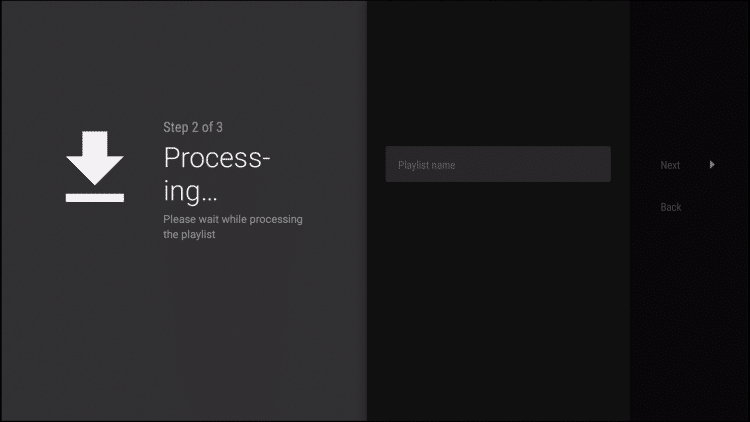


![How to Install Live Net TV on Firestick / Fire TV [Aug. 2022]](https://firestickwiki.com/wp-content/uploads/2021/06/Screenshot-2021-06-12-at-8-compressed-8-768x419.jpg)





Last doesn’t work
what error are u gettin?
none work except the first url. all others give me an error for entering the correct data
Error has occurred while processing the Playlist. That is what I am getting. Please help.