How to Install Sky Go on Firestick / Fire TV in 2023
Last Updated on March 15, 2023 by Andrew White
In the past few days, I have received a lot of requests to write an article about Sky Go on Firestick, so finally, as per your demand, I am writing this article to help users in installing the Sky Go app on their firestick device.
The main reason why I am writing this article is that I also use Sky Go and I really love their services but do you know even if you have a Sky Go subscription you can not officially download their app on firestick. But don’t worry we can sideload the app and then we will be able to stream Sky go on firestick or fire tv.
Sky Go is really a good subscription-based on-demand video content app that provides lots of movies, TV shows, TV series, Live Sports, and Live TV for a very affordable price. I am myself a Sky Go subscriber and I never regretted it and I guess there are many users like me who have a subscription to Sky Go but don’t know the way to use Sky Go on firestick, today this guide will clear your all doubts so don’t worry.
Before I begin to tell you how to install Sky Go APK on firestick, let’s first discuss What is Sky Go and its features so that anyone who doesn’t know about the Sky Go app can get a rough idea.
What is Sky Go?
Sky Go is basically a subscription-based online streaming service that lets users watch live TV channels on their mobile or tablet even when they are away from their TV. Sky Go is free to watch for all the Sky TV customers but if you are not their customer then you can still use their service by purchasing their subscription. I myself using Sky Go since last year and I really love their service.
Along With Live TV channels, you also get access to some on-demand video content and that is really a good thing. However, you can only watch on one device at a time but you can register up to 3 devices at a time.
Features of Sky Go
- You can watch all your favorite live TV channels on your device without being in front of your TV.
- Most of the live TV apps don’t provide on-demand video content but that is not the case with Sky Go, it has mixed content of both live TV and on-demand video.
- The subscription cost is really very affordable.
- The after-sale service is far better than its competitors.
- You can even download your favorite content via Wi-Fi or mobile so that you can watch it later on without having access to an internet connection.
- You can register up to three devices including your TV.
Can you get Sky Go on Firestick?
As I already told you Sky Go official app is not available on the Amazon app store and that means you have to sideload the app in order to use Skygo on firestick or fire tv. The best part is sideloading apps on firestick is really easy and if you haven’t done it before then don’t worry below in the article I have explained every step in detail.
Now the thing is whenever we install third-party apps on a firestick we either take the help of Downloader App (my personal favorite) or ES File Explorer. So now it is up to you which app you want to use to install Sky Go on your firestick device. Below I have explained both methods to install the Sky Go app.
Setting Up firestick to Install Sky Go
Now before we begin to install Sky Go, there is a very important setting that you need to enable on your firestick and that is App from unknown sources. Now if you don’t enable it then firestick will not allow installing third-party apps on firestick. By default, Amazon keeps this setting turned off but you can enable it quite easily.
So, if you haven’t already enabled it then go ahead and enable it. If you don’t know how to do it then below are the steps to do so.
- First of all, you need to open your FireStick device.

- Now go to settings of your firestick and click on the My Fire TV option.

- Now you need to click on Developer options.

- Now you need to click on Apps from Unknown sources to enable it. After that it will show you some warning kind of message, simply ignore it and click Ok.

Now you are ready to download the Sky Go app on firestick. Read below the available methods to install Skygo.
Install Sky Go on Firestick via the Downloader Method
To install Sky Go via the downloader method then make sure that you have already installed the downloader app on your firestick. The app is available on the Amazon app store, if you don’t know how to download apps from the Amazon App store then please follow the below steps. I suggest you use a mouse toggle on a firestick to make the task easier.
- Open your firestick home screen and search for ‘downloader’.

- Click on the install button to start the downloading and installing process.

- Once the app is installed you can click on the open button to open it.

Now it’s time to install the Sky Go apk on FireStick via the downloader application.
Step 1) First of all, open the ‘Downloader’ application that you installed earlier.
Step 2) Click on ‘Allow’ whenever it asks to grant all the required permissions. You can also change the permission afterward by going to Settings >> Applications >> Manage Installed Applications >> Downloader > Permissions.


Step 4) Now here you will see the box asking for the URL, so simply type this address https://bit.ly/2VLYxEp inside the box and make sure that you are not making any typing mistake.
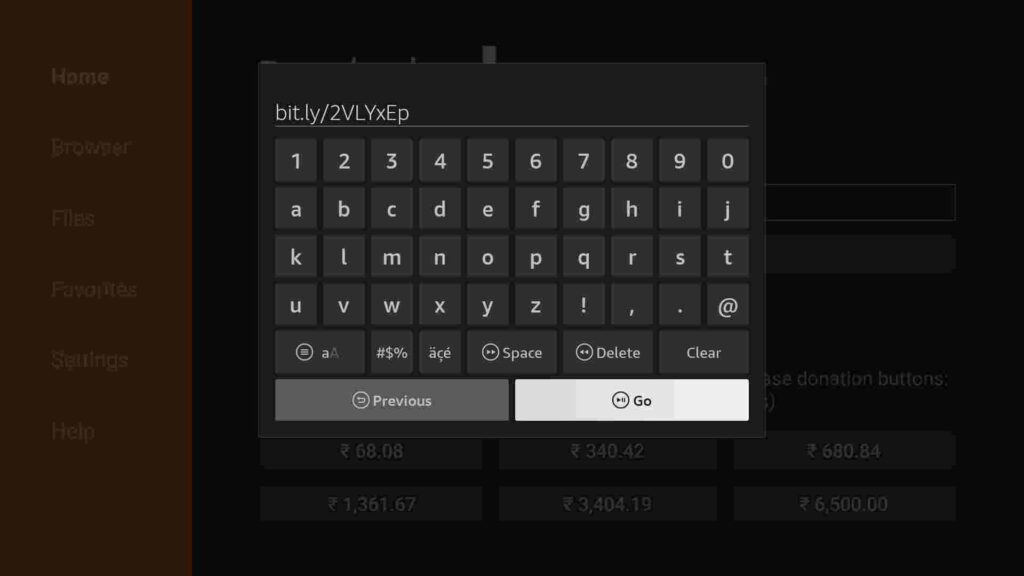
Step 5) Once you entered the complete URL, click on the Go button to start the download process. The size of the app is near 50MB so it will take like a minute or so depending on your internet speed.
Step 6) After the Sky Go APK is downloaded, simply click on the Install button.
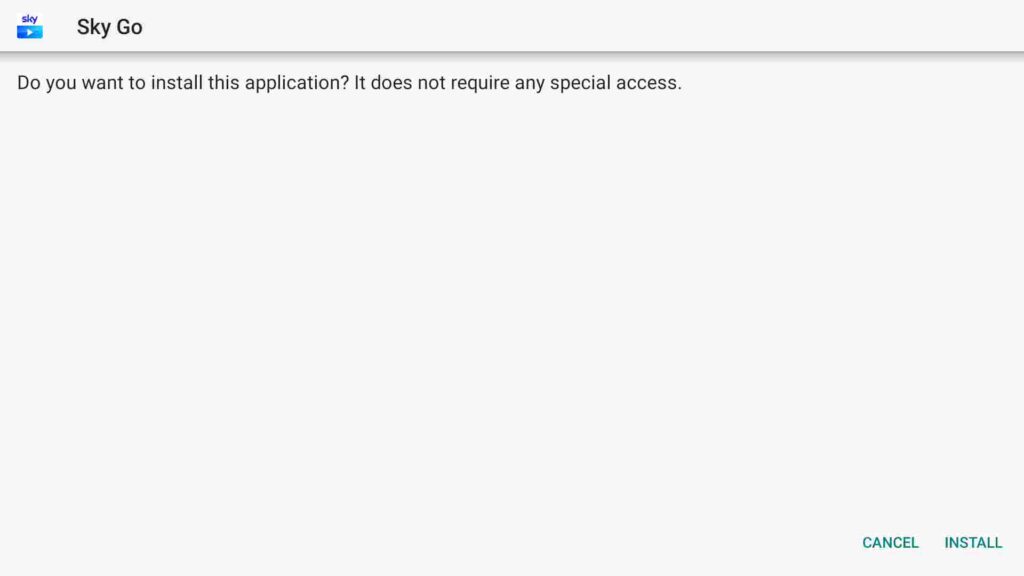
Step 7) Now the Sky Go app will start installing and you have to wait for few more seconds.
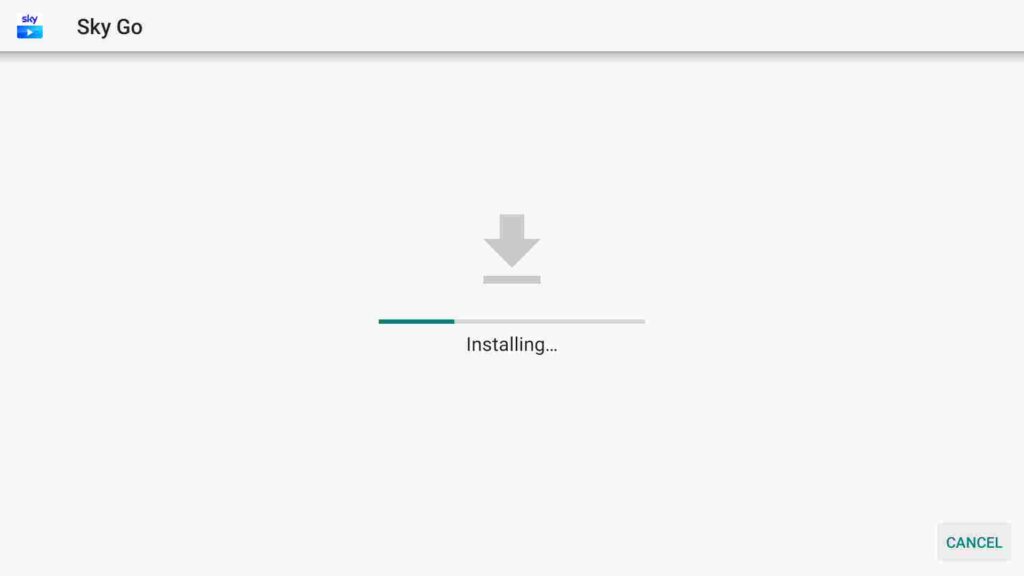
Step 8) Click on the Done button when the app is installed completely on firestick.
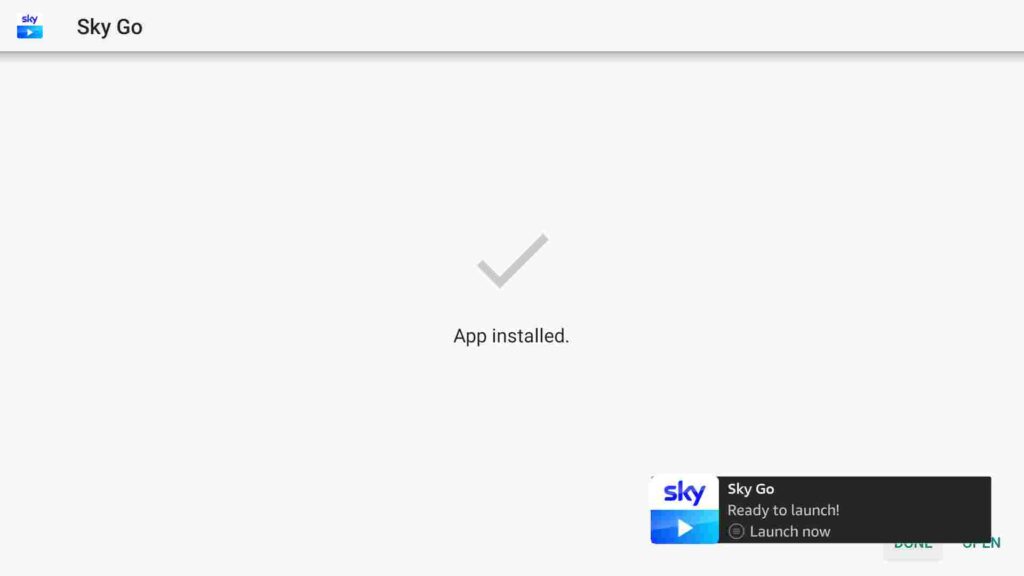
Step 9) After clicking on the Done button you will be redirected back to the downloader app and now the downloader app will ask you to whether keep the APK file or delete it. Simply click on the Delete button because it is of no use now.

Step 10) If it is asking for confirmation then again simply click on the ‘ Delete’ button.

So, above were the steps to install Sky Go on a firestick device via the downloader method. Now if you are getting any issues while following the above steps then you can follow the below method to install the Sky Go app.
Install Sky Go on FireStick via ES File Explorer
For this method, your firestick device must have the Es File Explorer app installed, in case the app is not installed then please follow the below steps.
- Go to your FireStick home screen.
- Now click on the search option and search their ‘ES File Explorer’ and hit the ok button.

- Now the app information will be showing on your TV screen.

- Now click on the ‘Get’ button.
- Es file will start installing itself once the APK is downloaded.
- Once the es file is downloaded and installed, you can move the app to your home screen by going to the apps & channels section.
Follow the below steps to install Sky Go APK on firestick via ES File Explorer.
- First of all, you need to open the Es File Explorer app on Firestick.
- Now on the home screen, you will see different options, you need to click on the ‘Downloader’ icon.

- On the next screen, you need to click on the ‘Add’ or ‘+’ option located at the bottom of the screen.

- Now a download box will open asking you to enter the Path and Name of the app that you wish to download.

- Now in the place of path enter this https://bit.ly/2VLYxEp URL and in the place of name enter the name of the App(in this case Sky Go).
- Once every detail is entered simply click on the Download button.
- ES File Explorer will now start downloading the APK of sky Go.
- After the APK is downloaded, click on the Open Folder button.
- Now click on the Install button.
- Now it will redirect you to the installation screen.
- Simply click on the Install button.
- Now click on the Done.
Now to delete the APK, click on the “Local” option located on the left sidebar of the ES File Explorer app, and then you will see the home button click on it and scroll down until you see the Download folder. Now find the APK of Sky go and delete it.
How to Uninstall Sky Go App?
In case you don’t like the app due to any reason you don’t want to use the Sky Go application anymore then you can delete it easily.
When you delete the app from firestick you will also get some extra space that can be utilized by installing any other app of your choice.
To delete the Sky go app from firestick, the steps are really simple. All you have to do is go to the Apps & Games section, now search for the Sky Go app and highlight it. Now press the Option button on your fire tv remote and then click on Uninstall option to delete the App permanently from your firestick device.
After deleting the App, I recommend restarting your firestick device.
Fix Sky go not working on firestick
Now if for any reason your Sky Go app is not working properly on firestick then don’t panic there are some solutions that you can look at to solve the issue.
Before I begin to tell you the solutions let’s first discuss why the app is not working on firestick. So the main reason why the app is not working or loading is because of the internet connection. Double-check your internet connection if it is working properly or not and another reason is the cache problem.
Most of the time these two reasons are the main cause why the Sky Go app is not working on firestick. Anyway, I have explained the solution to these two issues. You can look at the solution to fix this issue.
The first solution) Check your Wi-Fi connection
Try checking your internet connection, if everything is working perfectly or not. Go to your firestick’s settings and disconnect your Wi-fi connection and try connecting it with some other Wi-fi and see if the problem is still there. You can also try increasing the signal of your current Wi-fi by keeping your router near to the firestick device.
The second Solution) Clear the App cache
Sometimes cache data also results in not working on an app. You can try clearing your app cache and the process is really very simple and straightforward. All you have to do is go to your firestick’s settings >> Click on Apps >> it will now show the list of all the apps installed on your firestick >> select the Sky Go app >> Click on clear data and cache. Another way of clearing the cache is by using applications like Clean master on firestick.
Restart your firestick device and check again, there is high chance that your problem is now solved.
Always use ExpressVPN
It is very important to use a trusted VPN like ExpressVPN to avoid any legal issues.
It is highly advisable to install and use any of your favorite VPN so that you always remain safe. There are hundreds of VPN available online you can use any of your choices.
if you ask me, I suggest you use ExpressVPN. The reason why I recommend you to use ExpressVPN is that I have tested this VPN personally and out of all available VPNs this one is by far the best one. Not only is it easy to install on any device, it comes with a risk-free 30-day money-back guarantee. Plus, if you’re not 100% satisfied, you can always get a refund. ExpressVPN is currently also offering a whopping 3 extra months free on their annual plan!
Follow the below steps to know how you can install ExpressVPN on your FireStick.
- First of all, go to your FireStick home screen.

- Now go to the search option and type ‘ExpressVPN‘

- Now the app will appear right in front of your screen.

- Click on the Get button to start the downloading process.

- Now visit the ExpressVPN website and place your order.
- Enter your Login ID and Password.

- After signing in click the Power icon to connect to a VPN server. That’s all. Your connection is now secure with the fastest and best VPN for FireStick.

Frequently Asked Questions
Is Sky Go free to watch?
This is the most asked question and many users have doubts that Sky Go is a free app but unfortunately that is not true. Sky Go is a paid application and in order to use its services, you must have to buy a subscription. However, those who have Sky TV don’t need to buy any subscription but the rest of the users need to buy their package.
Can I download Sky Go on firestick?
Sky Go is not available to download on the Amazon app store but you can still get the application installed on your firestick by sideloading it. Above in the article, we have provided all the required steps to sideload Sky go on firestick or fire tv.
Is Sky Go legal?
Yes, Sky Go is a completely legal application and it is very safe to use. You don’t have to use any VPN while using this app but if you are using apps like Cinema HD, Redbox, Live net TV, etc then you have to use a good and working VPN.
Wrapping Up
Here in this article, we covered everything related to the Sky Go app. This guide is very helpful for users who want to install the Sky Go app on firestick but don’t know the correct way of doing it. By following this guide you will understand why Sky Go is not available on the Amazon app store and how you can still get it installed.
The steps are very easy to follow but in case you are stuck at any step or if you are getting any unknown error then you can tell me about that by dropping a comment below and I will try my best to solve your query asap.



![How to Install TeaTV on Firestick / Fire TV 4K [Nov 2022]](https://firestickwiki.com/wp-content/uploads/2021/06/Screenshot-2021-06-22-at-1.01.17-AM-min-1-1-768x429.png)
![How to Install Strix APK on Firestick / Fire TV [July 2022]](https://firestickwiki.com/wp-content/uploads/2021/09/Screenshot-2021-09-11-at-10-compressed-6-768x435.jpg)



I am having error message 20190005 when I open the skygo app. I keep deleting and installing it but still get that message every time. Could you suggest how to solve this please? Ta.
I have the same problem.
Internet speed check giving 60Mb/sec.
Have cleared cache but get error -20190005
I’m getting 20190005? Any suggestions?
Having the same issue when I try to run the sky go app. I’m get error 20190005. Iv got internet/WiFi and Iv cleared the catch an data but still not loading the app
Any progress with this? Having the same problem
Same deal here, error 20190005 on both 4K Firesticks – tried everything and Allow Access to data? Please help, frustrated …